Home>Software and Apps>Unlocking the Potential of VPNs on Samsung TVs
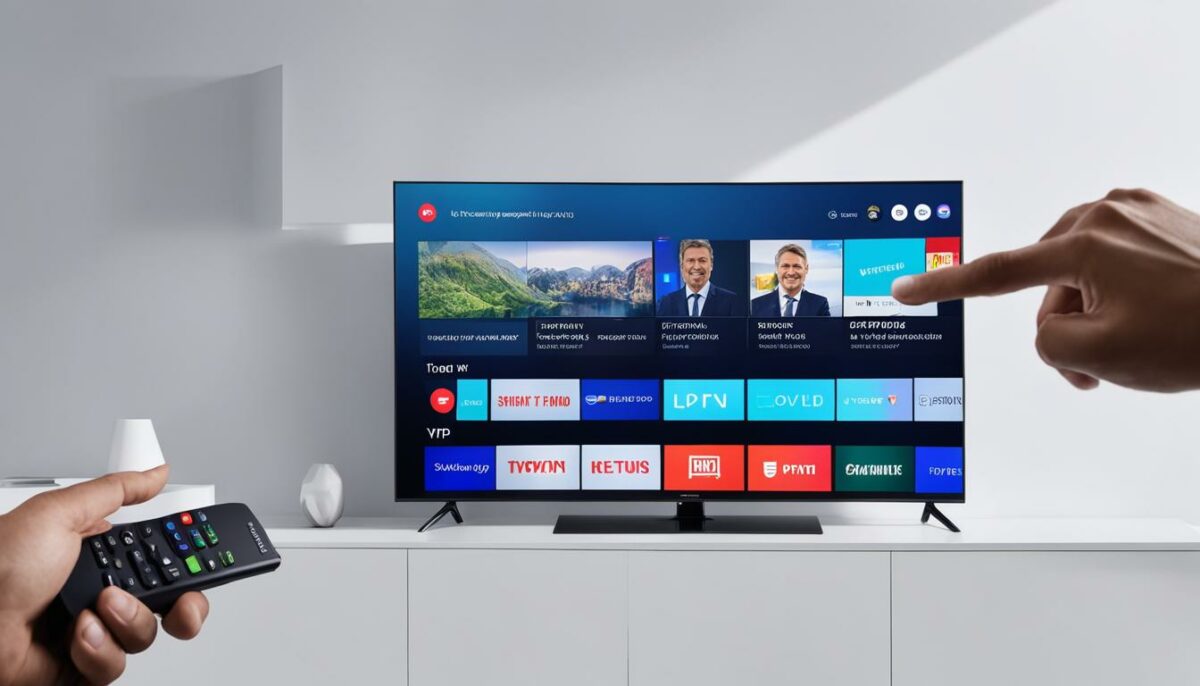
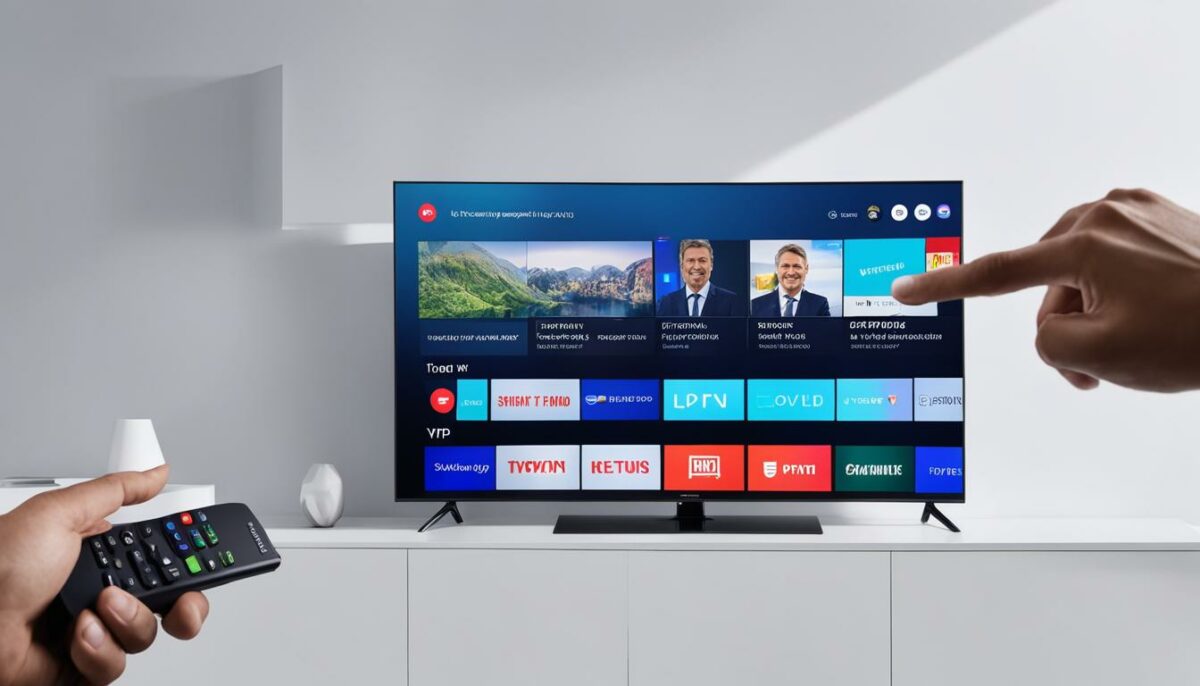
Software and Apps
Unlocking the Potential of VPNs on Samsung TVs
Modified: September 5, 2024
Unlock the potential of VPNs on Samsung TVs with our software and apps. Enjoy secure and private streaming with easy setup and reliable performance. Discover the best VPN solutions for your Samsung TV today!
(Many of the links in this article redirect to a specific reviewed product. Your purchase of these products through affiliate links helps to generate commission for Techsplurge.com, at no extra cost. Learn more)
Table of Contents
Unlocking the Potential of VPNs on Samsung TVs
In today's digital age, streaming services have become an integral part of our entertainment routines. However, many of these services are geo-restricted, meaning they can only be accessed from specific regions. This limitation can be frustrating, especially when you want to watch your favorite shows or movies on your Samsung TV. Fortunately, VPNs (Virtual Private Networks) offer a solution to bypass these restrictions and unlock a world of streaming content on your Samsung TV.
What is a VPN?
A VPN is a service that creates a secure and encrypted connection between your device and the internet. This connection masks your IP address, making it appear as if you are accessing the internet from a different location. This feature is particularly useful for streaming services that block access based on geographical location.
Why Use a VPN on Samsung TV?
Using a VPN on your Samsung TV can open up a wide range of streaming options that might otherwise be unavailable due to geo-restrictions. Here are some compelling reasons to consider using a VPN:
-
Access to Global Content: With a VPN, you can access international TV shows and movies that are not available in your region. This is especially useful for fans of global entertainment who want to explore content from different parts of the world.
-
Bypassing Geo-Restrictions: Many streaming services, such as Netflix, Hulu, and BBC iPlayer, restrict access based on your location. A VPN helps you bypass these restrictions by making it appear as if you are accessing the internet from a different country.
-
Enhanced Security: VPNs encrypt your internet traffic, which means that your data is protected from prying eyes. This is particularly important when using public Wi-Fi networks, as they can be vulnerable to hacking.
-
Improved Streaming Experience: By connecting to a VPN server closer to the streaming service's servers, you can enjoy faster and more stable streaming experiences. This is because the data doesn't have to travel as far to reach its destination.
How to Install a VPN on Samsung TV
While Samsung TVs do not support native VPN apps, there are several effective ways to install a VPN on your device. Here are three methods:
1. Router Setup
One of the most straightforward methods is to set up your VPN on your router. This method ensures that all devices connected to your network are protected and can access geo-restricted content.
Step-by-Step Guide:
- Choose a VPN Provider: Select a VPN provider that supports router setup. Some popular options include ExpressVPN, NordVPN, and PureVPN.
- Log into Your Router: Access your router's settings page using a web browser. The exact steps may vary depending on your router model, but generally, you can find the login credentials on the underside of the router or in the user manual.
- Find VPN Settings: Look for VPN settings in your router's configuration page. Some routers may have a specific section dedicated to VPN configurations.
- Configure VPN: Follow the instructions provided by your VPN provider to configure the VPN settings on your router. This typically involves entering the VPN server address and other necessary details.
- Save Changes: Once you have configured the VPN settings, save the changes and restart your router.
2. Smart DNS
Another method is to use Smart DNS, which allows you to bypass geo-restrictions without encrypting your internet traffic. This method is often faster and more efficient than a full VPN setup.
Step-by-Step Guide:
- Choose a VPN Provider: Select a VPN provider that offers Smart DNS services. Some popular options include ExpressVPN and NordVPN.
- Get Smart DNS Details: Obtain the Smart DNS details from your VPN provider. This usually includes the DNS server addresses.
- Configure DNS on Samsung TV: Go to the network settings on your Samsung TV and look for the option to configure DNS settings.
- Enter DNS Details: Enter the Smart DNS server addresses provided by your VPN provider.
- Save Changes: Save the changes and restart your Samsung TV.
3. WiFi Connection Sharing
This method involves connecting your Samsung TV to a device that is already connected to a VPN. This can be a laptop or another device with a VPN client installed.
Step-by-Step Guide:
- Connect Your Samsung TV to a Device: Use an HDMI cable to connect your Samsung TV to a device such as a laptop or another streaming device.
- Install VPN on Device: Install a VPN client on the device you are using to connect to your Samsung TV.
- Connect to VPN: Connect to the VPN server using the VPN client.
- Stream Content: Use the device to stream geo-restricted content, and it will be displayed on your Samsung TV.
Tips for Choosing the Best VPN for Samsung TV
When selecting a VPN for your Samsung TV, there are several factors to consider to ensure you get the best service:
-
Compatibility with Samsung TV: Ensure that the VPN you choose is compatible with Samsung Smart TVs. Look for VPNs that either have an app that works with your router or offer a Smart DNS feature.
-
Fast Speeds: Choose a VPN that does not significantly slow down your internet speeds. Some VPNs can reduce speeds by up to 50%, which can result in buffering and poor video quality.
-
Global Network: Opt for a VPN with a large global server network. This will help you avoid geo-restrictions and securely access streaming platforms from anywhere in the world.
-
Easy Setup and Use: Select a VPN with a simple, user-friendly interface. A VPN that is easy to install and use will save you time and frustration.
-
Trustworthy Money-Back Guarantee: Consider a VPN that offers a trustworthy money-back guarantee. This allows you to test the VPN risk-free and ensures that you are protected in case the service does not meet your expectations.
Top Recommendations for VPNs on Samsung TV
Based on the criteria mentioned above, here are some top recommendations for VPNs that work well with Samsung TVs:
-
ExpressVPN: ExpressVPN is highly recommended due to its fast speeds, native router firmware, and Smart DNS feature. It also offers a 30-day money-back guarantee, making it a risk-free option.
-
NordVPN: NordVPN has a large server network and supports simultaneous connections. It is known for unblocking popular streaming services like Netflix, Hulu, and BBC iPlayer.
-
PureVPN: PureVPN offers a massive server network with over 6,500 servers in 65 countries. It is beginner-friendly and supports Smart DNS, making it easy to set up on Samsung TVs.
-
Surfshark: Surfshark is another popular option with a large server network and competitive pricing. It supports multiple devices and is known for its ability to unblock various streaming services.
Common Issues and Solutions
While setting up a VPN on your Samsung TV can be straightforward, there are some common issues you might encounter:
-
Compatibility Issues: Some VPNs may not be compatible with Samsung TVs. Ensure that the VPN you choose supports Smart DNS or has an app that works with your router.
-
Slow Speeds: If you experience slow speeds, it might be due to the VPN server you are connected to. Try switching to a different server location to see if it improves your streaming experience.
-
Connection Drops: Connection drops can occur due to various reasons such as network congestion or server issues. Restarting your router or switching to a different VPN server can often resolve this issue.
Using a VPN on your Samsung TV is a simple yet effective way to unlock a world of streaming content that might otherwise be unavailable due to geo-restrictions. By following the steps outlined above and choosing a VPN that meets your needs, you can enjoy international TV shows and movies securely and efficiently. Whether you opt for router setup, Smart DNS, or WiFi connection sharing, there is a method that suits your preferences and technical expertise. With the right VPN, you can enhance your streaming experience and enjoy a broader range of entertainment options on your Samsung TV.

