Home>Reviews>Gadgets>Troubleshooting Vizio Chromecast Issues
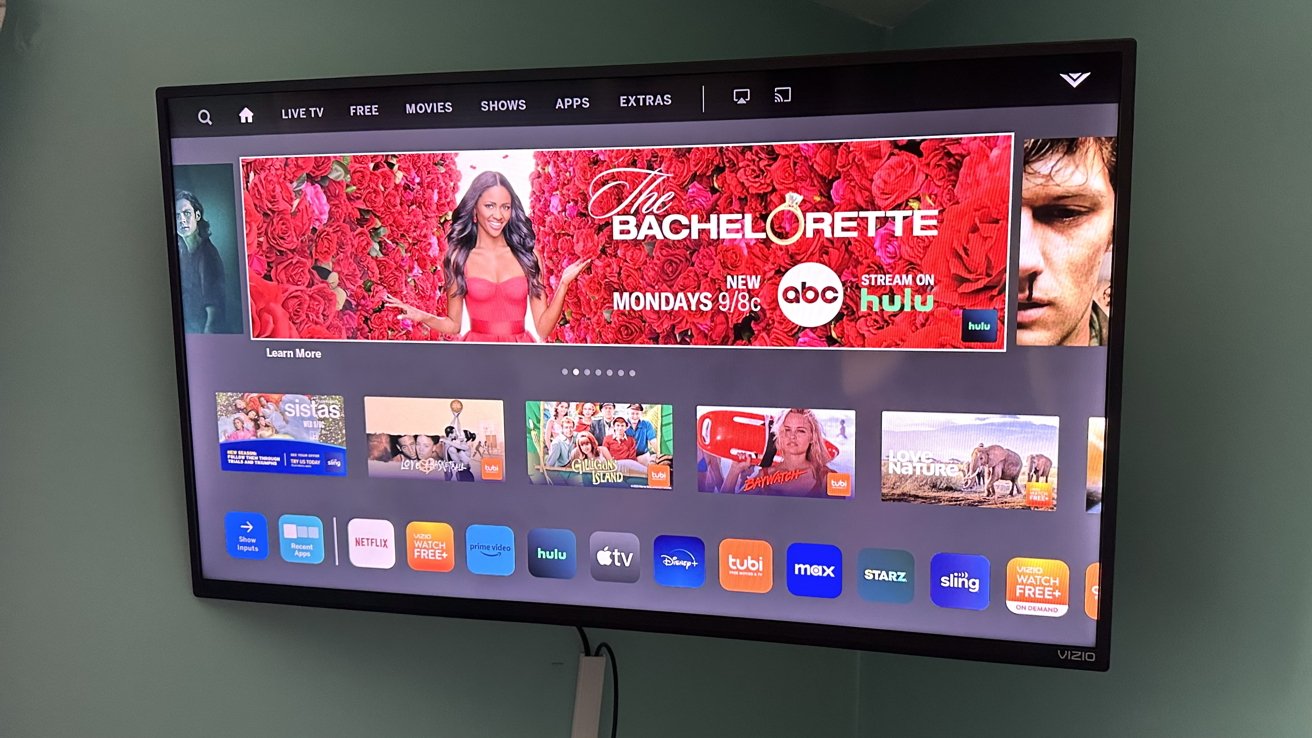
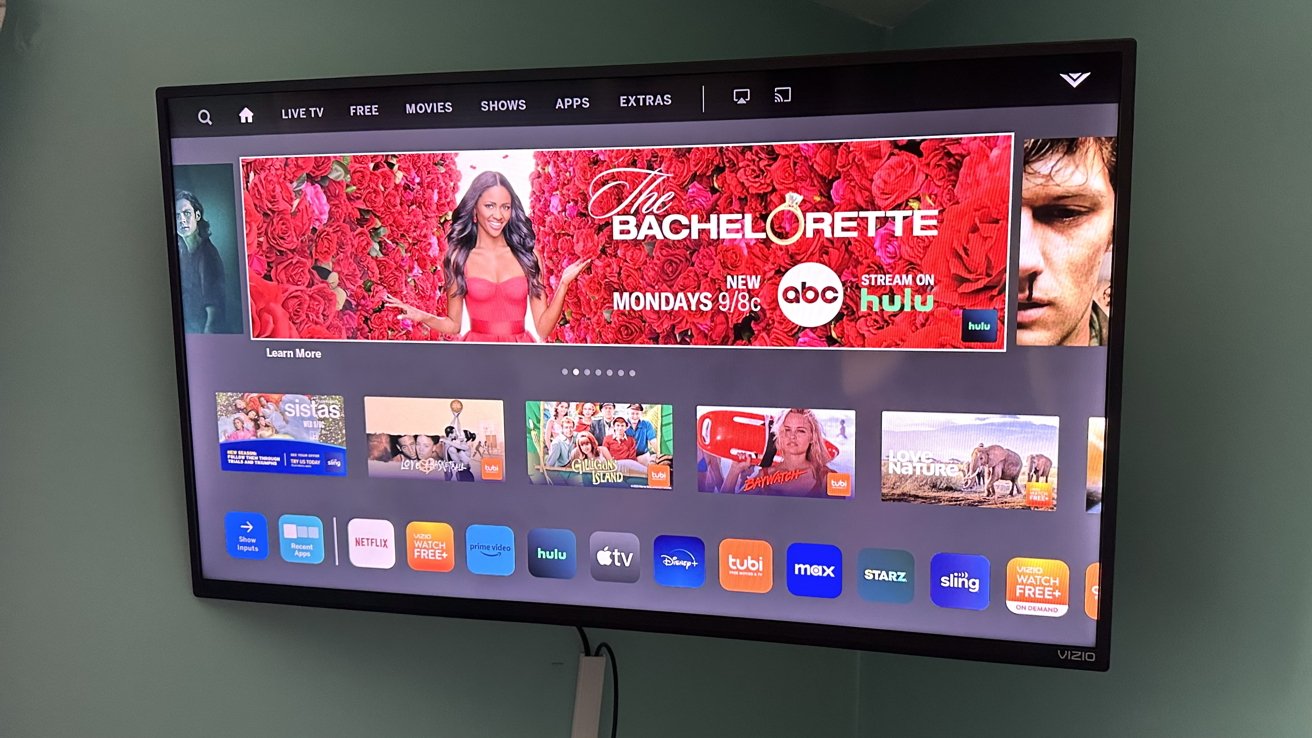
Gadgets
Troubleshooting Vizio Chromecast Issues
Modified: September 5, 2024
Experiencing issues with your Vizio Chromecast? Our troubleshooting guide has the solutions you need to get your gadgets back on track. Discover expert tips and fixes for common problems.
(Many of the links in this article redirect to a specific reviewed product. Your purchase of these products through affiliate links helps to generate commission for Techsplurge.com, at no extra cost. Learn more)
Table of Contents
Introduction
Vizio TVs equipped with Chromecast technology have become a popular choice for streaming content from various devices. However, users often encounter issues with casting, which can be frustrating and disrupt the viewing experience. This article will explore common problems associated with Vizio Chromecast and provide detailed troubleshooting steps to resolve these issues.
Understanding Chromecast on Vizio TVs
Chromecast allows users to stream content from smartphones, tablets, or computers to their TVs. When integrated into Vizio TVs, it provides seamless streaming capabilities. However, like any other technology, it is not immune to problems. Here are some common issues users face:
- Recognition Issues: The TV may not be recognized as a Chromecast-enabled device by other devices.
- App Crashes: The Chromecast app on the TV may crash frequently, requiring a reboot.
- Connection Problems: Users may experience difficulties connecting their devices to the TV via Chromecast.
- Streaming Interruptions: Streaming sessions may be interrupted, causing the video to pause or stop.
Troubleshooting Steps
Basic Troubleshooting
Before diving into advanced troubleshooting, perform some basic checks:
- Restart Your Devices: Sometimes, a simple reboot can resolve connectivity issues. Turn off both your TV and router, wait for 30 seconds, then turn them back on.
- Check Network Connection: Ensure that your TV is connected to the same network as your casting device. A stable internet connection is crucial for smooth casting.
- Update Firmware: Ensure that your Vizio TV's firmware is up-to-date. Outdated firmware can cause compatibility issues with Chromecast.
Device Recognition Issues
If your device is not recognizing the Vizio TV as a Chromecast-enabled device, try the following:
- Check Chromecast App: Ensure that the Chromecast app is installed and updated on your device.
- Restart Chromecast App: Close and reopen the Chromecast app on your device.
- Check TV Settings: Go to your TV's settings and ensure that the Chromecast feature is enabled.
App Crashes and Reboots
If the Chromecast app on your Vizio TV keeps crashing, follow these steps:
- Factory Reset: Perform a factory reset on your TV to reset all settings to their default values.
- Disable VPN: If you have a VPN enabled on your device, disable it and see if it resolves the issue.
- Check YouTube Settings: Ensure that YouTube settings on your phone are not set to background or always-on mode, which might interfere with casting.
Connection Problems
If you're having trouble connecting your device to the Vizio TV via Chromecast, try these steps:
- Check Network Configuration: Ensure that there are no other devices on the network that might be causing interference.
- Use TV Code: Sometimes, using the TV code to connect can resolve issues. This method involves entering a code displayed on the TV into your casting device.
- Disable Other Networks: If you have multiple networks set up, disable any other networks that might be causing conflicts.
Streaming Interruptions
If your streaming sessions are frequently interrupted, try these steps:
- Check for Updates: Ensure that both your Vizio TV and Chromecast app are updated with the latest software.
- Restart Router: Restarting your router can sometimes resolve connectivity issues.
- Use Ethernet Connection: If you're using Wi-Fi, try switching to an Ethernet connection for a more stable connection.
Advanced Troubleshooting
If basic troubleshooting steps do not resolve the issue, it's time to move on to more advanced troubleshooting techniques:
Chromecast Device Troubleshooting
Visit Google's Chromecast Help page for detailed troubleshooting steps specific to Chromecast devices.
Vizio SmartCast Troubleshooting
Vizio provides its own troubleshooting guide for SmartCast, which includes steps for resolving casting issues. You can find this guide on Vizio's support website.
Community Support
Joining online communities like Reddit's r/VIZIO_Official or Google Nest Community can provide valuable insights from other users who have faced similar issues. These communities often share temporary fixes and workarounds until official updates are released.
Contacting Support
If none of the above steps resolve your issue, it's time to contact Vizio support. Here are some steps you can take:
- Call Vizio Support: Vizio offers a dedicated support line where you can speak with a representative who can help troubleshoot the issue.
- Email Support: You can also email Vizio support with detailed descriptions of your problem and any troubleshooting steps you've already taken.
- Visit Vizio Website: The Vizio website has a comprehensive support section where you can find FAQs, user manuals, and other resources that might help resolve your issue.
Additional Tips
- Use Older Versions of Apps: In some cases, using older versions of apps like Google Chrome might resolve compatibility issues.
- Submit Feedback: If you encounter persistent issues, submit feedback with logs enabled so that both Google and Vizio can be aware of the problem.
- Consider Alternative Devices: If you're experiencing frequent crashes or connectivity issues, it might be worth considering alternative streaming devices like Roku or Apple TV.
By following these detailed troubleshooting steps and tips, you should be able to enjoy seamless streaming on your Vizio TV with Chromecast technology.

