Home>Software and Apps>How To Change VPN Location
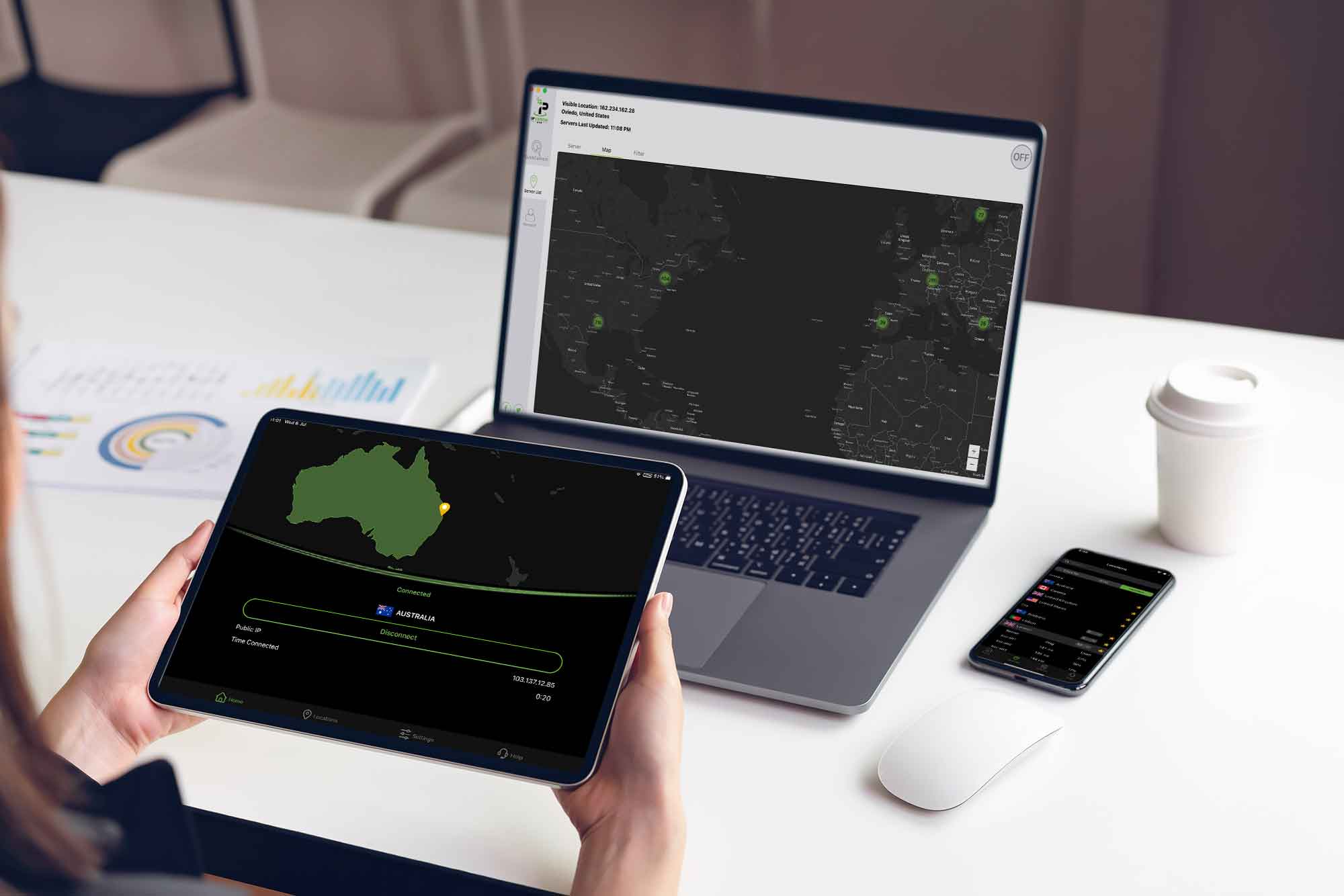
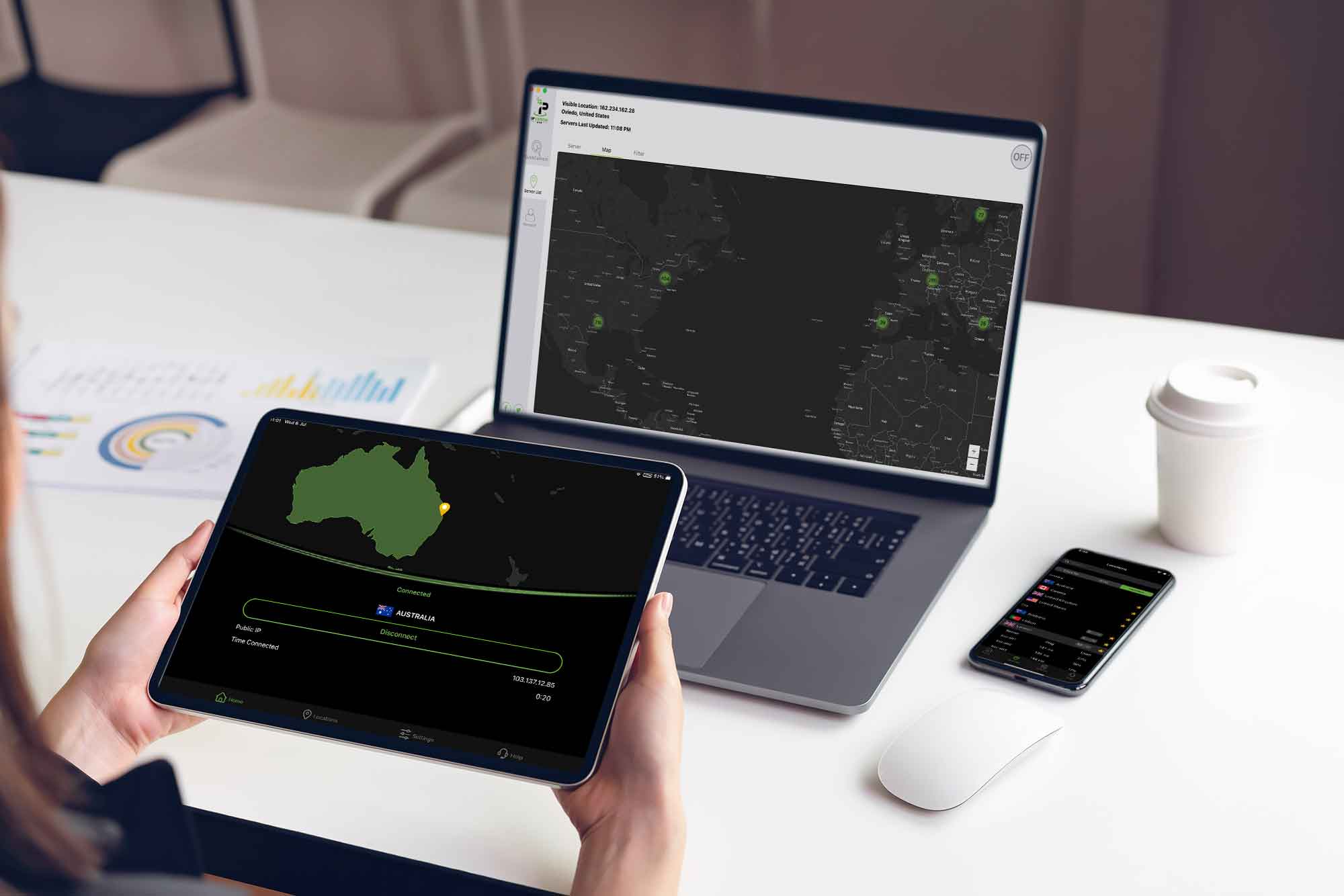
Software and Apps
How To Change VPN Location
Modified: September 5, 2024
Learn how to change your VPN location using software and apps. Explore step-by-step guides and tips for seamless location switching.
(Many of the links in this article redirect to a specific reviewed product. Your purchase of these products through affiliate links helps to generate commission for Techsplurge.com, at no extra cost. Learn more)
Table of Contents
Understanding VPNs
A Virtual Private Network (VPN) creates a secure, encrypted connection between your device and a VPN server. This connection masks your IP address, making it difficult for third parties to track your online activities. VPNs are commonly used for:
- Security: Protecting your data from hackers and cyber threats.
- Privacy: Hiding your IP address and location.
- Accessing Content: Bypassing geo-restrictions to access content not available in your region.
Choosing a VPN Service
Selecting the right VPN service is crucial for a seamless experience. Consider these factors:
Security Features
- Look for VPNs using strong encryption protocols such as AES-256.
- Ensure the VPN has a no-logs policy to protect your privacy.
Server Locations
- Choose a VPN with a wide range of server locations to ensure you can connect to a server near you.
- Consider VPNs with servers in multiple countries to access geo-restricted content.
Speed and Performance
- Opt for a VPN offering fast speeds and low latency.
- Some VPNs may throttle your speeds, so check reviews and speed tests.
Ease of Use
- Select a VPN with user-friendly apps and intuitive interfaces.
- Consider VPNs that offer mobile apps for seamless connectivity on-the-go.
Customer Support
- Choose a VPN with reliable customer support in case you encounter any issues.
- Look for VPNs offering 24/7 support via live chat, email, or phone.
Popular VPN Services
ExpressVPN
- Known for high speeds and robust security features.
- Offers over 3,000 servers in 94 countries.
- User-friendly apps for Windows, macOS, iOS, and Android.
NordVPN
- Offers a large network of over 5,000 servers in 59 countries.
- Features advanced security like double VPN and Onion Over VPN.
- Supports multiple platforms including Windows, macOS, iOS, and Android.
Surfshark VPN
- Offers unlimited devices per account, ideal for families or businesses.
- Features a CleanWeb feature blocking ads and malware.
- Supports multiple platforms including Windows, macOS, iOS, and Android.
ProtonVPN
- Known for a strong focus on privacy and security.
- Offers free and paid plans with unlimited data.
- Supports multiple platforms including Windows, macOS, iOS, and Android.
Changing VPN Location on Different Devices
Windows
-
Download and Install the VPN App
- Visit the website of your chosen VPN service and download the app for Windows.
- Follow the installation instructions to install the app.
-
Launch the VPN App
- Once installed, launch the VPN app from your Start menu.
-
Connect to a VPN Server
- Click on the "Connect" button to establish a connection to a VPN server.
- Choose from a list of available servers by clicking on the "Select Location" or "Choose Server" option.
-
Change VPN Location
- Click on the "Select Location" or "Choose Server" option.
- Browse through the list of available servers and select a new location.
-
Disconnect and Reconnect
- If you need to switch between different locations frequently, disconnect from the current server and reconnect to a different one.
macOS
-
Download and Install the VPN App
- Visit the website of your chosen VPN service and download the app for macOS.
- Follow the installation instructions to install the app.
-
Launch the VPN App
- Once installed, launch the VPN app from your Applications folder.
-
Connect to a VPN Server
- Click on the "Connect" button to establish a connection to a VPN server.
- Choose from a list of available servers by clicking on the "Select Location" or "Choose Server" option.
-
Change VPN Location
- Click on the "Select Location" or "Choose Server" option.
- Browse through the list of available servers and select a new location.
-
Disconnect and Reconnect
- If you need to switch between different locations frequently, disconnect from the current server and reconnect to a different one.
Mobile Devices (iOS and Android)
-
Download and Install the VPN App
- Visit the App Store (for iOS) or Google Play Store (for Android) and download the app for your chosen VPN service.
- Follow the installation instructions to install the app.
-
Launch the VPN App
- Once installed, launch the VPN app from your home screen.
-
Connect to a VPN Server
- Tap on the "Connect" button to establish a connection to a VPN server.
- Choose from a list of available servers by tapping on the "Select Location" or "Choose Server" option.
-
Change VPN Location
- Tap on the "Select Location" or "Choose Server" option.
- Browse through the list of available servers and select a new location.
-
Disconnect and Reconnect
- If you need to switch between different locations frequently, disconnect from the current server and reconnect to a different one.
Additional Tips
-
Regularly Update Your VPN App
- Regularly update your VPN app to ensure you have the latest security features and performance improvements.
-
Use a VPN with Multiple Protocols
- Some VPNs offer multiple protocols such as OpenVPN, IKEv2, and WireGuard. Using multiple protocols can help you find the best one for your needs.
-
Check Server Load
- Before connecting to a server, check its load to ensure it's not overcrowded. A crowded server can lead to slower speeds.
-
Use a VPN with a Kill Switch
- A kill switch is a feature that automatically disconnects your internet if the VPN connection drops. This ensures your data remains secure even if the VPN connection is lost.
-
Clear Browser Cache
- Clearing your browser cache can help improve speeds and ensure that you're not accessing outdated content.
Changing your VPN location is a straightforward process that can significantly improve your online security and access to geo-restricted content. By choosing the right VPN service and following these steps, you can easily switch between different locations on various devices. Regularly update your VPN app, check server load, and use a VPN with multiple protocols and a kill switch for optimal performance and security.

