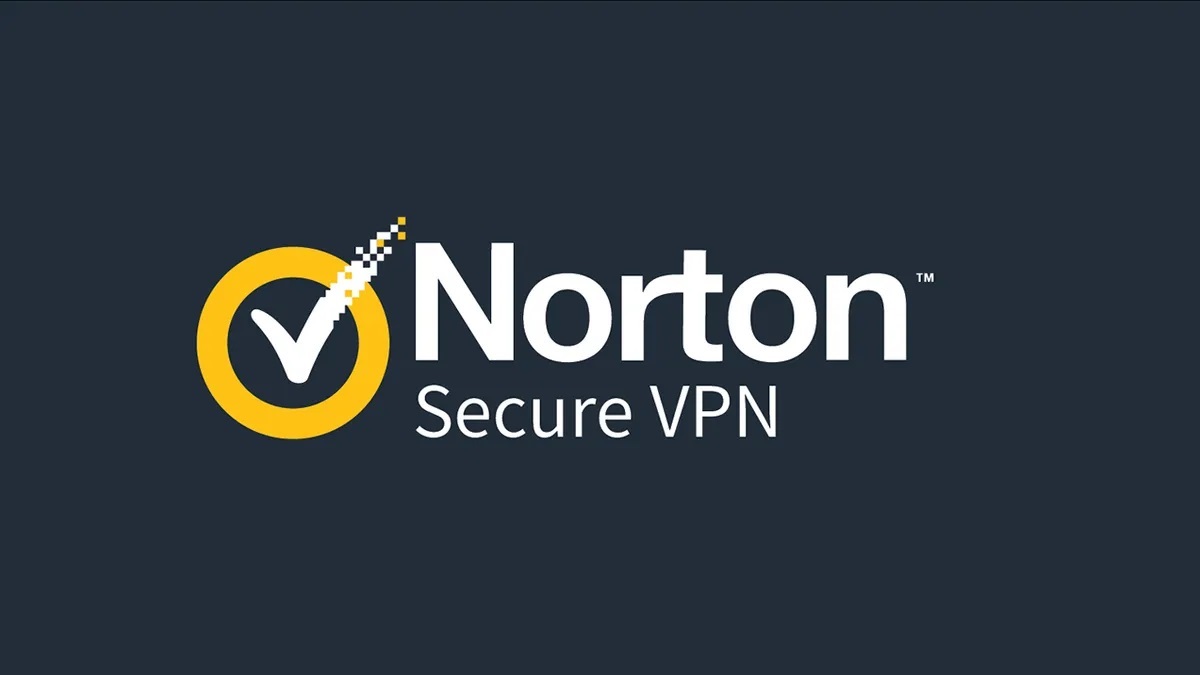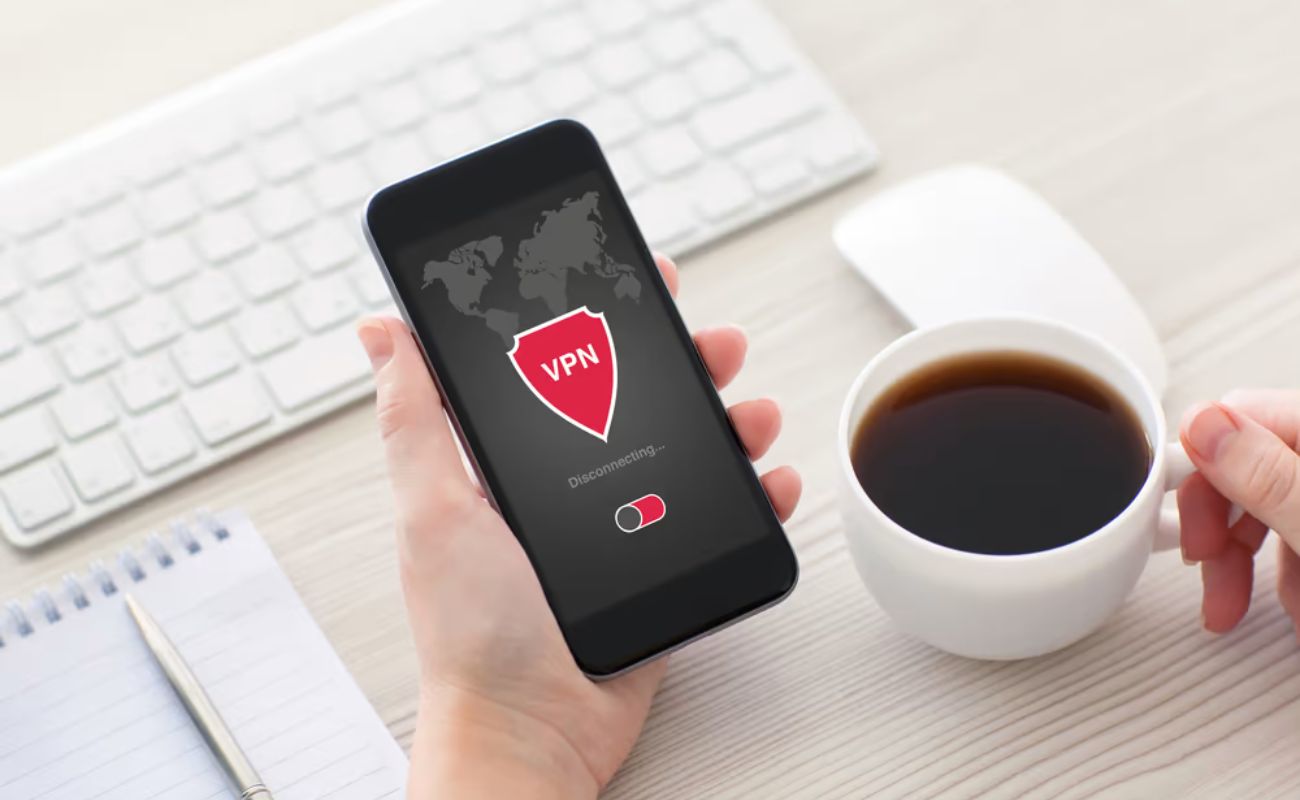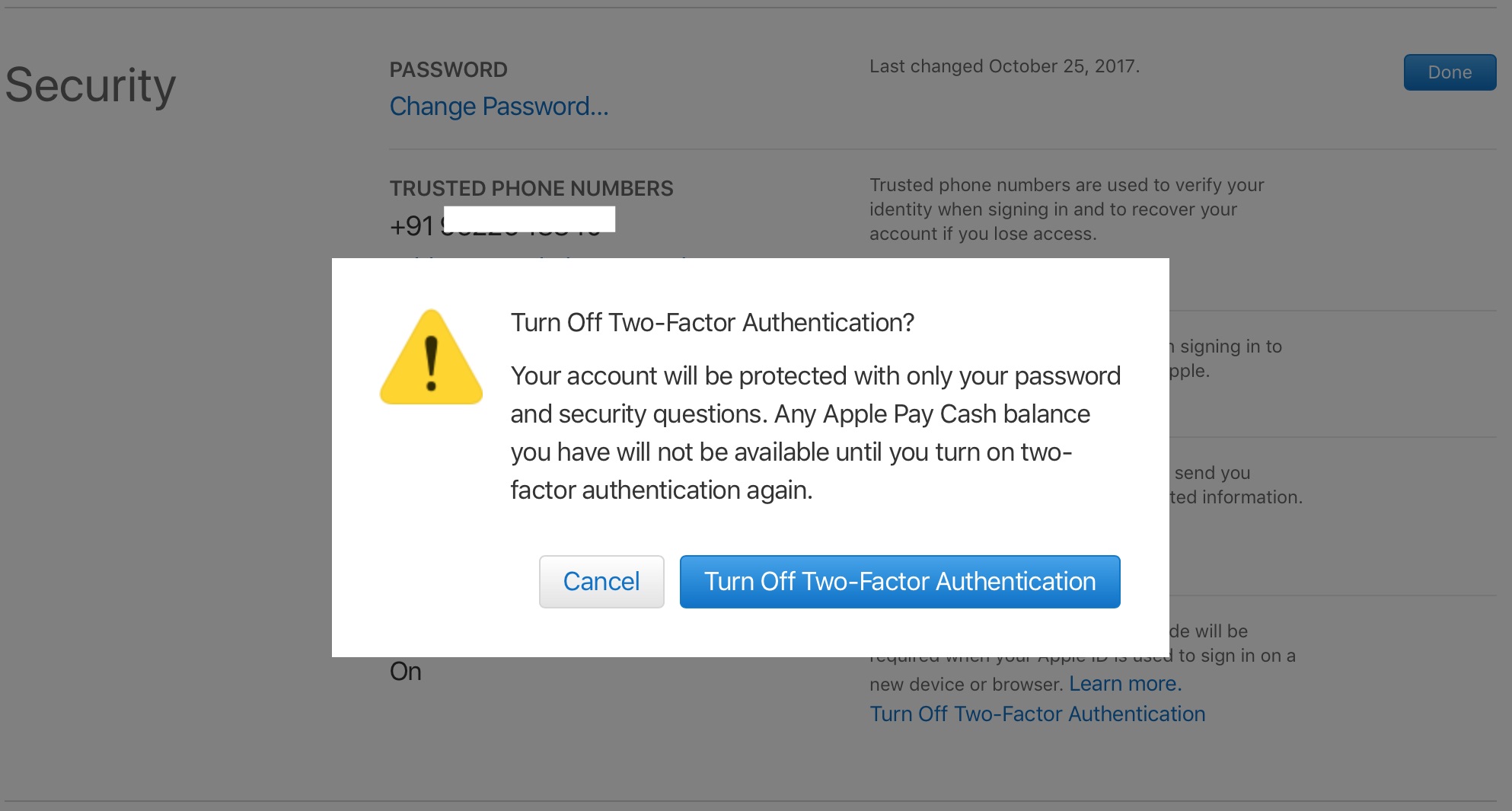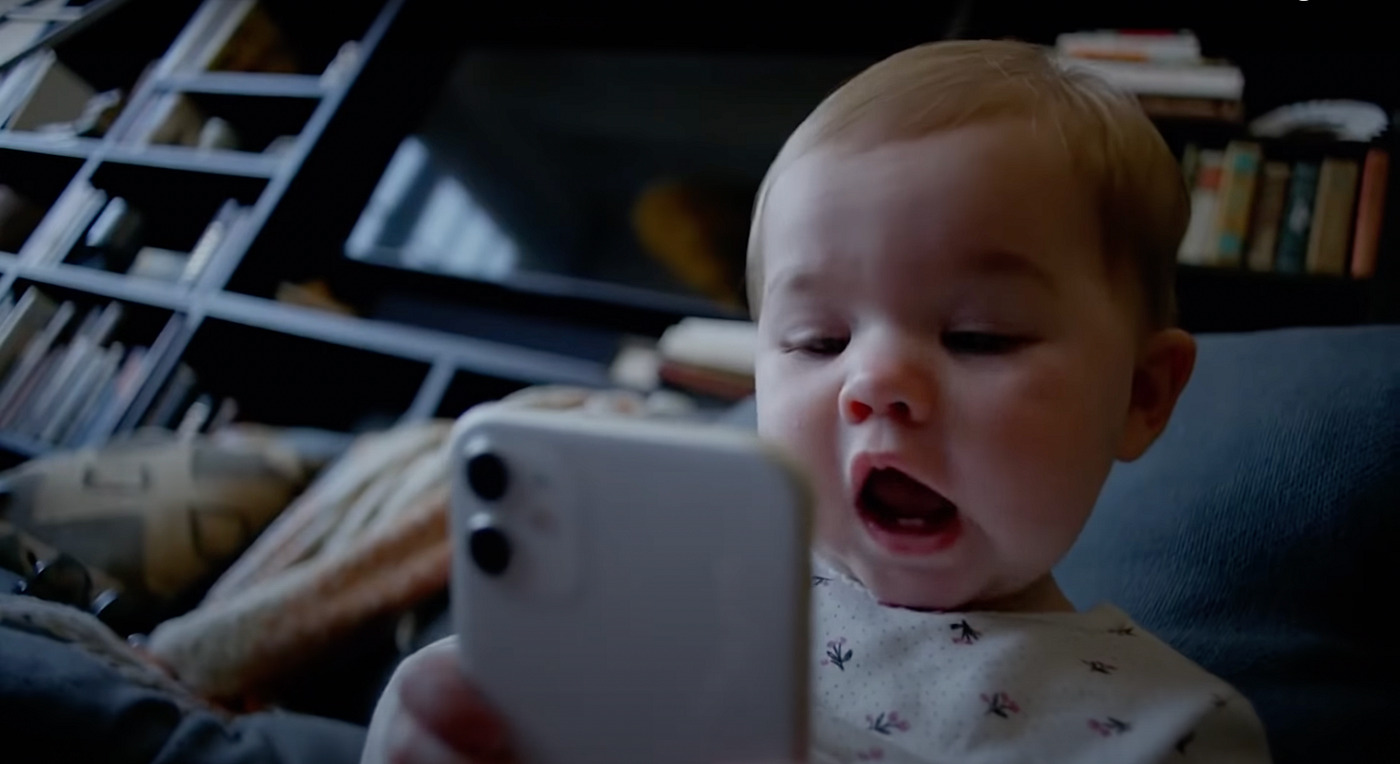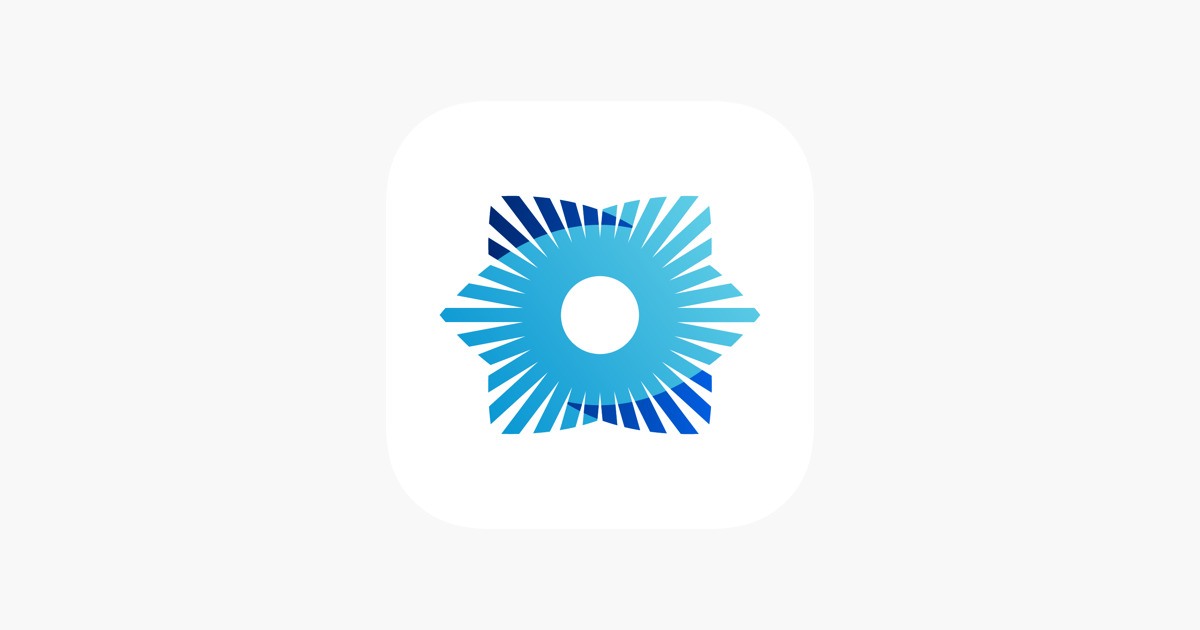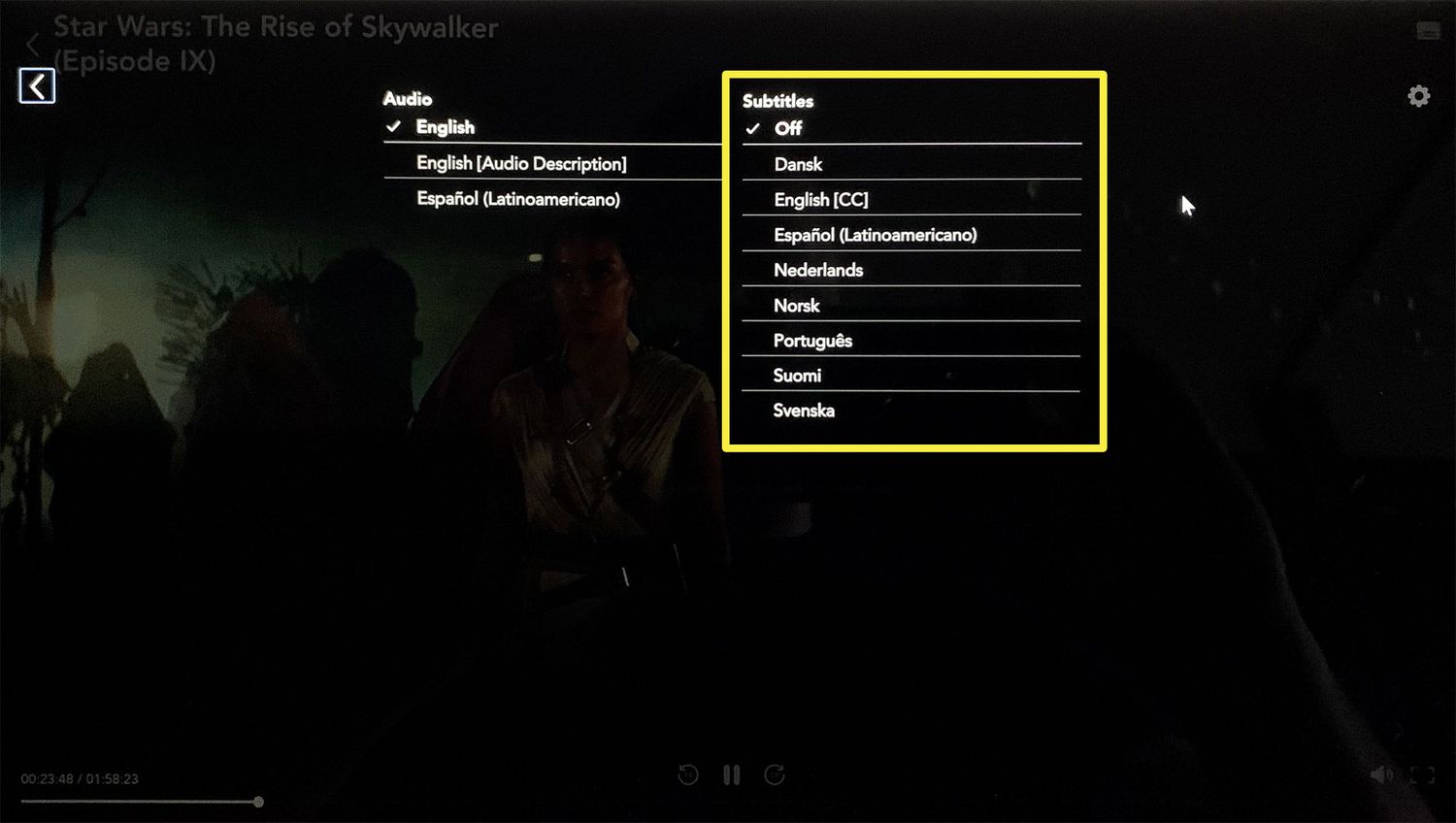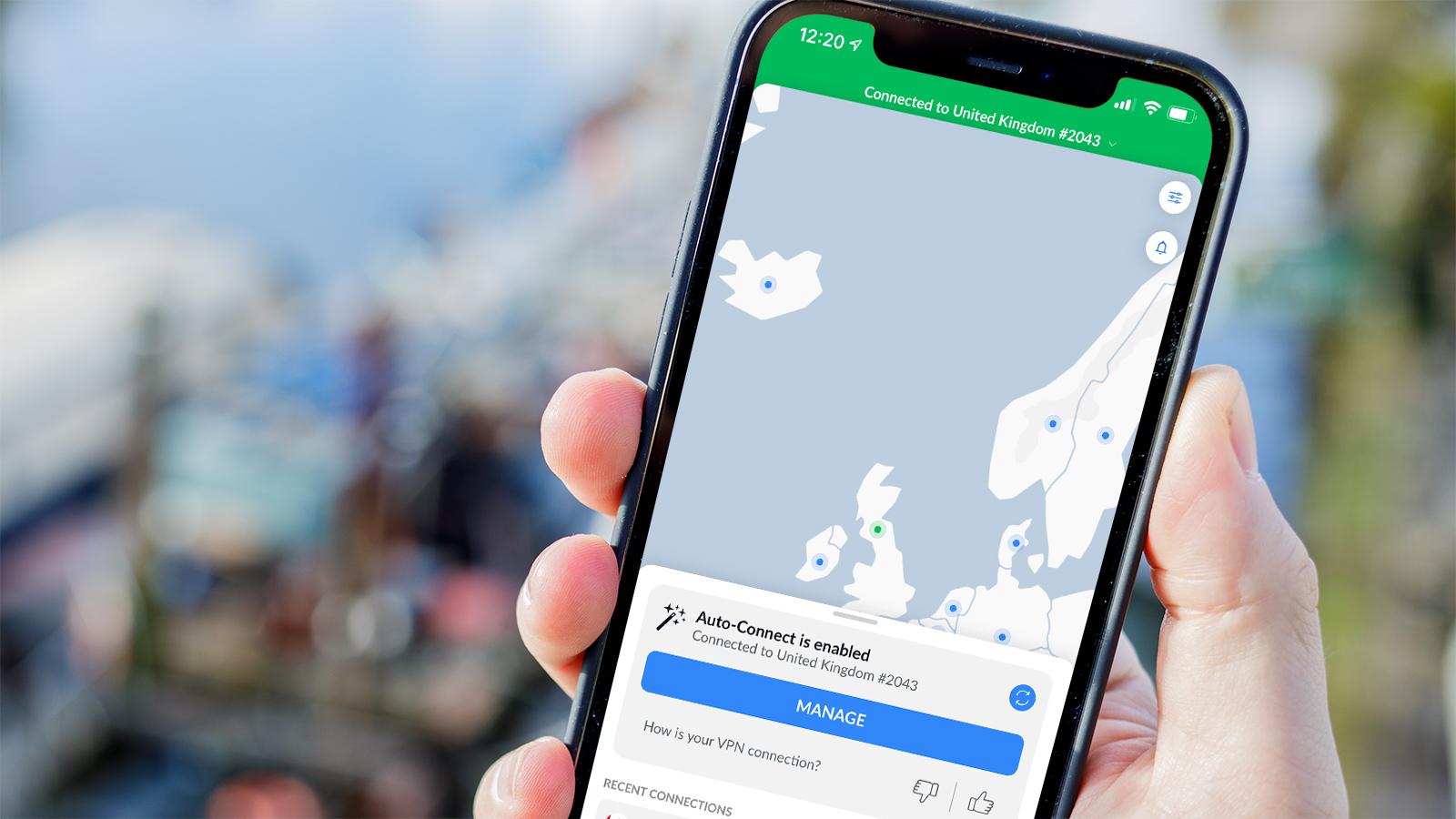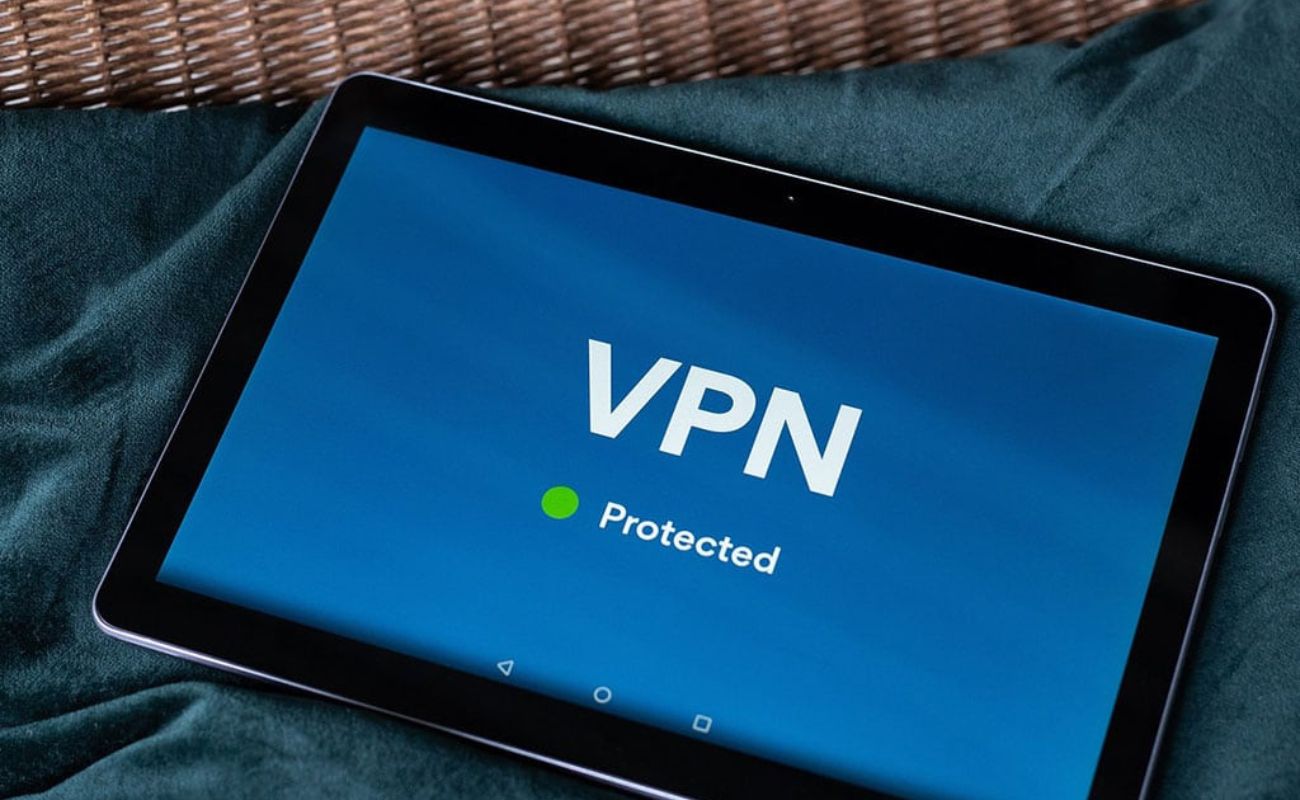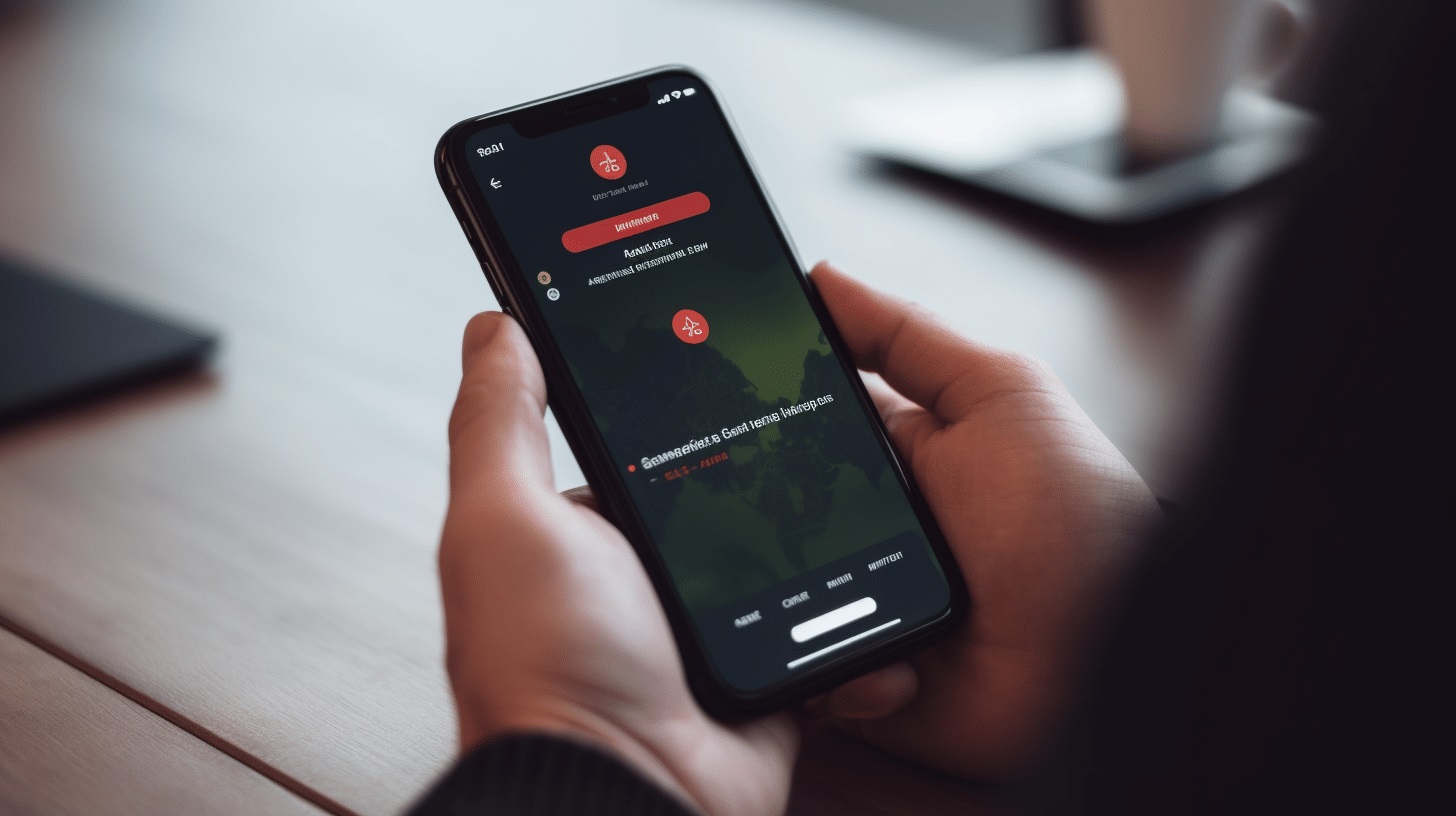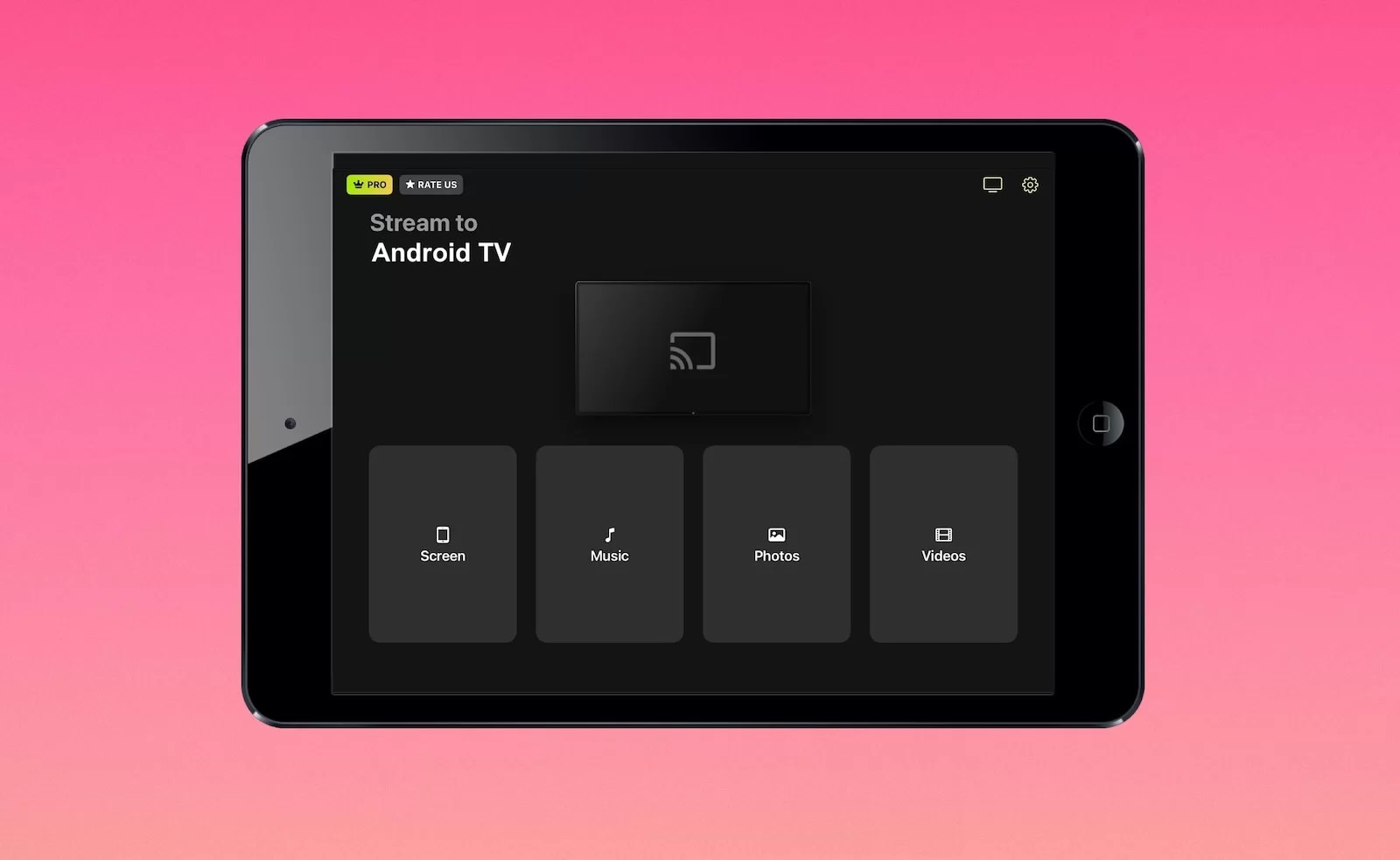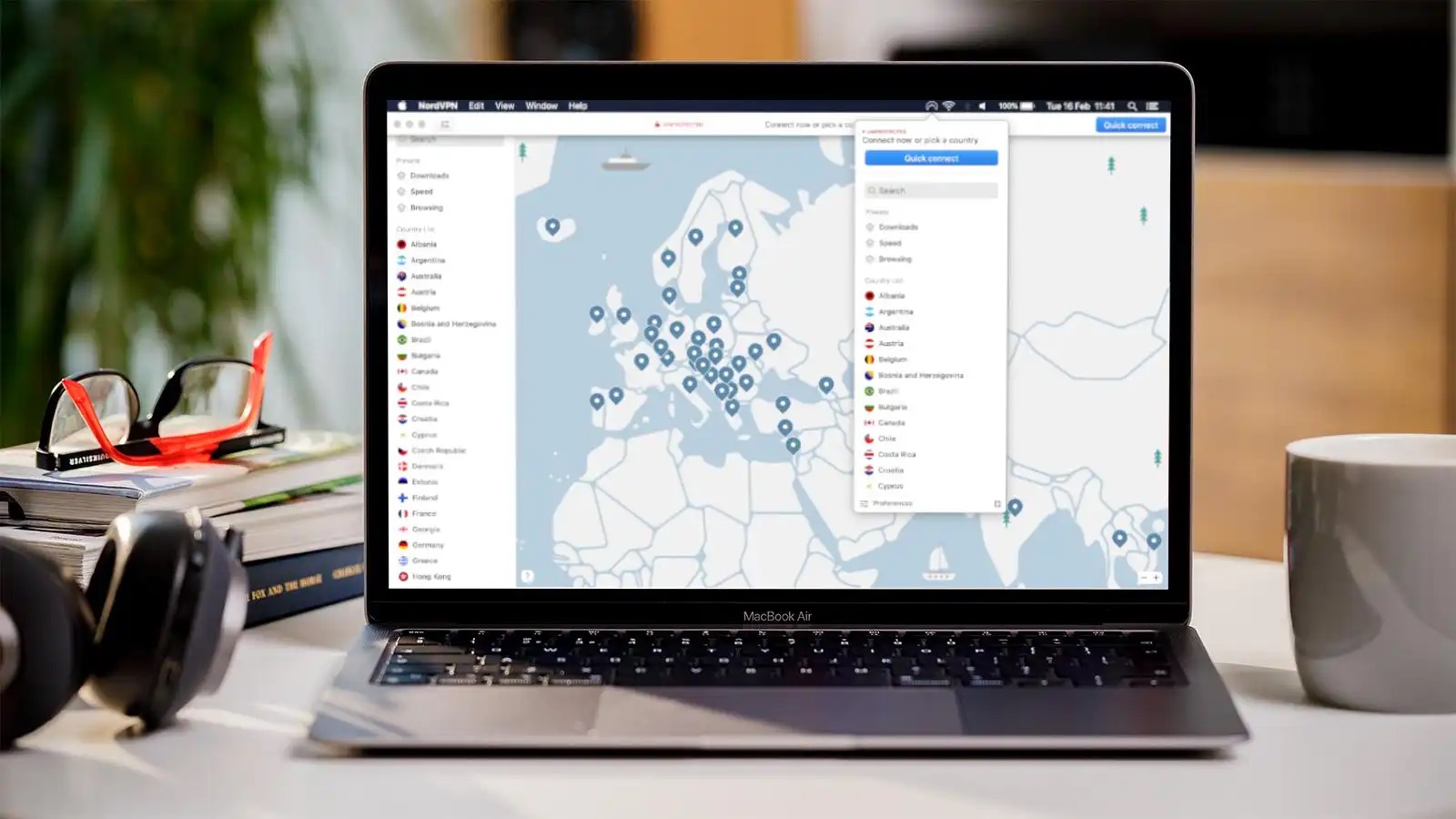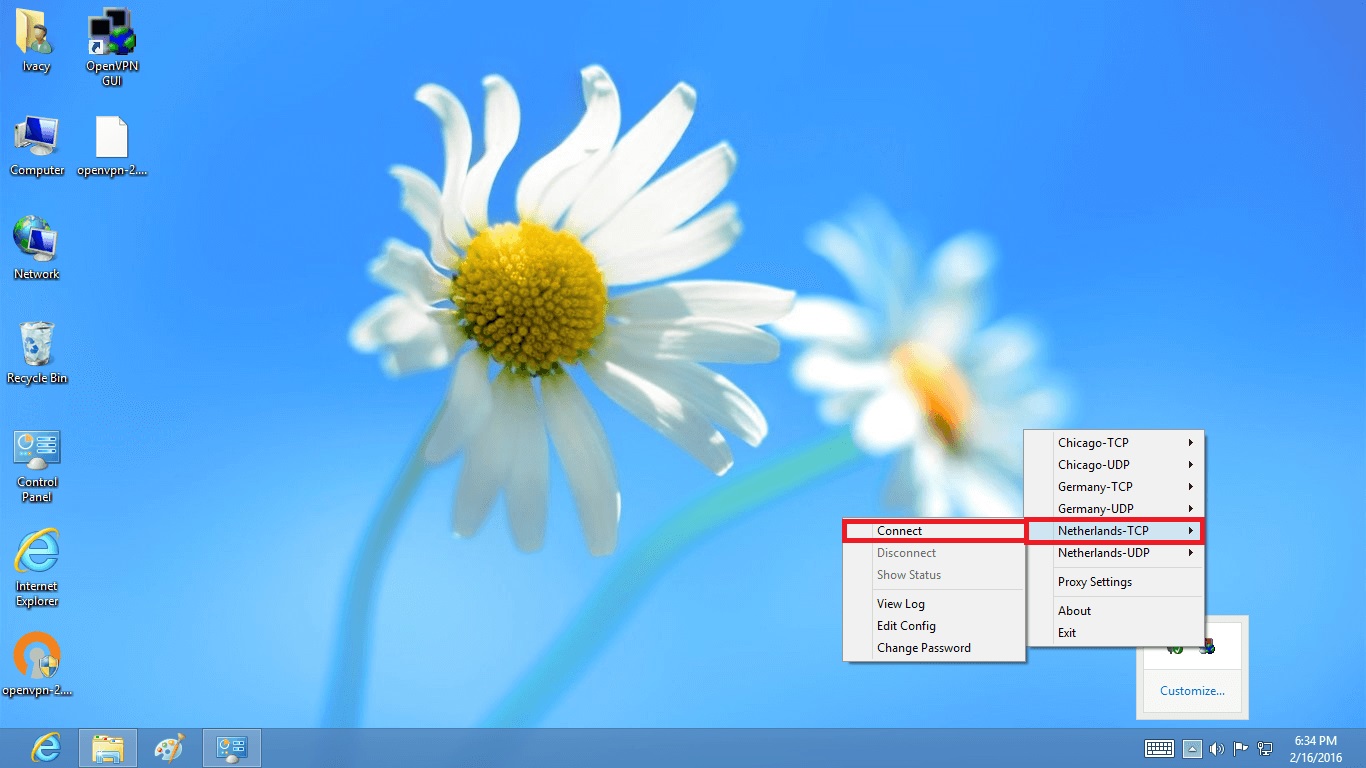Home>Software and Apps>How To Turn Off VPN On iPad


Software and Apps
How To Turn Off VPN On iPad
Modified: September 5, 2024
Learn how to easily turn off VPN on your iPad and regain access to your favorite software and apps with our simple step-by-step guide.
(Many of the links in this article redirect to a specific reviewed product. Your purchase of these products through affiliate links helps to generate commission for Techsplurge.com, at no extra cost. Learn more)
Table of Contents
Why You Might Need to Turn Off a VPN
Understanding why you might need to disable your VPN can help you make informed decisions. Here are some common scenarios:
- Internet Speed Loss: VPNs can slow down your connection. Disabling it might improve speeds.
- Connection Problems: VPNs can sometimes cause issues with apps, websites, or your device's internet connection.
- Region-Restricted Content: VPNs help bypass geo-blocking but can also prevent access to certain content.
- Battery Conservation: VPNs maintain a constant connection, which can drain your device's battery.
Read more: How To Turn Off VPN On Chromebook
General Steps to Turn Off a VPN
Turning off a VPN is usually straightforward. Follow these general steps:
- Launch the VPN Application: Tap the VPN app icon on your home screen.
- Locate the Disconnect Button: Find the “disconnect” or “turn off” option within the app.
- Confirm Disconnection: Click the disconnect button and verify the status change.
How to Turn Off a VPN on Your iPad
Using the VPN App
- Open the VPN Provider's App: Open your VPN provider's app on your iPad.
- Tap the Connect or On Button: Tap the Connect or On button to initiate the VPN connection.
- Tap the Disconnect Button: Tap the Disconnect button to turn off the VPN.
Using the iPad Settings
- Access Settings: Open the Settings app on your iPad.
- Navigate to General: Scroll down and tap General.
- Select VPN & Device Management: Look for VPN & Device Management further down the menu.
- Select VPN: Tap VPN. If active, you’ll see its status as Connected.
- Toggle Off the VPN: Tap the toggle switch next to the VPN’s status.
Read more: How To Turn Chromecast Off
Troubleshooting: VPN Keeps Switching Back On
If the VPN quickly turns back on, it’s likely that the Connect On Demand feature is enabled. Here’s how to disable it:
- Access VPN & Device Management: Under VPN & Device Management, tap the small ⓘ icon next to your VPN’s name.
- Switch Off Connect On Demand: Switch off the Connect On Demand toggle.
Specific Instructions for Different Devices
How to Turn Off a VPN on macOS
- Access System Preferences: Click on the Apple icon at the top left corner of your Mac home screen and go to System Preferences.
- Select Network: Select Network.
- Select VPN: Click on VPN.
- Disconnect VPN: Click Disconnect.
How to Turn Off a VPN on Windows
- Access Settings: Navigate to Settings.
- Select Network & Internet: Choose Network & Internet from the menu on the left side of the screen.
- Select VPN: Identify and select the VPN connection you wish to disable.
- Disconnect VPN: Click on Disconnect.
Read more: How To Turn Off McAfee VPN
How to Turn Off a VPN on an iPhone
- Access Settings: Open your device Settings.
- Select General: Tap on General.
- Select VPN: Tap on VPN.
- Change VPN Status: Change the VPN status to Not Connected.
How to Turn Off a VPN on Android
- Access Settings: Access Settings on your device.
- Navigate to Network & Internet: Navigate to Network & Internet.
- Select VPN: Tap on the VPN option.
- Change VPN Status: Change the VPN status to Off.
Risks of Turning Off a VPN
Disabling your VPN exposes you to various risks, including:
- Diminished Online Privacy: Your internet service provider can view many of your online activities.
- Exposed IP Address: Your real IP address becomes visible to websites you visit.
- Government Surveillance and Censorship: Your government could monitor more of your online actions.
- Potential Internet Speed Throttling: Some ISPs may throttle your internet speed for high-bandwidth activities.
- Reduced Defense Against Cyberattacks: You lose the layer of encryption that shields your data from cyber threats.
- Limited Content Accessibility: Certain online content may be inaccessible due to geo-restrictions.
- Heightened Risk on Public Wi-Fi: Disabling your VPN while using public Wi-Fi networks exposes your data to hackers.
- Less Secure Online Transactions: Engaging in online banking or shopping without a VPN increases your risk of interception.
- Lack of HTTPS Encryption: Visiting unsecured websites without VPN protection exposes your data to potential interception.
- Exposure on P2P Networks: Peer-to-peer networks used for file sharing can reveal your IP address to others.
Understanding how to turn off your VPN on various devices and the associated risks helps you maintain control over your online activities. Always weigh the pros and cons before disabling your VPN, especially when using public Wi-Fi networks.