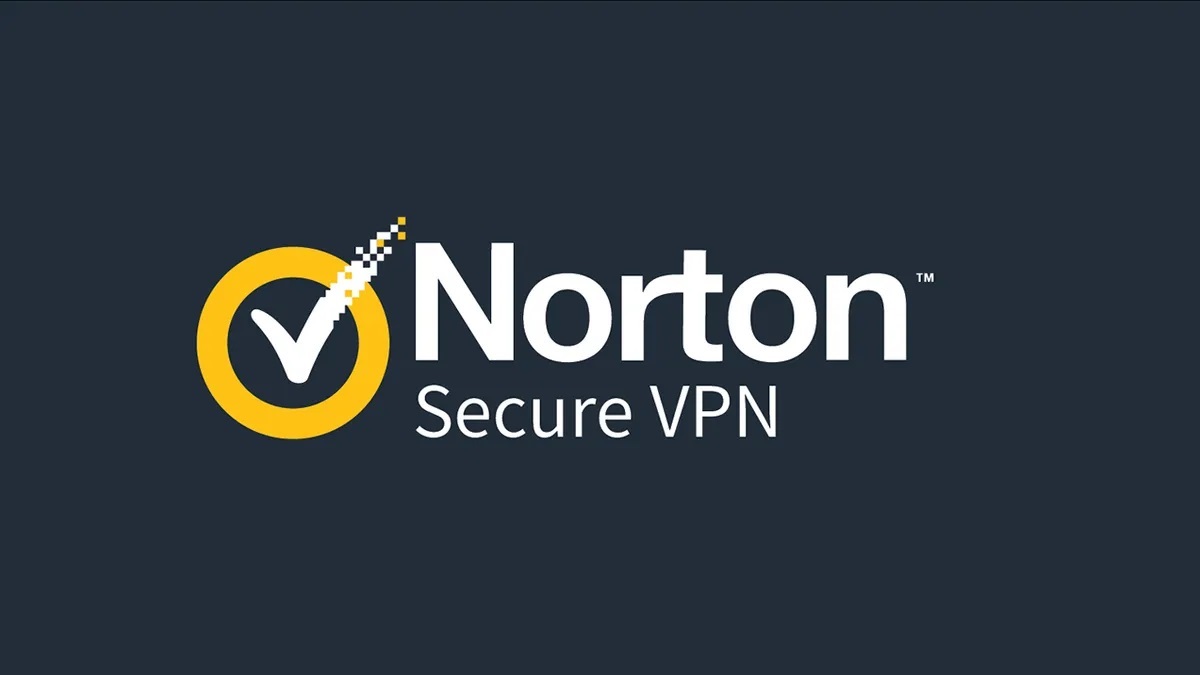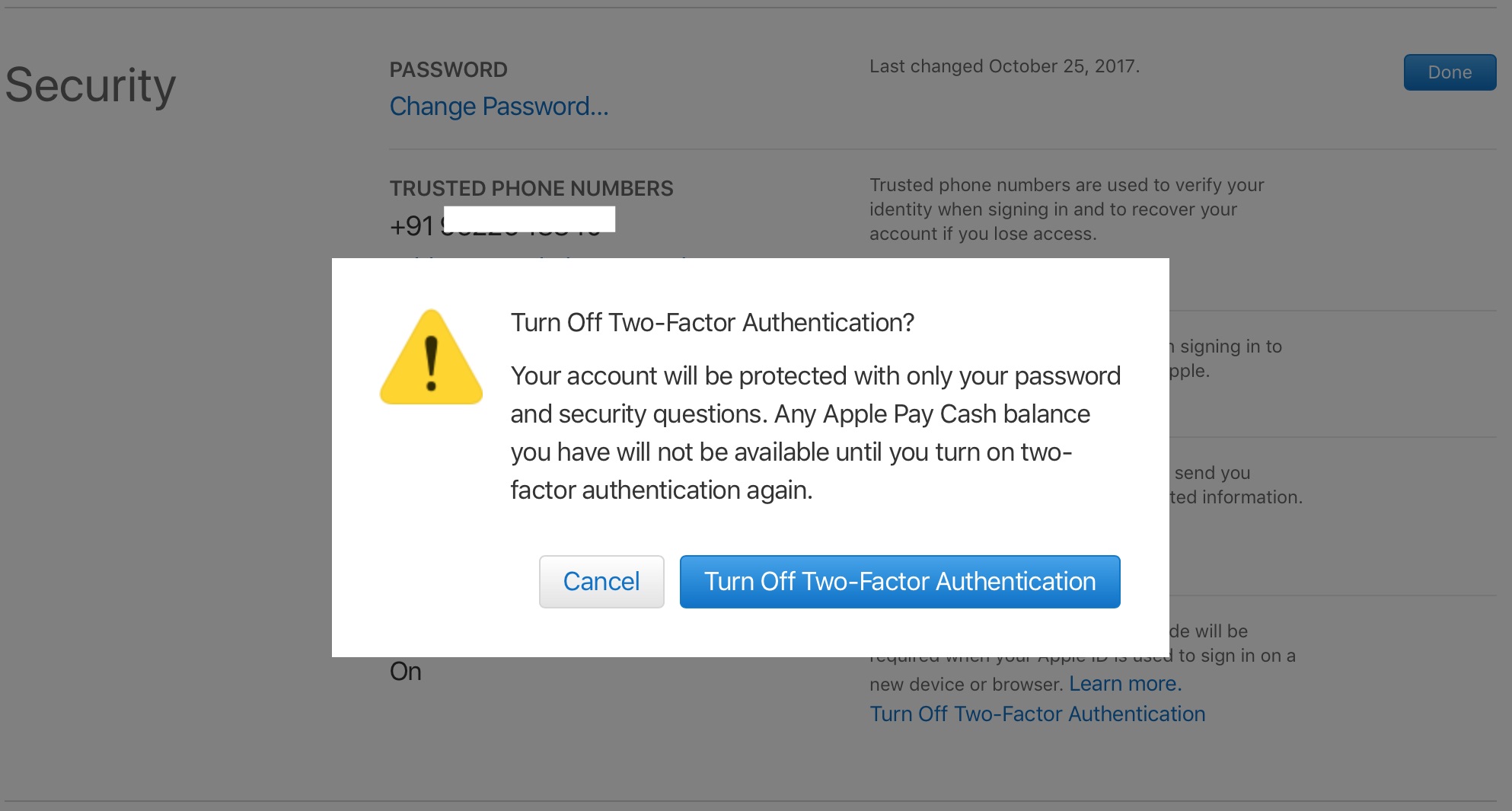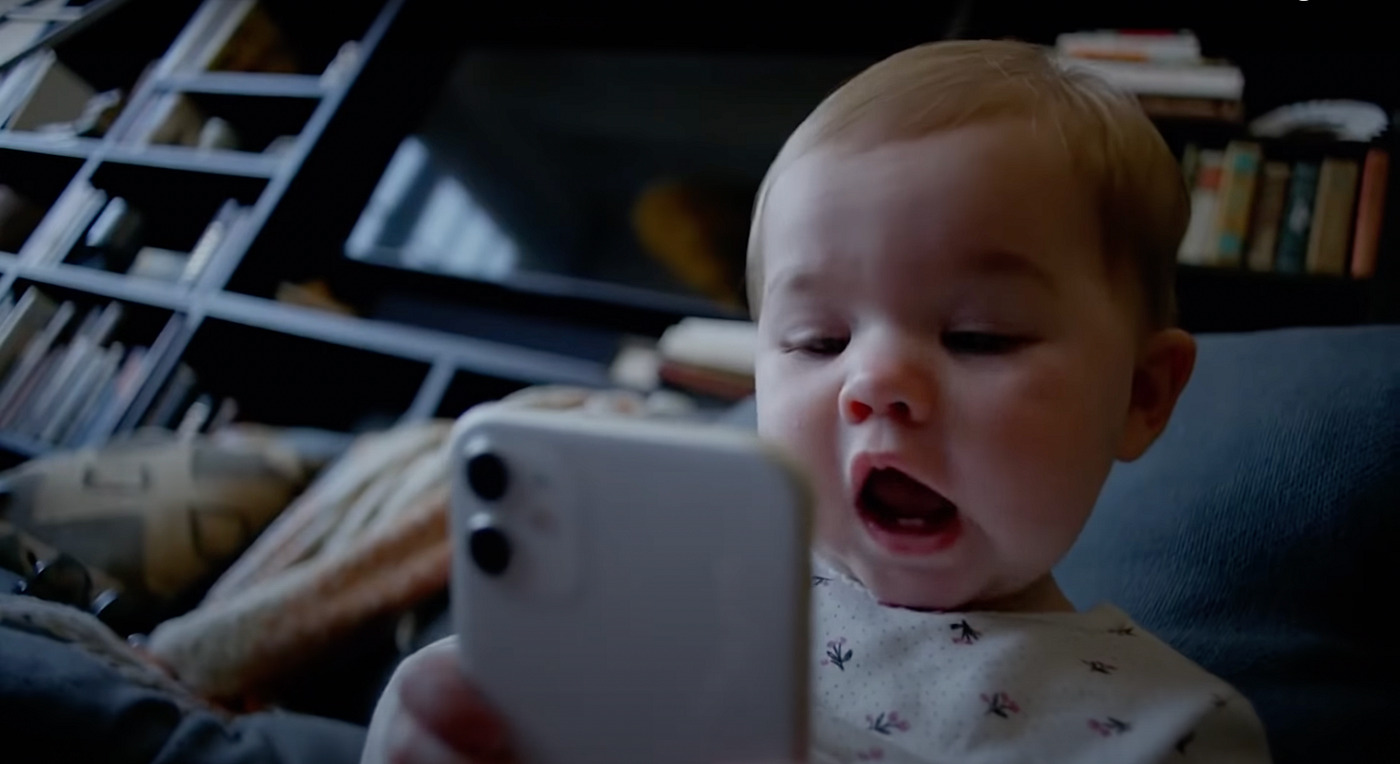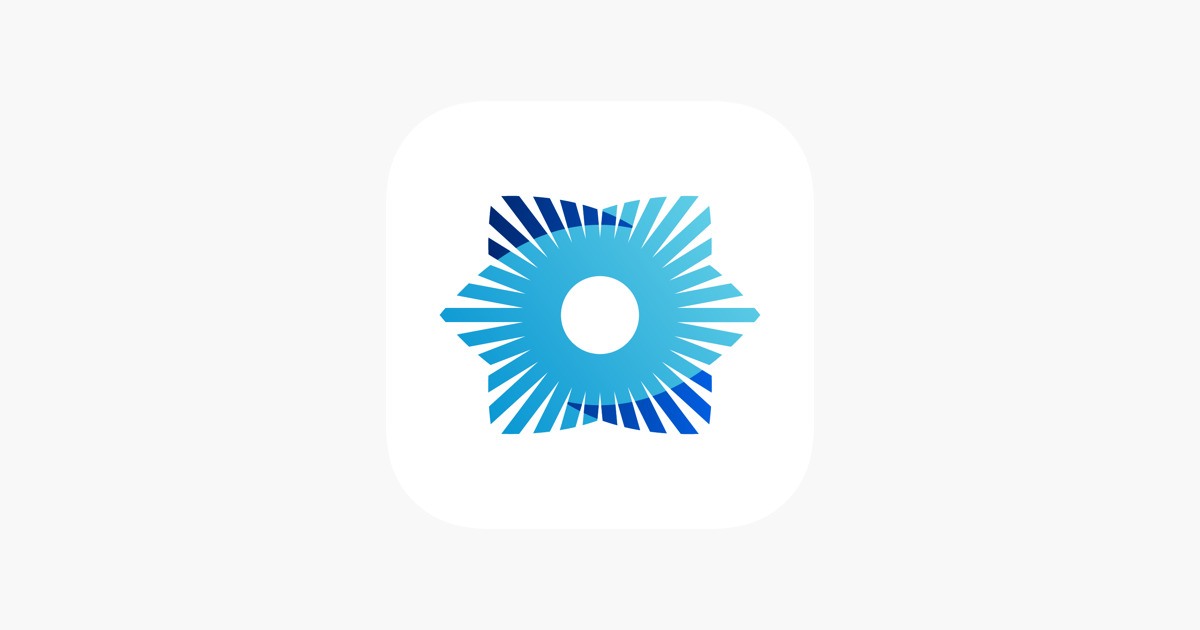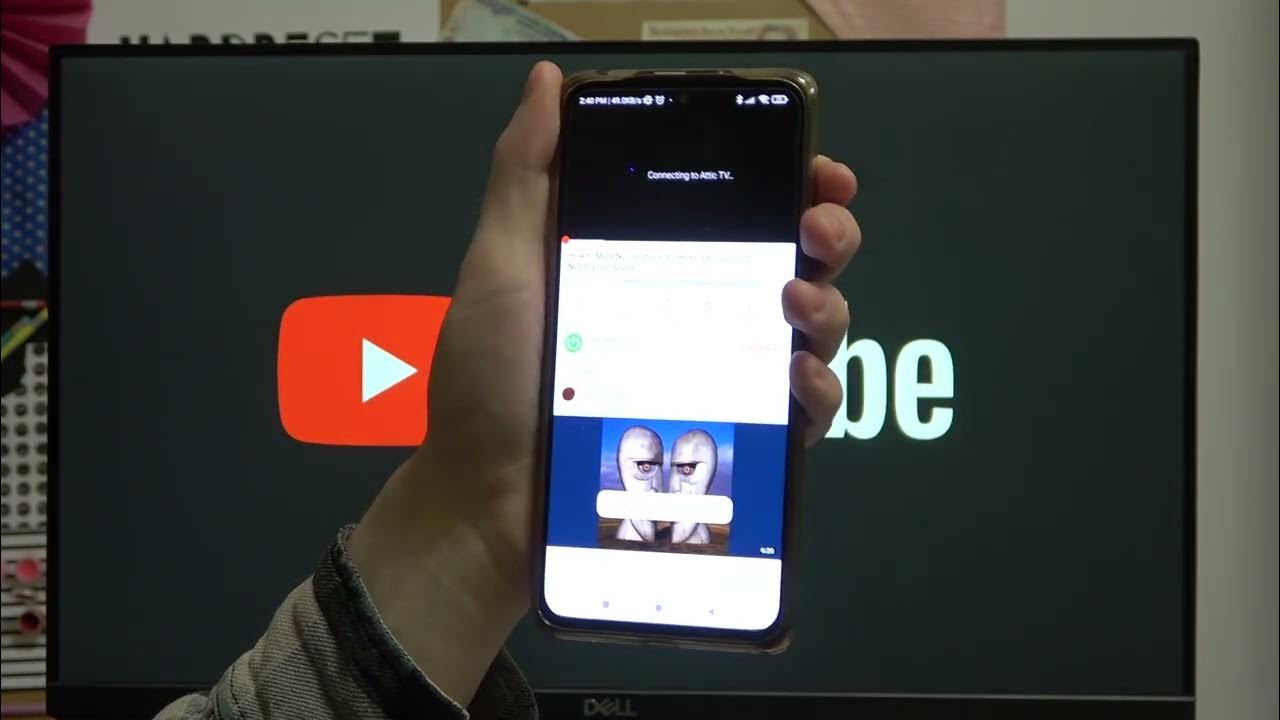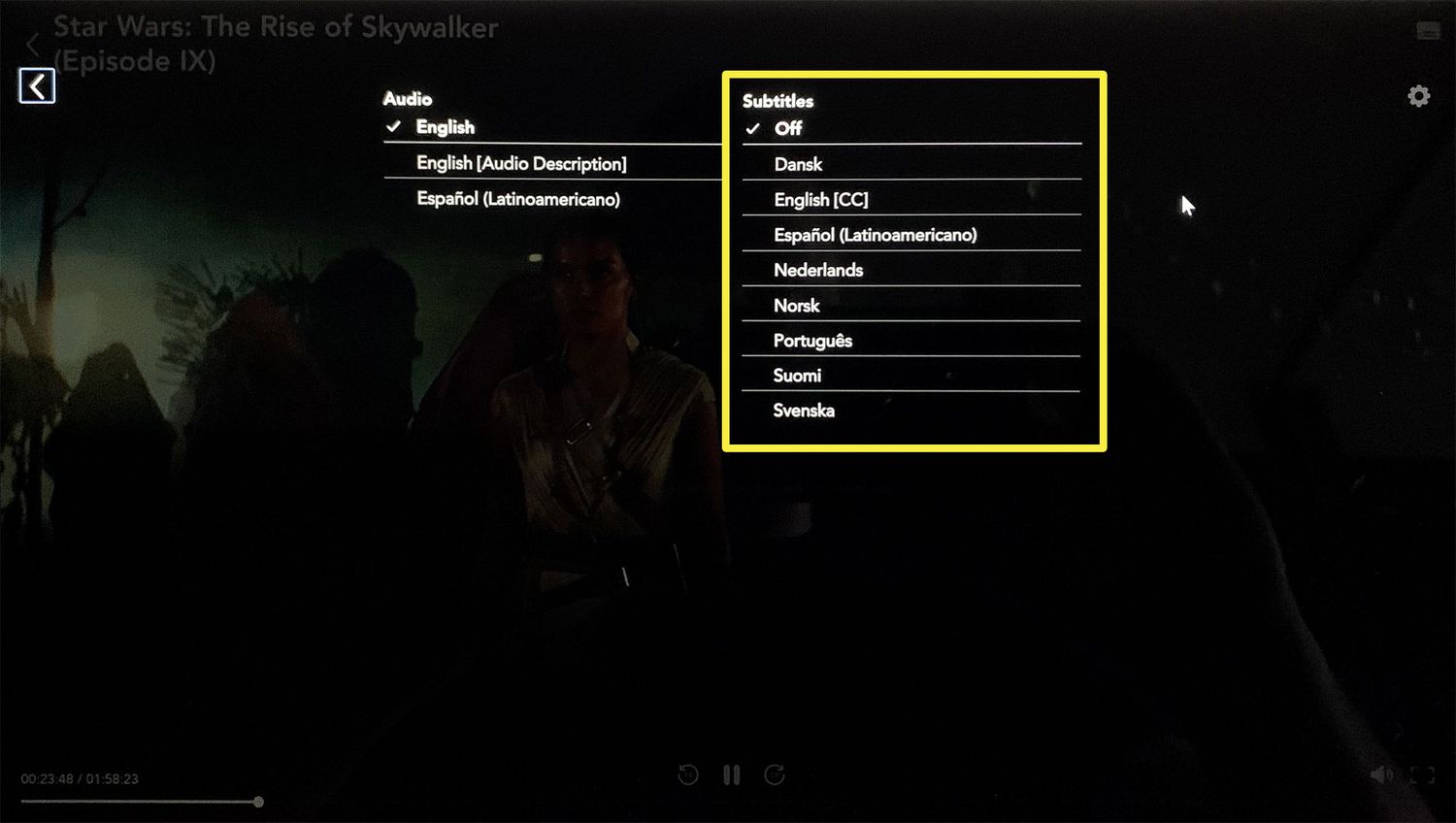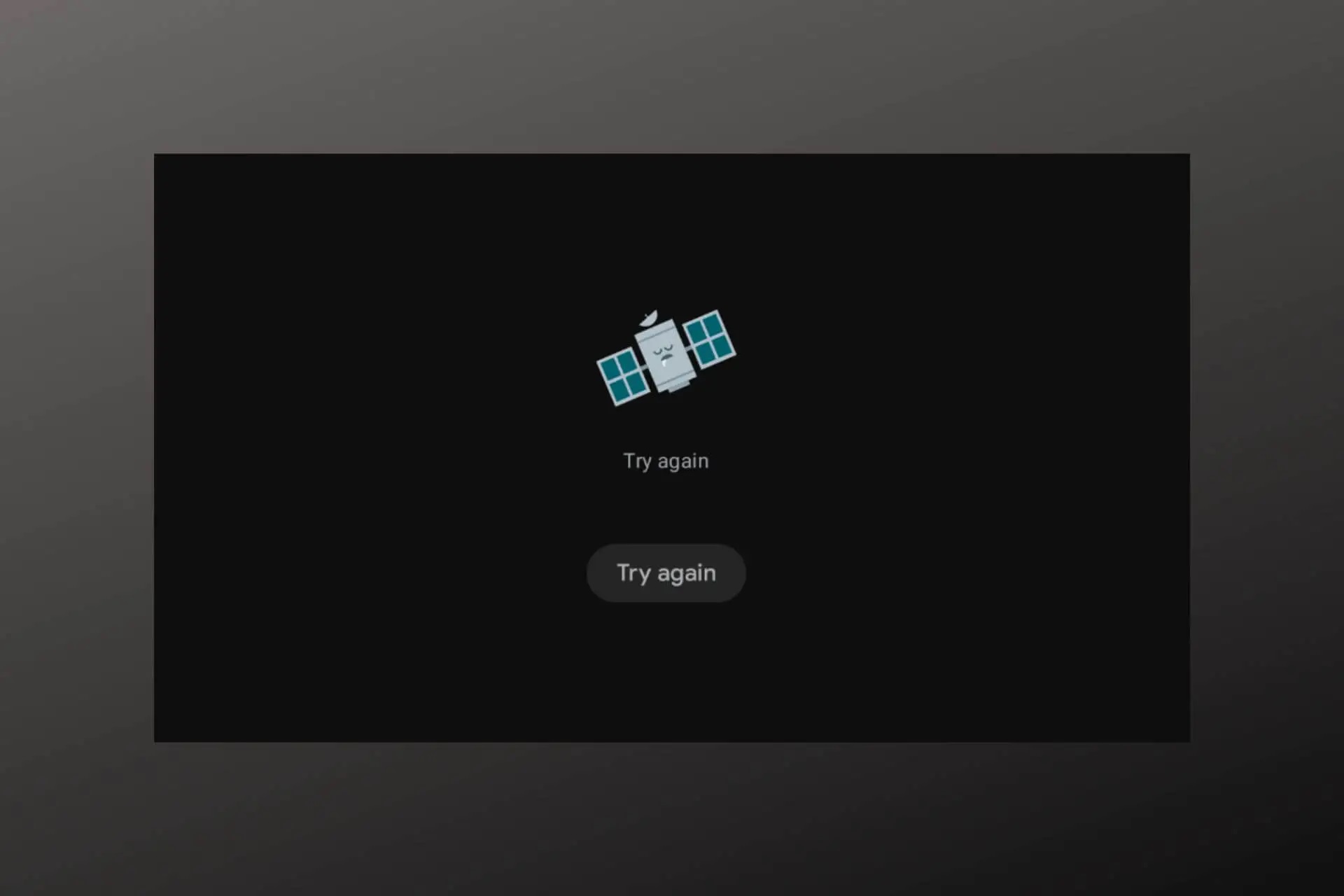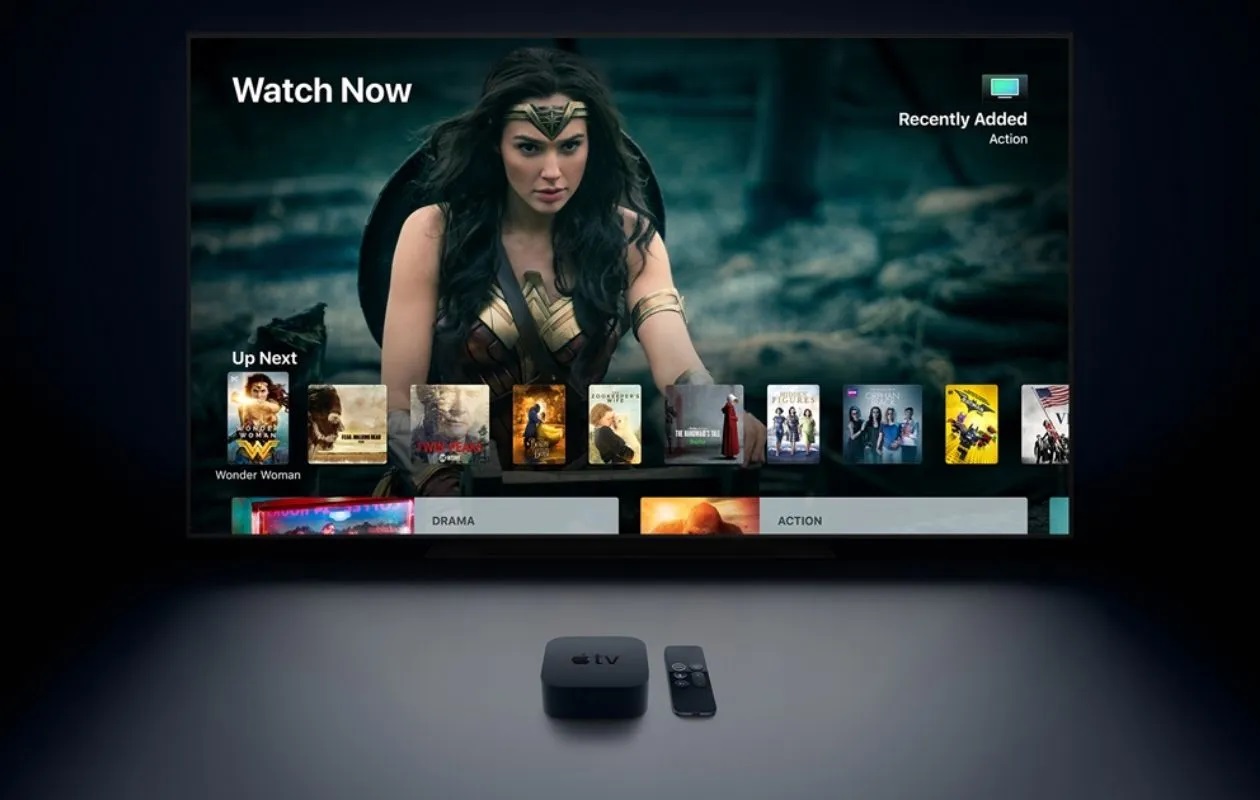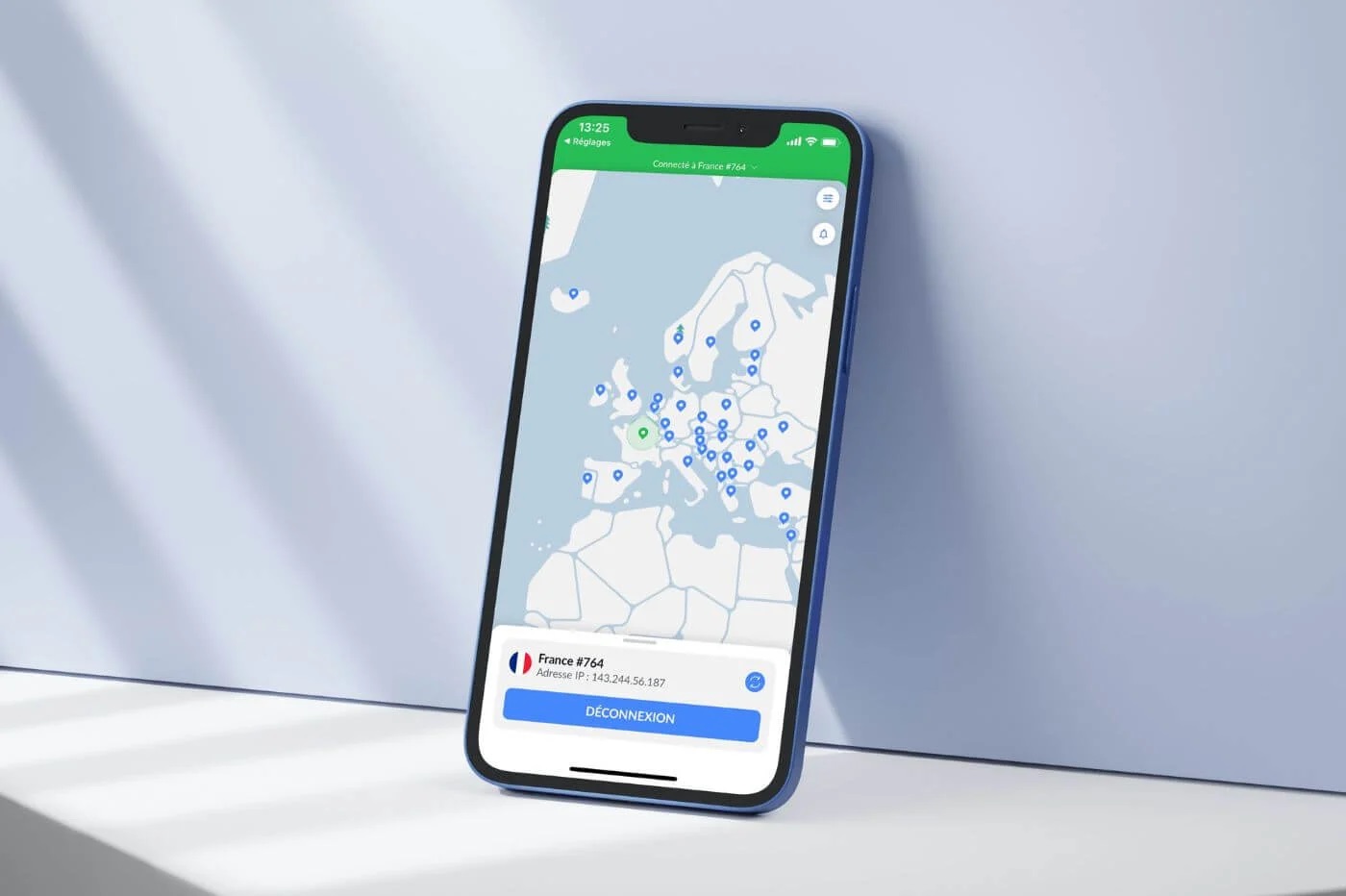Home>Software and Apps>How To Turn Off VPN On Android
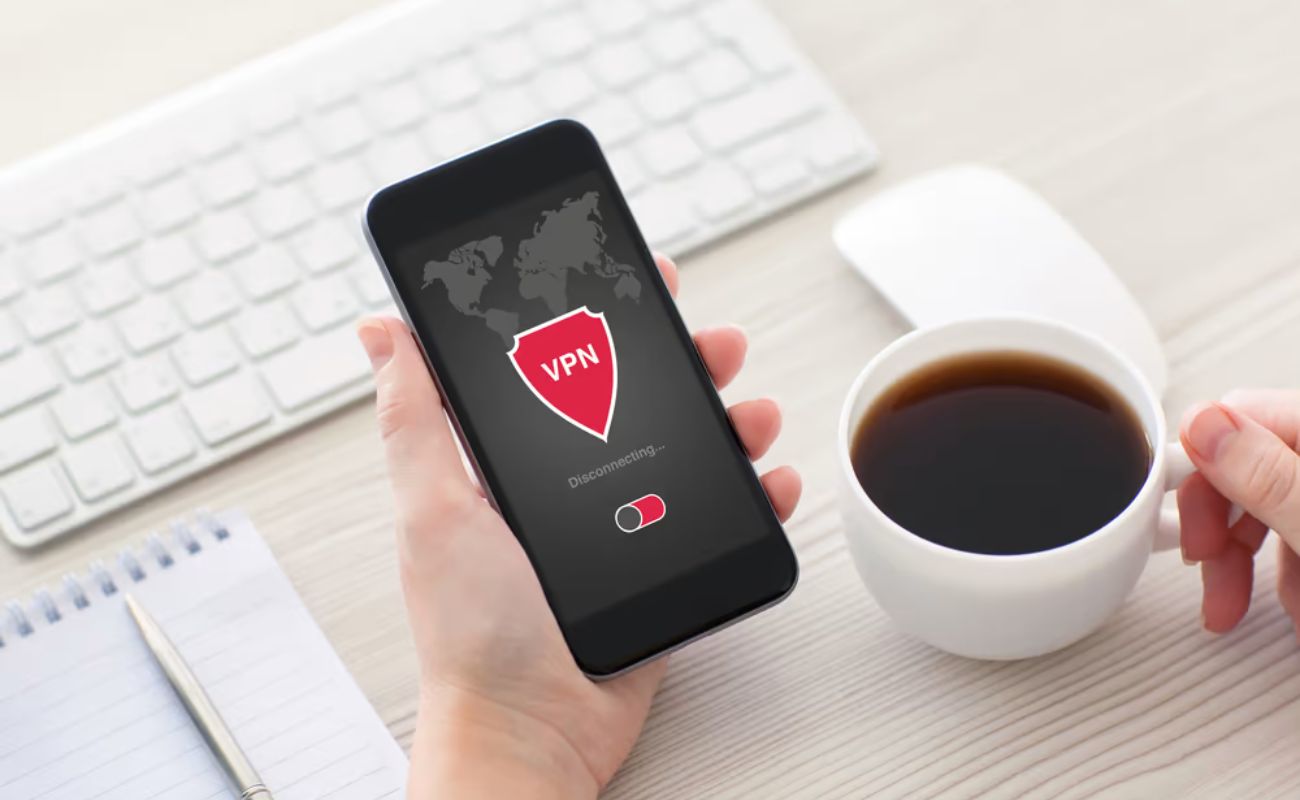
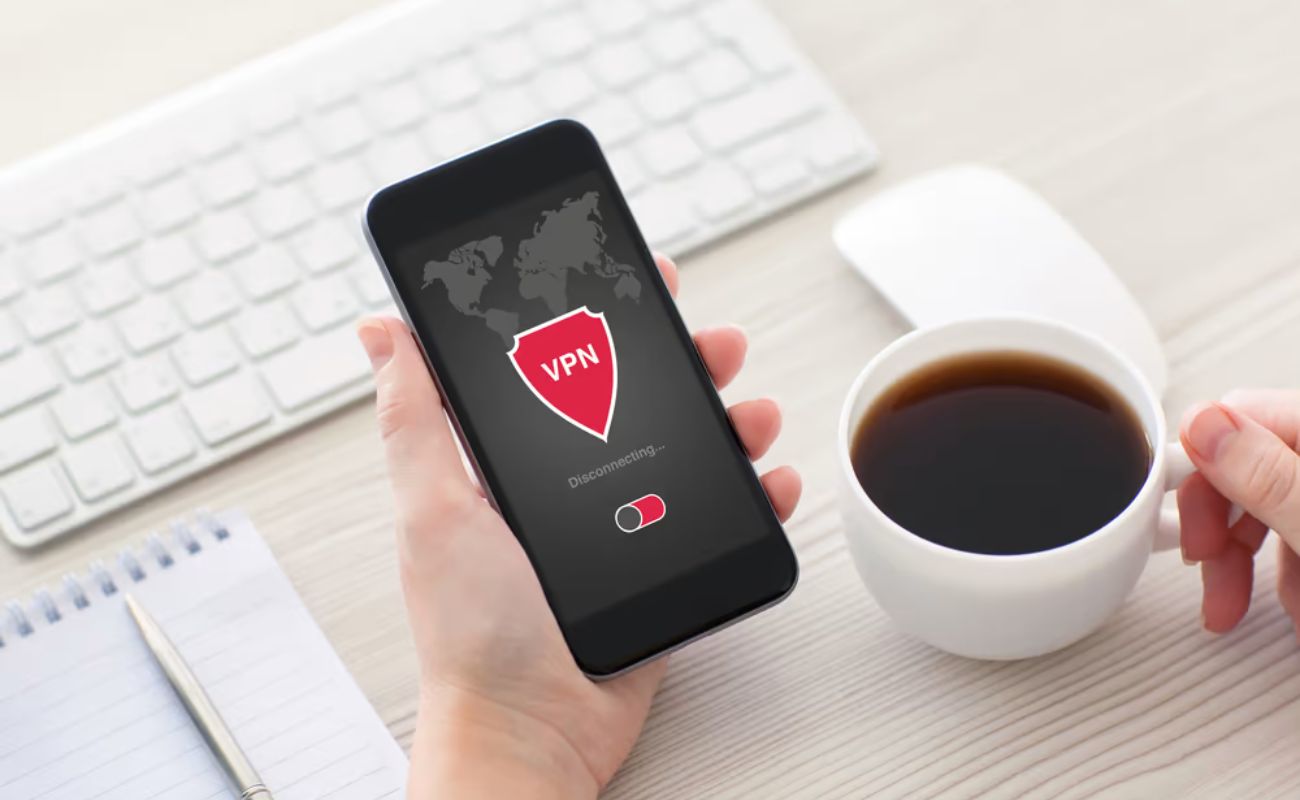
Software and Apps
How To Turn Off VPN On Android
Modified: September 5, 2024
Learn how to easily turn off VPN on your Android device and regain access to your favorite software and apps. Follow these simple steps to disable your VPN and browse the internet freely.
(Many of the links in this article redirect to a specific reviewed product. Your purchase of these products through affiliate links helps to generate commission for Techsplurge.com, at no extra cost. Learn more)
Why Turn Off Your VPN?
Understanding the reasons behind disabling your VPN can help you make informed decisions. Here are some common scenarios:
- Public Wi-Fi: Public Wi-Fi networks are often unsecured, making it easier for hackers to intercept data. Disabling your VPN might be recommended in such cases.
- Connectivity Issues: VPNs can sometimes interfere with internet connectivity. Turning it off might resolve these issues.
- App-Specific Settings: Certain apps may not function properly with a VPN enabled. Disabling the VPN can help resolve compatibility problems.
- Battery Life: VPNs running in the background can consume significant battery power. Turning it off can help extend battery life.
- Performance: VPNs can slow down internet speed. Disabling it might improve performance.
Read more: How To Turn Off VPN On Chromebook
Methods to Turn Off VPN on Android
Depending on your VPN setup, there are several ways to disable it on an Android device:
Using the VPN App
Most VPN apps offer a straightforward way to disconnect:
- Open the VPN App: Locate and open the VPN app you are using.
- Check for a Toggle Button: Look for a "Connect" or "Disconnect" toggle button.
- Toggle Off: Tap the button to turn off the VPN.
- Confirm Disconnection: Follow any on-screen instructions to complete the process.
Using the Settings App
If the VPN was set up through the Android settings, you can disable it from there:
- Open Settings: Go to your device's Settings app.
- Navigate to Network & Internet: Scroll down and select "Network & Internet."
- Select VPN: Tap on "VPN" under the "Network & Internet" section.
- Choose Your VPN Profile: Select the VPN profile you want to turn off.
- Toggle Off: Tap the toggle button next to your VPN profile.
- Confirm Disconnection: Confirm that you want to disconnect if prompted.
Using Quick Settings
Quick Settings offers a fast way to disable your VPN:
- Pull Down Quick Settings: Swipe down from the top of your screen.
- Locate VPN Toggle: Find the VPN toggle button in the Quick Settings panel.
- Toggle Off: Tap the VPN toggle button to turn it off.
- Confirm Disconnection: Confirm that you want to disconnect if prompted.
Read more: How To Turn Chromecast Off
Additional Tips
Here are some extra tips for managing VPNs on Android:
Check App-Specific Settings
Some apps have their own VPN settings. Adjust these settings if an app requires a VPN connection but doesn't work properly with it enabled.
Use Built-in VPN Features
Android offers built-in VPN features that can be set up directly through the Settings app. These built-in options are often simpler to manage.
Manage VPN Permissions
Understand what permissions your VPN app requires. Some apps might request unnecessary permissions, potentially compromising privacy.
Read more: How To Turn Off VPN On iPad
Regularly Update Your VPN App
Regular updates ensure you have the latest security patches and features. Outdated apps can be more vulnerable to security breaches.
By following these steps and tips, you'll be better equipped to manage your VPN settings effectively.