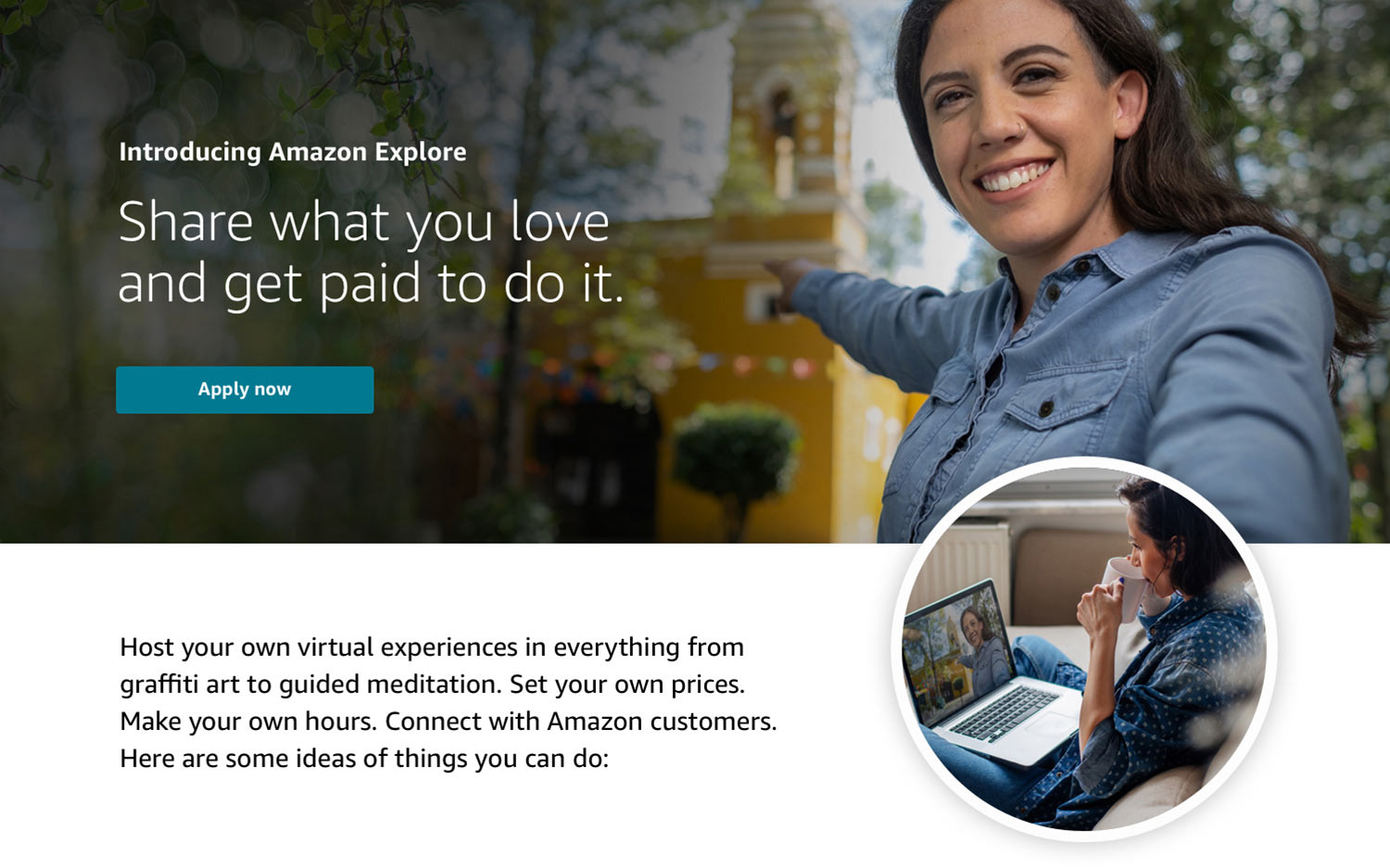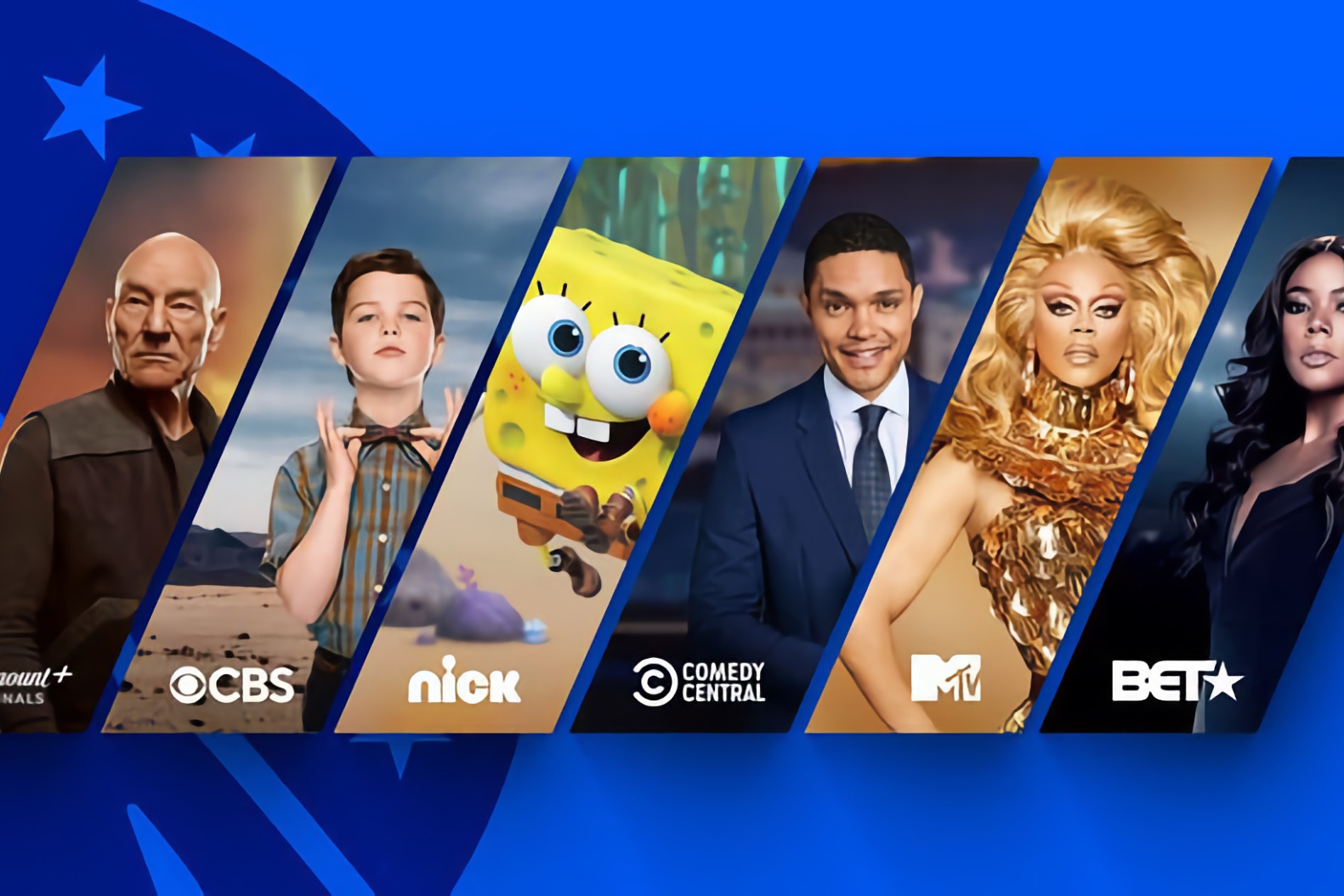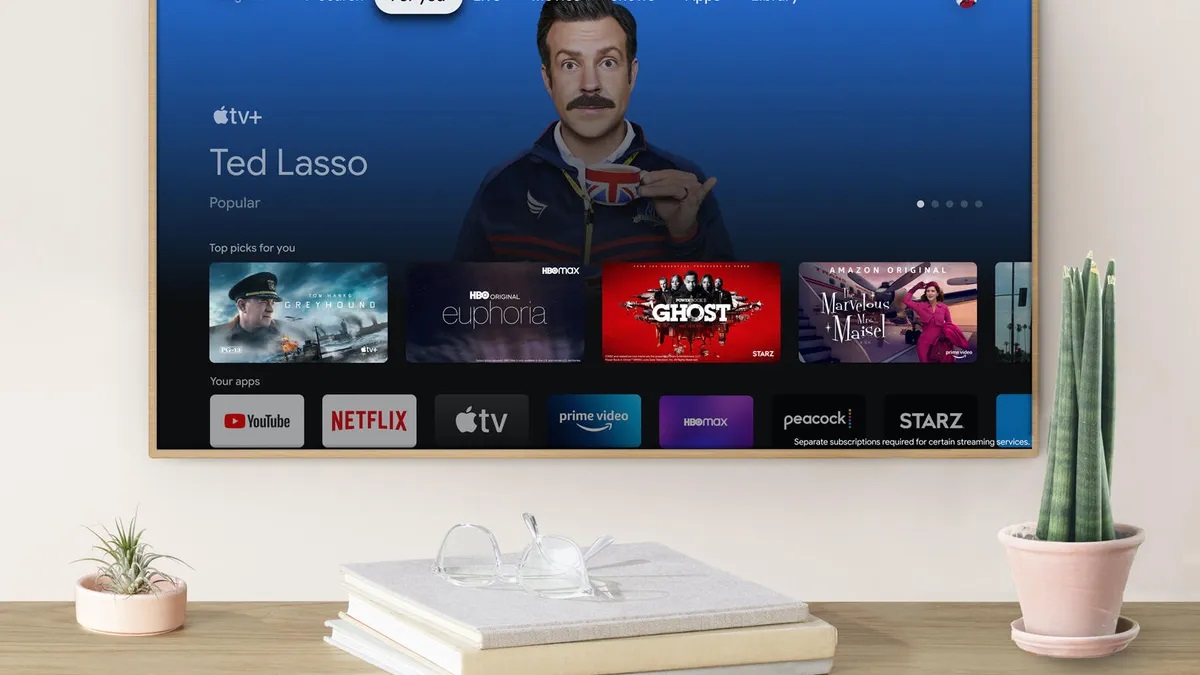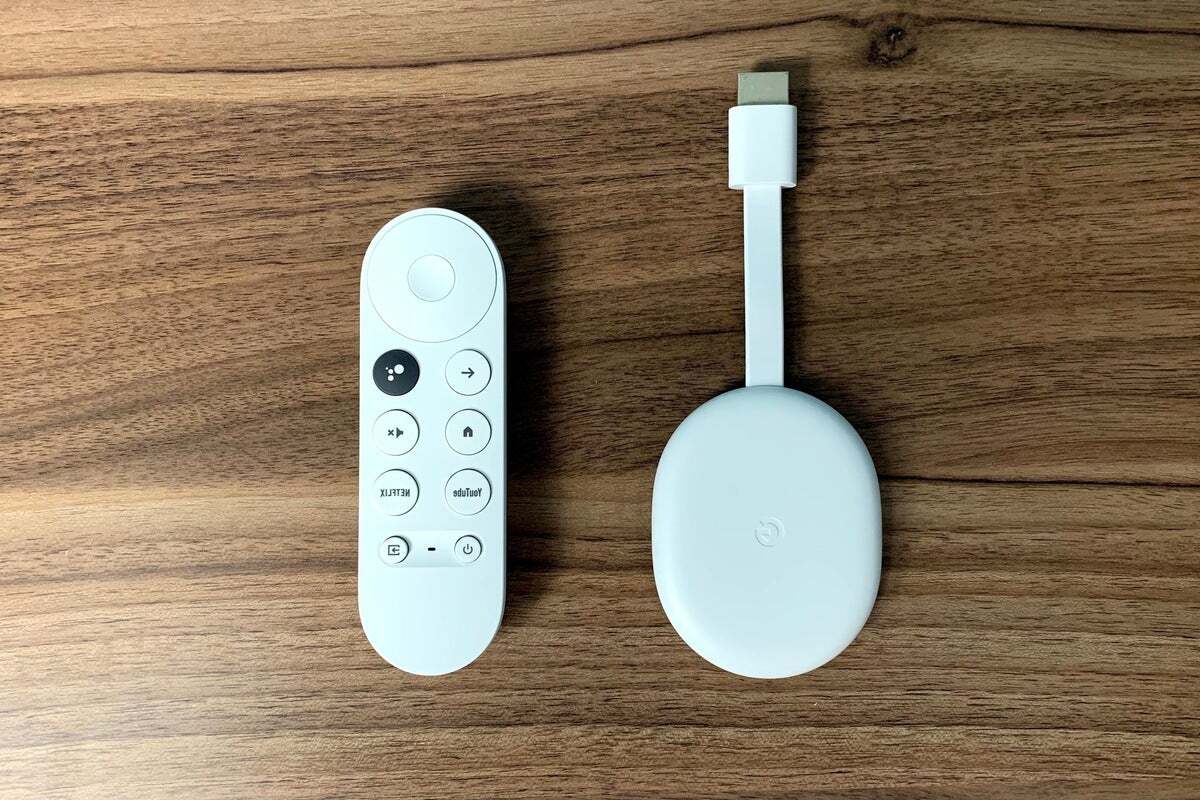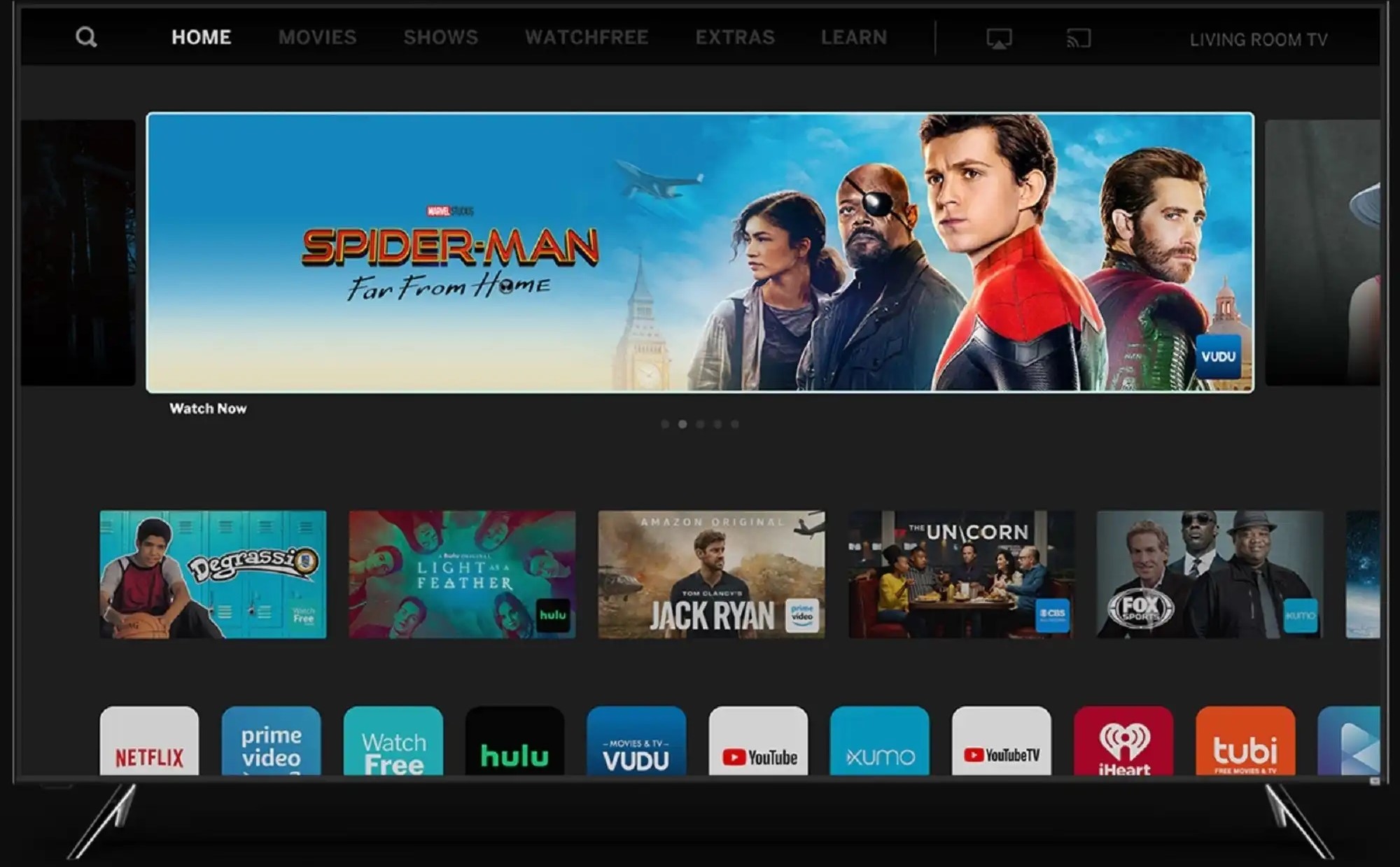Home>Reviews>Gadgets>Chromecast Now Supports Amazon Prime Streaming


Gadgets
Chromecast Now Supports Amazon Prime Streaming
Modified: September 5, 2024
Stream Amazon Prime on your Chromecast! Discover how this gadget now supports Amazon Prime streaming, enhancing your entertainment experience.
(Many of the links in this article redirect to a specific reviewed product. Your purchase of these products through affiliate links helps to generate commission for Techsplurge.com, at no extra cost. Learn more)
Table of Contents
- Chromecast Now Supports Amazon Prime Streaming: A Comprehensive Guide
- History of Chromecast and Amazon Prime Video
- The Evolution of Streaming Devices
- How to Stream Amazon Prime Video on Chromecast
- Customizing Subtitle Settings
- Using the Chromecast with Google TV
- Troubleshooting Common Issues
- Final Thoughts
Chromecast Now Supports Amazon Prime Streaming: A Comprehensive Guide
Amazon Prime Video has long been a staple in the streaming world, offering a vast library of content. However, streaming Prime Video on various devices has often required different methods. Google Chromecast, known for its ease of use and affordability, has now added support for Amazon Prime Video. This guide will detail how to stream Amazon Prime Video on Chromecast.
History of Chromecast and Amazon Prime Video
Understanding the historical context helps appreciate the current support. Google Chromecast, introduced in 2013, quickly became popular for streaming content from various services. However, Amazon Prime Video was initially not supported due to the competitive nature of the streaming market.
Amazon Prime Video, launched in 2006 as Amazon Unbox, has grown significantly. It offers original series, movies, and a vast library of TV shows and films. Despite its popularity, the lack of Chromecast support was a drawback for many users.
The Evolution of Streaming Devices
The streaming landscape has evolved dramatically. Devices like Apple TV, Roku, and smart TVs have gained popularity. Chromecast remained a favorite due to its affordability and ease of use. Its ability to mirror content from mobile devices and computers made it versatile.
In 2020, Google released Chromecast with Google TV, bringing a new level of sophistication. This model included a remote control and a more intuitive interface, making navigation easier.
How to Stream Amazon Prime Video on Chromecast
Streaming Amazon Prime Video on Chromecast is straightforward. Follow these steps:
Ensure Your Devices Are Compatible
- The most recent version of the Prime Video app is required for both iOS and Android devices.
- Your Chromecast device must be up to date.
- Ensure that your Prime Video app and iOS or Android device are also updated.
- If using an Android device, ensure that Google Play Services are also up to date.
Connect Your Devices to the Same Wi-Fi Network
- Both your Chromecast and mobile device must be connected to the same Wi-Fi network.
Open the Prime Video App
- Launch the Prime Video app on your mobile device.
Select the Cast Icon
- Look for the Cast icon within the Prime Video app. This icon typically resembles a rectangle with a Wi-Fi symbol inside.
Select Your Chromecast Device
- Once you click on the Cast icon, you will see a list of available devices. Select your Chromecast device from this list.
Read more: Improving Amazon Prime Subtitles
Choose a Title to Watch
- After selecting your Chromecast device, choose any title you wish to watch. The selected title will then be shown on the display connected to your Chromecast.
Customizing Subtitle Settings
Changing subtitle settings while streaming is simple:
Stop Casting to the Device
- On iOS devices, stop casting to the device before changing subtitle settings.
Access Subtitle Settings
- On iOS devices, go to Settings > Accessibility > Subtitles and Captioning > Style. Select a style for your subtitles.
- On Android devices, while a title is being cast, tap the three-dot menu on the screen. Select Subtitle styles and toggle on Show captions. You can also select Caption size and style options from that menu.
Using the Chromecast with Google TV
If you have the Chromecast with Google TV device, you can use the remote and the Prime Video app on that device. This provides a more integrated experience, allowing you to navigate through menus and select titles directly from the remote control.
Troubleshooting Common Issues
While streaming Amazon Prime Video on Chromecast is generally smooth, some common issues might arise. Here are some troubleshooting tips:
Ensure Proper Wi-Fi Connection
- Make sure both your Chromecast and mobile device are connected to the same Wi-Fi network.
Update Your Devices
- Ensure all devices involved (Chromecast, Prime Video app, and mobile device) are updated to the latest versions.
Check for Interference
- Other devices in your home might be causing interference with your Wi-Fi signal. Try moving your router or switching to a different Wi-Fi channel.
Restart Your Devices
- Sometimes, simply restarting your devices can resolve connectivity issues.
Check for App Updates
- Regularly check for updates to the Prime Video app to ensure you have the latest features and bug fixes.
Final Thoughts
Streaming Amazon Prime Video on Chromecast is now a seamless experience thanks to recent updates. With these steps, you can easily cast your favorite titles from the Prime Video app directly to your Chromecast device. Whether using an older model or the latest Chromecast with Google TV, the process remains straightforward and user-friendly.
For those who have been waiting for this feature, it’s finally here. With Amazon Prime Video now supported on Chromecast, users have more options than ever before when it comes to streaming their favorite content. Whether looking for original series, classic movies, or the latest TV shows, Chromecast provides an affordable and convenient way to enjoy all that Amazon Prime Video offers.
In summary, streaming Amazon Prime Video on Chromecast is a simple process requiring minimal setup. By following these steps and ensuring all devices are up to date, you can enjoy a high-quality streaming experience without hassle. Cast your favorite titles and enjoy the world of Amazon Prime Video on your Chromecast device.