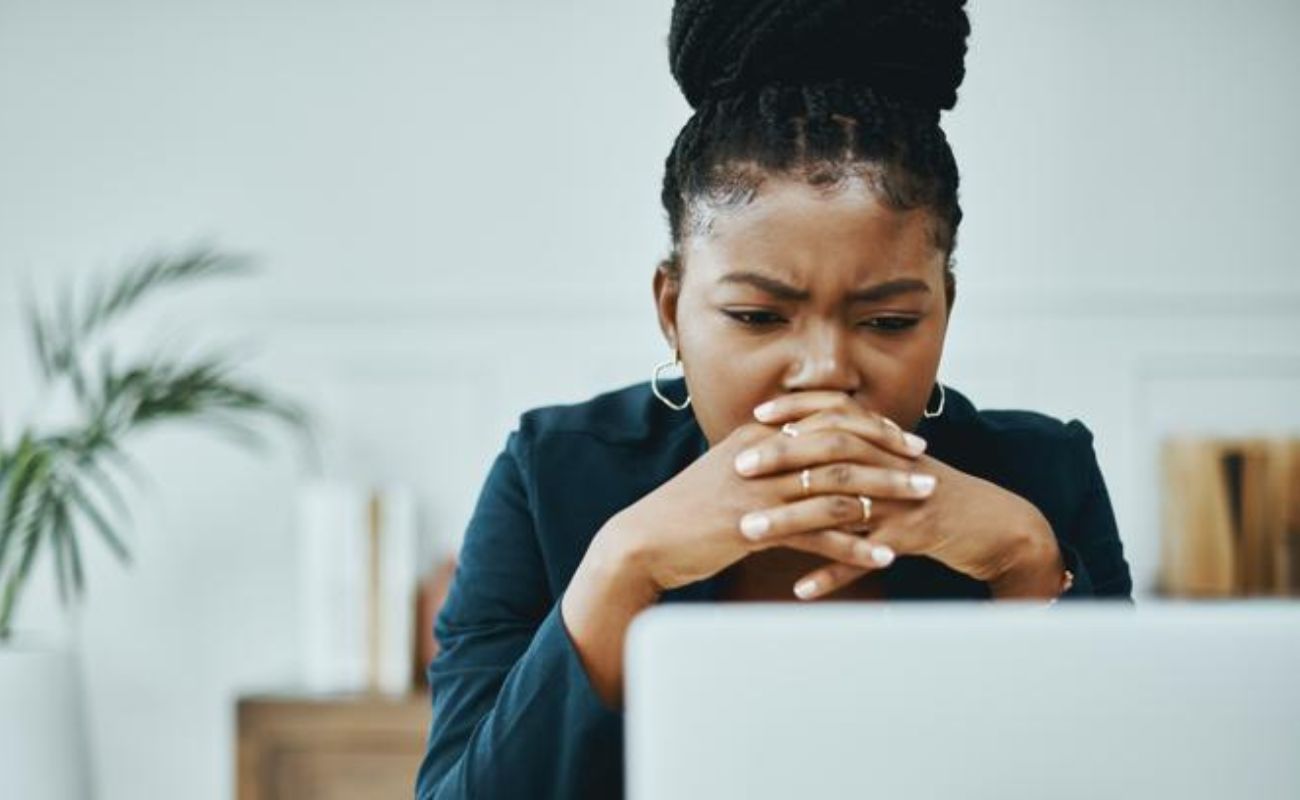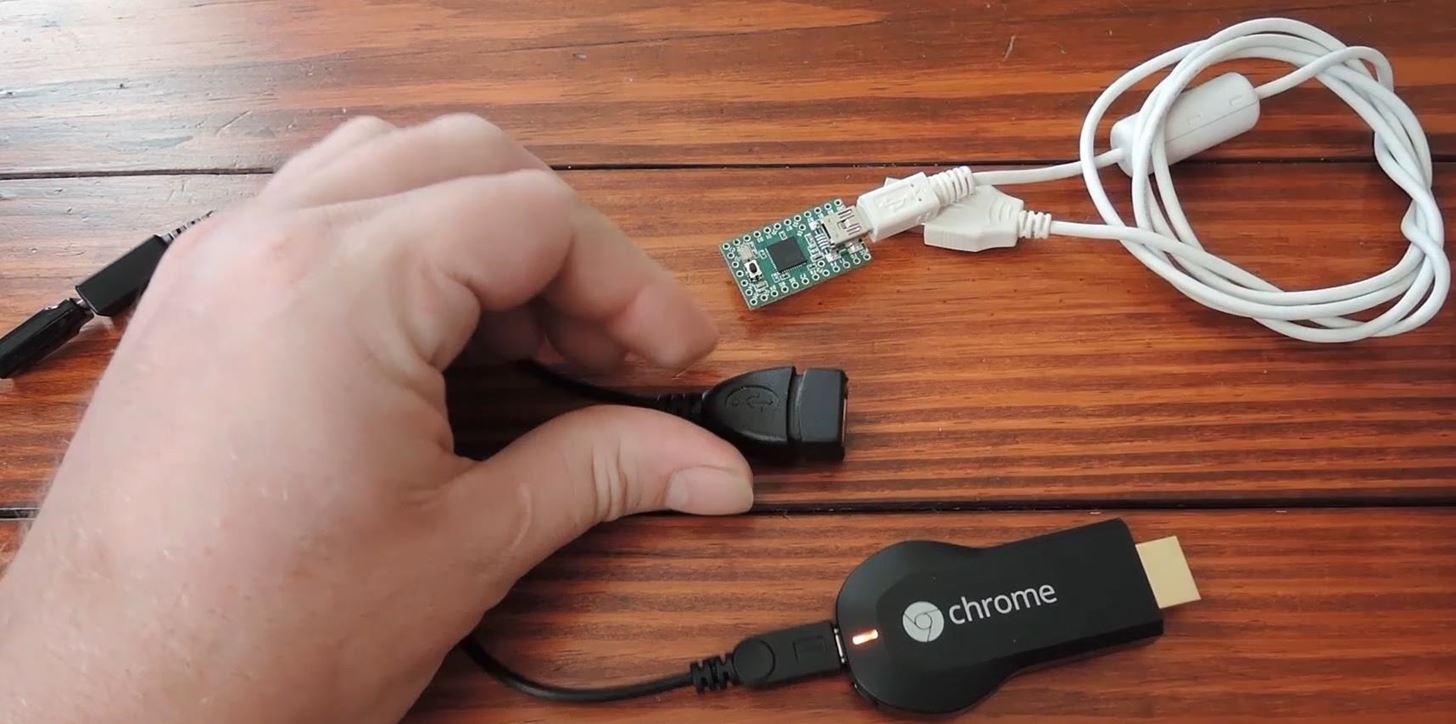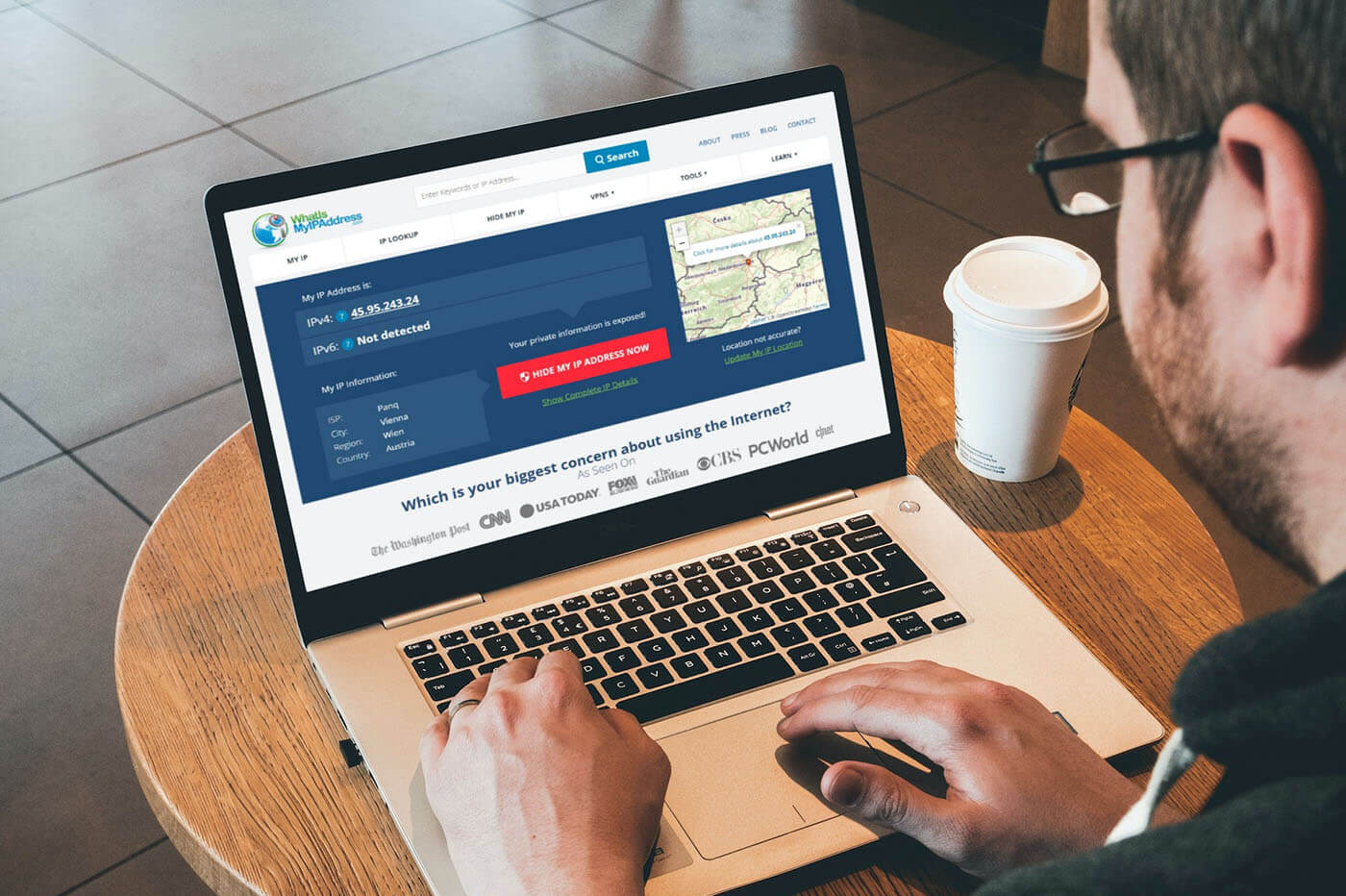Gadgets
Why Does My Chromecast Keep Restarting
Modified: September 5, 2024
Discover the reasons why your Chromecast keeps restarting and how to fix it. Get expert tips and tricks for troubleshooting gadgets.
(Many of the links in this article redirect to a specific reviewed product. Your purchase of these products through affiliate links helps to generate commission for Techsplurge.com, at no extra cost. Learn more)
Table of Contents
Why Does My Chromecast Keep Restarting?
Chromecast, a popular streaming device developed by Google, is known for its ease of use and seamless integration with various streaming services. However, many users have reported a recurring issue where their Chromecast devices keep restarting. This problem can be frustrating, especially when it occurs in the middle of a streaming session. Below, we will explore the possible reasons behind this issue and potential solutions to help you resolve it.
Read more: Why Does My VPN Keep Turning On
Software Updates and Bugs
One of the primary reasons for frequent reboots is software-related issues. Chromecast, like any other smart device, relies on firmware updates to fix bugs and improve performance. However, sometimes these updates can introduce new bugs or conflicts that lead to frequent reboots.
Solution:
- Check for Updates: Ensure that your Chromecast is running the latest firmware. You can check for updates by going to the Google Home app, selecting your Chromecast device, and looking for any available updates.
- Reset to Factory Settings: If updating the software does not resolve the issue, consider resetting your Chromecast to its factory settings. This will erase all data and settings, so you'll need to set it up again from scratch. To do this, go to Settings > System > About > Factory Reset.
Overheating
Overheating is another common cause of frequent reboots in electronic devices. Chromecast, especially the Ultra model, can sometimes overheat due to prolonged use or poor ventilation.
Solution:
- Improve Ventilation: Ensure that your Chromecast is placed in a well-ventilated area to prevent overheating.
- Use a Heatsink: For more severe cases, consider using a DIY heatsink to help dissipate heat more efficiently. Various tutorials online provide instructions on how to create a heatsink for your Chromecast.
Read more: Why Does My VPN Keep Disconnecting
Network Issues
Network connectivity problems can also cause your Chromecast to reboot frequently. This could be due to a weak Wi-Fi signal, network congestion, or even interference from other devices.
Solution:
- Check Wi-Fi Signal Strength: Ensure that your Wi-Fi signal strength is strong enough to support streaming. Tools like Wi-Fi Analyzer can help check for nearby networks and adjust your router's channel for better performance.
- Reduce Network Congestion: If multiple devices are connected to the same network, try reducing the number of devices or upgrading your router to handle more traffic.
Power Supply Issues
The power supply used with your Chromecast could be another culprit behind frequent reboots. Using a low-quality power adapter or one that is not designed for the device's power requirements can lead to instability.
Solution:
- Use Original Power Supply: If you're using a third-party power adapter, try switching back to the original power supply provided by Google.
- Check Power Adapter Quality: If unable to use the original power supply, ensure that the third-party adapter is of high quality and meets the device's power requirements.
Read more: Why Isn’t My Chromecast Working
Hardware Malfunction
In some cases, the issue might be related to hardware malfunction. This could be due to a faulty component within the device or physical damage.
Solution:
- Inspect for Physical Damage: Check your Chromecast for any signs of physical damage such as cracks or water exposure.
- Contact Support: If you suspect a hardware issue, contact Google support for further assistance. They may be able to diagnose and repair or replace the device.
Interference from Other Devices
Other electronic devices in your home can sometimes interfere with your Chromecast's operation, leading to frequent reboots.
Solution:
- Identify Interfering Devices: Use tools like Wi-Fi Analyzer or other spectrum analyzers to identify devices that might be causing interference.
- Move Interfering Devices: Try moving the interfering devices away from your Chromecast or switching them off when not in use.
Read more: Why Does VPN Not Work On Mobile Data
App-Specific Issues
Sometimes, issues with specific apps or services can cause your Chromecast to reboot frequently.
Solution:
- Check App Compatibility: Ensure that the app you're using is compatible with your Chromecast model.
- Update Apps: Make sure all apps are updated to their latest versions.
- Disable Unused Apps: Disable any unused apps that might be causing conflicts.
Chromecast Model Compatibility
Different models of Chromecast have different capabilities and may be more prone to certain issues. For example, the third-generation Chromecast has been reported to have more frequent reboots compared to newer models.
Solution:
- Upgrade to Newer Model: If you're experiencing frequent reboots with an older model, consider upgrading to a newer one which might have better stability and fewer issues.
Read more: Why Does Craigslist Block VPN
Chromecast Placement
The placement of your Chromecast can also affect its performance and stability. Placing it in a crowded area or near other electronic devices can cause interference.
Solution:
- Optimal Placement: Place your Chromecast in an area with minimal interference from other devices. Avoid placing it near other electronic devices or in crowded spaces.
Submit Feedback to Google
If none of the above solutions work, it might be worth submitting feedback to Google about the issue. This helps them understand the problem better and potentially release a fix in future updates.
Solution:
- Submit Feedback: Go to the Google Home app, select your Chromecast device, and submit feedback with logs enabled. Under the description, put "CCT3 randomly rebooting" so that the engineering team can compile these reports together and look for a resolution.
Read more: Why Is VPN Not Working On My Phone
Additional Tips
- Regularly Clean Your Chromecast: Dust and dirt can accumulate inside your Chromecast over time, causing overheating issues. Regularly clean your device with a soft cloth to ensure optimal performance.
- Monitor Logs: If you're experiencing frequent reboots, monitor the logs to see if there are any specific error messages or patterns that could help diagnose the issue.
- Use a VPN: If you're using a VPN, try disabling it temporarily to see if it's causing any connectivity issues with your Chromecast.
By combining these tips with the solutions outlined above, you'll be well-equipped to troubleshoot and resolve any issues related to your Chromecast's frequent reboots.