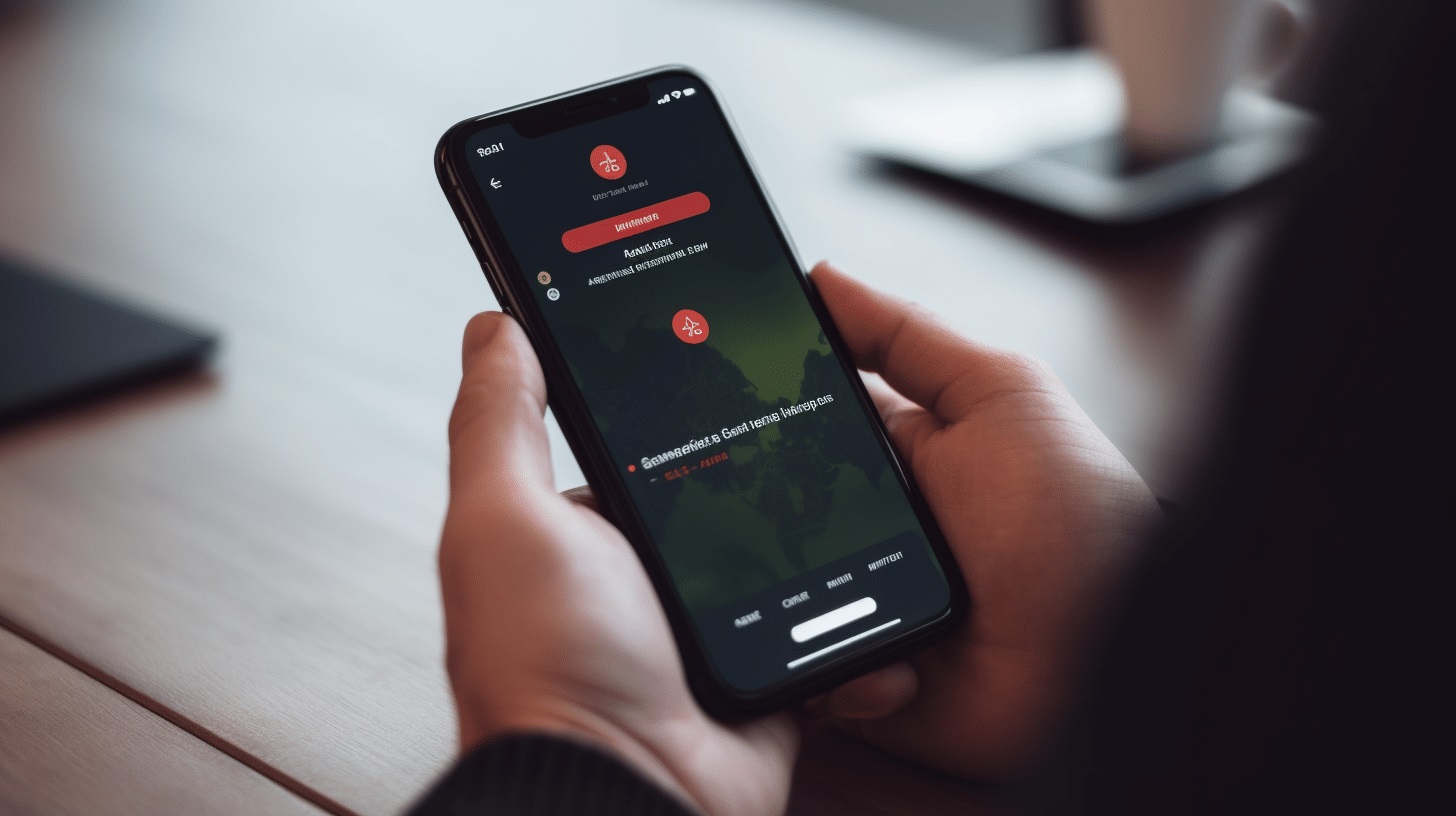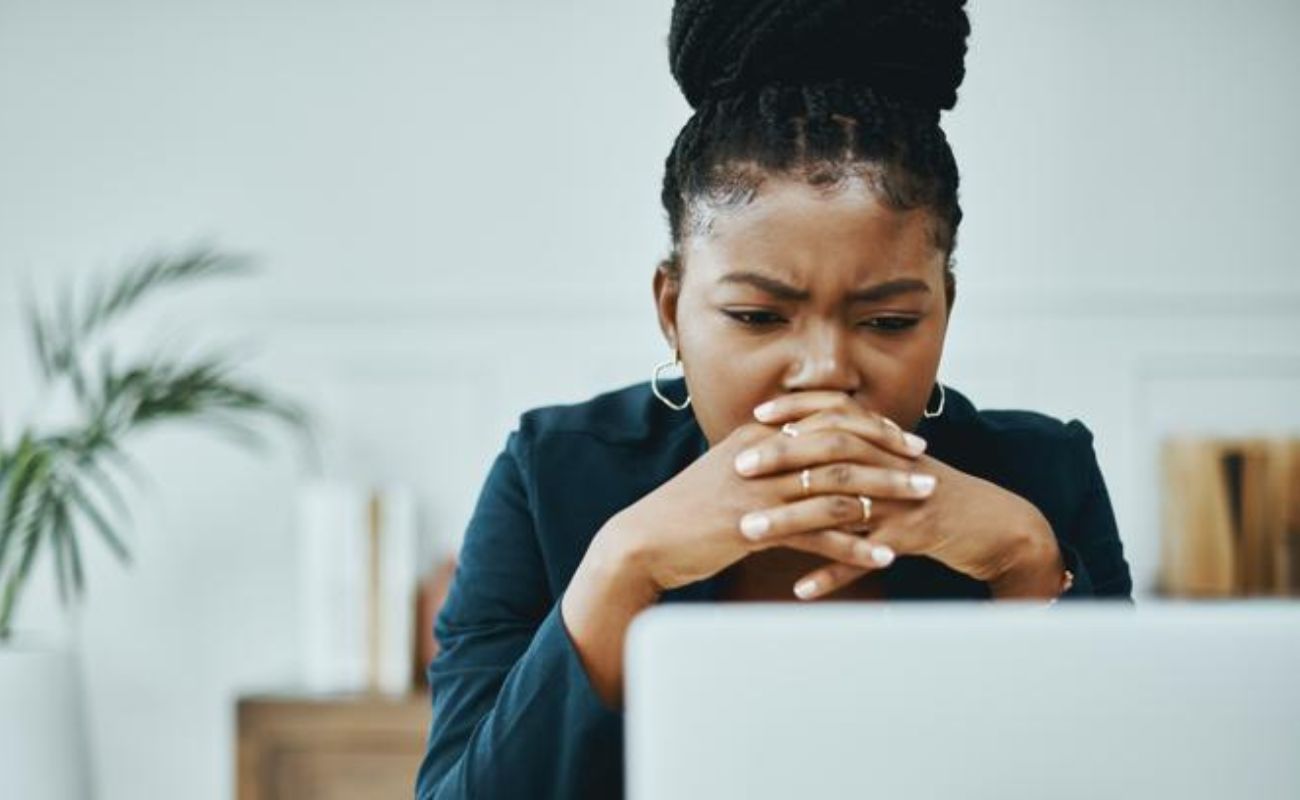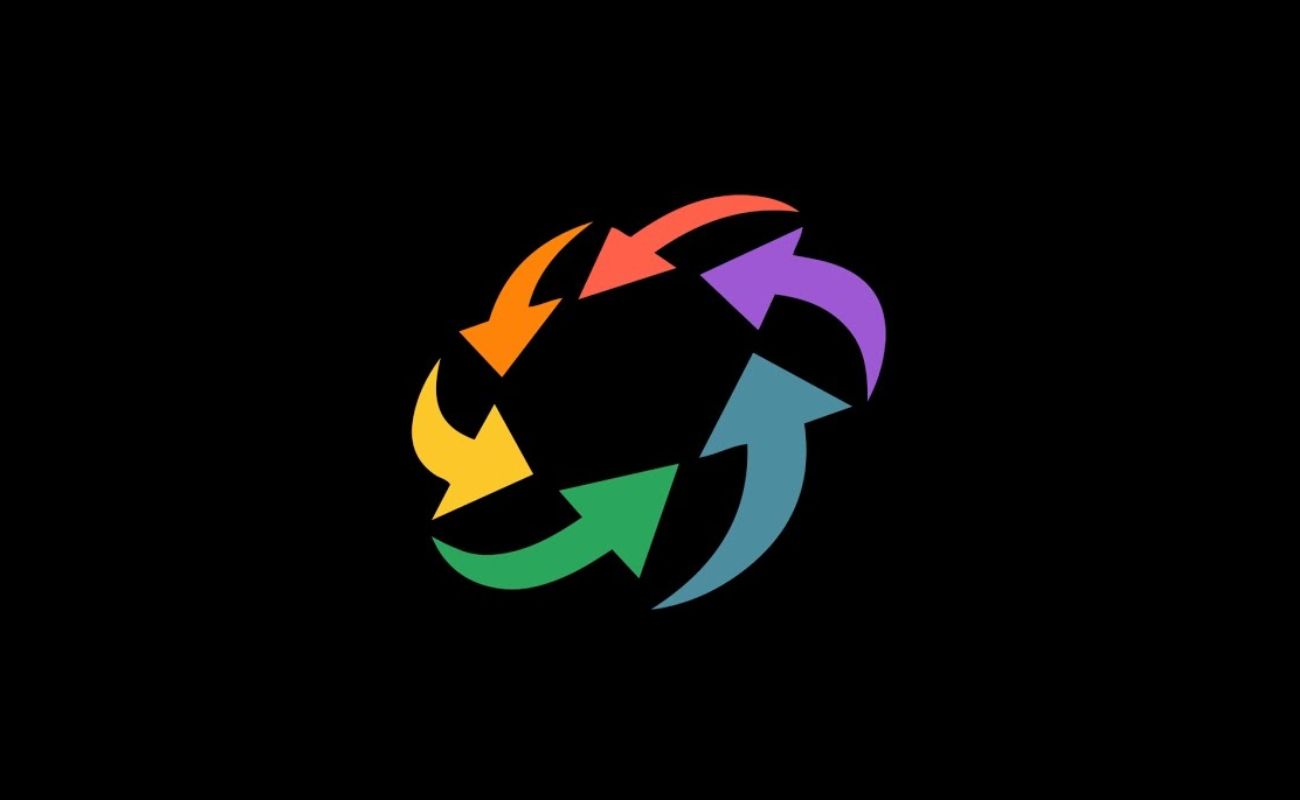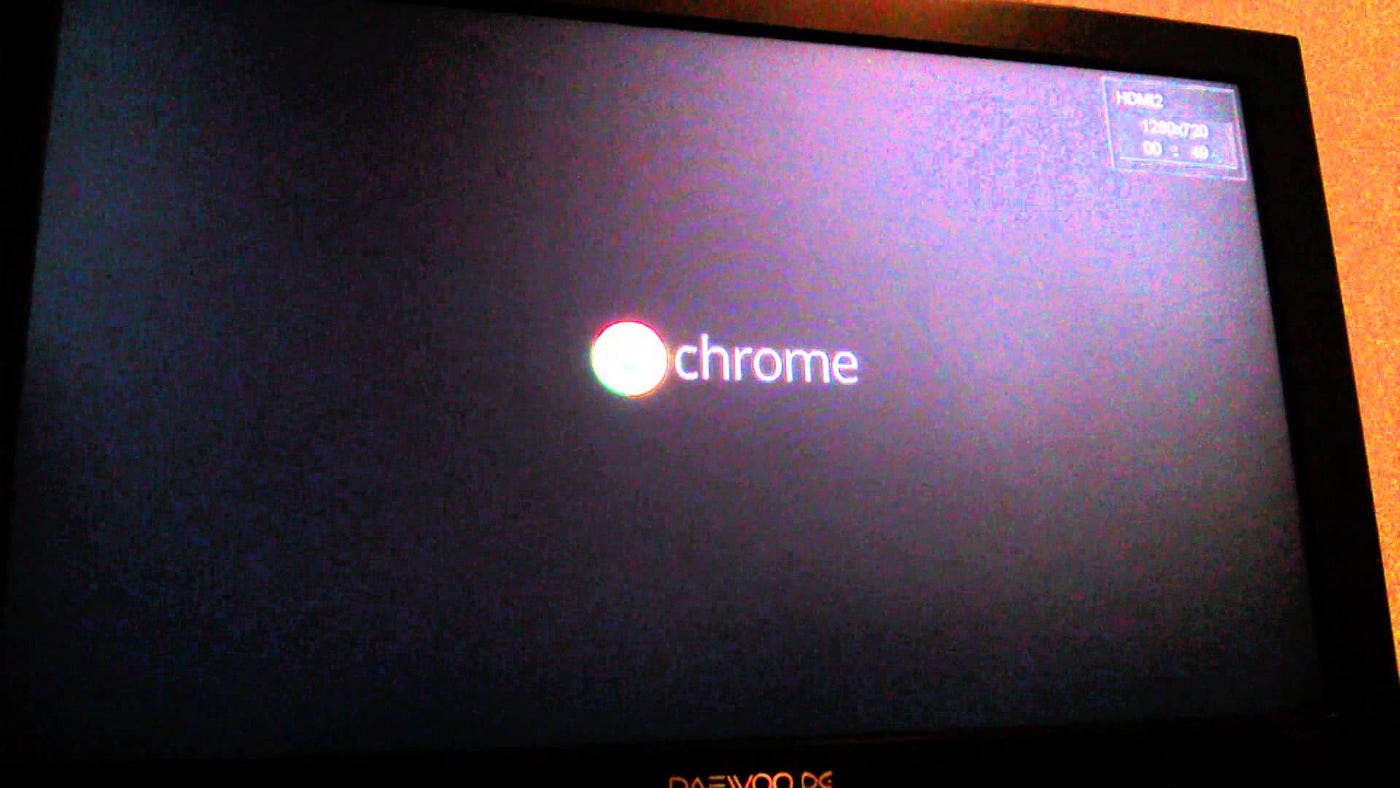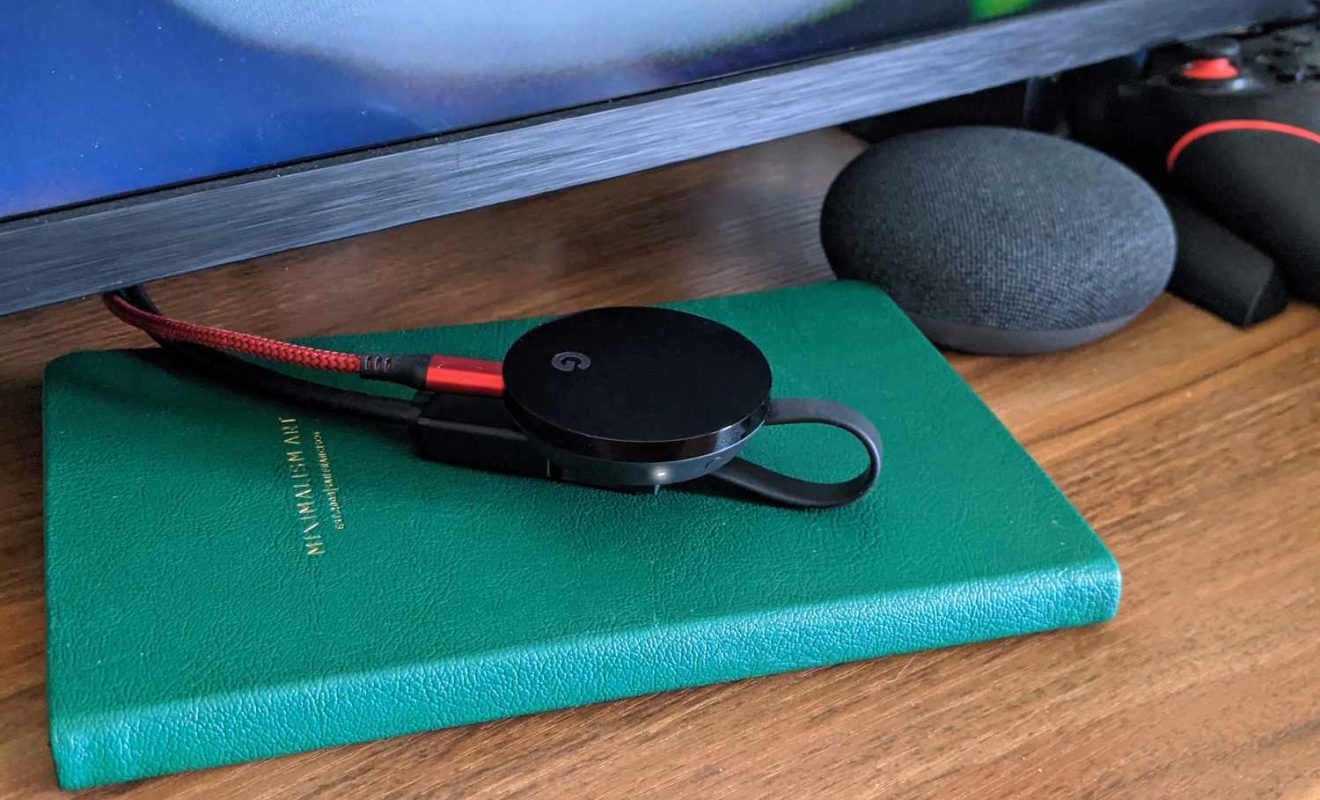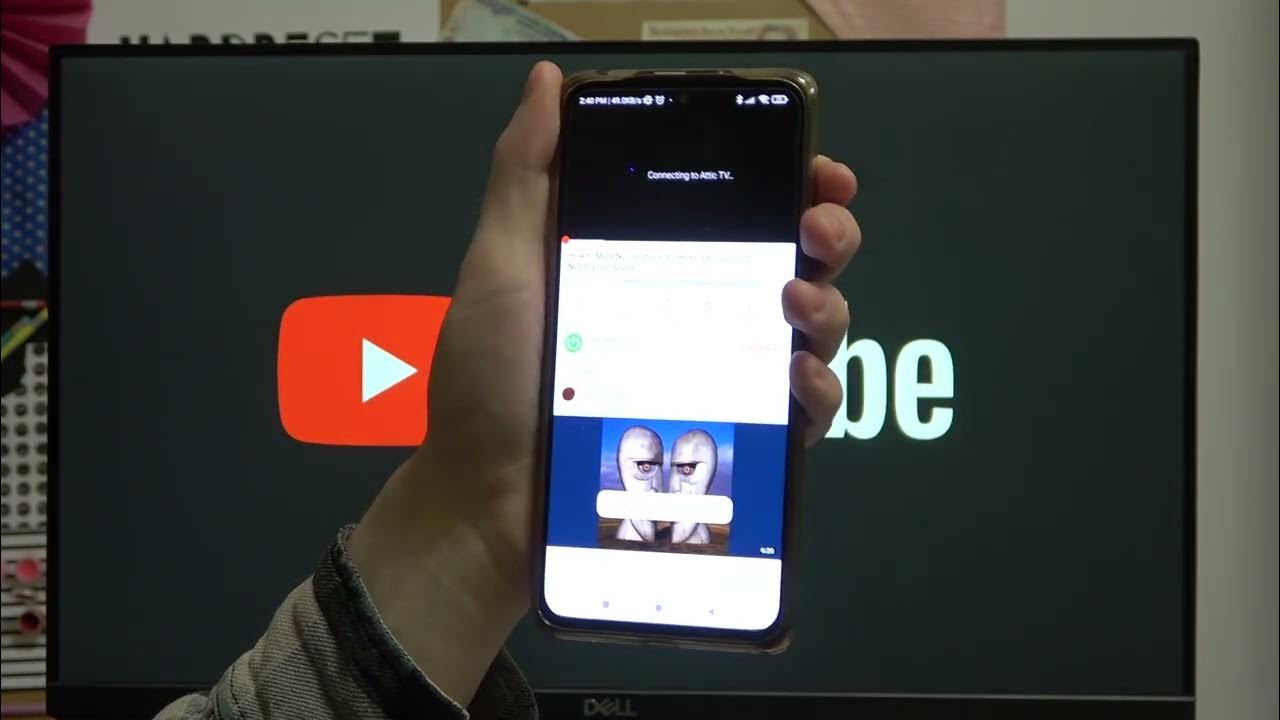Gadgets
Identifying My Chromecast Model
Modified: September 5, 2024
Discover the right Chromecast model for your needs with our comprehensive guide. Learn about the latest gadgets and find the perfect match for your entertainment setup. Unlock the potential of your streaming experience today!
(Many of the links in this article redirect to a specific reviewed product. Your purchase of these products through affiliate links helps to generate commission for Techsplurge.com, at no extra cost. Learn more)
Table of Contents
Introduction
Identifying your Chromecast model is important for understanding its features, troubleshooting issues, and ensuring compatibility with other devices. Google's Chromecast series has evolved significantly over the years, with each model offering unique enhancements and improvements. This article will guide you through the process of identifying your Chromecast model, highlighting key differences between various models, and providing tips on how to use this information effectively.
Read more: Why Does My Chromecast Keep Restarting
Understanding Chromecast Models
Google has released several models of Chromecast since its inception. Each model has its own set of features and specifications. Here is a brief overview of the major models:
Chromecast (1st Generation)
- Released in 2013
- Small, cylindrical device connecting to TV via HDMI
- Supported streaming from smartphones, tablets, and computers using the Google Home app
Chromecast (2nd Generation)
- Released in 2015
- More compact design
- Supported 2.4 GHz Wi-Fi connectivity
Chromecast Ultra
- Released in 2016
- Designed to support 4K resolution and HDR content
- Supported 5 GHz Wi-Fi connectivity for faster streaming
Read more: Why Isn’t My Chromecast Working
Chromecast with Google TV
- Released in 2020
- Significant upgrade with built-in Google TV interface
- Supports 4K resolution, HDR, and Dolby Vision
- Includes a remote control and supports voice commands through Google Assistant
Identifying Your Chromecast Model
To identify your Chromecast model, follow these steps:
Physical Inspection
- Look at the device's packaging or the device itself. The model number is usually printed on the packaging or on the back of the device.
- Check for any labels or stickers that indicate the model number.
Google Home App
- Open the Google Home app on your smartphone or tablet.
- Navigate to the "Devices" section.
- Select your Chromecast device from the list.
- The device's name and model number should be displayed here.
Read more: What Is My IP VPN
Settings Menu
- Connect your Chromecast to your TV and ensure it is powered on.
- Use a remote control or the Google Home app to navigate to the settings menu.
- Look for an option that displays the device's information, including its model number.
Manufacturer’s Website
- Visit Google’s official website or the support section of their website.
- Search for “Chromecast support” or “Chromecast models.”
- Compare the specifications and features listed with what you have to determine which model you are using.
Key Differences Between Models
Each Chromecast model has its own set of features and specifications. Here are some key differences:
Streaming Resolution
- First-generation Chromecast supported up to 1080p resolution.
- Second-generation Chromecast also supported up to 1080p resolution.
- Chromecast Ultra supports up to 4K resolution with HDR.
- Chromecast with Google TV supports up to 4K resolution with HDR and Dolby Vision.
Read more: How To Hide My IP Address Without VPN
Wi-Fi Connectivity
- First and second-generation Chromecasts supported only 2.4 GHz Wi-Fi connectivity.
- Chromecast Ultra added support for 5 GHz Wi-Fi connectivity.
- Chromecast with Google TV also supports 5 GHz Wi-Fi connectivity.
Remote Control and Interface
- Chromecast Ultra did not come with a remote control.
- Chromecast with Google TV comes with a remote control and has a built-in Google TV interface.
Voice Commands
- Chromecast Ultra did not support voice commands.
- Chromecast with Google TV supports voice commands through Google Assistant.
Using Your Model Information
Once you have identified your Chromecast model, you can use this information to:
Read more: Why Is VPN Not Working On My Phone
Troubleshoot Issues
- Knowing the model can help determine if issues are hardware or software-related. For example, poor video quality might be due to the limited resolution of an older model.
Optimize Performance
- Understanding the Wi-Fi connectivity capabilities of your model can help optimize network settings for better performance. For instance, if you have a model that supports 5 GHz Wi-Fi, set your router to use this frequency band for faster streaming.
Explore Features
- Knowing the features of your model can help you explore new functionalities. For example, if you have a Chromecast with Google TV, use the built-in Google TV interface to find new content and control your device more easily.
Upgrade or Replace
- If your current model is outdated or no longer meets your needs, knowing the model can help decide whether to upgrade or replace it with a newer version.
Identifying your Chromecast model is essential for maximizing its performance and exploring its features. By following the steps outlined in this article, you can easily determine which model you are using and understand its specifications. This knowledge will help you troubleshoot issues, optimize performance, explore new functionalities, and decide whether to upgrade or replace your device. Whether you are using an older model or the latest version with Google TV, understanding your Chromecast model will enhance your overall streaming experience.