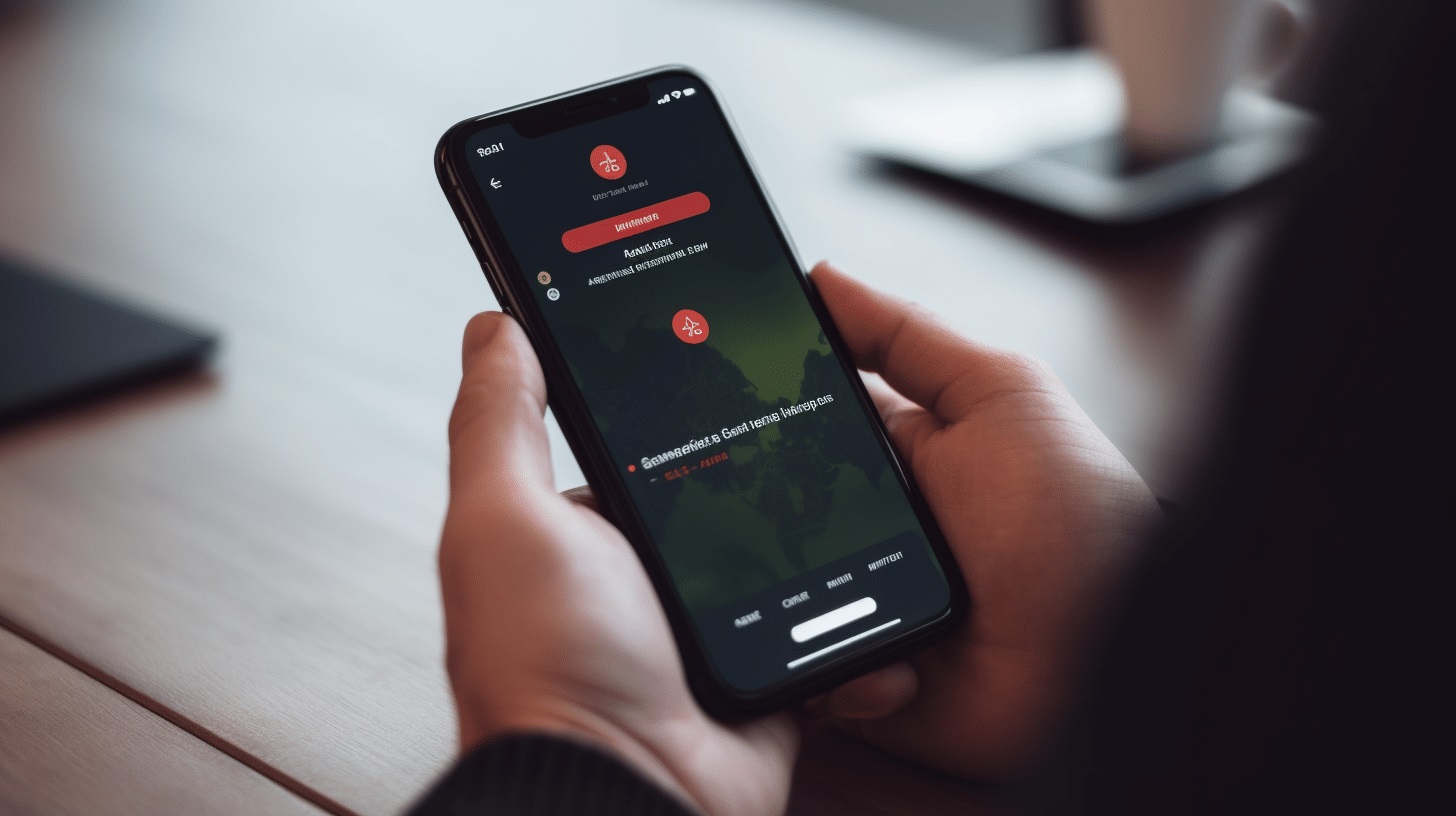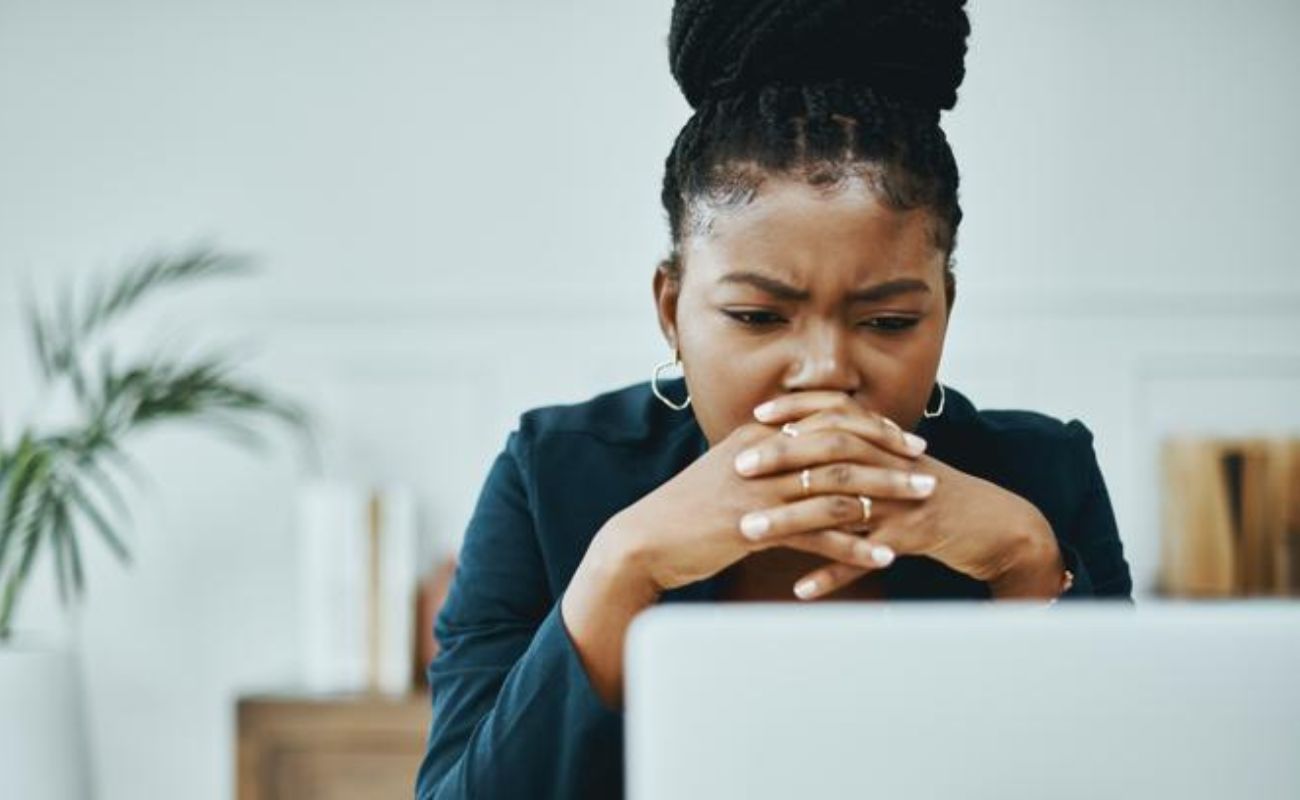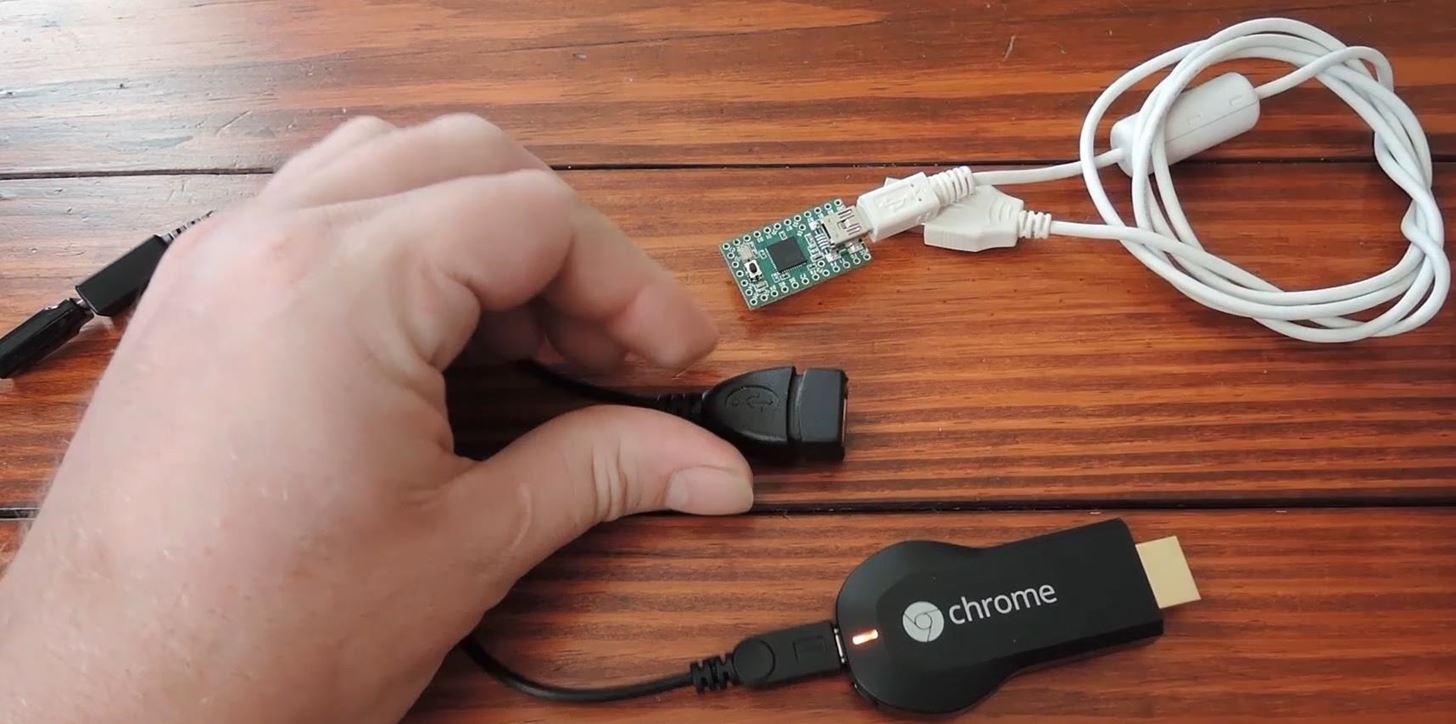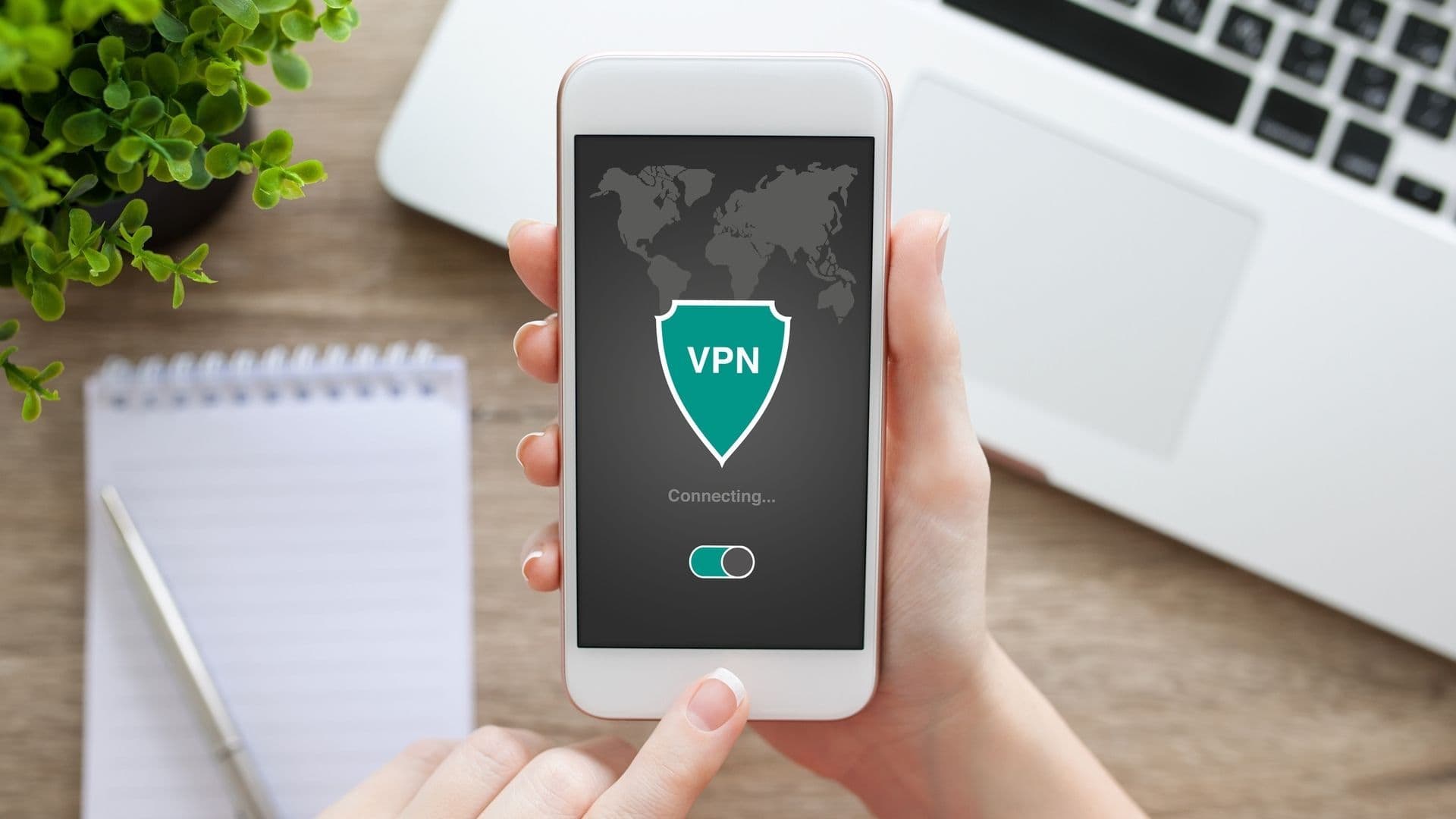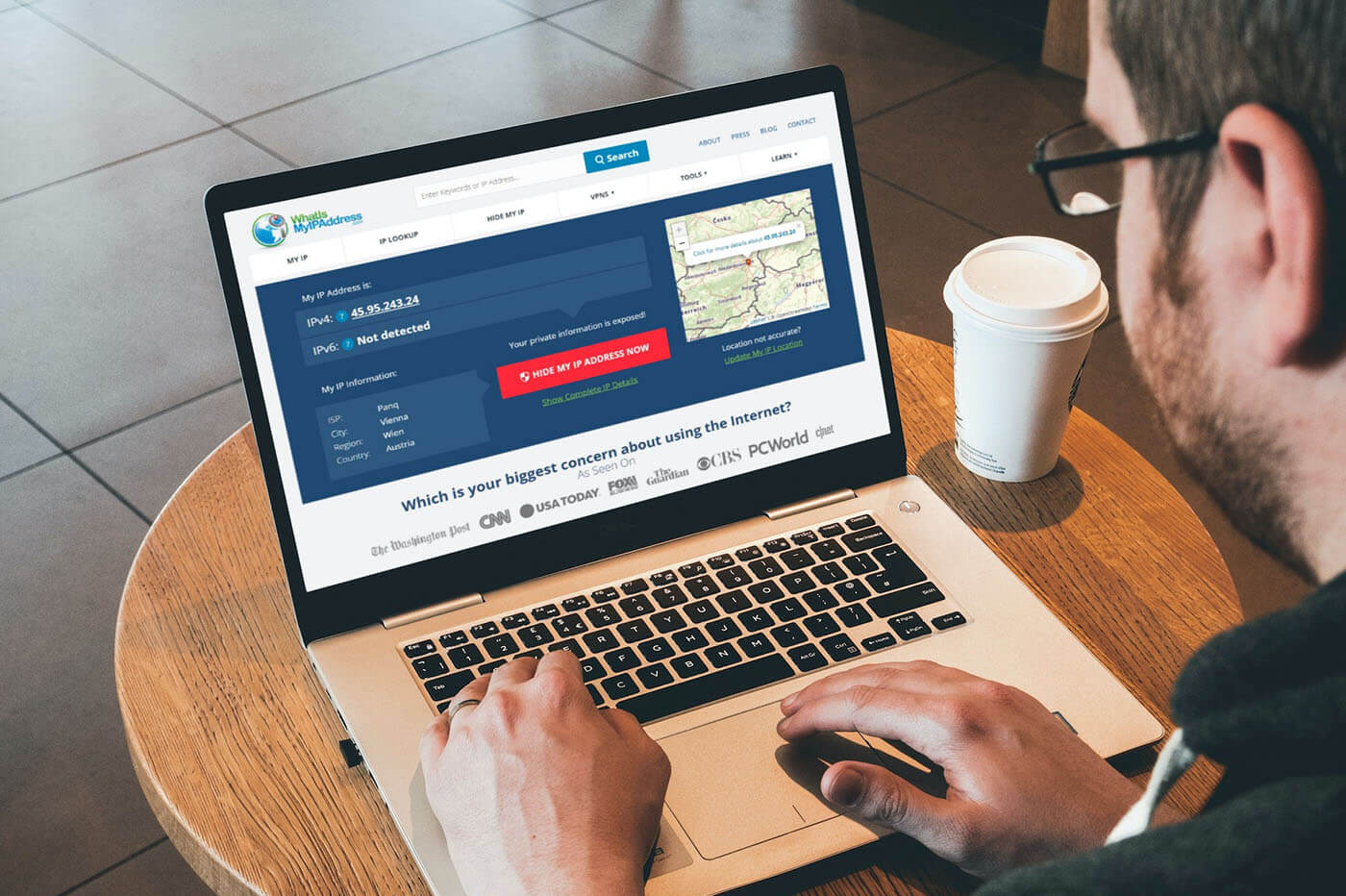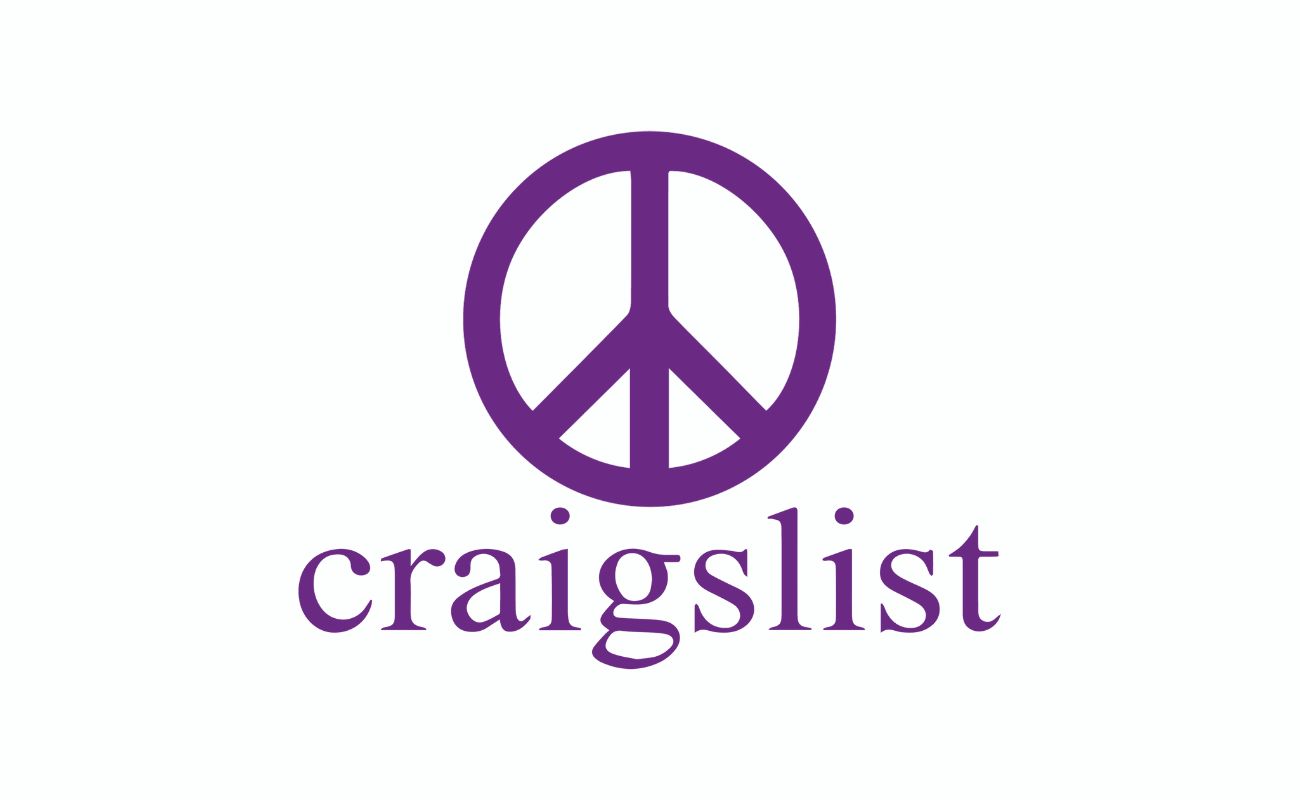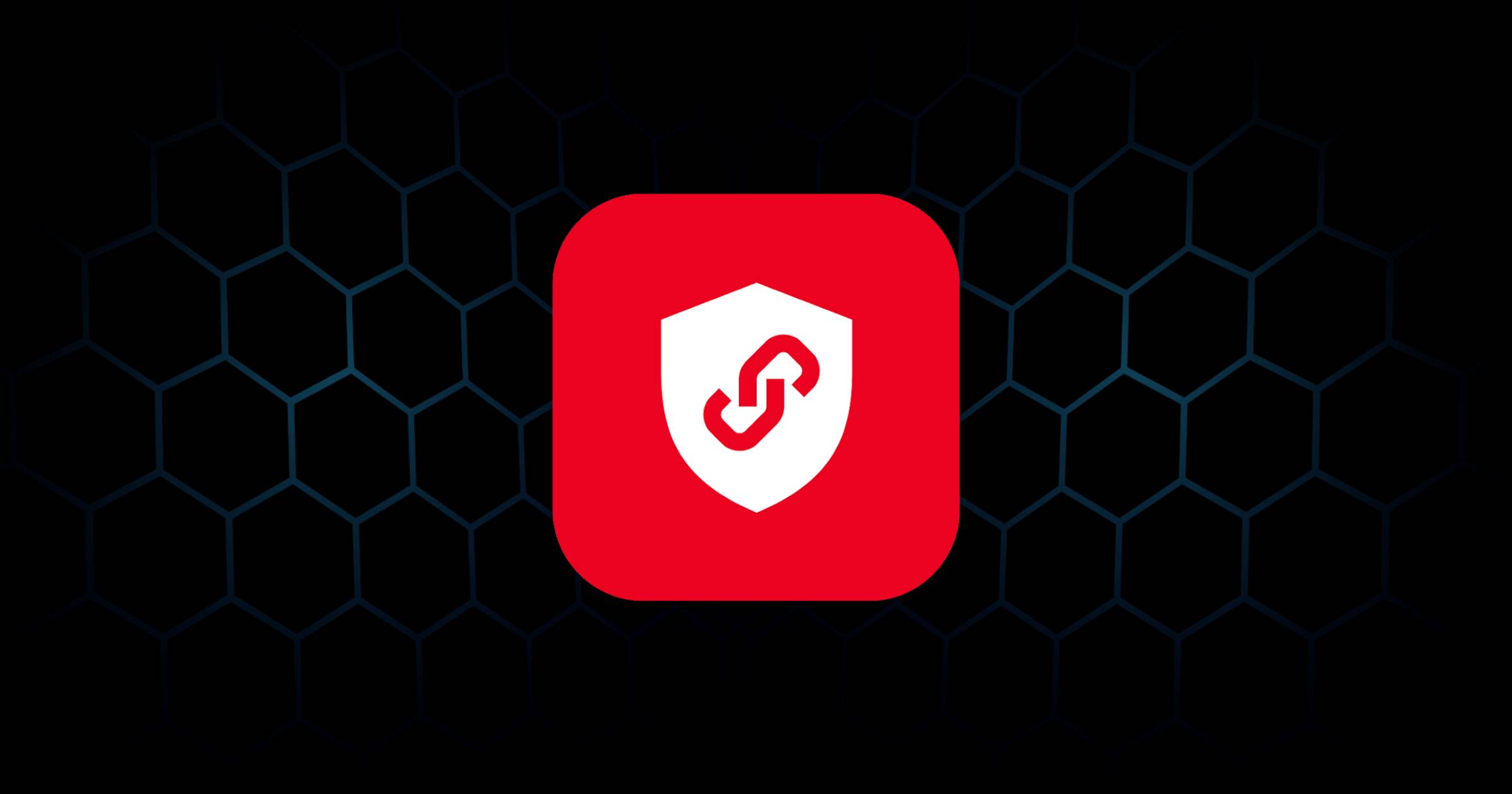Gadgets
Why Isn’t My Chromecast Working
Modified: September 5, 2024
Discover troubleshooting tips for your gadgets and learn why your Chromecast isn't working. Get expert advice to fix the issue and enjoy seamless streaming again.
(Many of the links in this article redirect to a specific reviewed product. Your purchase of these products through affiliate links helps to generate commission for Techsplurge.com, at no extra cost. Learn more)
Table of Contents
Introduction
Chromecast, Google's popular streaming device, has changed how we watch movies, TV shows, and browse the internet on big screens. However, like any electronic device, it can sometimes malfunction or fail to work as expected. If you're experiencing issues with your Chromecast, this guide will help you troubleshoot and resolve the problem.
Read more: Why Is VPN Not Working On My Phone
Understanding Chromecast Basics
Before diving into troubleshooting, understanding the basics of how Chromecast works is essential. Chromecast is a small device that plugs into your TV's HDMI port and connects to your Wi-Fi network. It uses Google's Cast technology to stream content from your mobile device or computer to your TV.
Key Components
- Chromecast Device: The physical device that plugs into your TV.
- Google Home App: The app used to set up and control your Chromecast.
- Wi-Fi Network: The internet connection required for Chromecast to function.
- Streaming Devices: Mobile devices or computers used to cast content.
Common Issues with Chromecast
Several common issues users encounter with Chromecast can be resolved with some troubleshooting steps.
Chromecast Not Turning On
If your Chromecast won't turn on, try these steps:
- Check Power Source: Ensure the Chromecast is properly plugged into a power source. If it's USB-powered, make sure the USB port on your TV or power adapter is working.
- Reset Chromecast: Unplug the Chromecast from the power source, wait for 30 seconds, then plug it back in.
- Update Firmware: Ensure the Chromecast is running the latest firmware. Check for updates in the Google Home app.
- Check HDMI Port: Try switching the Chromecast to a different HDMI port on your TV.
Read more: Why Does My Chromecast Keep Restarting
Chromecast Not Connecting to Wi-Fi
If your Chromecast isn't connecting to your Wi-Fi network, follow these steps:
- Check Wi-Fi Network: Ensure the Wi-Fi network is working properly. Try connecting other devices to the same network to see if they have any issues.
- Restart Router: Sometimes, restarting the router can resolve connectivity issues.
- Forget Network and Reconnect: In the Google Home app, go to Settings > Wi-Fi Network > Forget Network. Then, reconnect to your Wi-Fi network.
- Check Chromecast's Wi-Fi Settings: Ensure the Chromecast is set to the correct Wi-Fi network. Go to Settings > Wi-Fi Network in the Google Home app.
Chromecast Not Casting Content
If your Chromecast isn't casting content from your mobile device or computer, try these steps:
- Check App Compatibility: Ensure the app you're using is compatible with Chromecast. Some apps may not support casting.
- Check Internet Connection: Ensure you have a stable internet connection. A slow or unstable connection can prevent content from casting properly.
- Restart Devices: Sometimes, restarting your mobile device or computer can resolve casting issues.
- Check Chromecast's Status: Ensure the Chromecast is turned on and connected to the same Wi-Fi network as your mobile device or computer.
Chromecast Displaying Error Messages
If you're seeing error messages on your Chromecast display, try these steps:
- Check Firmware Updates: Ensure the Chromecast is running the latest firmware. Check for updates in the Google Home app.
- Reset Chromecast: If persistent error messages appear, try resetting the Chromecast by unplugging it from the power source, waiting for 30 seconds, then plugging it back in.
- Check for Software Bugs: Sometimes, software bugs can cause error messages. Check for any known issues with the latest firmware updates.
Advanced Troubleshooting Steps
If the above steps don't resolve your issue, try these advanced troubleshooting steps:
Read more: Why Does VPN Not Work On Mobile Data
Factory Reset
If persistent issues occur, a factory reset might be necessary:
- Unplug the Chromecast from the power source.
- Press and hold the button on the back of the Chromecast while plugging it back in.
- Release the button when the LED light turns blue.
- Wait for the reset process to complete.
Check for Physical Damage
Physical damage can cause Chromecast to malfunction. Check for any signs of physical damage such as cracks or water exposure.
Update Google Home App
Ensure you're using the latest version of the Google Home app. Outdated apps can sometimes cause compatibility issues with Chromecast.
Check for Interference
Other electronic devices in your home can sometimes interfere with Chromecast's signal. Try moving other devices away from your Chromecast to see if it resolves the issue.
Read more: Why Does My VPN Keep Disconnecting
Additional Tips
- Regularly Update Firmware: Keeping your Chromecast's firmware up to date can help resolve many issues.
- Use a Stable Internet Connection: A stable internet connection is crucial for Chromecast to function properly.
- Restart Devices Regularly: Restarting your mobile device or computer regularly can help prevent casting issues.
- Check for Software Bugs: Sometimes, software bugs can cause issues. Check for any known issues with the latest firmware updates.
By following these tips and troubleshooting steps, you should be able to resolve most issues with your Chromecast and enjoy seamless streaming on your TV.