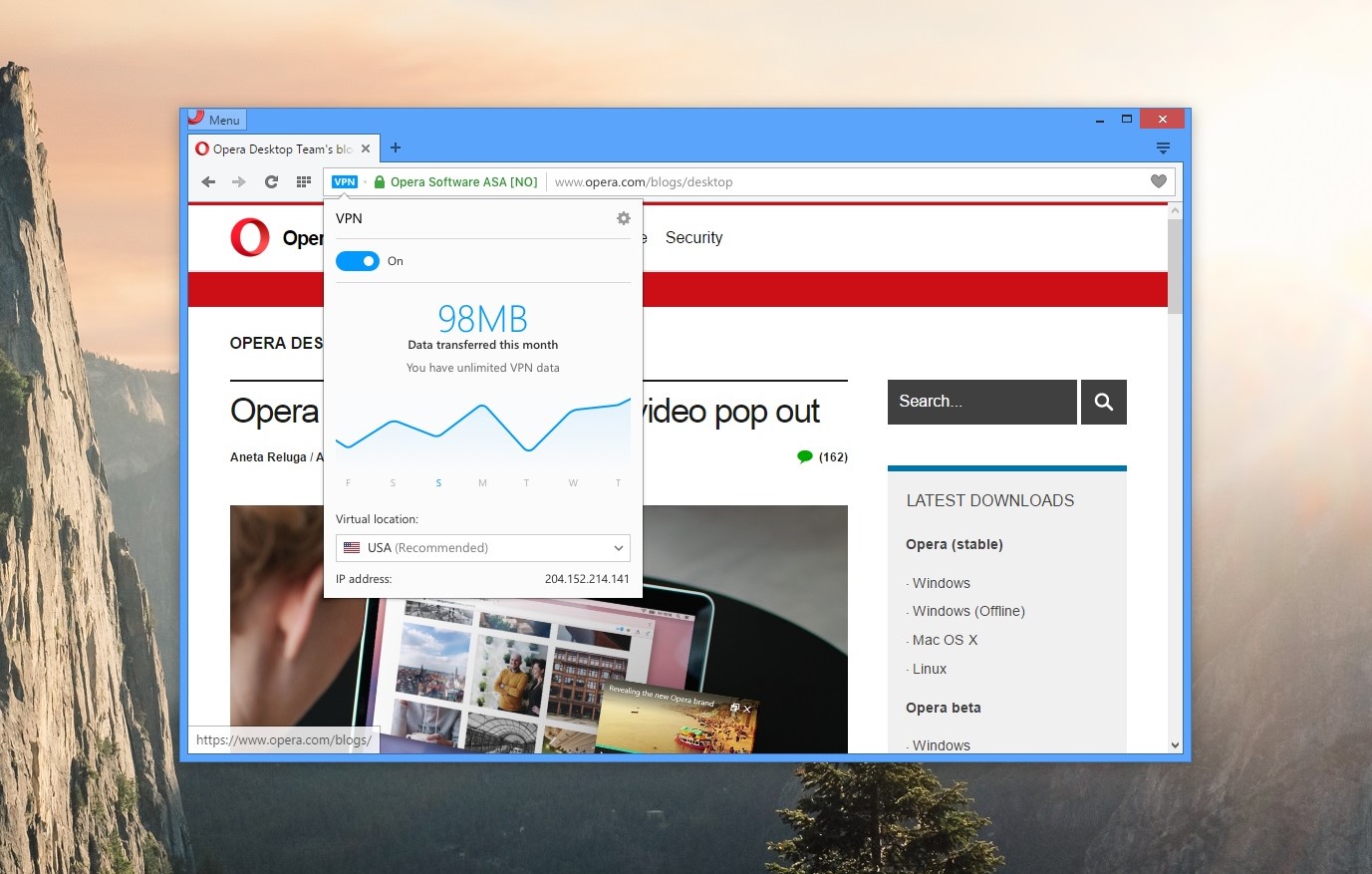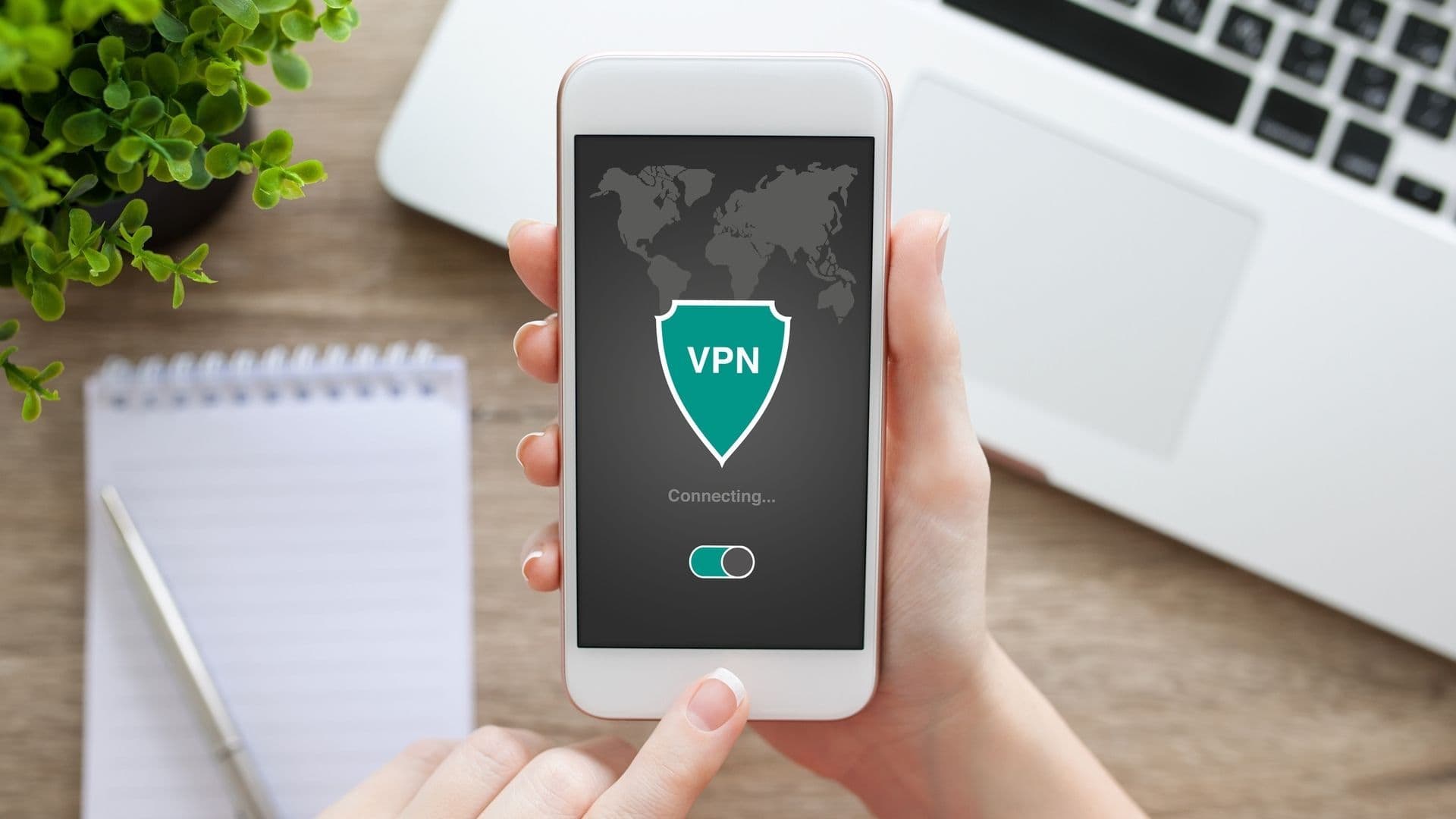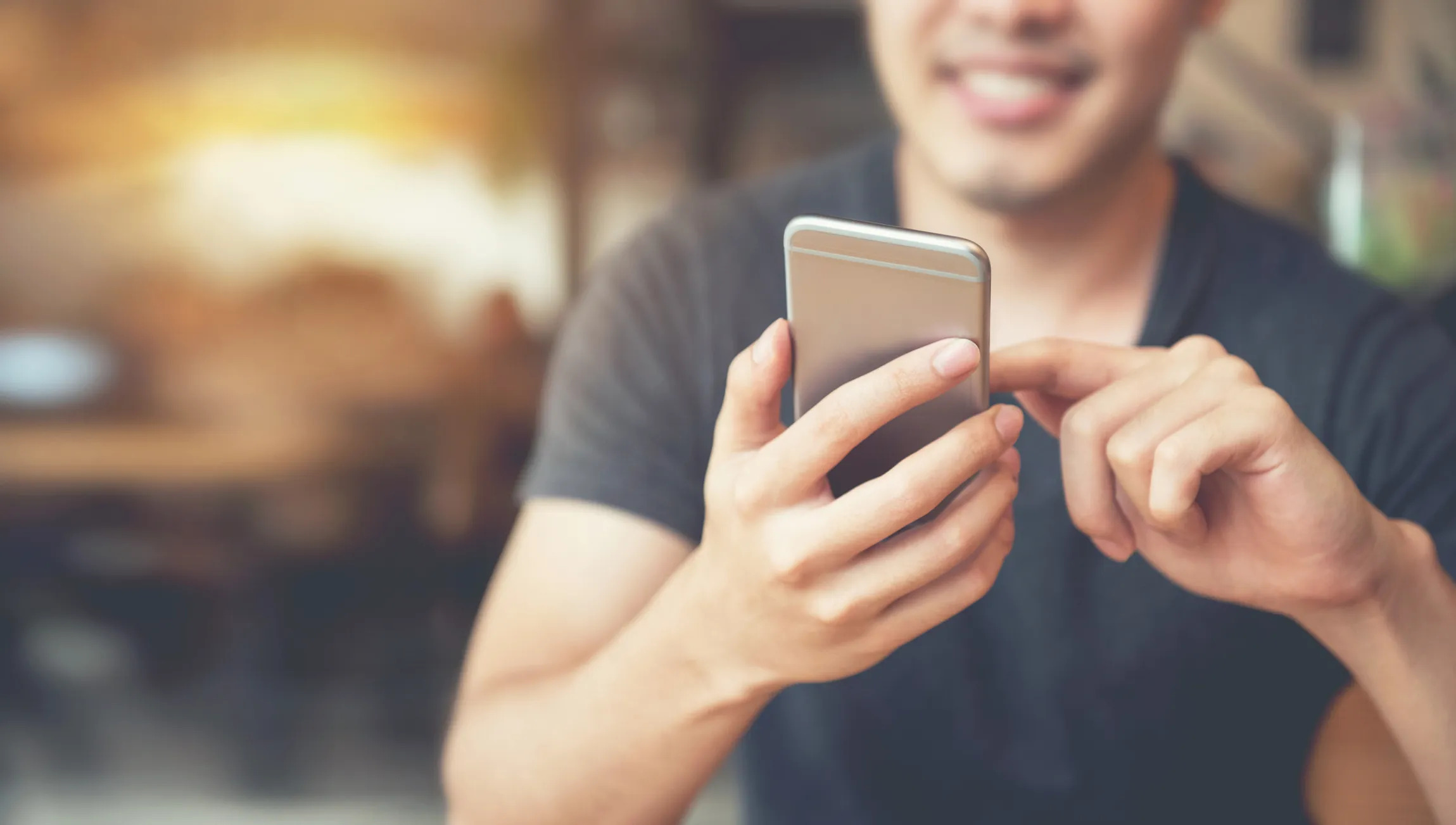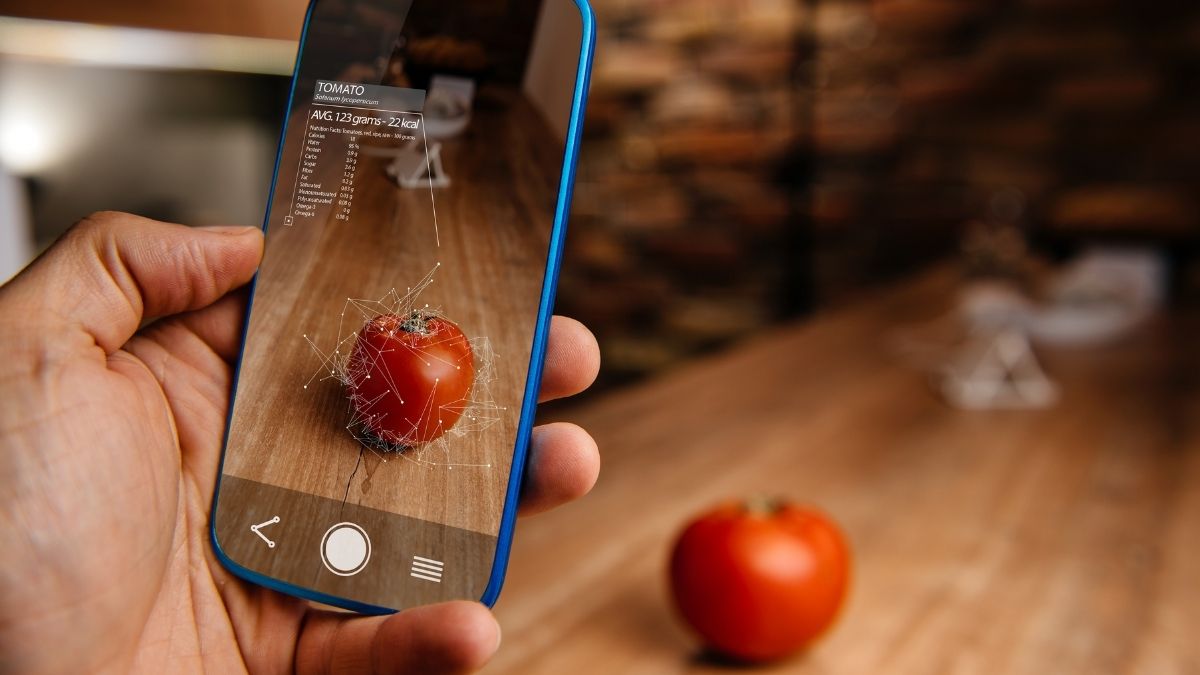Gadgets
How Does Chromecast Work
Modified: September 5, 2024
Learn how Chromecast works and enhances your gadgets. Discover the seamless streaming and connectivity it offers. Unlock the potential of your devices with Chromecast.
(Many of the links in this article redirect to a specific reviewed product. Your purchase of these products through affiliate links helps to generate commission for Techsplurge.com, at no extra cost. Learn more)
Table of Contents
How Does Chromecast Work?
Chromecast, a line of digital media players by Google, enables users to stream content from mobile devices or computers to television sets. Since its debut in 2013, Chromecast has evolved, becoming a popular choice for streaming due to its ease of use and affordability. This article explores how Chromecast functions, its features, and its applications.
Read more: How Does Augmented Reality Work
History of Chromecast
Google announced Chromecast in July 2013, initially priced at $35. Available in three models:
- Chromecast: Streams content from mobile devices and computers to a TV.
- Chromecast Audio: Designed for streaming audio to speakers.
- Chromecast Ultra: Offers 4K resolution support and faster performance.
Basic Components of Chromecast
Understanding Chromecast involves knowing its main components:
- Microprocessor: Handles processing tasks, including decoding video/audio, managing network connections, and executing instructions.
- Memory: Limited RAM and storage, requiring a lightweight Web Receiver application.
- Networking: Uses Wi-Fi for connectivity, supporting both 2.4 GHz and 5 GHz frequencies.
- Power Supply: Powered via USB, connectable to a TV's USB port or a power adapter.
- HDMI Port: Connects the device to the TV, transmitting both audio and video signals.
How Chromecast Works
Setting Up the Device
- Download the Google Home app on a mobile device.
- Open the app and follow on-screen instructions to connect to the same Wi-Fi network as the Chromecast.
- Name the device and configure additional settings as guided by the app.
Read more: How Does Bitdefender VPN Work
Streaming Content
- After setup, start streaming from a mobile device or computer.
- Open the sender app (e.g., YouTube, Netflix) and select the Chromecast device from the list.
- The Web Receiver application on the Chromecast device launches, optimized for video playback.
Media Streaming
- The Web Receiver application receives and decodes the media stream in real-time.
- Supports streaming multiple audio tracks using the WebAudio API.
- Only one video element can be active in the DOM at any time.
User Input
- Supports user input through a sender app or touch on the UI.
- For example, pausing a YouTube video by tapping the pause button displayed on the TV screen.
Features of Chromecast
Chromecast offers several appealing features:
- Ease of Use: Simple setup and easy streaming with a few taps.
- Affordability: Basic model priced around $30.
- Compatibility: Works with Android, iOS devices, and computers running Windows or macOS.
- Multi-Device Support: Stream content to multiple TVs simultaneously within the same network.
- Smart Displays: Devices like Google Nest Hub support user input via sender app or touch UI.
Read more: How Does Norton VPN Work
Applications of Chromecast
Chromecast devices have diverse applications:
- Streaming Media: Stream content from services like Netflix, YouTube, and Hulu.
- Gaming: Casual gaming experiences with games like Pac-Man and Tetris using Google Play Games.
- Presentations: Present slideshows or presentations directly from mobile devices or computers using tools like Deckset and Slidify.
- Music Streaming: Stream music from services like Spotify or Google Play Music to the TV.
- Smart Home Integration: Integrate with smart home devices like thermostats and lights, controlling the home environment from the TV screen.
Limitations of Chromecast
Despite its strengths, Chromecast has some limitations:
- Hardware Limitations: Limited hardware affects performance, lacking support for advanced features like WebGL or Chrome Native Client.
- Network Requirements: Requires a stable internet connection for proper functioning; network issues can affect streaming quality.
- Content Availability: Not all content is available for streaming due to compatibility issues or licensing restrictions.
- User Interface: Basic user interface compared to other smart TVs or streaming devices, making navigation and settings adjustment challenging.
Chromecast remains a versatile and user-friendly device, enhancing the viewing experience with its ease of use, affordability, and compatibility. While hardware constraints present some limitations, Chromecast continues to be a popular choice among consumers. Future versions are expected to bring even more advanced features and improvements.