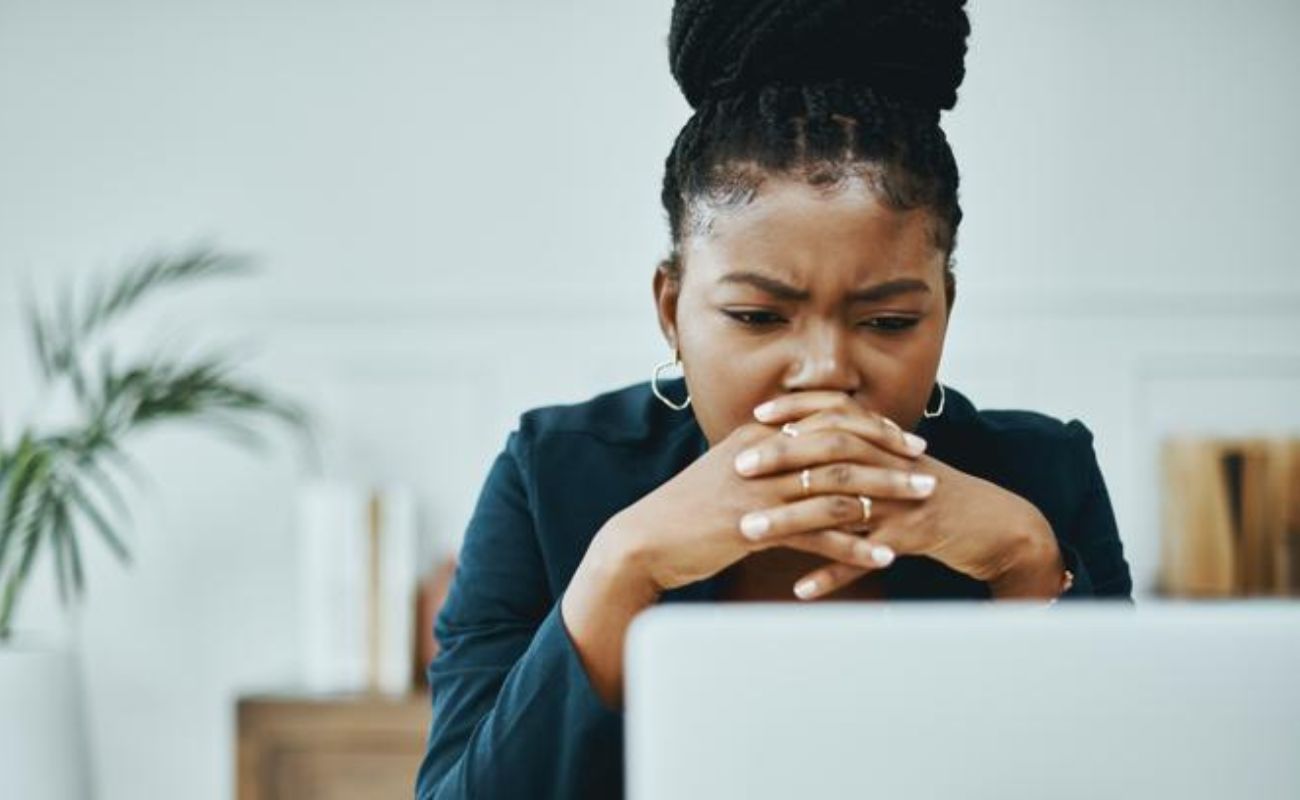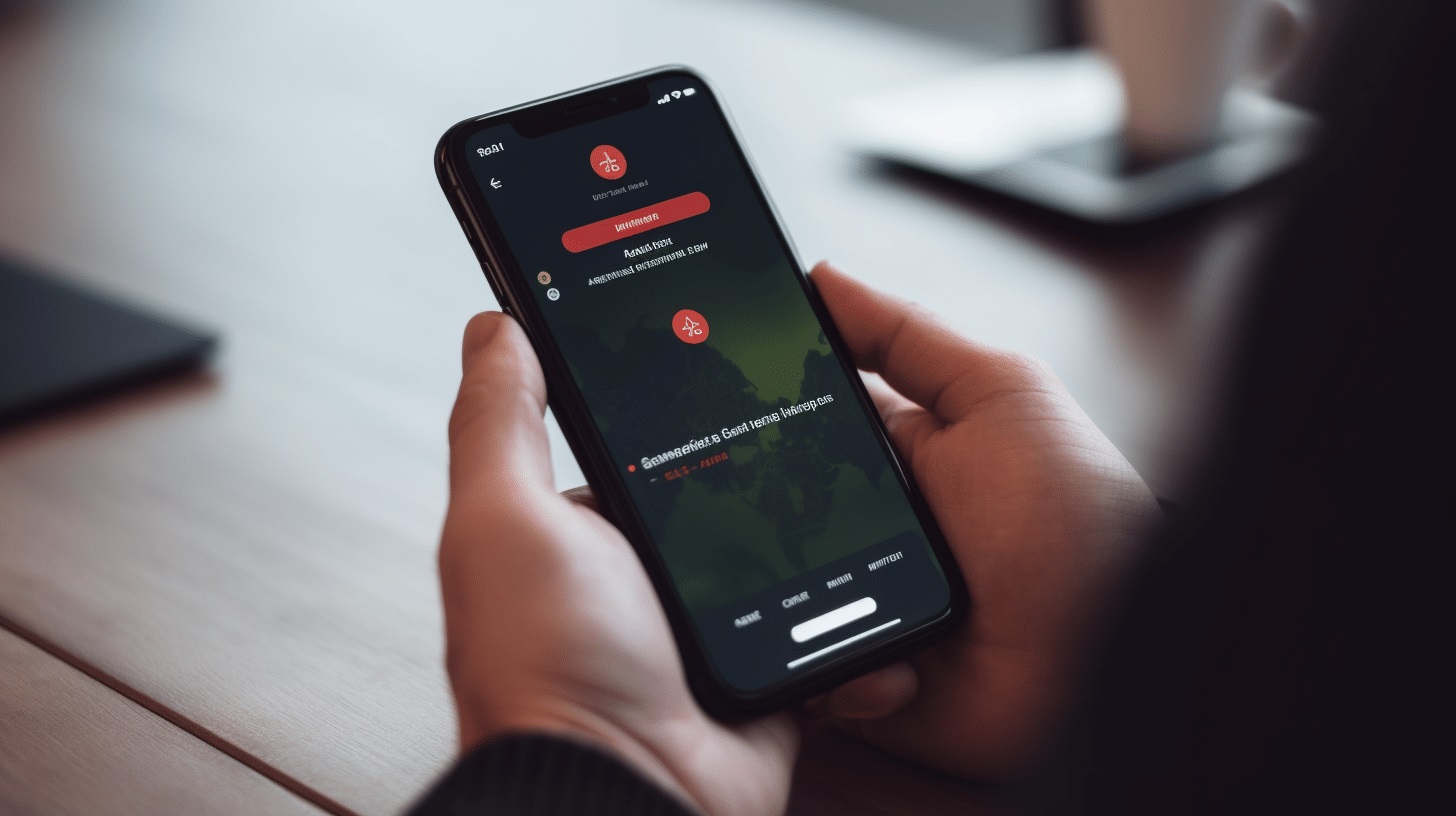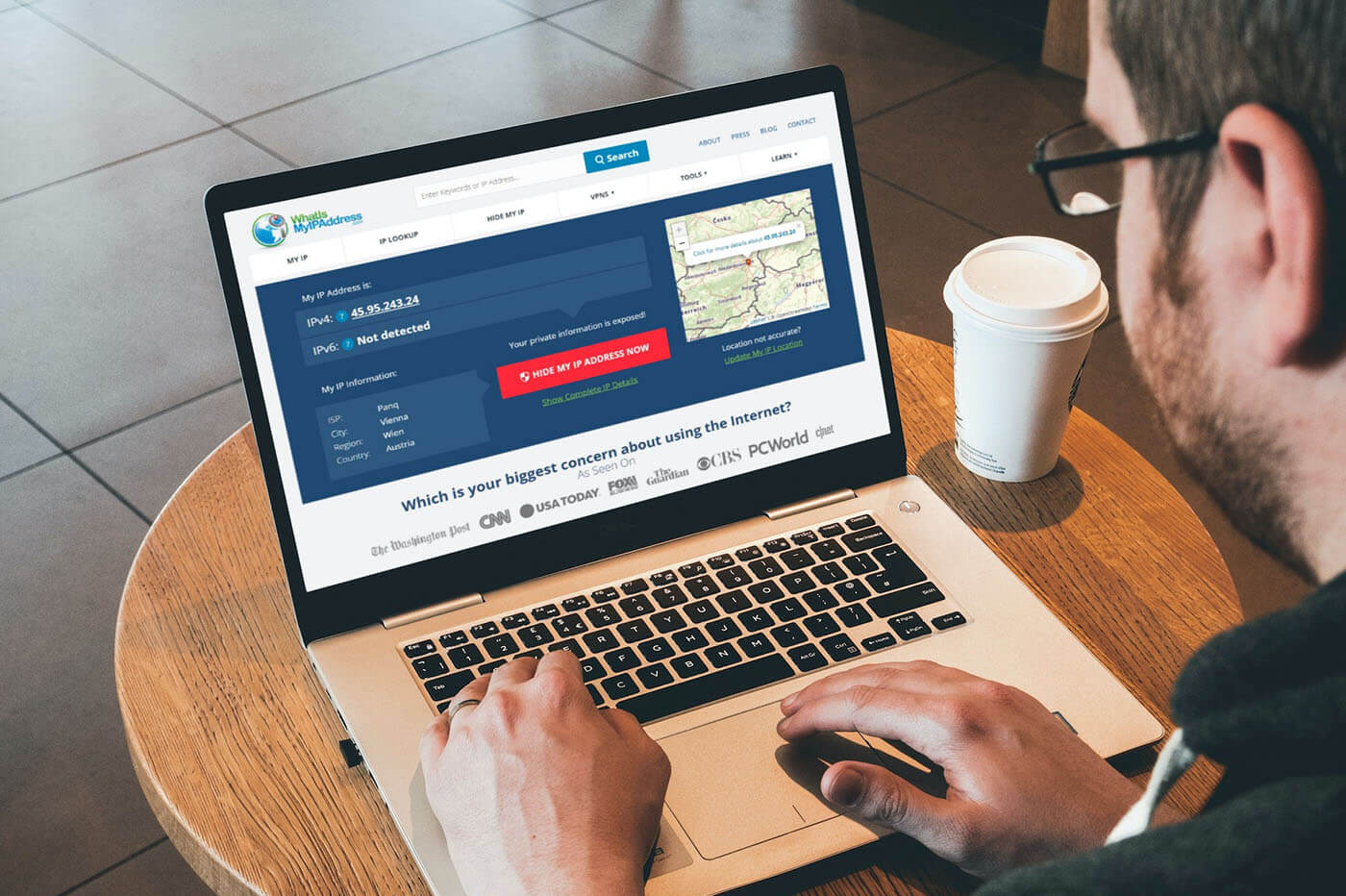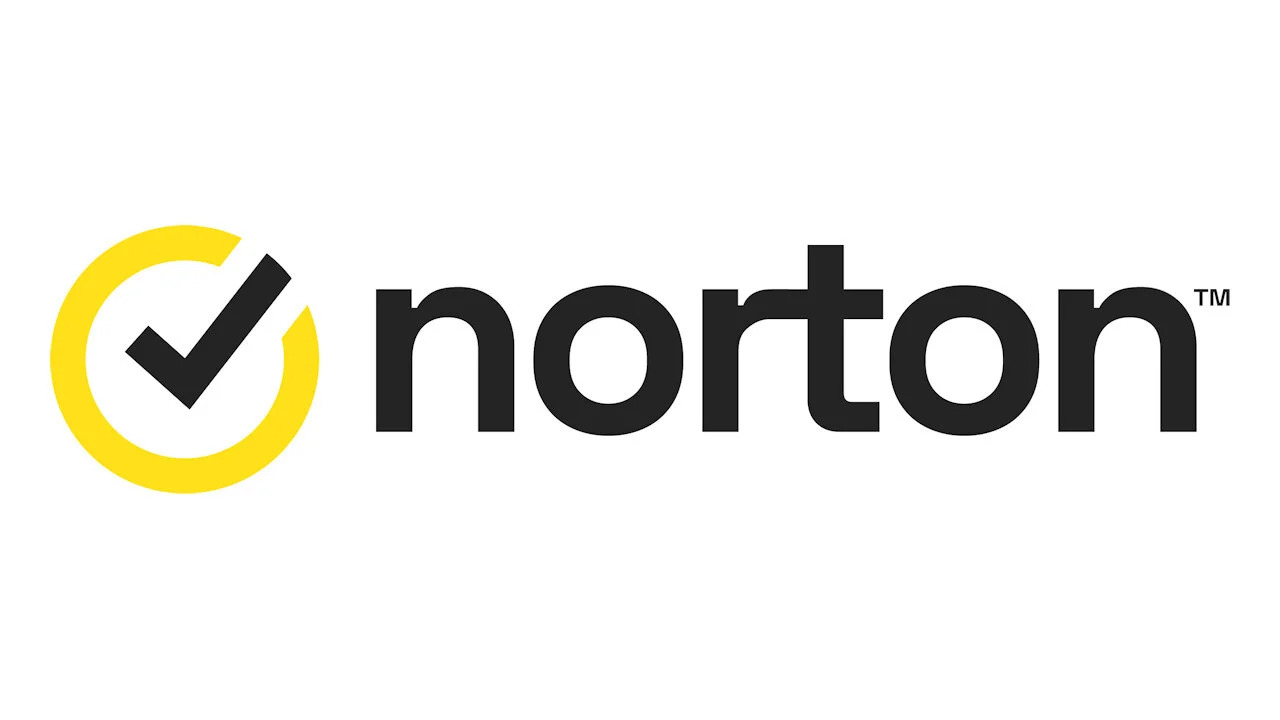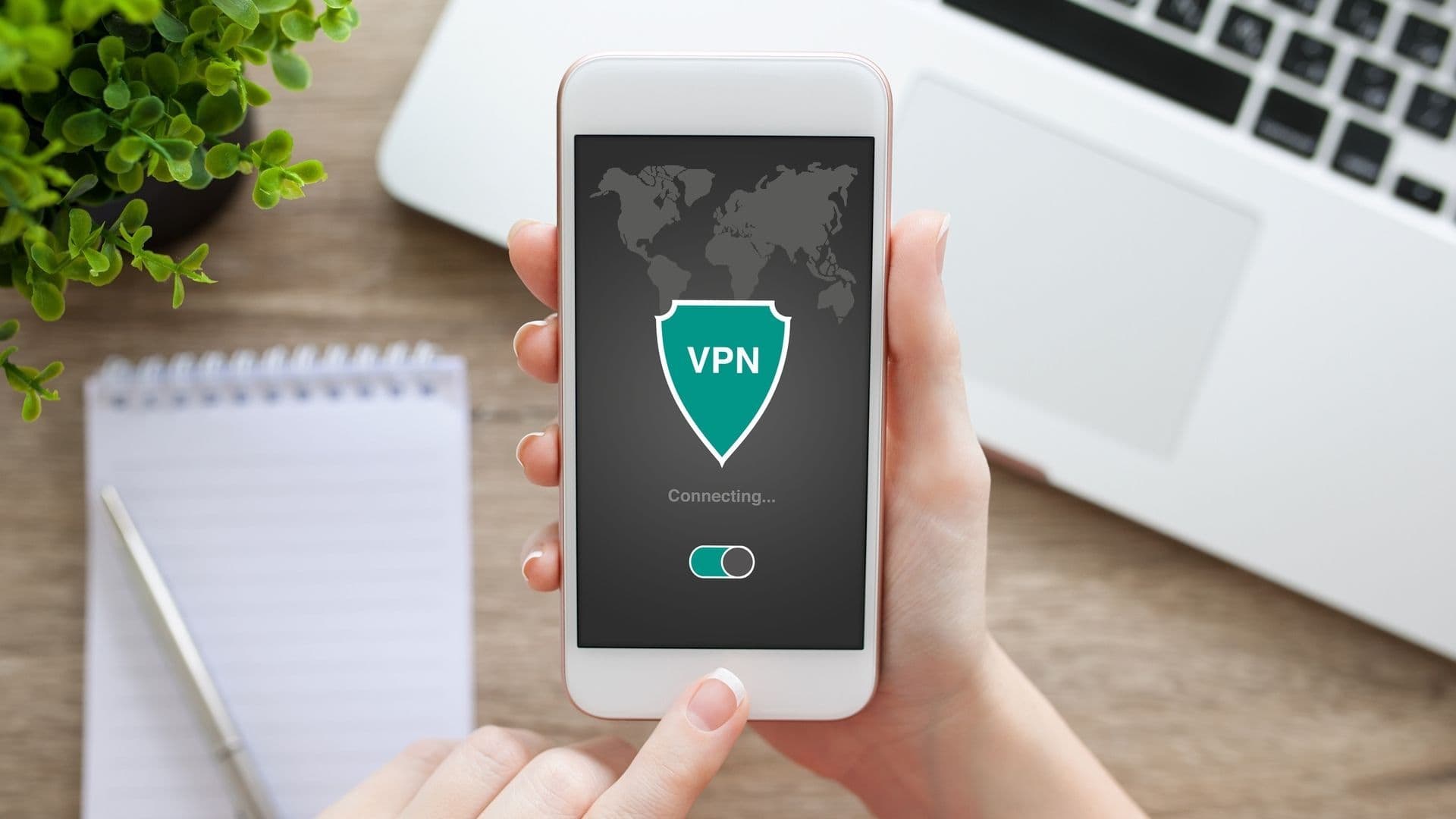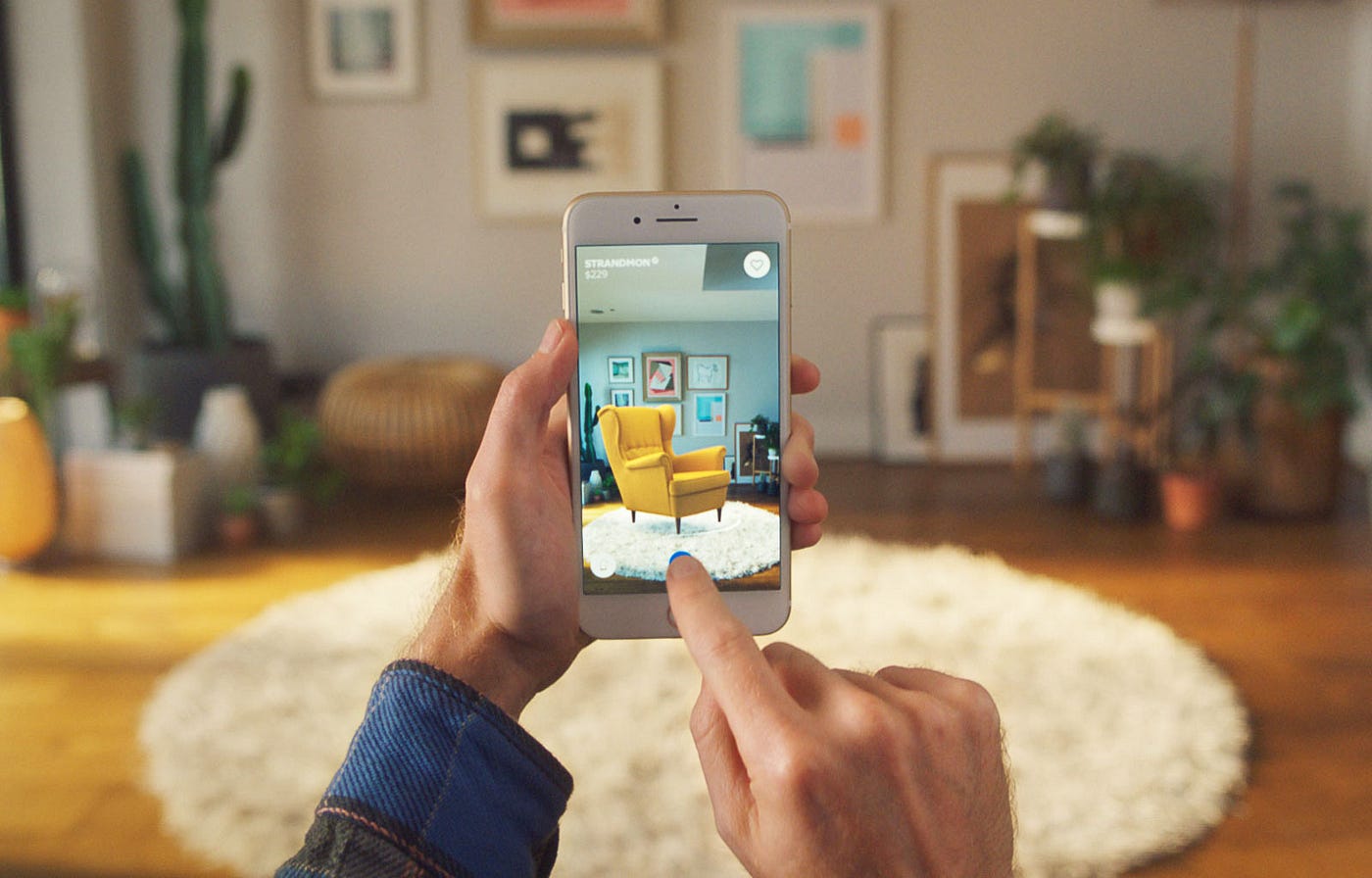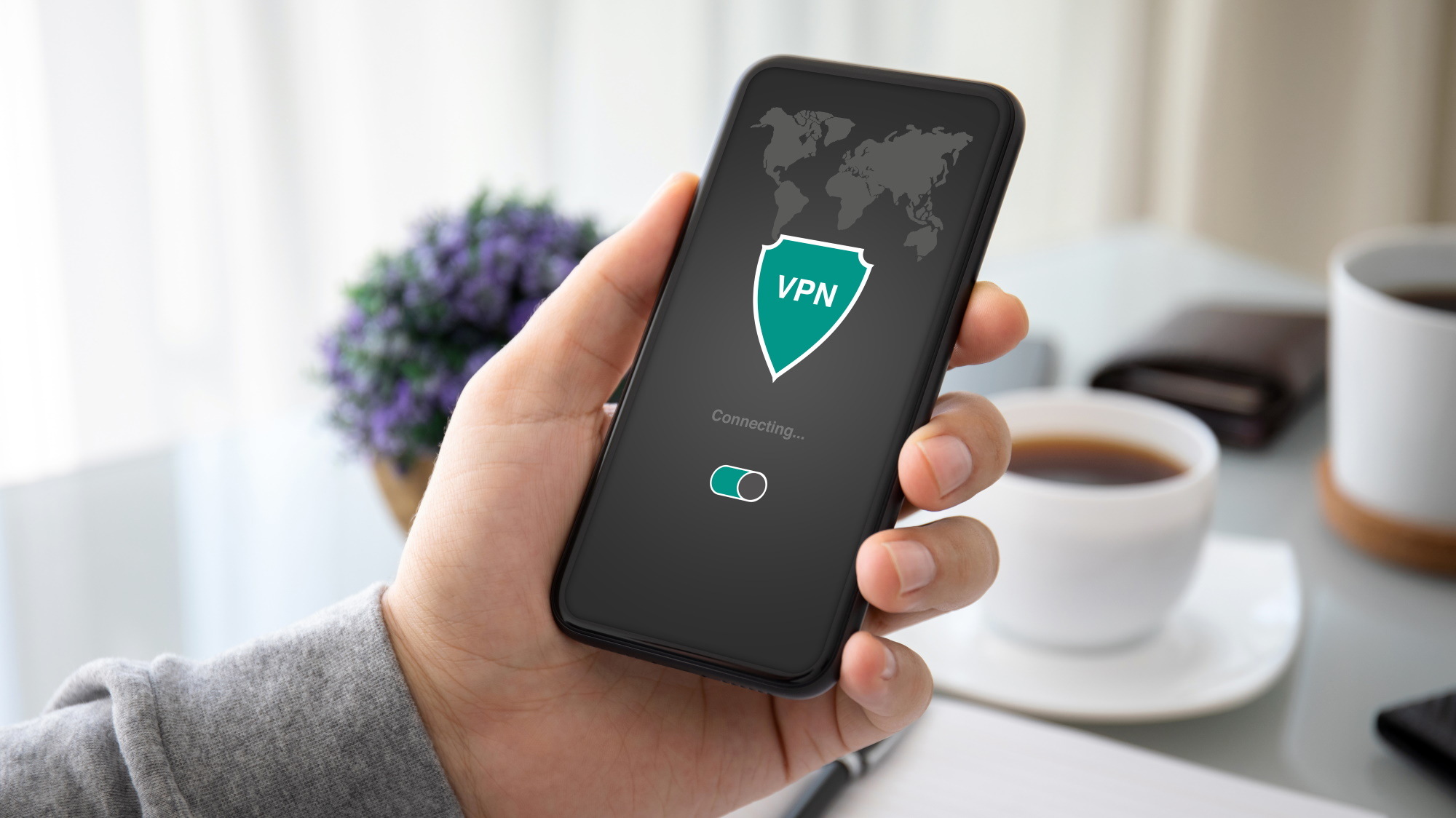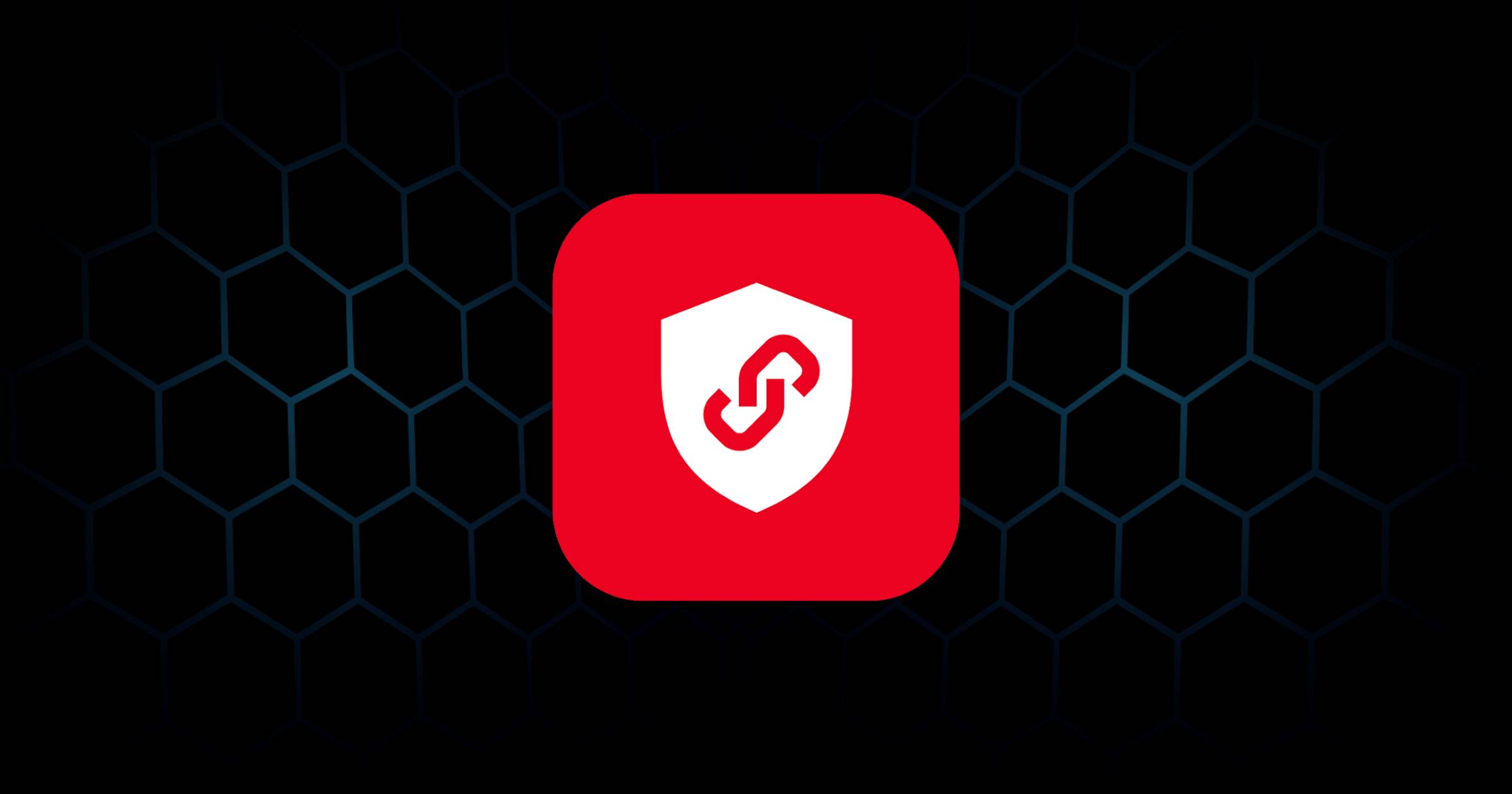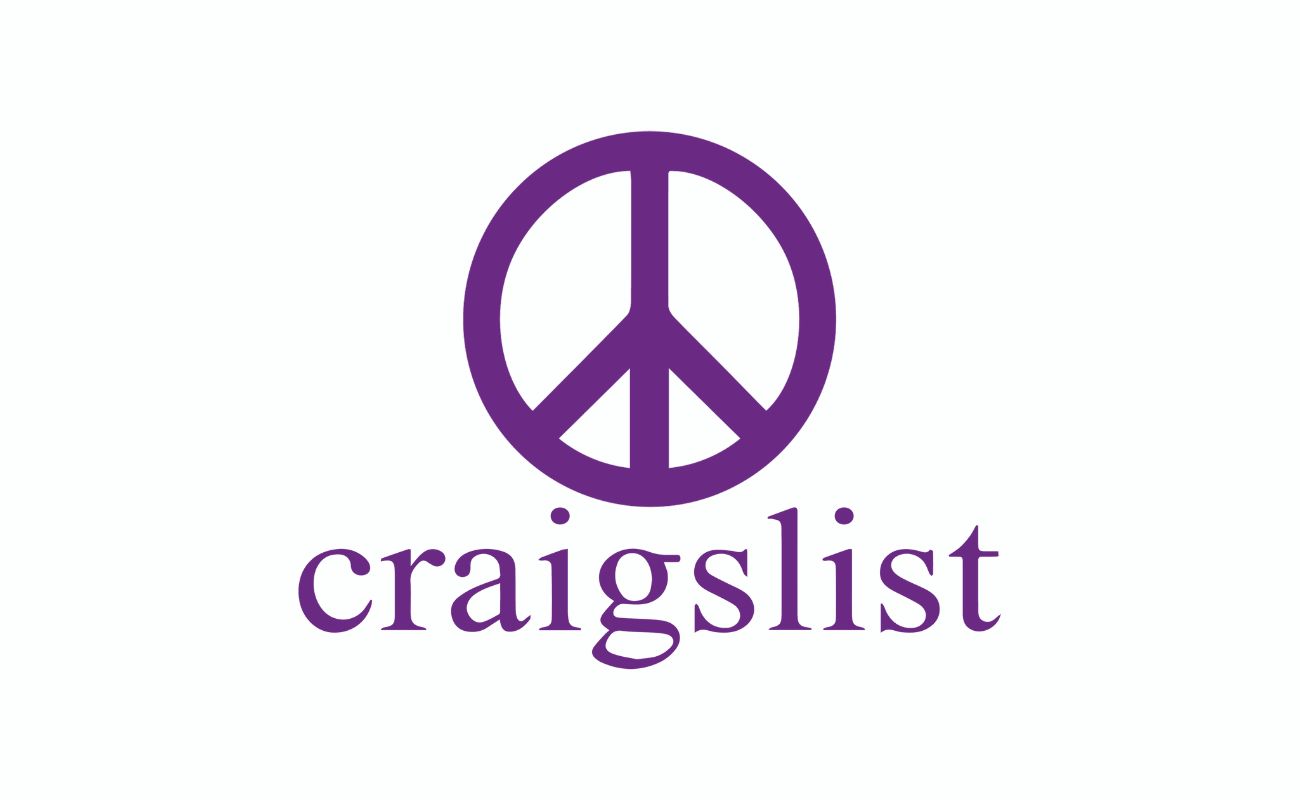Home>Software and Apps>Why Is VPN Not Working On My Phone


Software and Apps
Why Is VPN Not Working On My Phone
Modified: September 5, 2024
Discover common reasons why VPN may not be working on your phone and find solutions to troubleshoot the issue. Get expert tips on resolving VPN problems with software and apps.
(Many of the links in this article redirect to a specific reviewed product. Your purchase of these products through affiliate links helps to generate commission for Techsplurge.com, at no extra cost. Learn more)
Table of Contents
Common Reasons Your VPN Might Not Be Working on Your Phone
Using a Virtual Private Network (VPN) is vital for maintaining online privacy and security, especially on mobile devices. However, several issues can cause a VPN to malfunction. Here are some common problems and how to troubleshoot them.
Read more: Why Isn’t My Chromecast Working
Poor Internet Connection
A stable and fast internet connection is essential for a secure VPN connection. If your internet connection drops or is unstable, it can cause your VPN to disconnect.
Steps to Check:
- Turn off your VPN and run a speed test.
- If the connection is slow or unstable, contact your Internet Service Provider (ISP).
Firewall or Antivirus Restrictions
Firewalls and antivirus software can sometimes restrict VPN traffic or block your connection to a VPN server.
Steps to Check:
- Turn off your firewall and antivirus.
- Try connecting to a VPN server.
- If the VPN works fine, add exceptions to your VPN app on your firewall and antivirus.
VPN Server Issues
Server issues can range from downtime to port or IP blocking. Switching to another VPN server or protocol can help.
Steps to Check:
- Switch to another VPN server.
- Change your VPN protocol.
Outdated VPN Software
Using outdated VPN software can cause connectivity problems. Ensure your VPN app is up-to-date.
Steps to Check:
- Check for updates in the app store.
- Update your VPN app.
Read more: Why Does My Chromecast Keep Restarting
ISP or Network Restrictions
Some ISPs may block VPN traffic or impose data caps affecting VPN performance.
Steps to Check:
- Contact your ISP to resolve these issues.
DNS Issues
DNS issues can lead to incorrect IP addresses being resolved, preventing connection to the VPN server.
Steps to Check:
- Set up custom DNS on your device.
Interfering Apps
Other apps on your device can interfere with your VPN connection.
Steps to Check:
- Add exceptions to your VPN app on your firewall and antivirus.
- Avoid using any interfering apps.
Device-Specific Issues
Device-specific issues can affect your VPN connection. For instance, on Android devices, battery-saving mode can interfere with VPN connections.
Steps to Check:
- Turn off battery-saving mode.
- Switch to a different VPN protocol.
Read more: Why Does VPN Not Work On Mobile Data
VPN Protocol Compatibility
Using an incompatible VPN protocol can cause connectivity problems. Different devices support different VPN protocols.
Steps to Check:
- Ensure you are using a compatible protocol for your device.
Customer Support
If none of the above steps resolve the issue, contact the customer support team of your VPN provider.
Steps to Check:
- Reach out to customer support for specific solutions tailored to your situation.
Troubleshooting Steps
-
Check Internet Connection
- Turn off your VPN and run a speed test.
- If the connection is slow or unstable, contact your ISP.
-
Disable Firewall and Antivirus
- Turn off your firewall and antivirus software.
- If the VPN works fine, add exceptions to your VPN app.
-
Update VPN App
- Check for updates in the app store.
- Update your VPN app.
-
Switch VPN Server/Protocol
- Switch to another VPN server or protocol.
-
Set Up Custom DNS
- Set up custom DNS on your device.
-
Add Exceptions
- Add exceptions to your VPN app on your firewall and antivirus.
- Avoid using any interfering apps.
-
Restart Device
- Restart your device to refresh the connection.
-
Contact Customer Support
- Reach out to the customer support team of your VPN provider.
Additional Tips
-
Kill Switch Feature
- Many VPNs come with a Kill Switch feature that protects you if disconnected from a VPN server.
-
Auto-Connect Feature
- Using the Auto-connect feature on your VPN app can help you stay connected to a VPN server.
-
Regular Maintenance
- Regularly updating your VPN app and checking for software updates can help prevent issues.
-
Device-Specific Settings
- Adjusting device-specific settings such as battery-saving mode or custom DNS settings can help optimize your VPN connection.
-
VPN App Settings
- Adjusting VPN app settings such as protocol selection or server preferences can help resolve connectivity issues.
By following these detailed steps and tips, you can ensure a secure and stable VPN connection on your phone, protecting your online privacy and security.