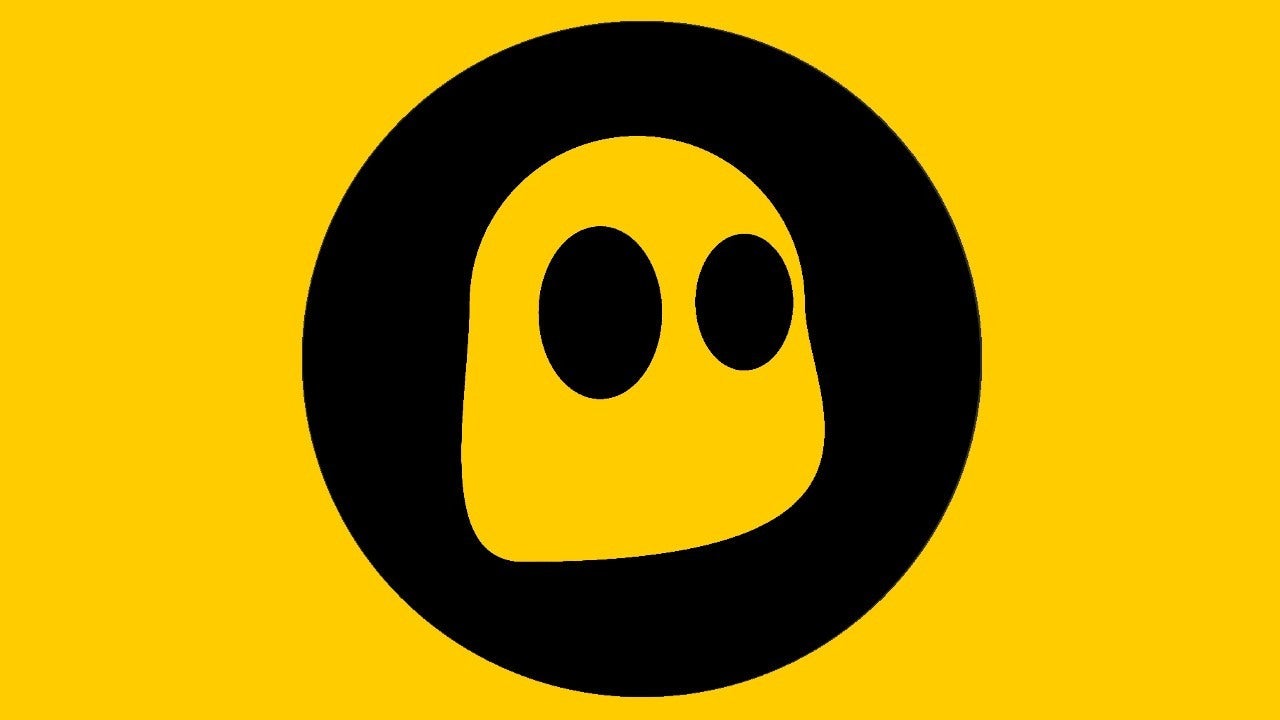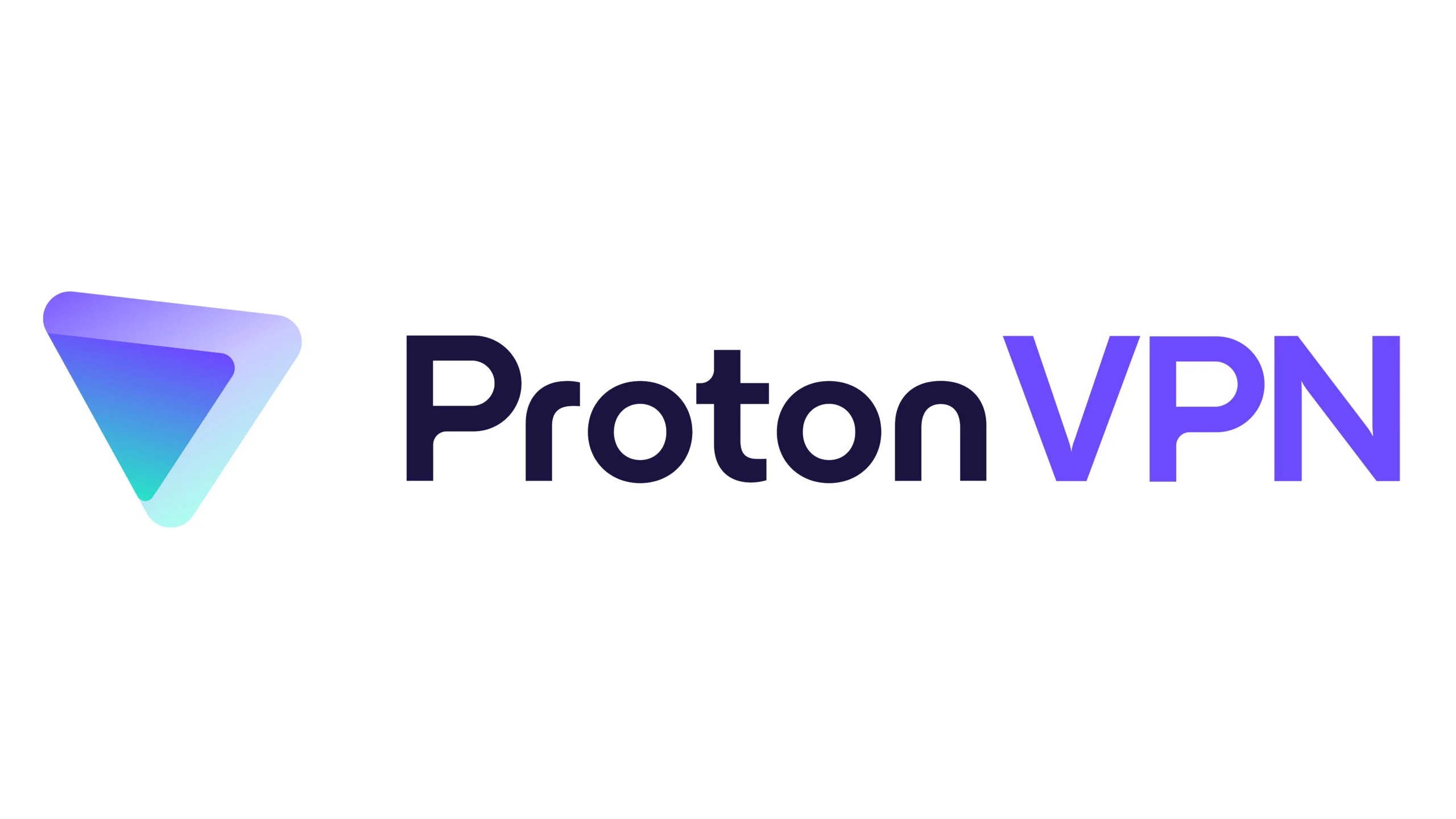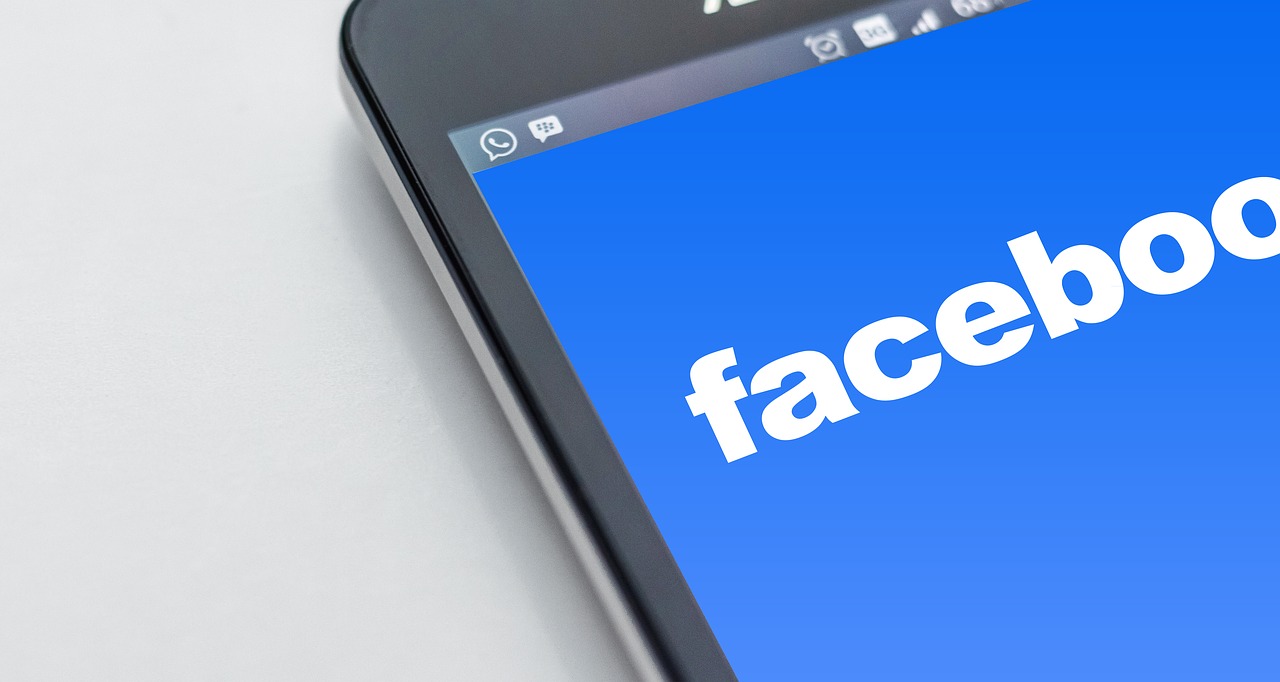Home>Software and Apps>How To Use ExpressVPN


Software and Apps
How To Use ExpressVPN
Modified: September 5, 2024
Learn how to use ExpressVPN to protect your online privacy and security. Download the software and apps for seamless browsing and streaming. Secure your internet connection today!
(Many of the links in this article redirect to a specific reviewed product. Your purchase of these products through affiliate links helps to generate commission for Techsplurge.com, at no extra cost. Learn more)
Table of Contents
How to Use ExpressVPN: A Comprehensive Guide
In today's digital age, online security and privacy have become paramount concerns. With the increasing number of cyber threats and data breaches, protecting personal information while browsing the internet is essential. One effective way to achieve this is by using a Virtual Private Network (VPN). Among the many VPN services available, ExpressVPN stands out for its robust features, user-friendly interface, and strong commitment to privacy. This article will guide you through the process of setting up and using ExpressVPN to ensure your online security and anonymity.
Read more: How To Cancel ExpressVPN
What is ExpressVPN?
ExpressVPN is a popular VPN service that offers a secure and private way to browse the internet. Founded in 2009, it has become one of the most trusted names in the VPN industry. ExpressVPN provides users with a robust encryption system, ensuring that all data transmitted through their network remains secure and private. The service supports multiple platforms, including Windows, macOS, iOS, Android, and various other devices.
Key Features of ExpressVPN
- Strong Encryption: Uses AES-256 encryption, one of the most secure methods available, ensuring all data transmitted remains encrypted and protected from unauthorized access.
- Server Locations: Servers in over 94 countries worldwide allow users to choose from a variety of locations, helping them bypass geo-restrictions and access content that might be blocked in their region.
- Speed: Known for fast speeds despite strong encryption, making it an excellent choice for streaming, downloading, and other high-bandwidth activities.
- User-Friendly Interface: Designed to be user-friendly, making it easy for both beginners and advanced users to navigate and set up.
- No Logs Policy: Adheres to a strict no-logs policy, meaning no collection or storage of user data, ensuring online activities remain completely anonymous.
- Customer Support: Offers excellent customer support through multiple channels, including live chat, email, and a comprehensive knowledge base.
Setting Up ExpressVPN
Setting up ExpressVPN is a straightforward process that can be completed in a few minutes. Here’s a step-by-step guide to help you get started:
Step 1: Sign Up for an Account
- Visit the Website: Go to the ExpressVPN website and click on the "Sign Up" button.
- Choose a Plan: Select the subscription plan that best fits your needs. ExpressVPN offers various plans, including a 30-day money-back guarantee.
- Enter Your Details: Fill in the required information, including your email address, password, and payment details.
- Complete the Registration: Follow the prompts to complete the registration process.
Read more: How To Use NordVPN
Step 2: Download and Install the App
- Download the App: Once signed up, download the ExpressVPN app from the official website or your device’s app store.
- Install the App: Follow the installation instructions provided by your device’s operating system.
- Launch the App: Open the ExpressVPN app on your device.
Step 3: Log In to Your Account
- Enter Your Credentials: Use your email address and password to log in to your ExpressVPN account.
- Verify Your Account: You may need to verify your account through an email sent by ExpressVPN.
Step 4: Connect to a Server
- Select a Server: Once logged in, you will see a list of available servers. Choose a server based on your location or the type of content you want to access.
- Connect to the Server: Click on the "Connect" button next to the server you have chosen.
- Wait for Connection: The app will connect you to the selected server. A progress bar may indicate that the connection is being established.
Using ExpressVPN
Now that you have set up ExpressVPN, here’s how to use it effectively:
Read more: How To Use VPN On PS4
Connecting and Disconnecting
- Connecting: To connect to a server, simply click on the "Connect" button in the app. The app will automatically select the best server for you based on your location and available servers.
- Disconnecting: To disconnect from the VPN, click on the "Disconnect" button in the app.
Switching Servers
- Choosing a Server: If you need to switch servers, select a different server from the list provided in the app.
- Automatic Server Selection: ExpressVPN also offers an automatic server selection feature, which can be enabled in the settings. This feature ensures that you are always connected to the best available server.
Speed Testing
- Speed Testing Tools: ExpressVPN provides a built-in speed test tool that allows you to check your internet speed before and after connecting to their servers.
- Optimizing Speed: If you notice any speed issues, try switching to a different server or contacting customer support for assistance.
Streaming with ExpressVPN
- Streaming Services: Supports many popular streaming services like Netflix, Hulu, and BBC iPlayer.
- Accessing Geo-Restricted Content: By connecting to a server in a different region, you can bypass geo-restrictions and access content that might be blocked in your area.
Read more: ExpressVPN: How Many Devices
Downloading and Uploading Files
- Secure Downloads: When downloading files using ExpressVPN, your data remains encrypted and secure from prying eyes.
- Fast Downloads: The fast speeds provided by ExpressVPN ensure that your downloads are completed quickly without any interruptions.
Browsing Anonymously
- Anonymity Features: ExpressVPN’s no-logs policy ensures that your online activities remain completely anonymous.
- Secure Browsing: The strong encryption used by ExpressVPN protects your data from hackers and other malicious entities.
Advanced Features of ExpressVPN
ExpressVPN offers several advanced features that enhance your online security and privacy:
Split Tunneling
- What is Split Tunneling?: Split tunneling allows you to choose which apps or websites use the VPN while others do not.
- Enabling Split Tunneling: This feature can be enabled in the settings of the ExpressVPN app. It is particularly useful if you need to access certain websites or apps that do not work well with VPNs.
Read more: How To Use Super VPN
Kill Switch
- What is Kill Switch?: The kill switch feature ensures that your internet connection is immediately severed if the VPN connection drops.
- Enabling Kill Switch: This feature can be enabled in the settings of the ExpressVPN app. It adds an extra layer of security by preventing any data leaks in case of a connection failure.
DNS Leak Protection
- What is DNS Leak Protection?: DNS leak protection prevents your DNS requests from being exposed to your ISP or other third parties.
- Enabling DNS Leak Protection: This feature is automatically enabled in the ExpressVPN app and does not require any additional configuration.
IPv6 Leak Protection
- What is IPv6 Leak Protection?: IPv6 leak protection ensures that your IPv6 traffic remains encrypted and secure.
- Enabling IPv6 Leak Protection: This feature is also automatically enabled in the ExpressVPN app and does not require any additional configuration.
Troubleshooting Common Issues
While ExpressVPN is generally reliable, there may be instances where you encounter issues. Here are some common problems and their solutions:
Read more: How To Use VPN With Utorrent
Connection Issues
- Check Server Status: Sometimes, servers may be down due to maintenance or technical issues. Check the ExpressVPN website for server status updates.
- Restart App: If you're experiencing connection issues, try restarting the app.
- Contact Support: If the problem persists, contact ExpressVPN's customer support for assistance.
Speed Issues
- Switch Servers: If you're experiencing speed issues, try switching to a different server.
- Check Internet Speed: Ensure that your internet speed is not the cause of the issue by running a speed test.
- Contact Support: If the problem persists, contact ExpressVPN's customer support for assistance.
DNS Leak Issues
- Check Settings: Ensure that DNS leak protection is enabled in your settings.
- Restart App: If you're experiencing DNS leak issues, try restarting the app.
- Contact Support: If the problem persists, contact ExpressVPN's customer support for assistance.
ExpressVPN is an excellent choice for anyone looking to enhance their online security and privacy. With its robust encryption, extensive server network, and user-friendly interface, it provides a seamless experience for both beginners and advanced users. By following the steps outlined in this guide, you can easily set up and use ExpressVPN to protect your personal data and enjoy secure browsing. Take advantage of advanced features like split tunneling and kill switch to further enhance your security. If you encounter any issues, don't hesitate to reach out to ExpressVPN's excellent customer support team. With ExpressVPN, you can browse the internet with confidence, knowing that your data is well-protected.