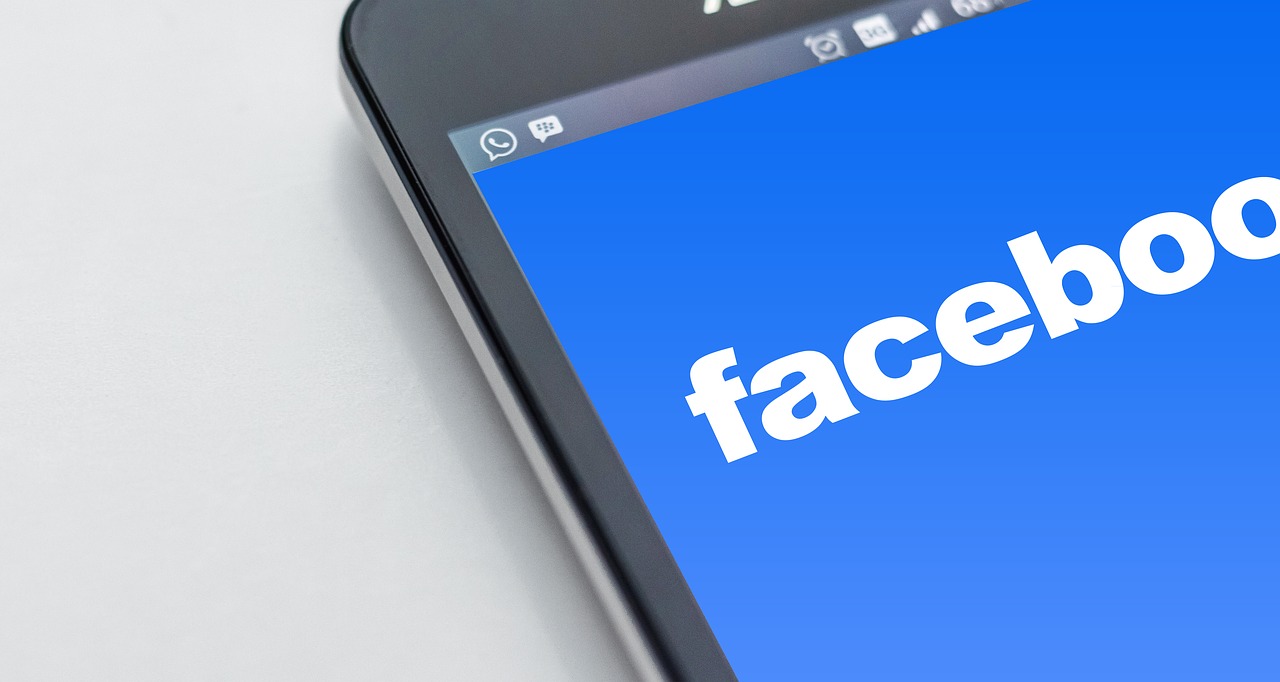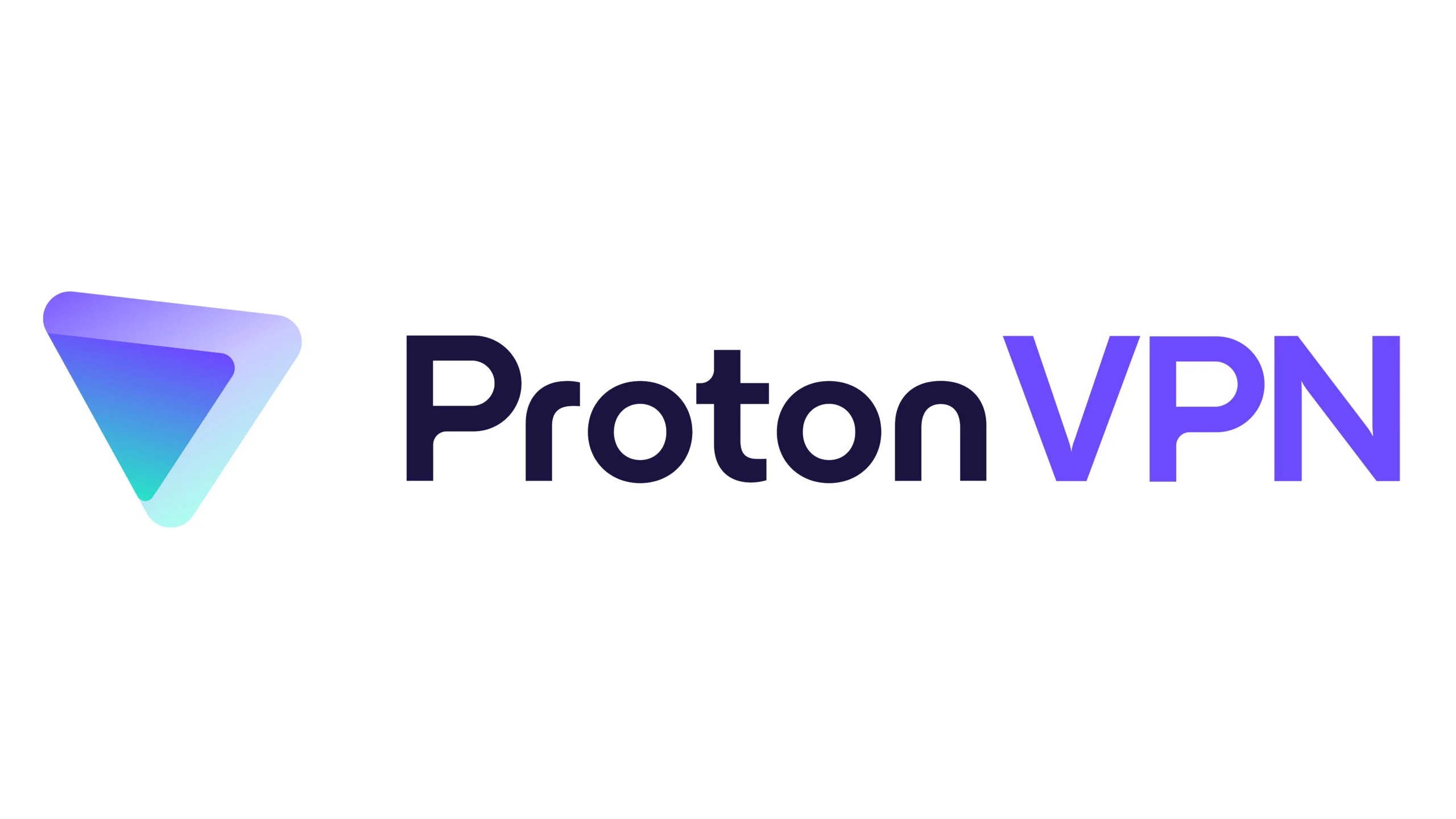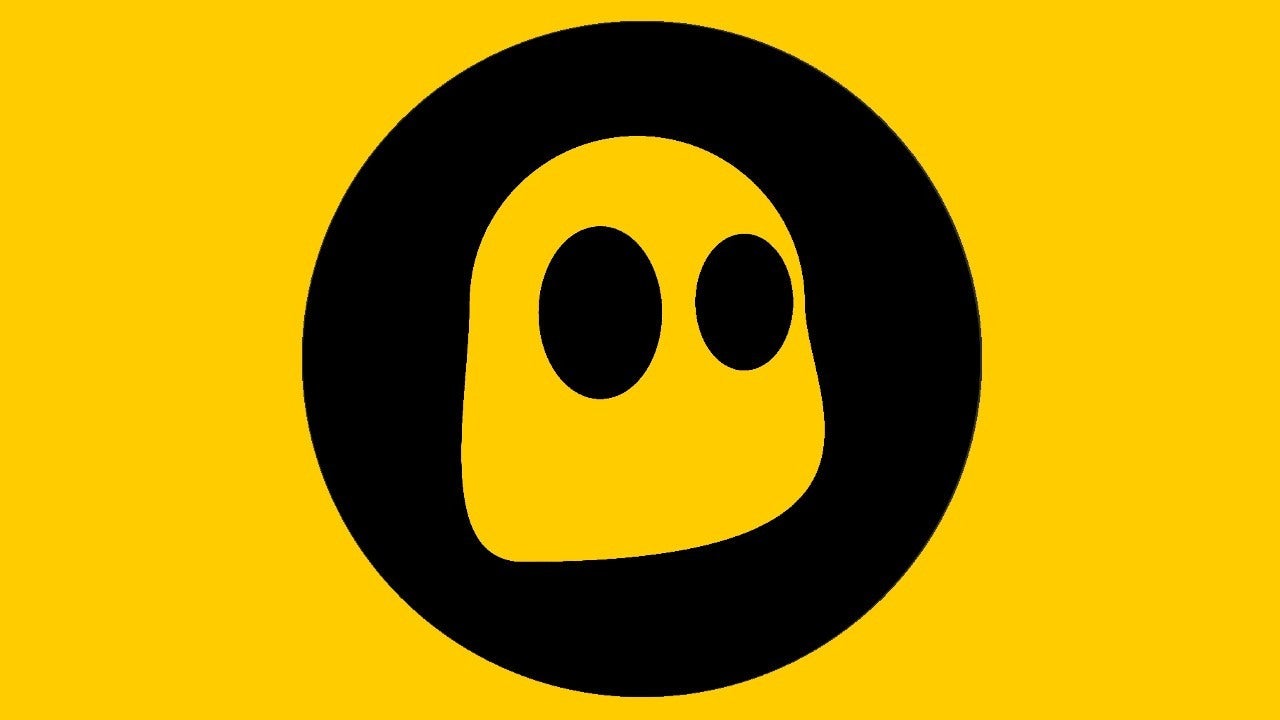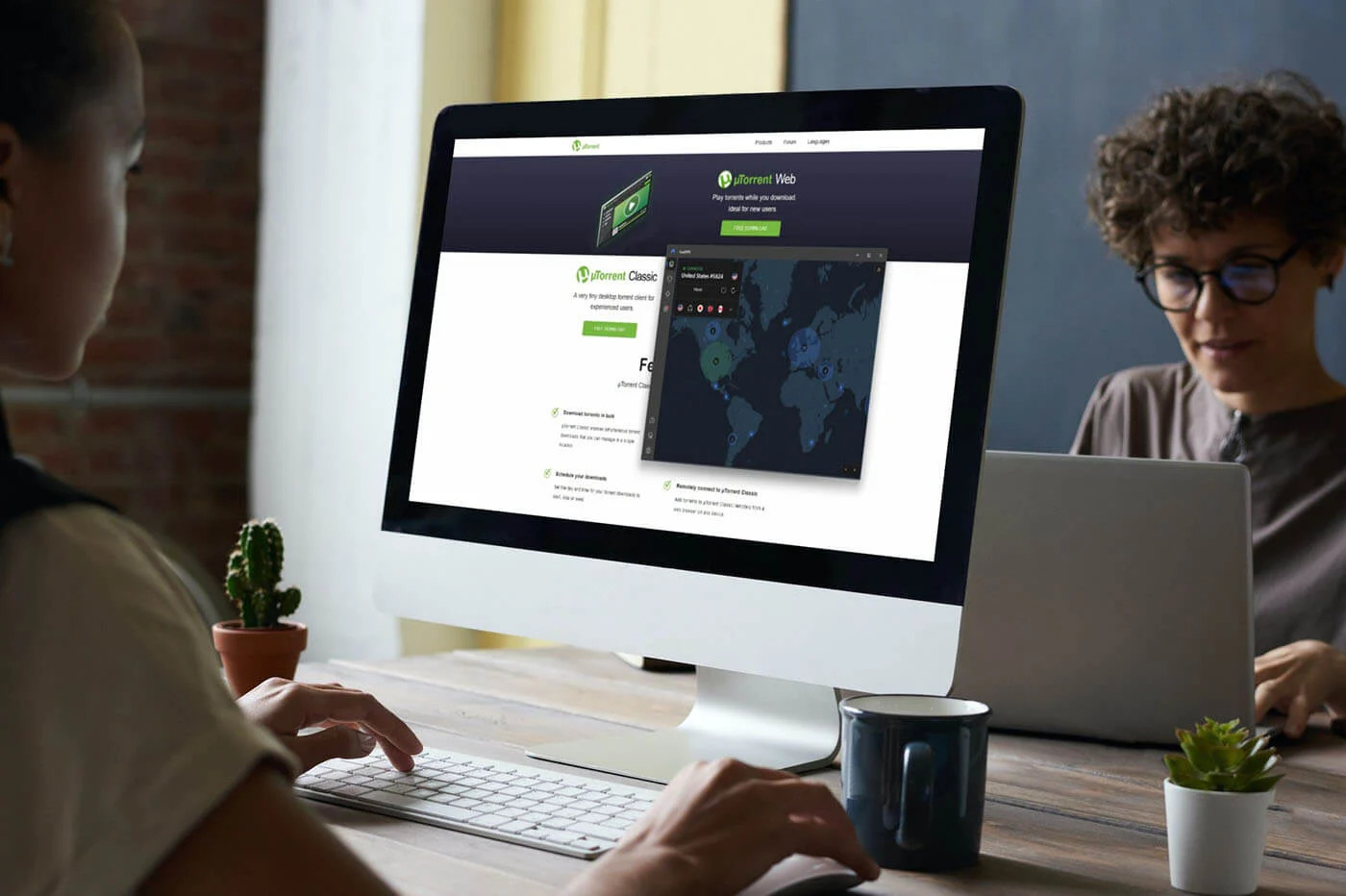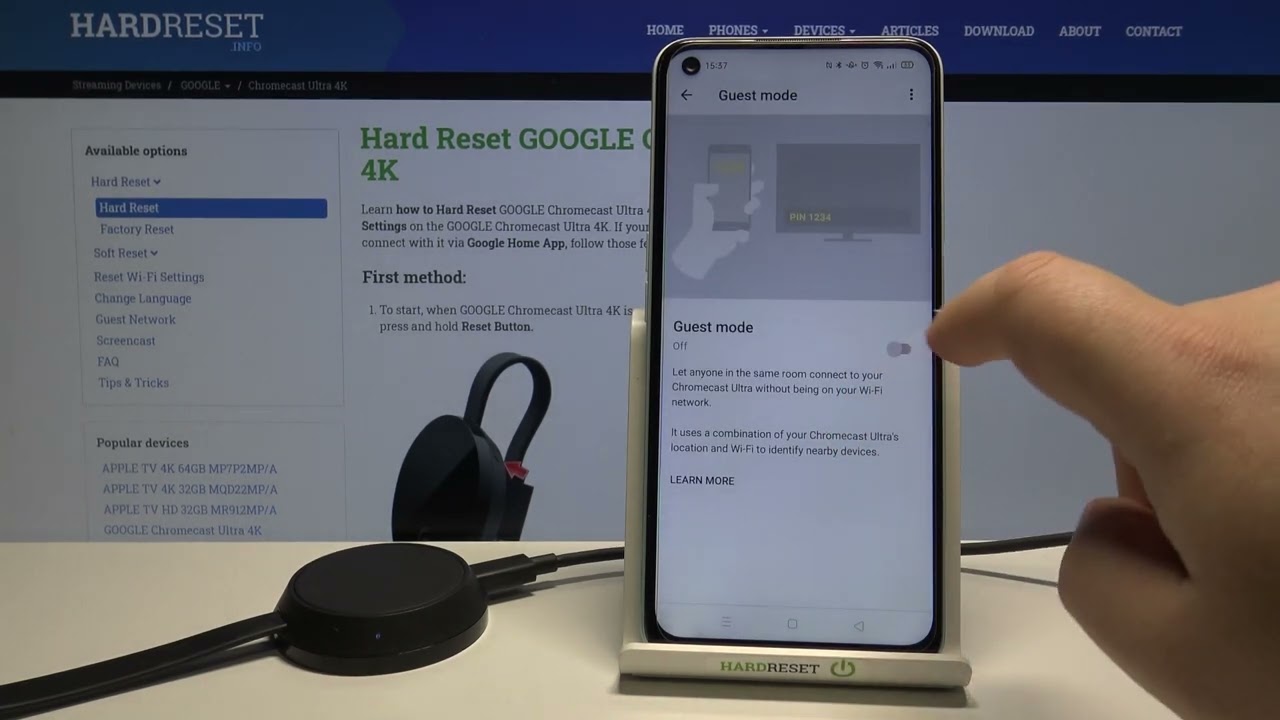Home>Software and Apps>How To Use VPN With Utorrent
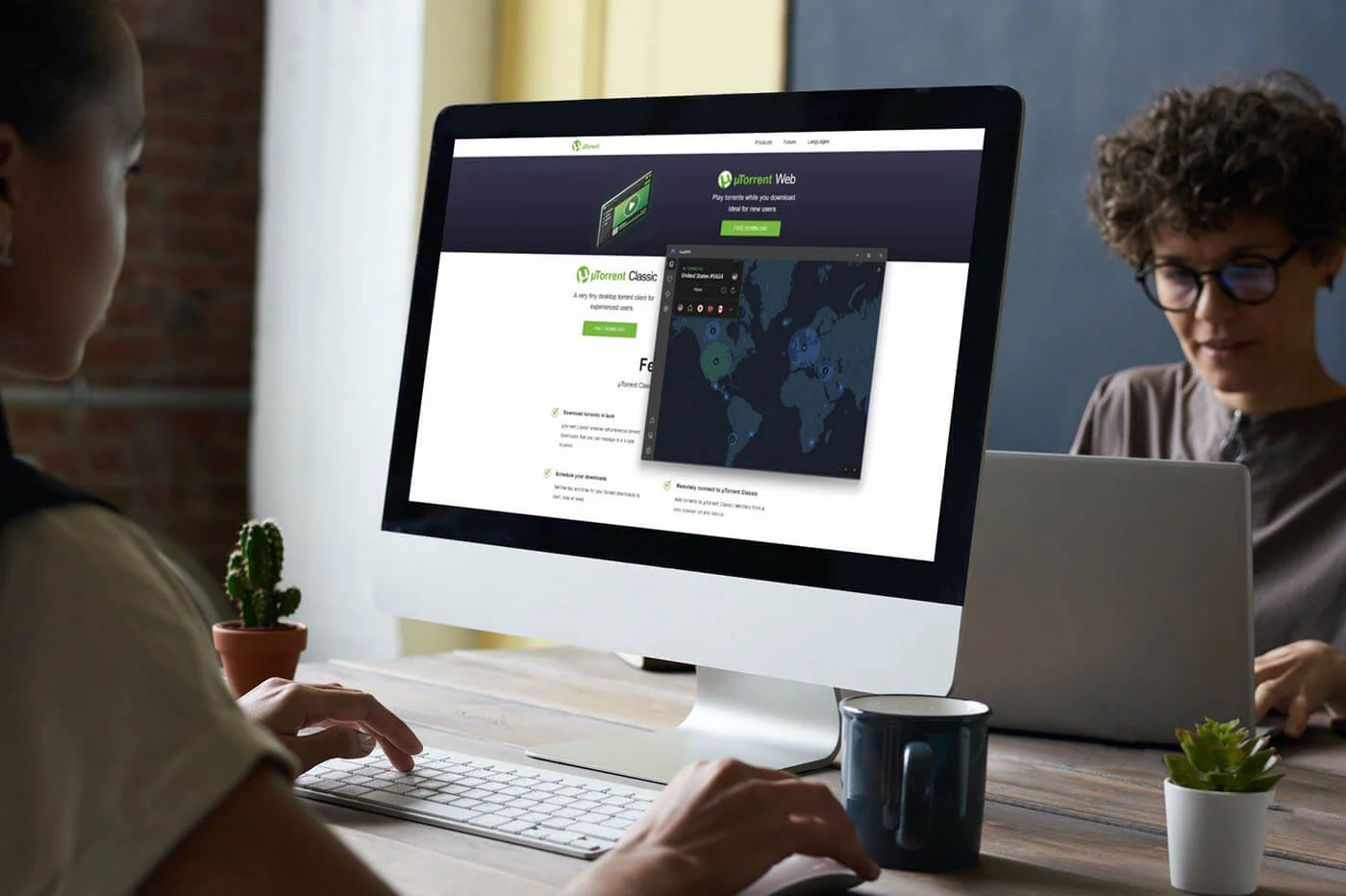
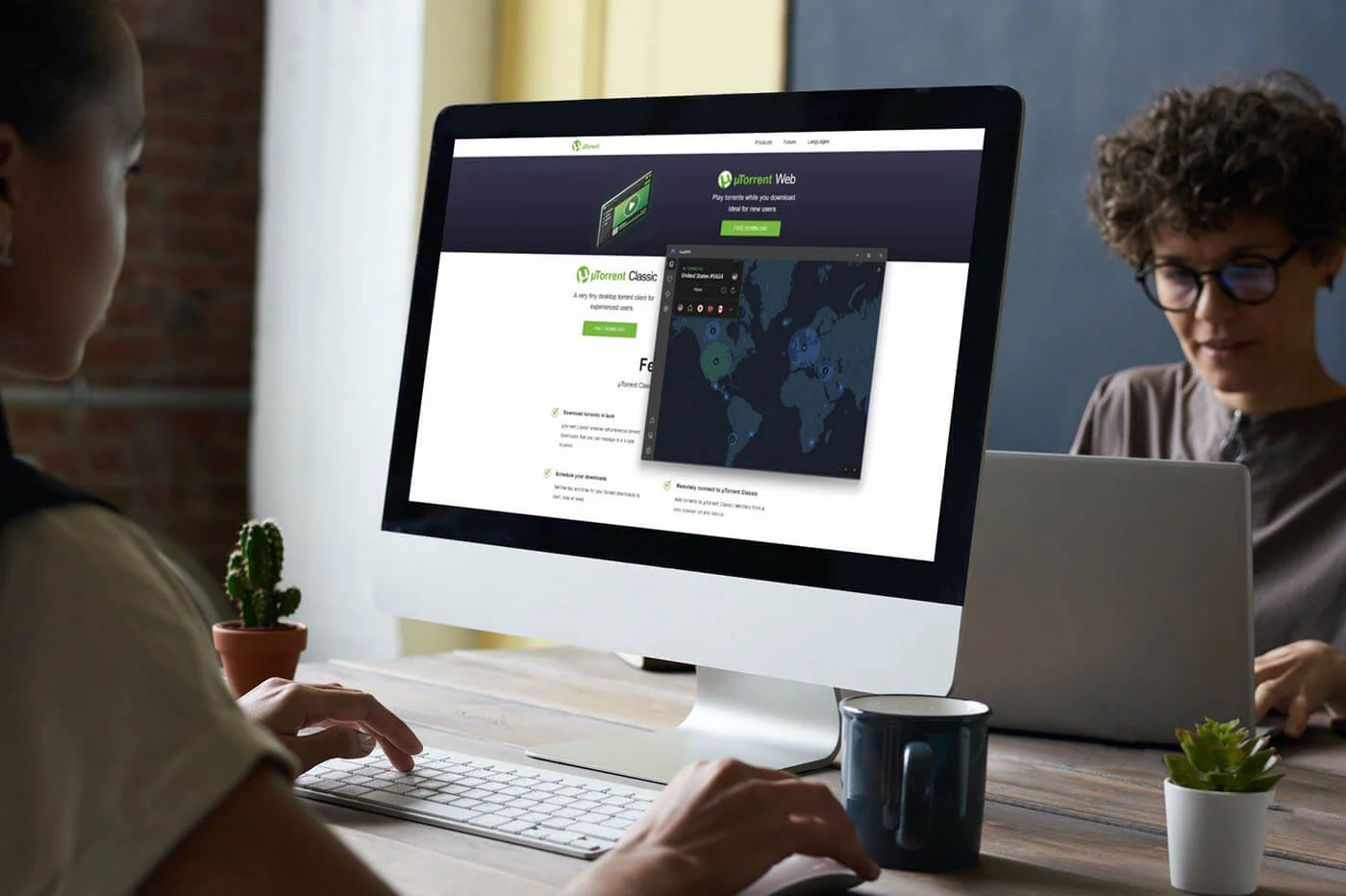
Software and Apps
How To Use VPN With Utorrent
Modified: September 5, 2024
Learn how to use VPN with uTorrent to enhance your online security and privacy. Explore the best VPN software and apps for seamless torrenting experience. Protect your online activities with VPN.
(Many of the links in this article redirect to a specific reviewed product. Your purchase of these products through affiliate links helps to generate commission for Techsplurge.com, at no extra cost. Learn more)
Table of Contents
Why Use a VPN with uTorrent?
Torrenting connects your device to others sharing the same file, making your IP address visible. This exposure can lead to privacy risks, as copyright holders often monitor torrents. A VPN masks your real IP address, protecting your identity and location.
Read more: How To Use NordVPN
Choosing the Right VPN
Selecting an appropriate VPN ensures a safe torrenting experience. Consider these factors:
Security Features
- Robust encryption
- Kill switch
- No-logs policy
Speed
- Look for VPNs with optimized servers to minimize speed reduction.
- P2P-optimized servers are ideal for torrenting.
Server Locations
- Multiple server locations help avoid congestion and ensure faster speeds.
- Dedicated servers for torrenting can be beneficial.
Read more: How To Use VPN On TV
Avoiding Bad VPNs
- Hola VPN: Known for selling users' bandwidth for botnets.
- Betternet: Installs adware and malware.
- Thunder VPN: Uses insecure connection protocols and collects personal data.
Setting Up uTorrent with a VPN
Follow these steps to configure uTorrent with a VPN:
Connecting to Your VPN
- Connect to your chosen VPN server to encrypt and route your internet traffic.
Binding the VPN IP with uTorrent
- Connect to your VPN server and launch your browser.
- Note your IP address from a site like dnsleaktest.com.
- Open uTorrent and click on the Options tab.
- Go to Preferences, then the Advanced tab.
- In the filter menu, type “IP” and select net.bind_ip.
- Paste your noted IP address in the value field and click Set. Repeat for net.outgoing_ip.
- Click OK and restart uTorrent.
Read more: How To Use Surfeasy VPN
Checking for IP and DNS Leaks
- Use sites like ipleak.net to check for leaks.
- Activate the kill switch feature on your VPN app to prevent leaks.
Flushing DNS
- Open Terminal as an administrator.
- Enter these commands one by one:
- ipconfig /flushdns
- ipconfig /registerdns
- ipconfig /release
- ipconfig /renew
- netsh winsock reset
- Restart your device to clear the DNS cache.
Troubleshooting Common Issues
uTorrent Not Working with VPN
- Change your VPN server or country.
- Try a different VPN protocol.
- Check for IP and DNS leaks.
- Flush DNS using the Terminal commands mentioned earlier.
Read more: How To Use VPN On PS4
uTorrent Downloading Files Even When Not Running
- This issue may be related to how uTorrent handles background downloads, not directly to VPN usage.
uTorrent Trackers Going Offline
- Switch to a different VPN server or protocol to resolve connectivity issues.
Recommended VPNs for uTorrent
NordVPN
- Strong encryption
- Kill switch
- No-logs policy
- Unlimited bandwidth
- Numerous servers
- Fast speeds
Read more: How Many People Use A VPN
ExpressVPN
- High-speed connections
- Wide range of server locations
- Strict no-logs policy
- Robust security features
Private Internet Access (PIA)
- P2P-optimized servers
- Strong encryption
- Kill switch feature
Alternatives to uTorrent
qBittorrent
- Open-source
- Free from ads and malware
- Highly customizable
- Advanced features like scheduling and prioritizing downloads
Read more: How To Use Super VPN
Transmission
- Open-source
- Simple and easy to use
- Supports various plugins for additional features
Using a VPN with uTorrent enhances your anonymity and security. By selecting the right VPN and following these steps, you can enjoy a smooth torrenting experience. Always check for IP and DNS leaks, bind your VPN’s IP with uTorrent, and consider alternative clients if issues persist.