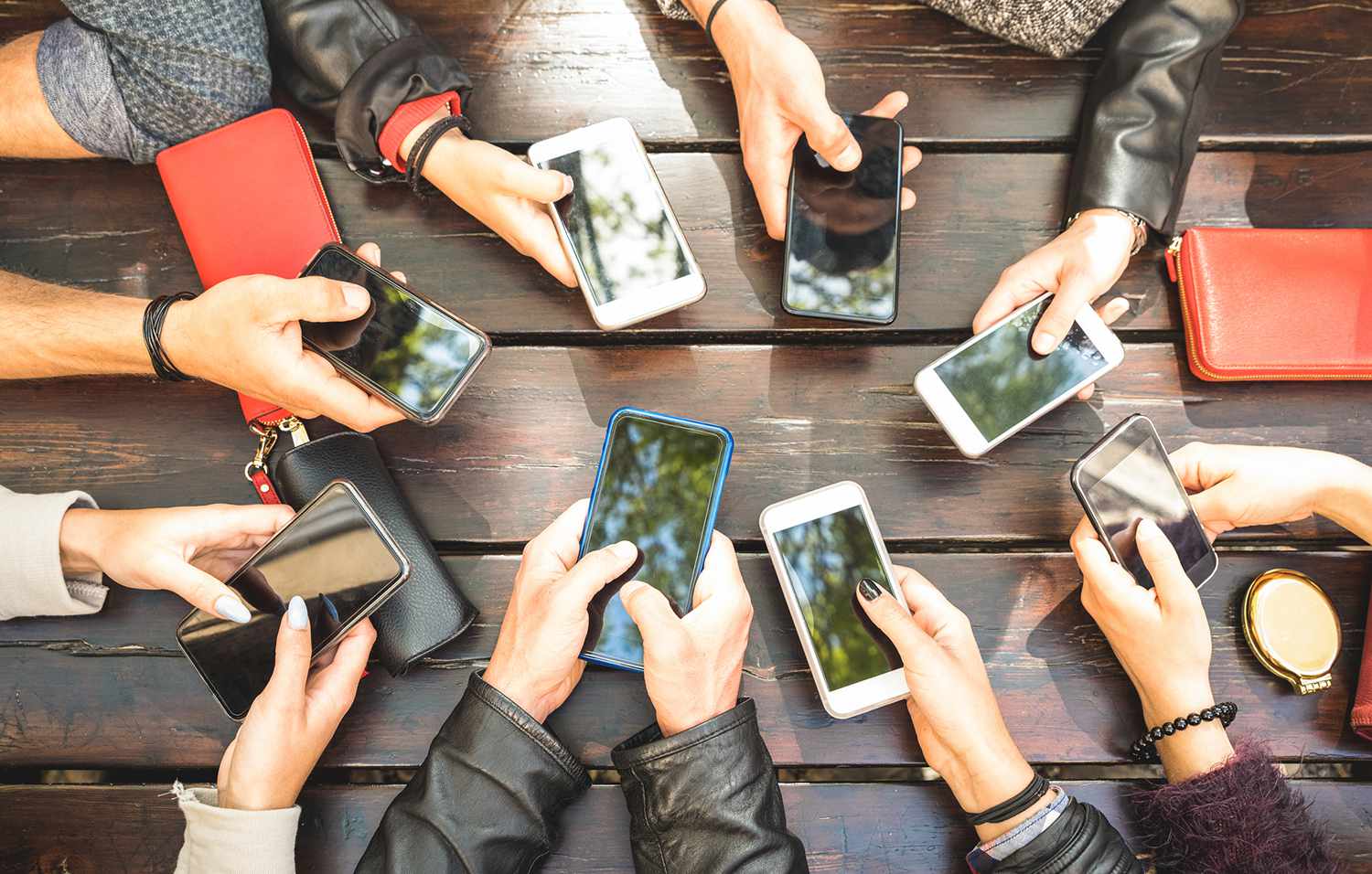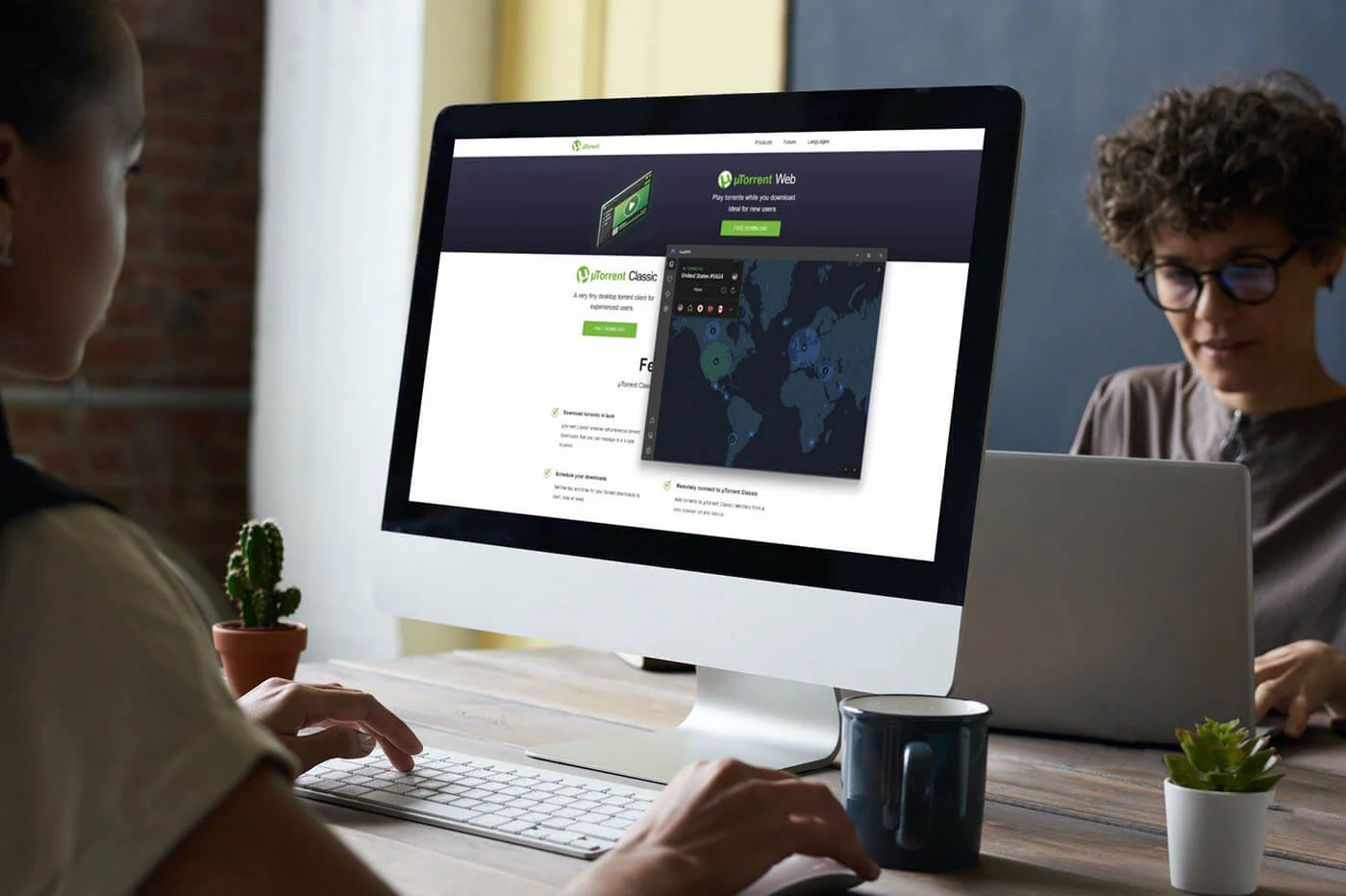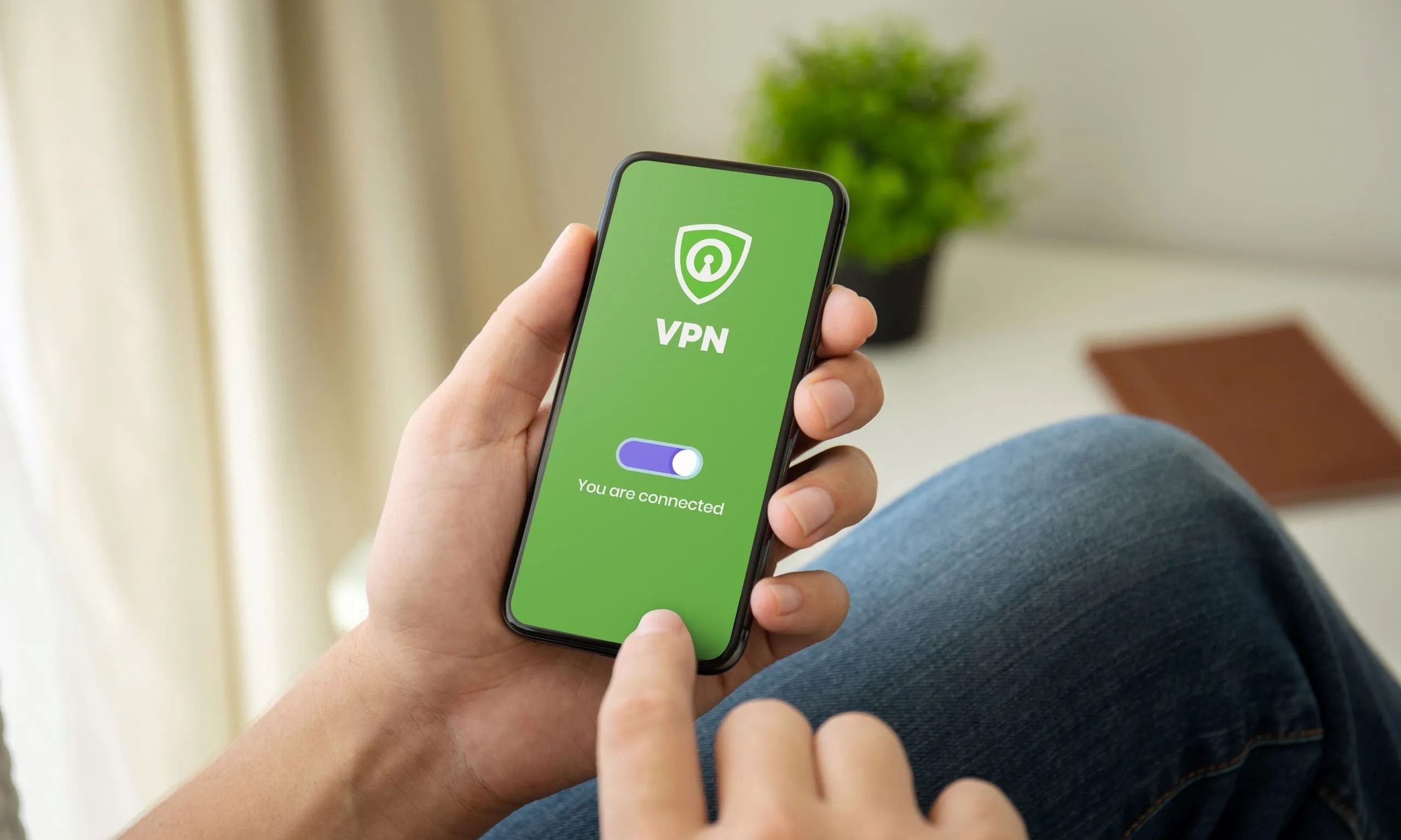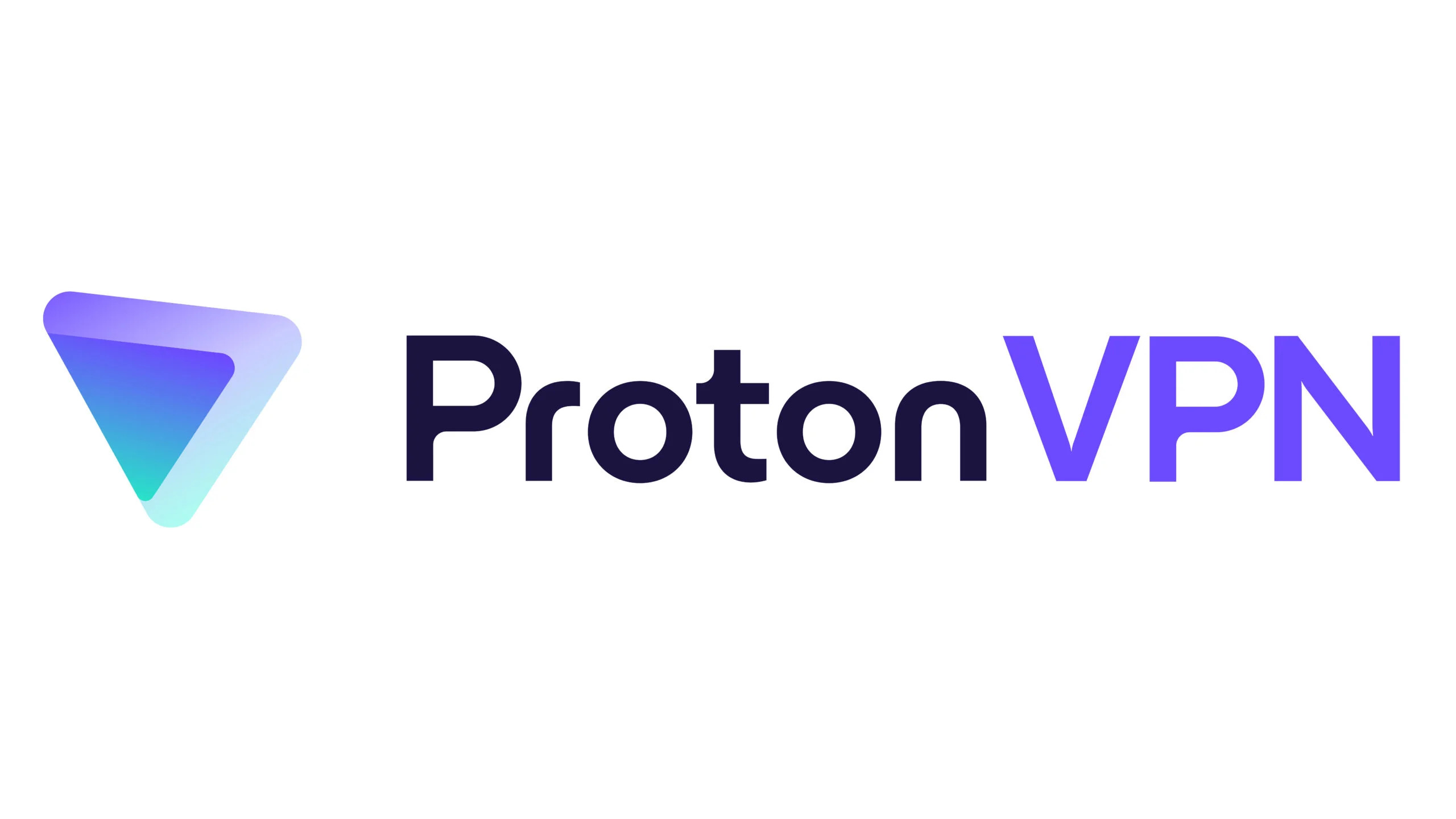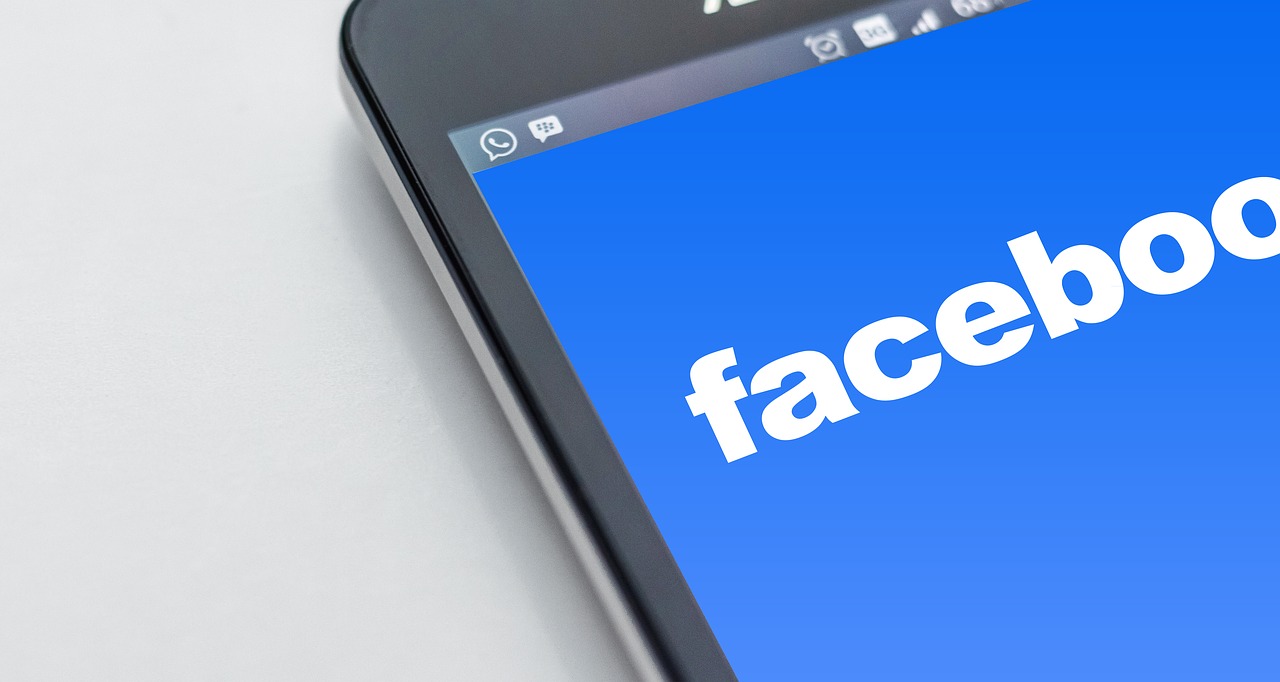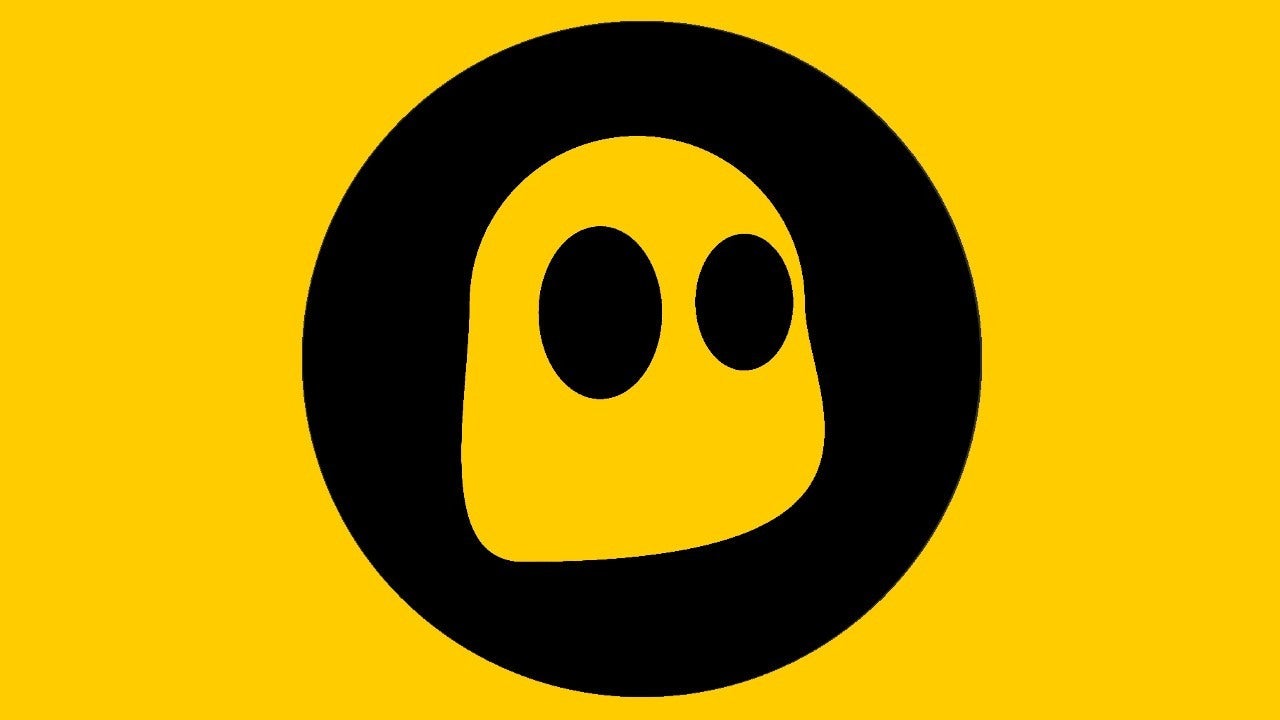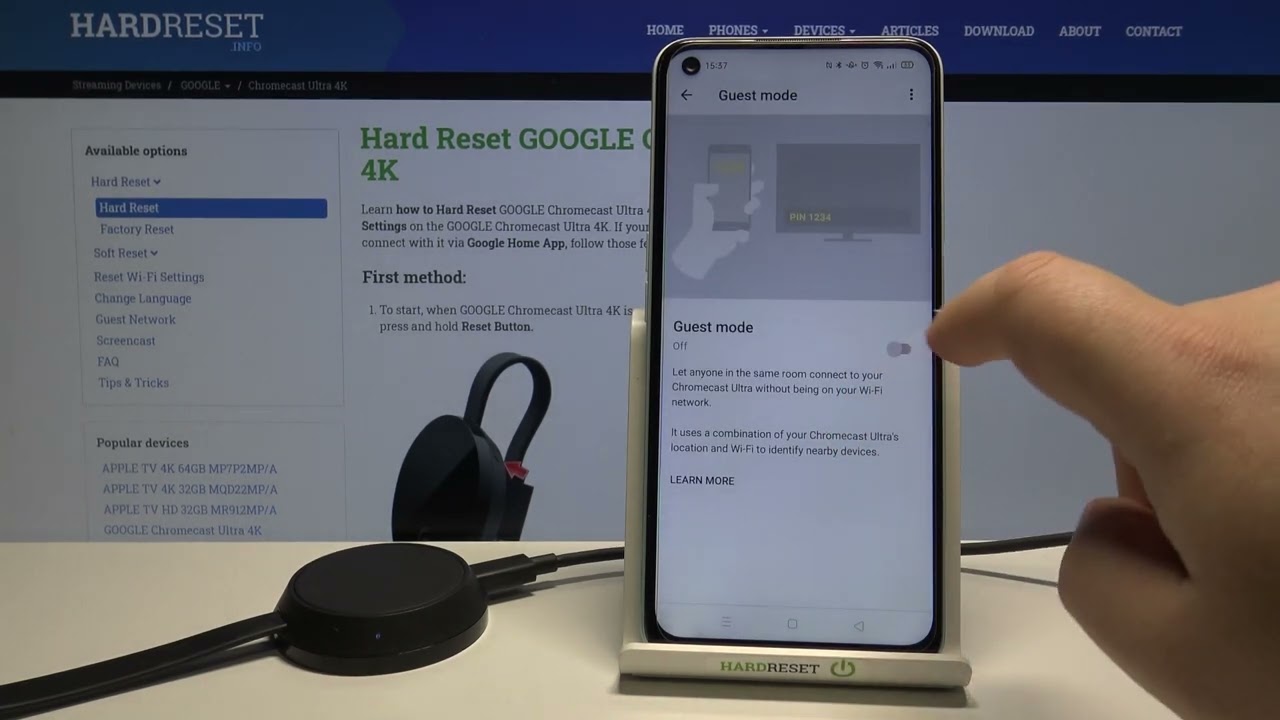Home>Software and Apps>How To Use Proton VPN
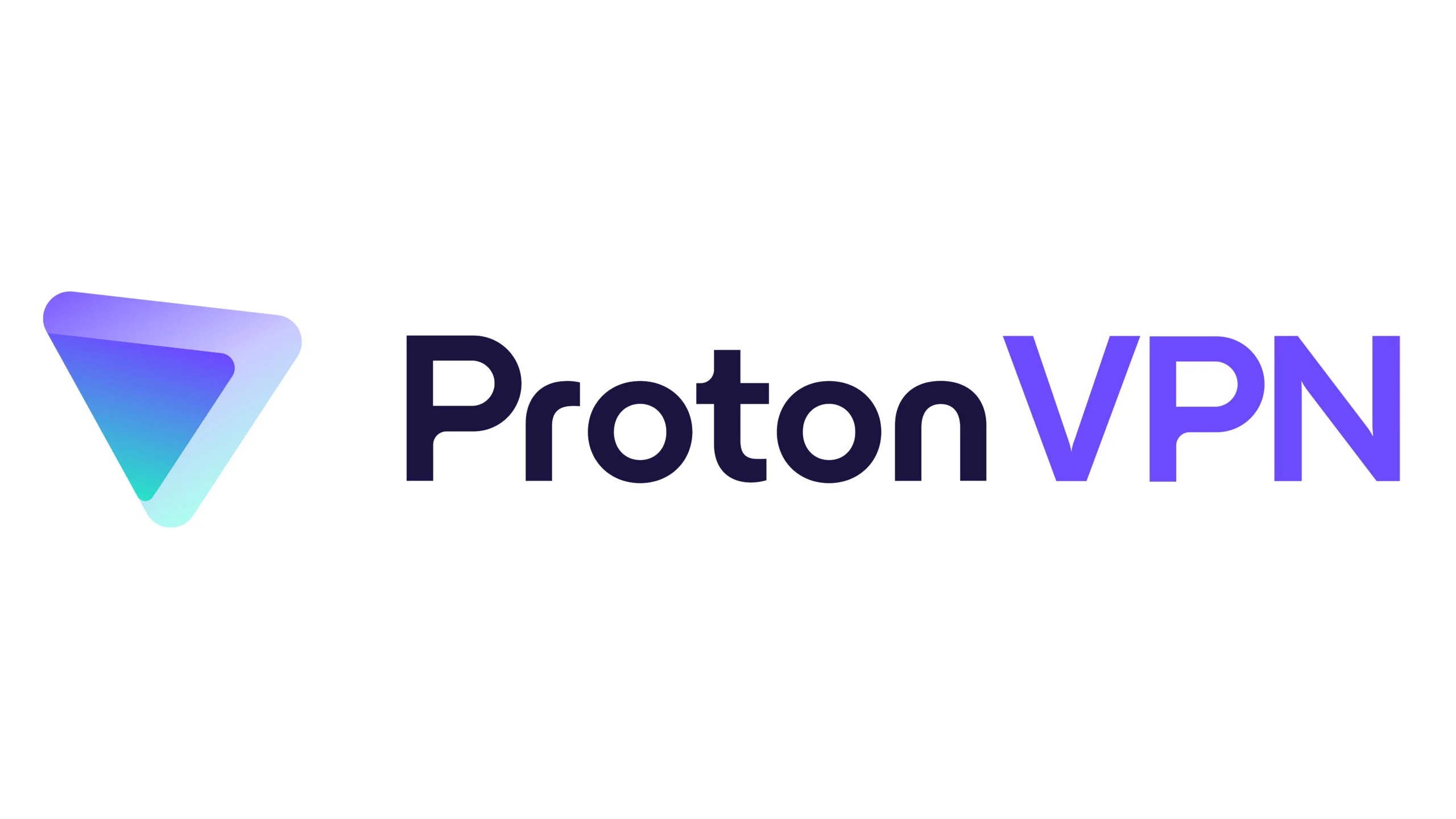
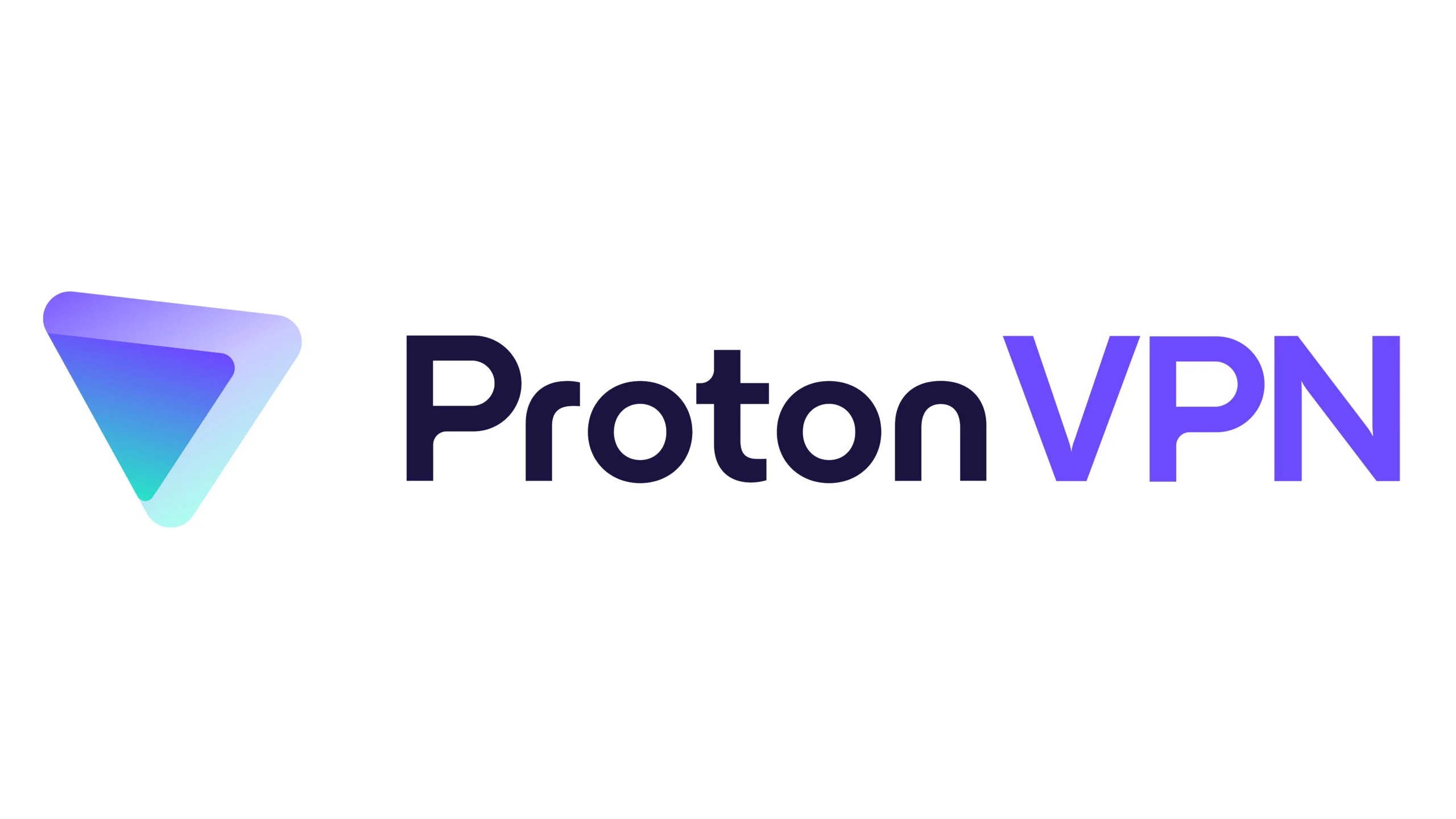
Software and Apps
How To Use Proton VPN
Modified: September 5, 2024
Learn how to use Proton VPN to secure your online activities and protect your privacy. Get step-by-step instructions and tips for using this software and app. Safeguard your digital life with Proton VPN!
(Many of the links in this article redirect to a specific reviewed product. Your purchase of these products through affiliate links helps to generate commission for Techsplurge.com, at no extra cost. Learn more)
Table of Contents
Introduction to Proton VPN
Proton VPN is part of the Proton family, which also includes ProtonMail, a secure email service. The company is based in Switzerland and is known for its commitment to privacy and security. Proton VPN offers a robust set of features designed to protect users' online activities, making it an excellent choice for those who value their digital privacy.
Read more: How Does Proton VPN Make Money
Installing and Setting Up Proton VPN
Downloading and Installing Proton VPN
To start using Proton VPN, follow these steps:
- Visit the Proton VPN Website: Go to the official Proton VPN website and click on the "Download" button.
- Choose Your Device: Select the operating system you are using (Windows, macOS, Linux, Android, or iOS).
- Download the Installer: Click on the download link to start downloading the installer.
- Run the Installer: Once the download is complete, run the installer and follow the on-screen instructions to install the software.
Creating an Account
After installing Proton VPN, create an account if you haven’t already:
- Launch Proton VPN: Open the Proton VPN application on your device.
- Sign Up: Click on the "Sign Up" button and fill in the required information such as your email address and password.
- Verify Your Email: You will receive a verification email from Proton VPN. Click on the verification link to activate your account.
Logging In
Once you have created an account, log in to start using Proton VPN:
- Open Proton VPN: Launch the Proton VPN application.
- Enter Your Credentials: Enter your email address and password to log in.
- Start Using Proton VPN: You are now ready to start using Proton VPN.
Read more: How To Use NordVPN
Basic Features of Proton VPN
Server Selection
Proton VPN offers a wide range of servers located in different countries around the world. Here’s how you can select a server:
- Open Proton VPN: Launch the Proton VPN application.
- Click on the Server List: Click on the server list icon (usually represented by a globe).
- Choose a Server: Select a server from the list based on your preference (e.g., closest to your location, fastest speed, etc.).
Connection Status
Proton VPN provides a simple way to check the connection status:
- Open Proton VPN: Launch the Proton VPN application.
- Check the Connection Status: Look at the top of the application window to see if you are connected to a server.
Switching Between Protocols
Proton VPN supports multiple protocols including OpenVPN, WireGuard, and IKEv2. Here’s how you can switch between protocols:
- Open Proton VPN: Launch the Proton VPN application.
- Click on the Gear Icon: Click on the gear icon (usually located at the bottom of the application window).
- Select a Protocol: Choose your preferred protocol from the list.
Read more: How To Use VPN On TV
Advanced Features of Proton VPN
Secure Core
Proton VPN’s Secure Core feature ensures that your data is encrypted twice before it leaves the VPN server. This adds an extra layer of security to your online activities.
- Enable Secure Core: Go to the settings menu and enable Secure Core.
- Choose a Secure Core Server: Select a Secure Core server from the list.
Tor Over VPN
Proton VPN also supports Tor over VPN, which adds an additional layer of anonymity to your online activities.
- Enable Tor Over VPN: Go to the settings menu and enable Tor over VPN.
- Choose a Tor Server: Select a Tor server from the list.
Kill Switch
The kill switch feature ensures that your internet connection is immediately cut off if the VPN connection drops, preventing any data from being exposed.
- Enable Kill Switch: Go to the settings menu and enable Kill Switch.
- Choose an Application: Select an application that you want to be protected by the kill switch.
Read more: How To Use Surfeasy VPN
Troubleshooting Tips
Connection Issues
If you are experiencing connection issues, here are some steps you can take:
- Restart Your Device: Sometimes, simply restarting your device can resolve connection issues.
- Check Your Internet Connection: Ensure that your internet connection is stable and working properly.
- Check Server Status: Visit the Proton VPN website to check if there are any server issues.
Speed Issues
If you are experiencing speed issues, here are some steps you can take:
- Choose a Faster Server: Select a server that is closer to your location or has better speeds.
- Use a Different Protocol: Try switching to a different protocol like WireGuard or IKEv2.
- Check for Interference: Ensure that there are no other applications or devices interfering with your VPN connection.
DNS Leaks
DNS leaks occur when your DNS requests are not routed through the VPN server, exposing your real IP address. Here’s how you can check for DNS leaks:
- Use a DNS Leak Test Tool: Visit a website that offers a DNS leak test tool.
- Check Your IP Address: If your IP address is not masked, it indicates a DNS leak.
Read more: How To Use VPN On PS4
Additional Tips
Use Multiple Devices
Proton VPN allows you to use multiple devices with a single subscription. Here’s how you can do it:
- Install Proton VPN on Multiple Devices: Download and install Proton VPN on all your devices.
- Log In with Your Account: Log in to each device using your Proton VPN account.
Use the Mobile App
Proton VPN offers a mobile app for both Android and iOS devices. Here’s how you can use it:
- Download the Mobile App: Download the Proton VPN mobile app from the App Store or Google Play Store.
- Log In with Your Account: Log in to the mobile app using your Proton VPN account.
- Start Using Proton VPN: You are now ready to start using Proton VPN on your mobile device.
Proton VPN is a robust and user-friendly VPN service that offers a wide range of features designed to protect your online activities. From setting up the service to advanced features like Secure Core and Tor over VPN, Proton VPN provides everything you need to stay secure online. By following the steps outlined in this article, you can easily set up and use Proton VPN on your devices, ensuring that your digital privacy is always protected.
Using a VPN is crucial in today’s digital age where online security threats are rampant. With Proton VPN, you can rest assured that your data is encrypted and protected from prying eyes. Sign up for Proton VPN today and start enjoying the peace of mind that comes with knowing your online activities are secure.