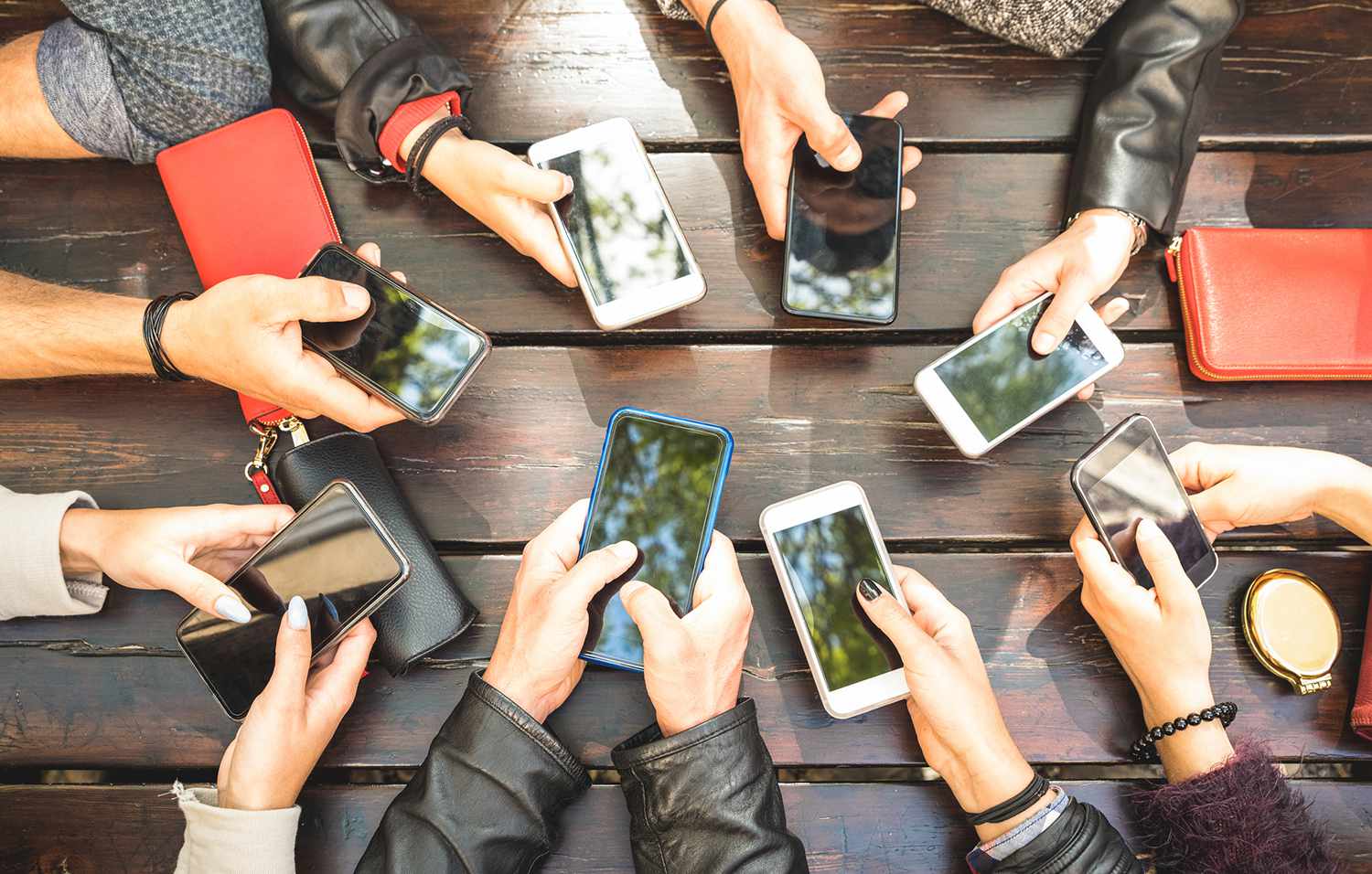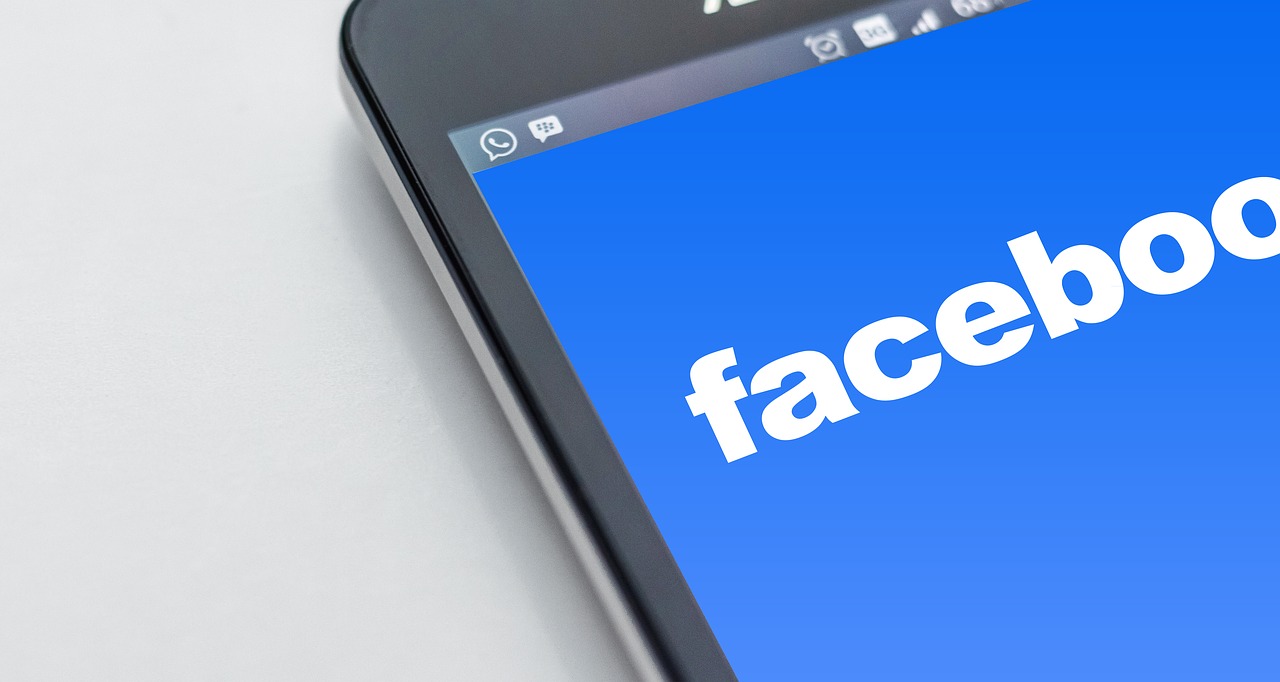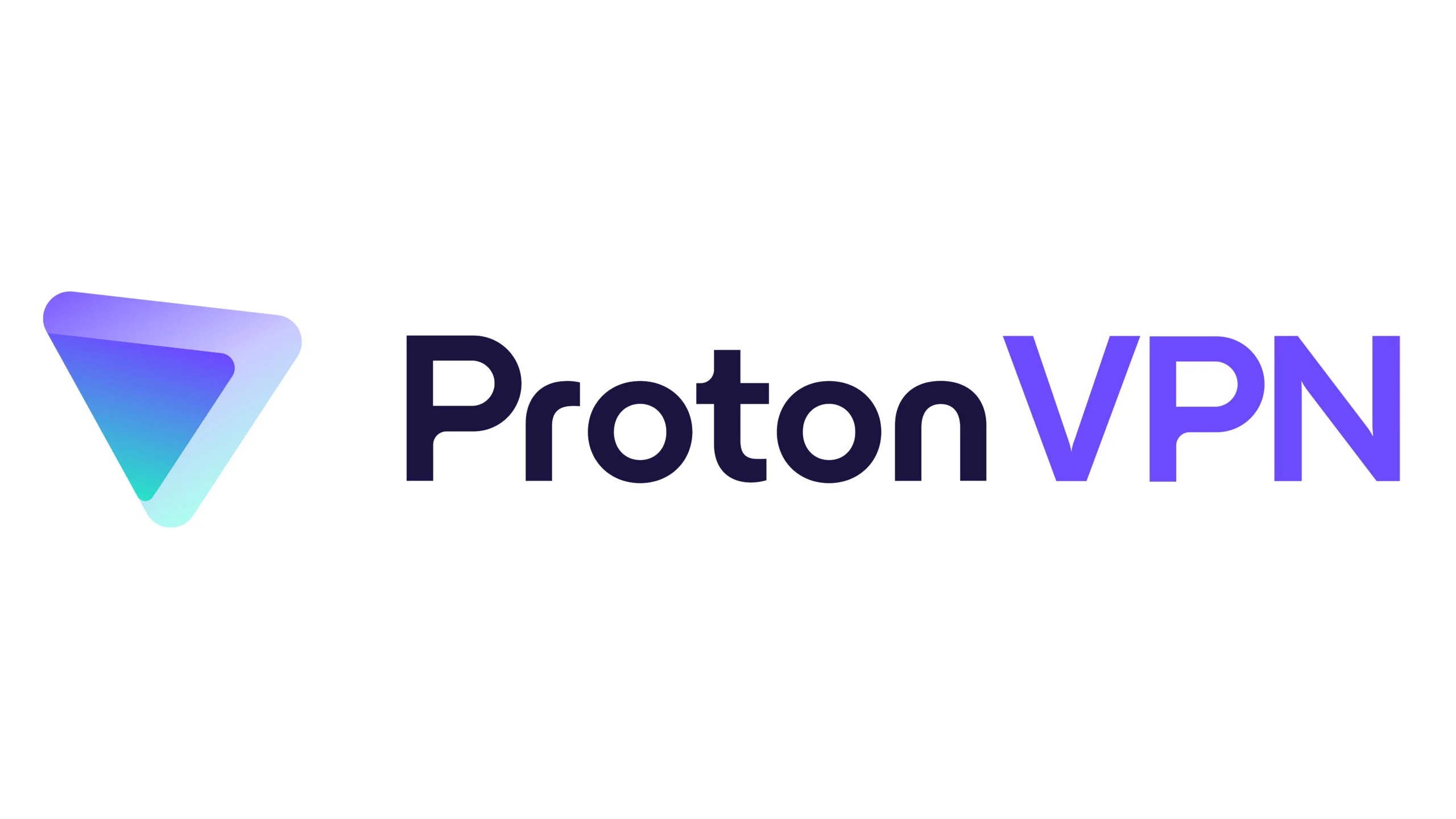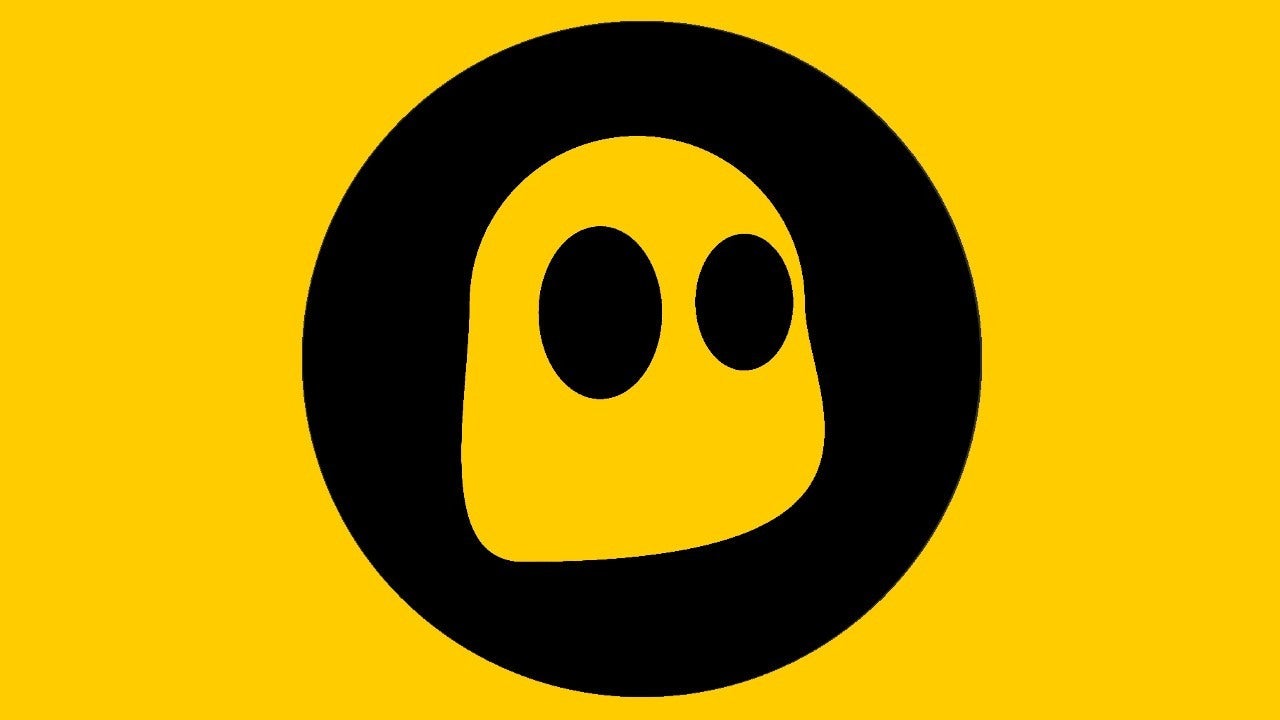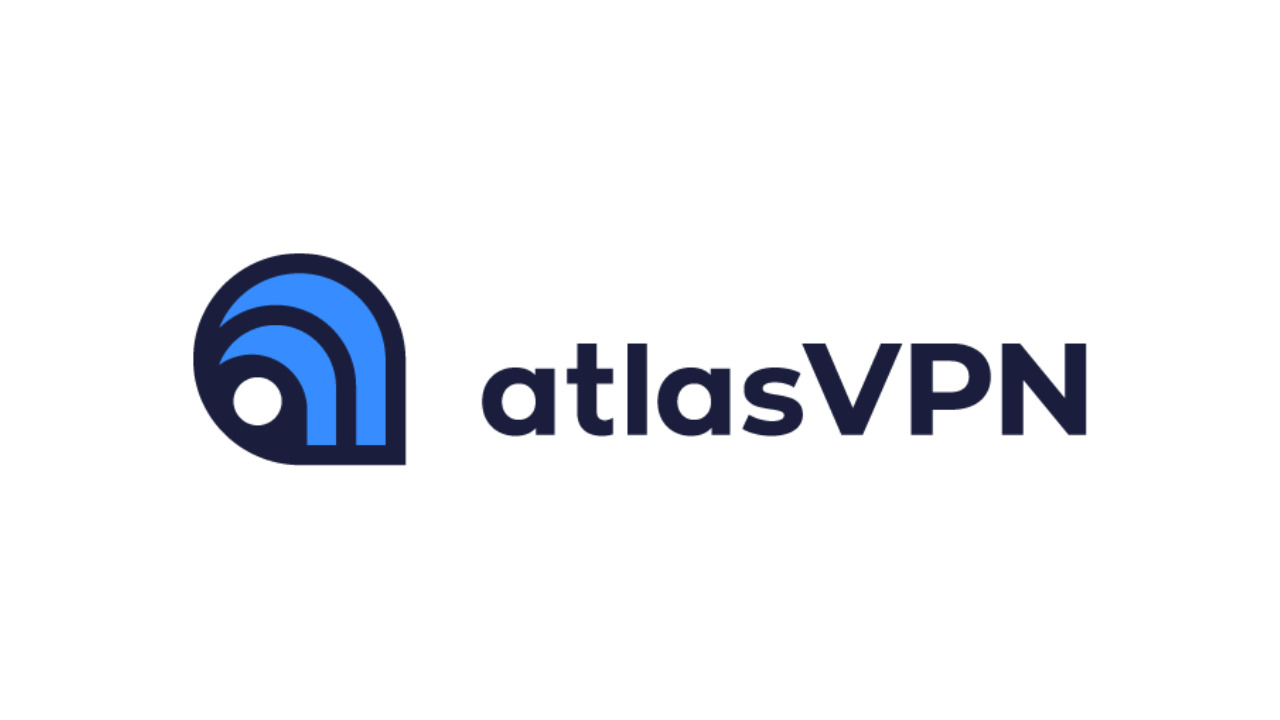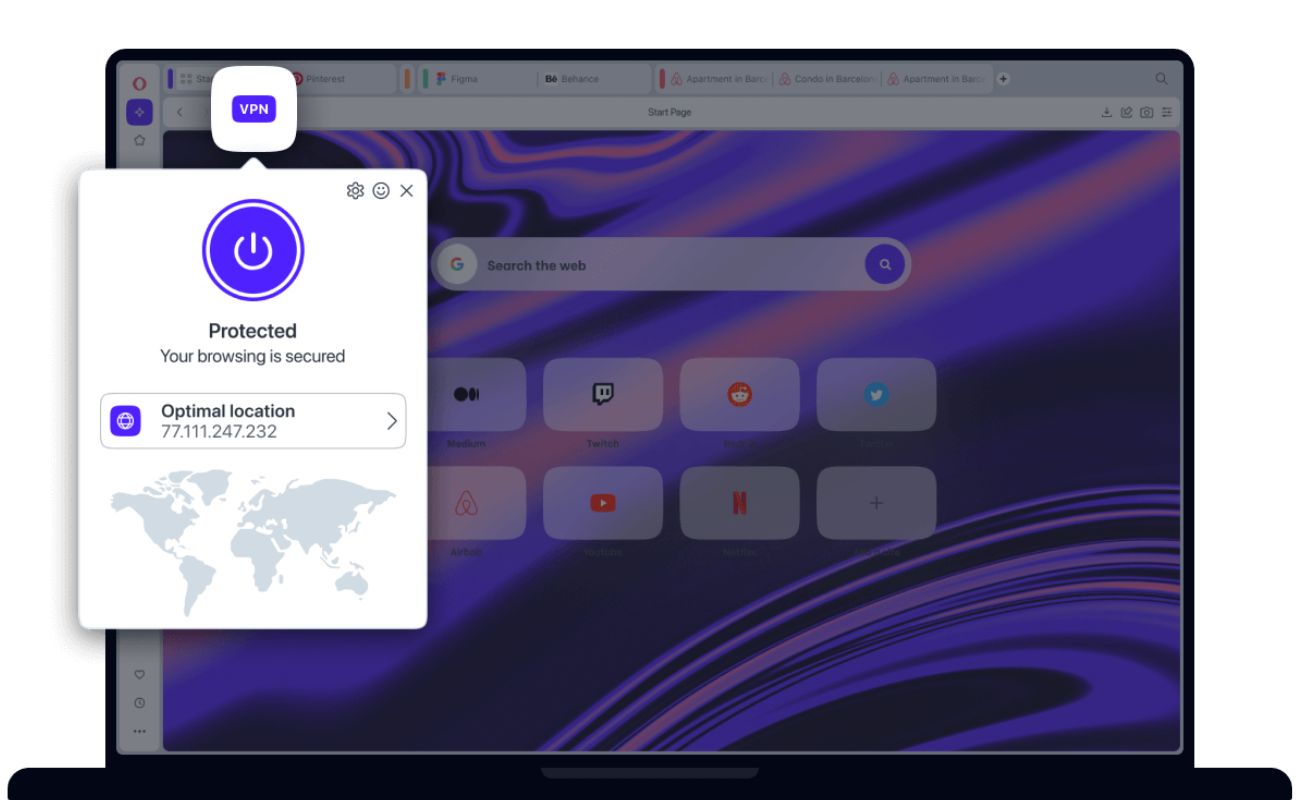Home>Software and Apps>How To Use VPN On PS4


Software and Apps
How To Use VPN On PS4
Modified: September 5, 2024
Learn how to set up and use a VPN on your PS4 to enhance your gaming experience. Explore the best software and apps for seamless integration. Protect your privacy and unlock geo-restricted content with ease.
(Many of the links in this article redirect to a specific reviewed product. Your purchase of these products through affiliate links helps to generate commission for Techsplurge.com, at no extra cost. Learn more)
Table of Contents
Why Use a VPN on Your PS4?
Using a VPN on your PS4 offers several advantages. Here are some key reasons:
Security and Anonymity
A VPN masks your IP address, making it difficult for hackers to track your online activities. This is particularly important when using public Wi-Fi networks, which are often vulnerable to cyber threats. By masking your IP address, you protect yourself from Distributed Denial of Service (DDoS) attacks, which can disrupt your gaming sessions.
Protection from DDoS Attacks
DDoS attacks involve flooding a server with traffic to make it unavailable to users. A VPN can protect you from these attacks by masking your IP address, making it harder for hackers to target you.
Access to Geo-Restricted Content
Many streaming services and games are restricted by geographical location. For example, Netflix offers different content in different regions. Using a VPN allows you to access this content by convincing the service that you are in the region where the content is available.
No Throttling
Some Internet Service Providers (ISPs) throttle internet speeds, especially for heavy users. A VPN hides your activities behind its own IP addresses, making it difficult for ISPs to throttle your connection based on usage patterns.
Read more: How To Use NordVPN
Methods for Setting Up a VPN on Your PS4
There are several methods to set up a VPN on your PS4, each with its own advantages and disadvantages. Here are the most common methods:
Setting Up a VPN on Your Router
This method is the most straightforward and provides the most comprehensive protection for all devices connected to your Wi-Fi network.
Steps to Set Up a VPN on Your Router:
- Choose a VPN Provider: Select a reliable VPN provider that supports your router.
- Sign Up for the VPN Service: Subscribe to the VPN service and download the necessary software or configuration files.
- Access Your Router’s Configuration Dashboard: Open a web browser on your computer and enter the IP address of your router. This is usually found in the documentation that came with your router or on the manufacturer’s website.
- Reconfigure Your Router Settings: Log in to your router’s configuration dashboard and look for the VPN settings. Follow the instructions provided by your VPN provider to configure the settings.
- Save and Apply Changes: Save the changes and apply them to your router.
Pros and Cons of Setting Up a VPN on Your Router:
Pros:
- Protects all devices on your Wi-Fi network
- Simplifies the setup process for multiple devices
Cons:
- More difficult setup compared to other methods
- Requires technical knowledge to configure
Connecting Your PS4 to a Computer with a VPN
This method involves connecting your PS4 to a computer that is already using a VPN.
Steps to Connect Your PS4 to a Computer with a VPN:
- Set Up the VPN on Your Computer: Install and configure the VPN software on your computer.
- Share the VPN Connection: Ensure that your computer is sharing the VPN connection. This is usually done in the network settings of your computer.
- Connect Your PS4 to the Computer: Connect your PS4 to the same network as your computer.
- Configure the PS4 Network Settings: Go to Settings > Network > Set Up Internet Connection on your PS4. Select the option to connect using a LAN cable or Wi-Fi, and ensure that the connection is set up to use the shared VPN connection.
Pros and Cons of Connecting Your PS4 to a Computer with a VPN:
Pros:
- Easier setup compared to setting up a VPN on your router
- Can be useful if you only have one device that needs protection
Cons:
- Requires an additional device (computer) to be connected
- May not be as secure as setting up a VPN on your router
Using a Mobile App
Some VPN providers offer mobile apps that allow you to set up a VPN connection directly from your smartphone or tablet.
Steps to Use a Mobile App:
- Download and Install the App: Download and install the VPN app from your smartphone or tablet.
- Sign In to Your Account: Log in to your VPN account using the app.
- Connect Your PS4 to the Same Network: Ensure that your PS4 is connected to the same network as your mobile device.
- Configure the PS4 Network Settings: Go to Settings > Network > Set Up Internet Connection on your PS4. Select the option to connect using a LAN cable or Wi-Fi, and ensure that the connection is set up to use the mobile app’s shared VPN connection.
Pros and Cons of Using a Mobile App:
Pros:
- Convenient for those who already use a VPN on their mobile devices
- Easy setup process
Cons:
- May not provide comprehensive protection for all devices on your network
- Can be less secure than setting up a VPN on your router
Read more: How To Use VPN With Utorrent
Benefits of Using a VPN on Your PS4
Using a VPN on your PS4 offers several benefits that improve your gaming experience and protect your online activities.
Increased Security
A VPN provides an additional layer of security by masking your IP address, making it difficult for hackers to target you. This is particularly important when using public Wi-Fi networks, which are often vulnerable to cyber threats.
Anonymity
By masking your IP address, a VPN ensures that your online activities remain anonymous. This is crucial for maintaining privacy, especially when accessing geo-restricted content.
Protection from DDoS Attacks
DDoS attacks are a common threat in the gaming community. A VPN can protect you from these attacks by masking your IP address, making it harder for hackers to target you.
Access to Geo-Restricted Content
Many streaming services and games are restricted by geographical location. Using a VPN allows you to access this content by convincing the service that you are in the region where the content is available.
No Throttling
Some ISPs throttle internet speeds, especially for heavy users. A VPN hides your activities behind its own IP addresses, making it difficult for ISPs to throttle your connection based on usage patterns.
Potential Drawbacks of Using a VPN on Your PS4
While using a VPN on your PS4 offers numerous benefits, there are also some potential drawbacks to consider.
Speed Impact
Using a VPN can potentially slow down your internet speed due to encryption and routing through the VPN server. However, many modern VPNs are designed to minimize this impact, and some even offer features like split tunneling to help alleviate any slowdowns.
Read more: How To Use Surfeasy VPN
Complex Setup
Setting up a VPN on your router can be more complex compared to other methods, requiring technical knowledge and configuration. However, this complexity is often outweighed by the comprehensive protection it provides.
Server Location
Choosing the right server location is crucial for optimal performance. Selecting a server that is close to your physical location can help minimize latency and ensure a smoother gaming experience.
Choosing the Right VPN for Your PS4
Choosing the right VPN for your PS4 involves considering several factors, including security features, server coverage, and ease of use.
Security Features
Look for a VPN that offers robust security features such as strong encryption protocols (e.g., AES-256), kill switches, and DNS leak protection. These features ensure that your data remains secure and private.
Read more: How To Use VPN On TV
Server Coverage
A VPN with a wide server coverage ensures that you can access content from various regions. Look for a VPN with servers in multiple locations around the world to maximize your access to geo-restricted content.
Ease of Use
Consider a VPN that is easy to set up and use. Look for user-friendly interfaces and clear instructions to ensure that you can configure the VPN without technical difficulties.