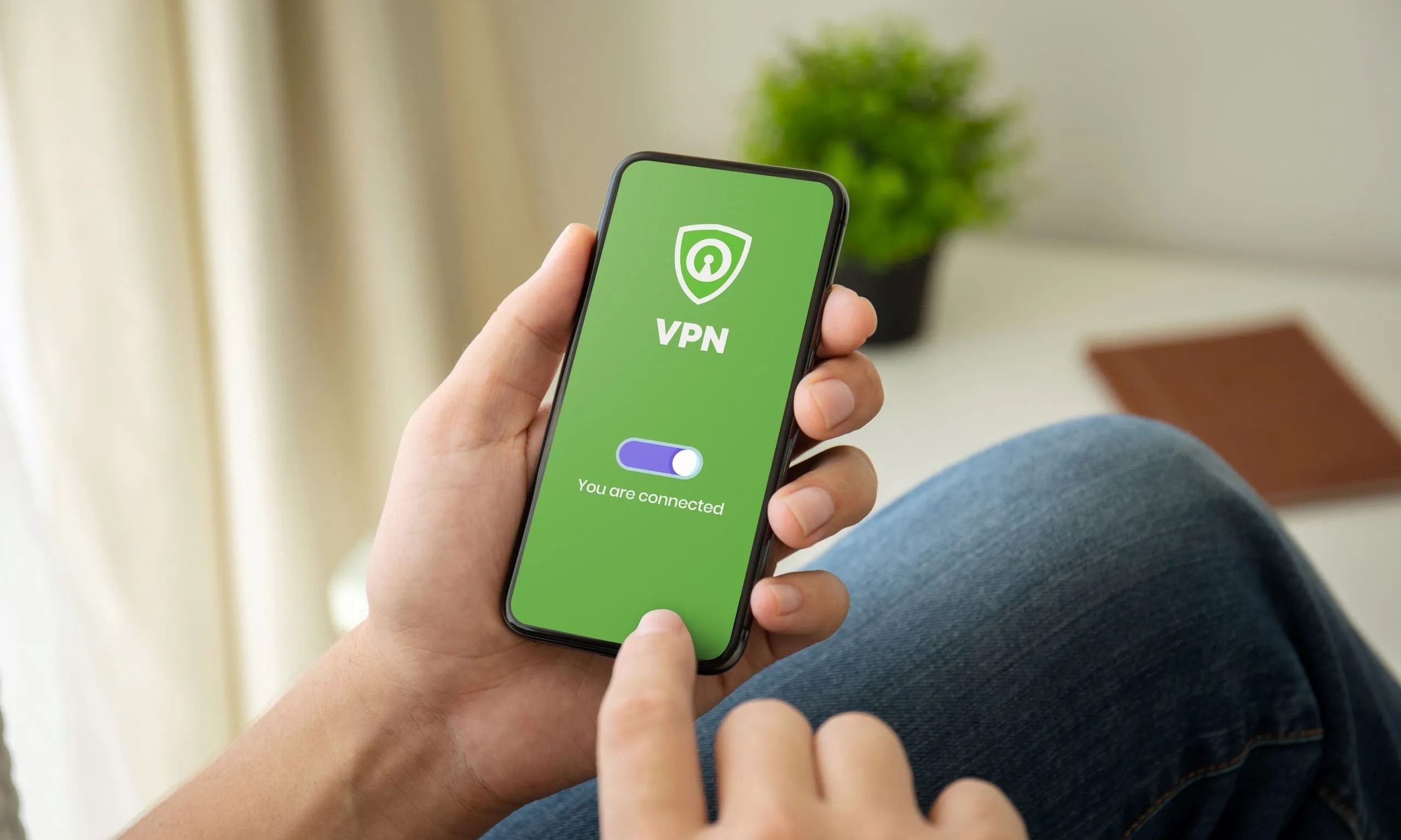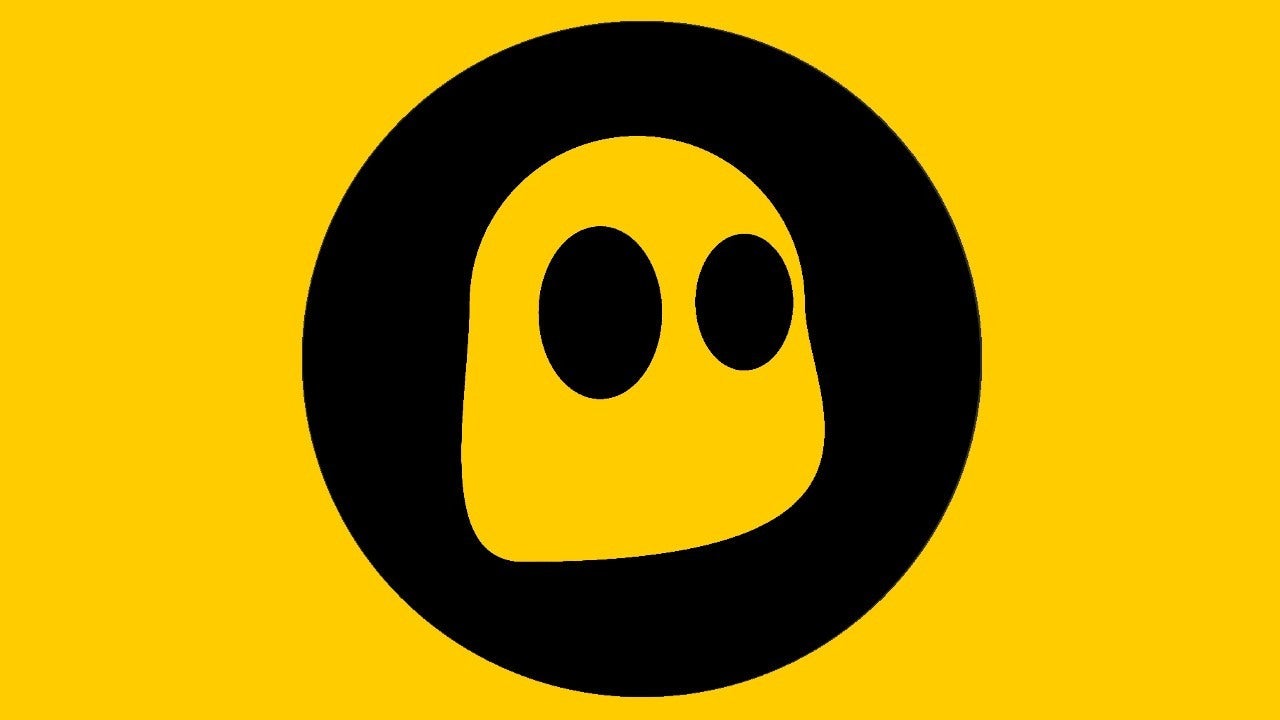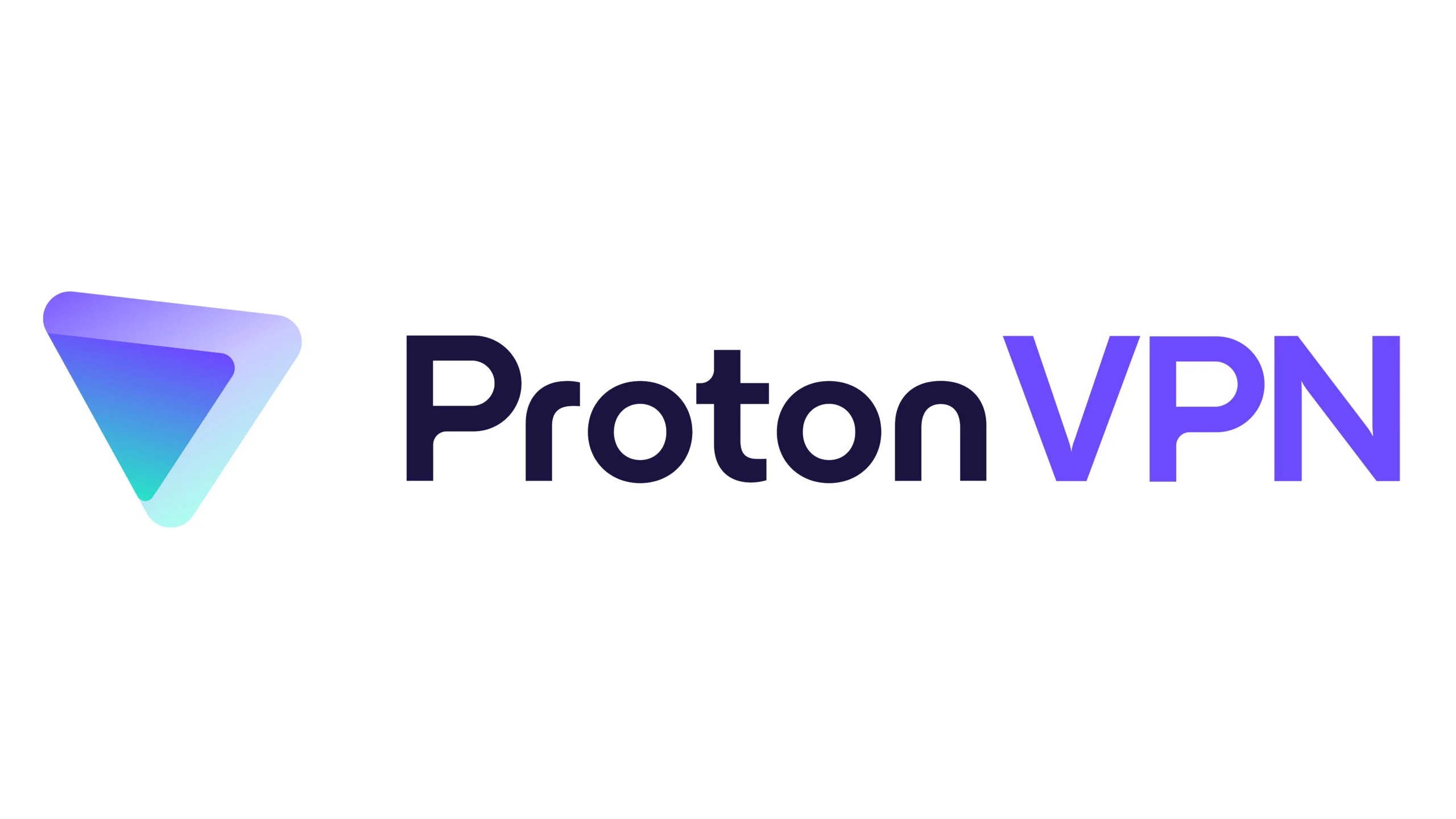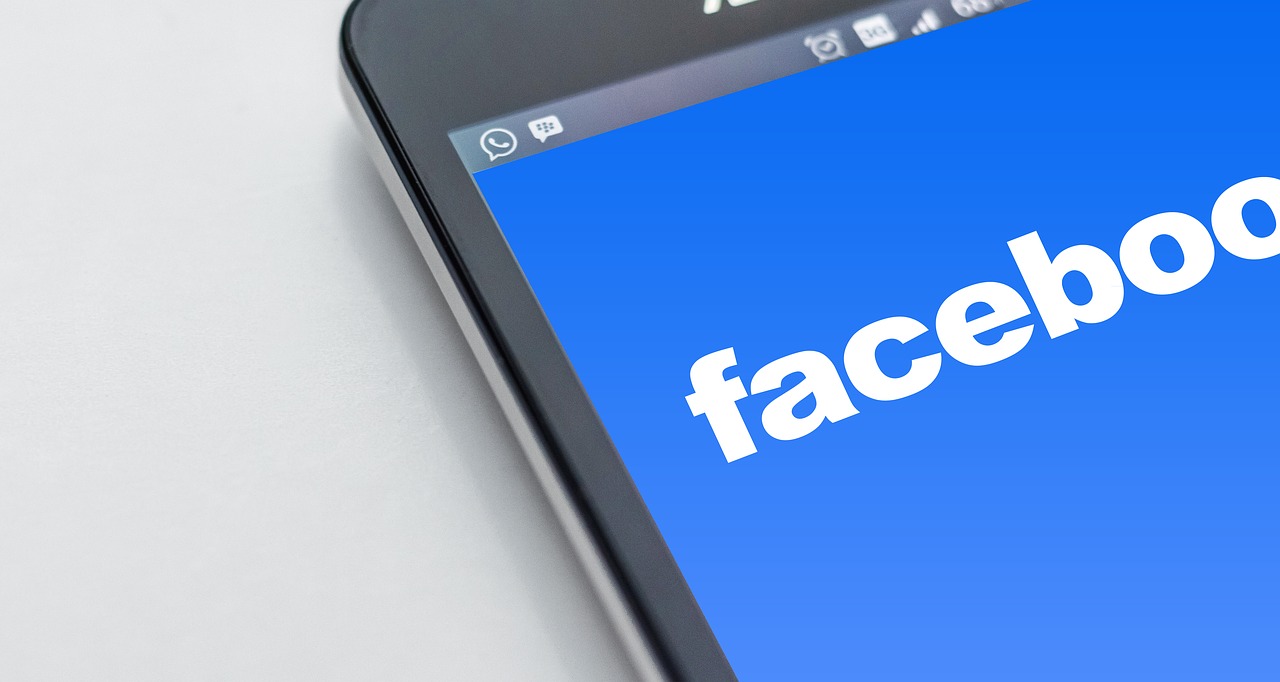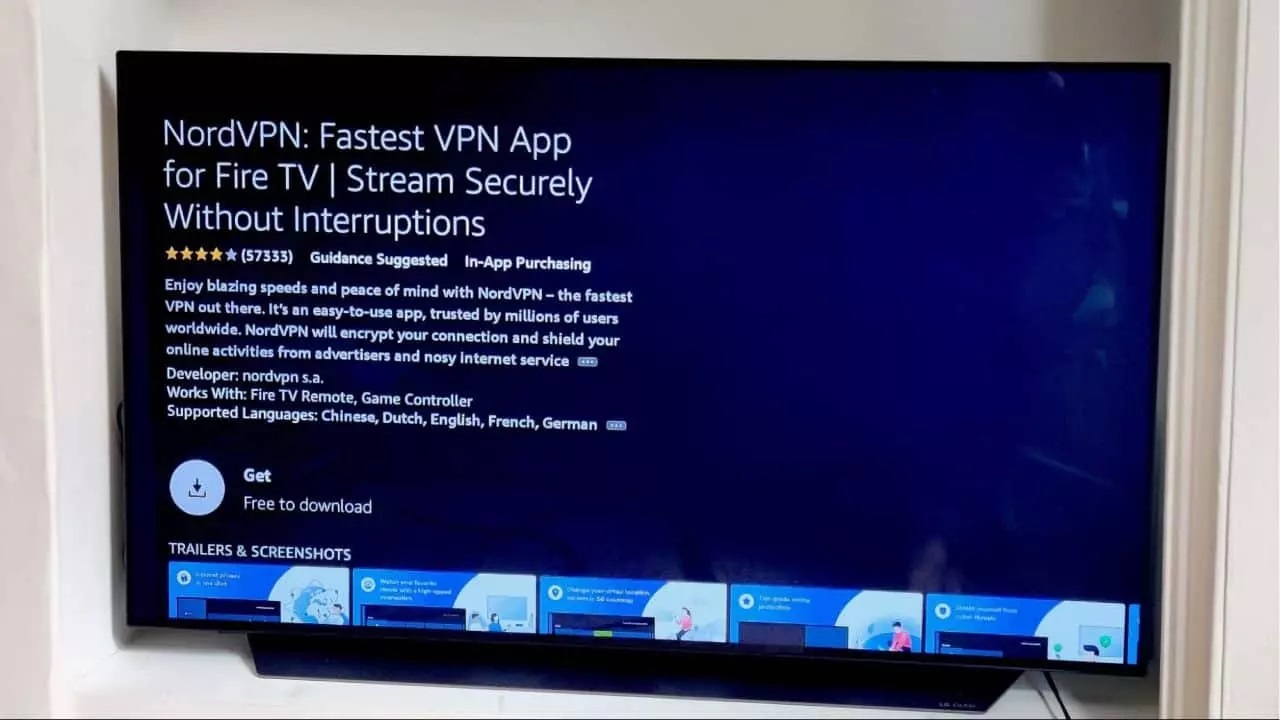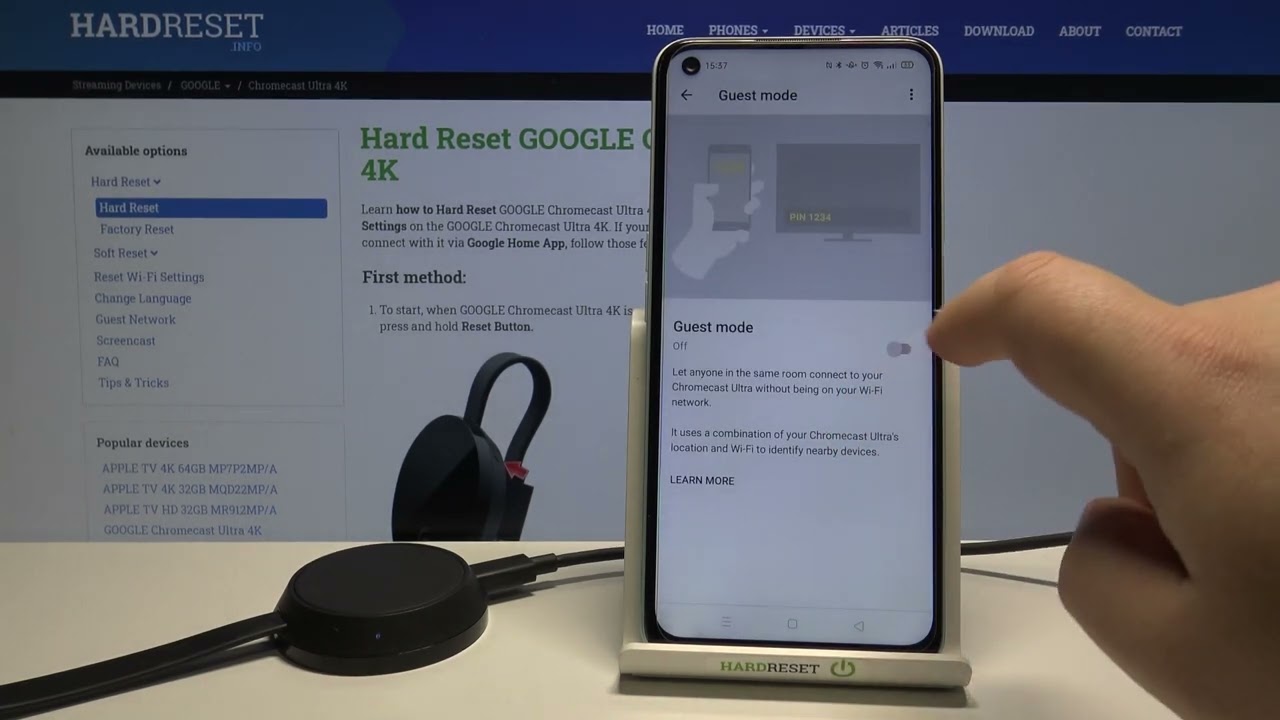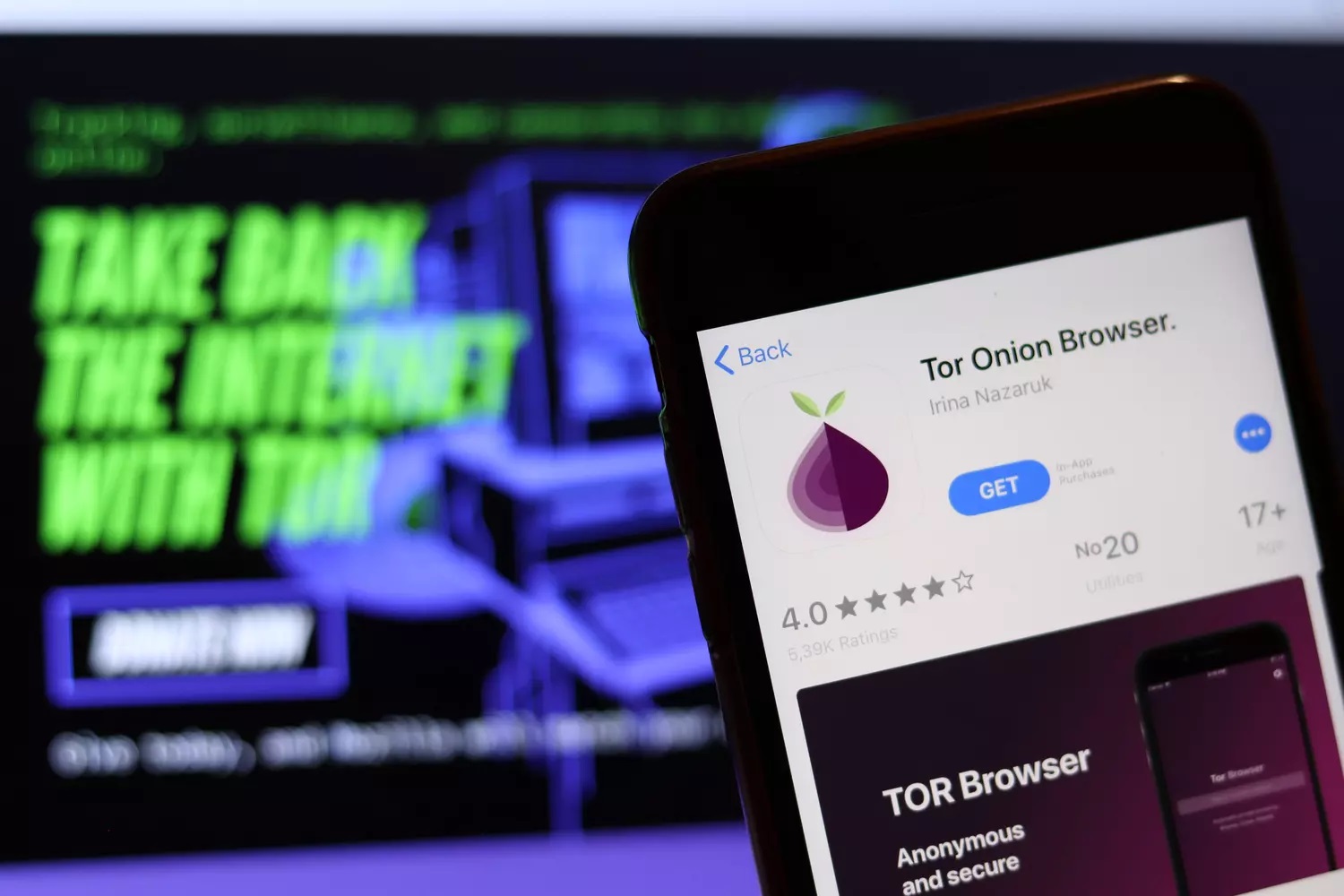Home>Software and Apps>How To Use A VPN On Firestick


Software and Apps
How To Use A VPN On Firestick
Modified: September 5, 2024
Learn how to easily set up and use a VPN on your Firestick to access a wide range of software and apps securely and privately. Protect your online activities with a VPN.
(Many of the links in this article redirect to a specific reviewed product. Your purchase of these products through affiliate links helps to generate commission for Techsplurge.com, at no extra cost. Learn more)
Table of Contents
Why Use a VPN on Firestick?
Using a VPN on your Firestick offers several benefits:
Read more: How To Use NordVPN
Unblock Streaming Content
Many streaming services like Netflix, Hulu, Amazon Prime Video, and HBO Max are geo-restricted. A VPN allows you to change your IP address to access these services from different regions.
Increase Online Security and Privacy
VPNs encrypt internet traffic, making it difficult for ISPs and third parties to monitor activities. This is crucial when using public Wi-Fi networks, which are often unsecured.
Avoid Internet Throttling
ISPs sometimes throttle internet speeds based on usage. A VPN hides internet activity from ISPs, potentially preventing throttling.
Choosing the Right VPN for Firestick
Not all VPNs are compatible with Firestick. Here are some of the best options:
Read more: How To Use Surfeasy VPN
Surfshark
- Fast and reliable connections
- No connection or bandwidth limits
- Works with multiple Netflix regions
- Apps for all devices, including Firestick
ExpressVPN
- Fast and secure connections
- Works with multiple Netflix regions
- Hides intrusive display ads
- Apps for all devices
CyberGhost
- User-friendly for beginners
- Fast speeds with WireGuard protocol
- Servers in 89 countries
PrivateVPN
- Highly secure and fast
- Ideal for torrenting
- Works with over 20 Netflix regions
Read more: How To Use VPN On TV
PureVPN
- Quick and versatile
- Own Amazon Fire TV app
- Allows up to 10 simultaneous connections
How to Install a VPN on Firestick
Follow these steps to install a VPN on your Firestick:
Sign Up for a VPN
First, sign up for a VPN service that supports Firestick. Most popular VPNs can be installed through the Amazon Appstore, but some may require sideloading an APK file.
Search for the VPN App
Go to your Firestick's Home screen and select the Search option. Type in the name of the VPN you want to install and select it from the search results.
Read more: How To Use VPN On PS4
Download and Install the VPN App
If the VPN is available in the Amazon Appstore, select it and choose Download. Wait for the download to complete, then select Open to launch the app. If the VPN is not available in the Appstore, sideload it using an APK file.
Enter Your Login Credentials
After installing the VPN app, enter your login credentials. If you're new to the VPN, sign up for an account through the app or on a laptop or phone.
Connect to a Server
After logging in, you will see a list of available servers. Select a server in the country you want to access content from. Most VPNs will have a large Connect button in the center of the screen; select this to start the VPN.
Setting Up Your VPN Automatically
Many VPNs offer an option to start automatically when your device is turned on. This can be convenient, but check your VPN's settings to ensure it doesn't limit data usage if you're on a limited plan.
Read more: How Many People Use A VPN
Troubleshooting Tips
Common issues you might encounter include:
VPN Not Connecting
Check that you have entered the correct login credentials. Sometimes, VPNs may require restarting the app or device to establish a connection. If the issue persists, try switching to a different server or contacting customer support.
Slow Speeds
Ensure your internet connection is stable and there are no issues with your router. Some VPNs may have slower speeds due to server load or distance. Try switching to a different server to see if it improves your speed.
Buffering Issues
Buffering can occur due to slow speeds or high server load. Try switching to a different server or reducing the quality of the stream to improve buffering times.
Read more: How To Use VPN With Utorrent
Using a Free VPN on Firestick
Free VPNs are available but often come with significant limitations. Free VPNs typically have data caps, slow speeds, and limited server options. For example, Windscribe limits data usage to 10GB per month, while Hotspot Shield limits speeds to 2Mbps.
Steps to Install a Free VPN
- Search for the VPN App: Go to the Amazon Appstore or Android app store and search for the free VPN you want to install.
- Download and Install: Download and install the VPN app.
- Set Up: Follow the setup instructions provided by the VPN.
- Connect: Connect to a server and start using the VPN.
However, using a paid VPN is recommended for better performance and security.
Final Thoughts
Using a VPN on your Firestick enhances your streaming experience while protecting privacy and security. By choosing the right VPN and following these installation steps, you can enjoy geo-unrestricted content and secure browsing. Always check the VPN's compatibility with your device and its features before making a purchase. With the right VPN, enjoy seamless streaming without worrying about geo-blocks or ISP throttling.