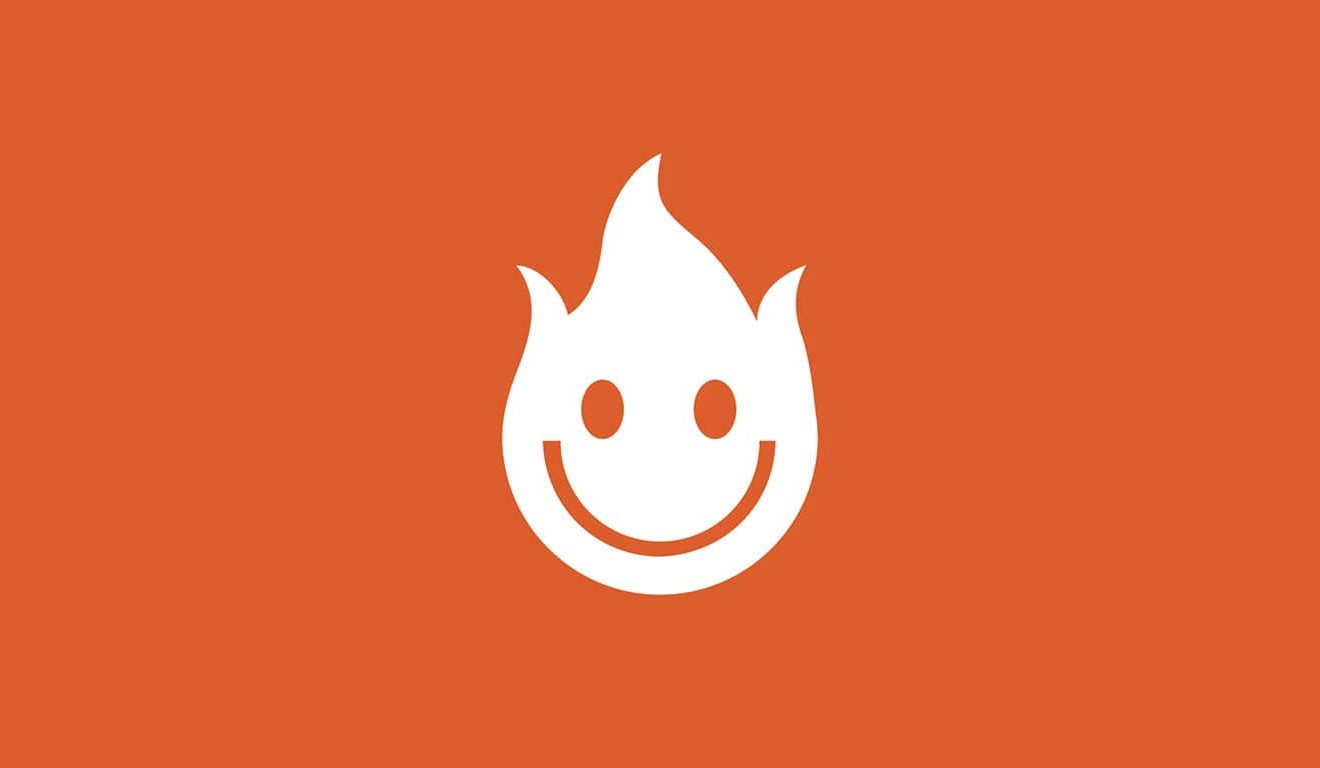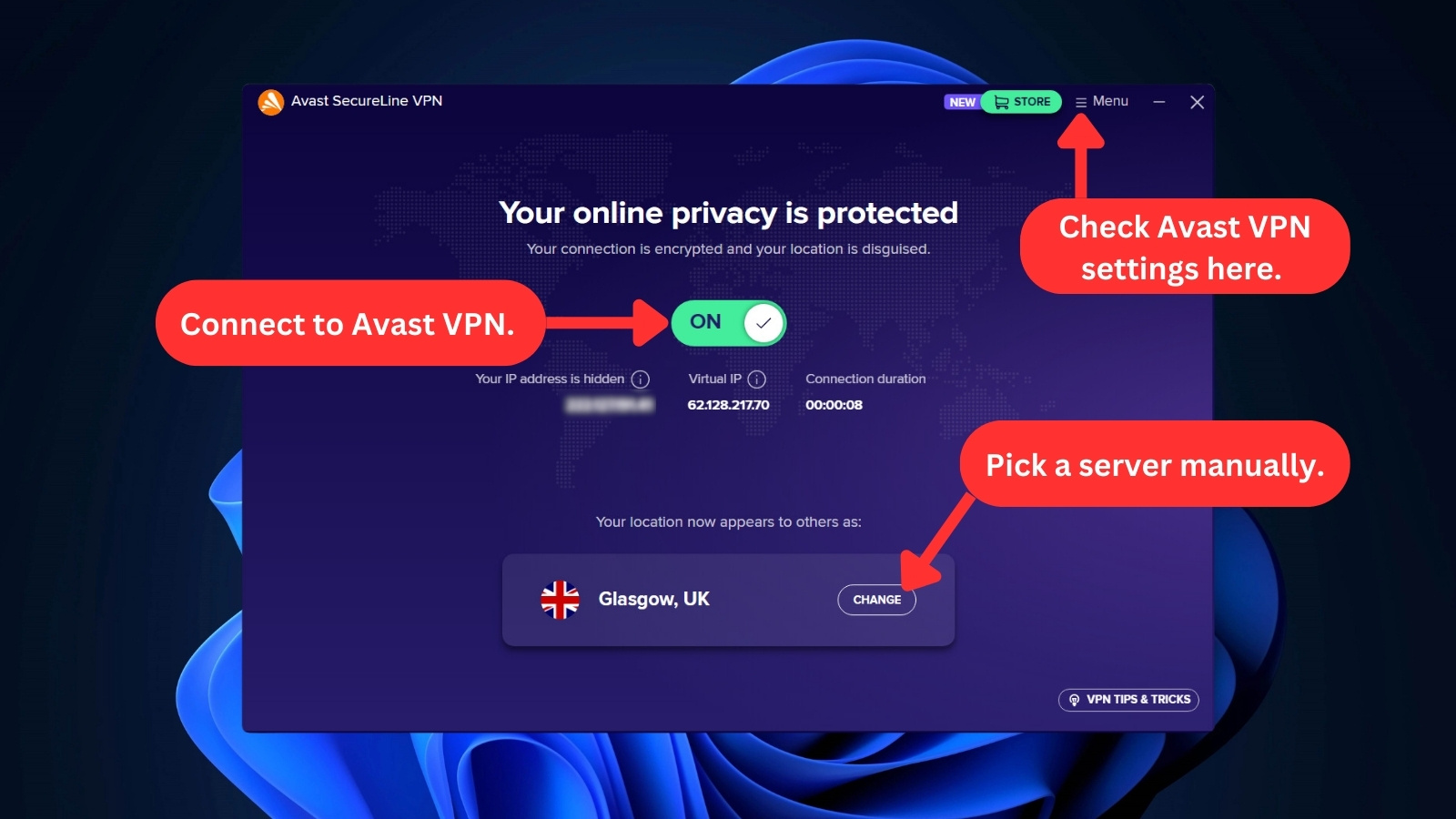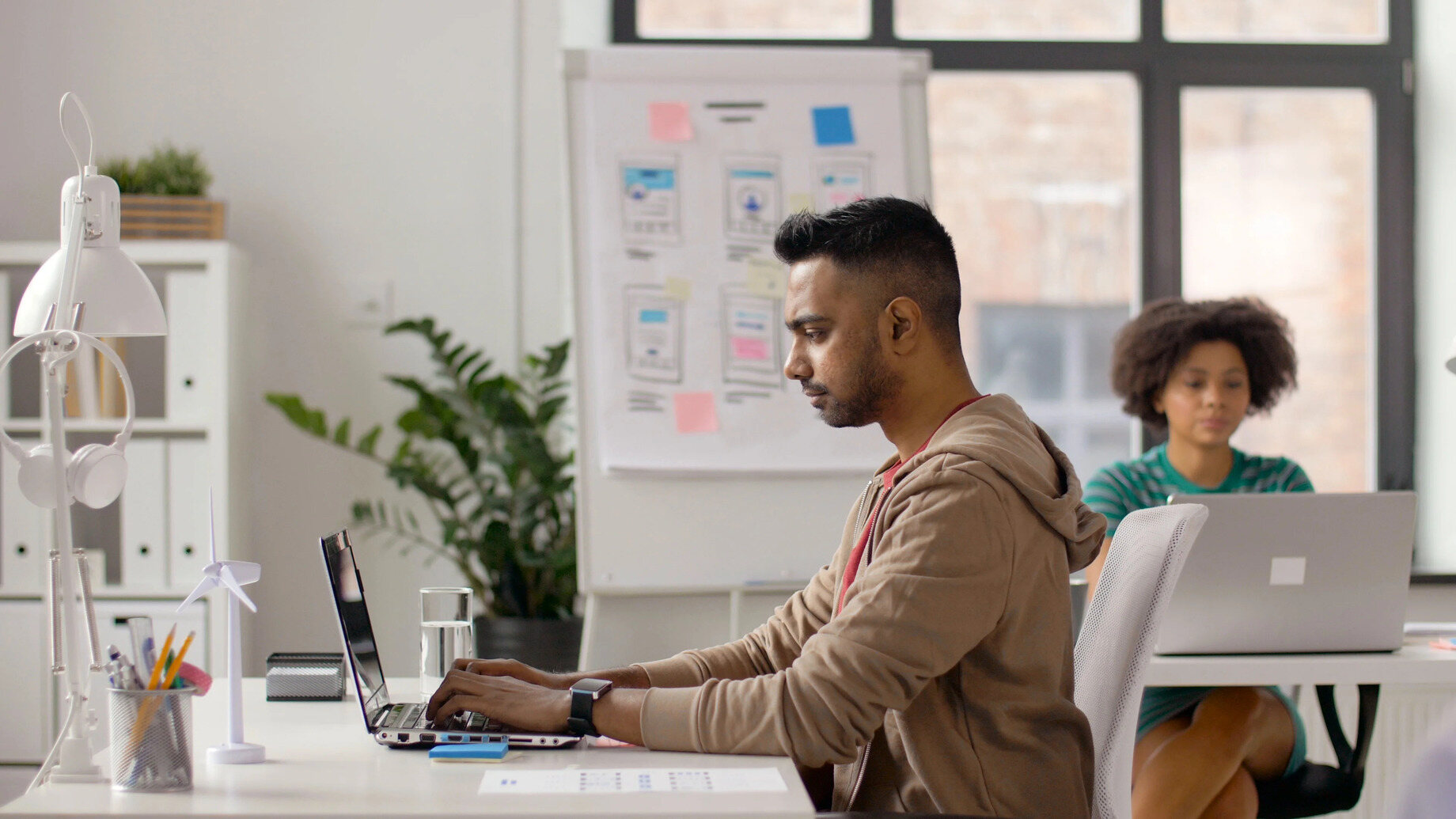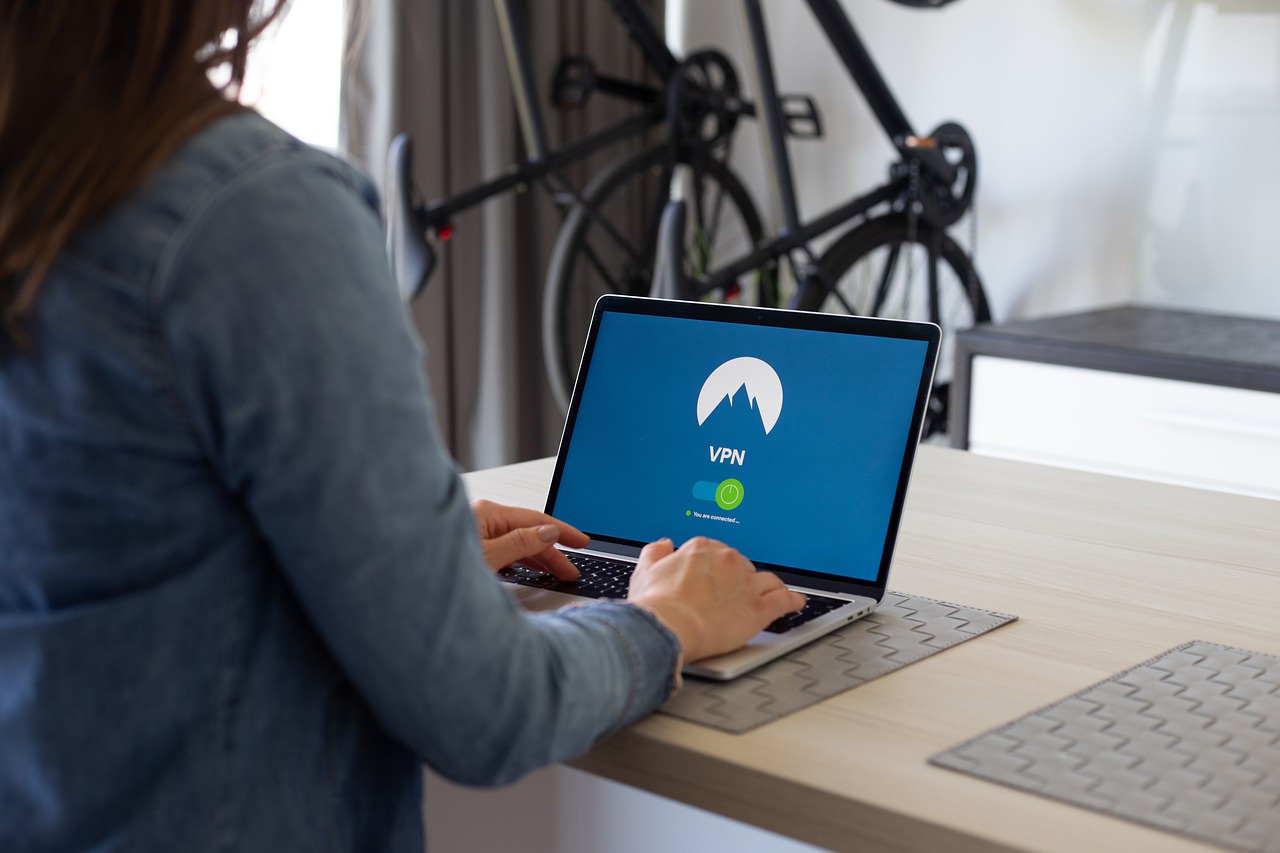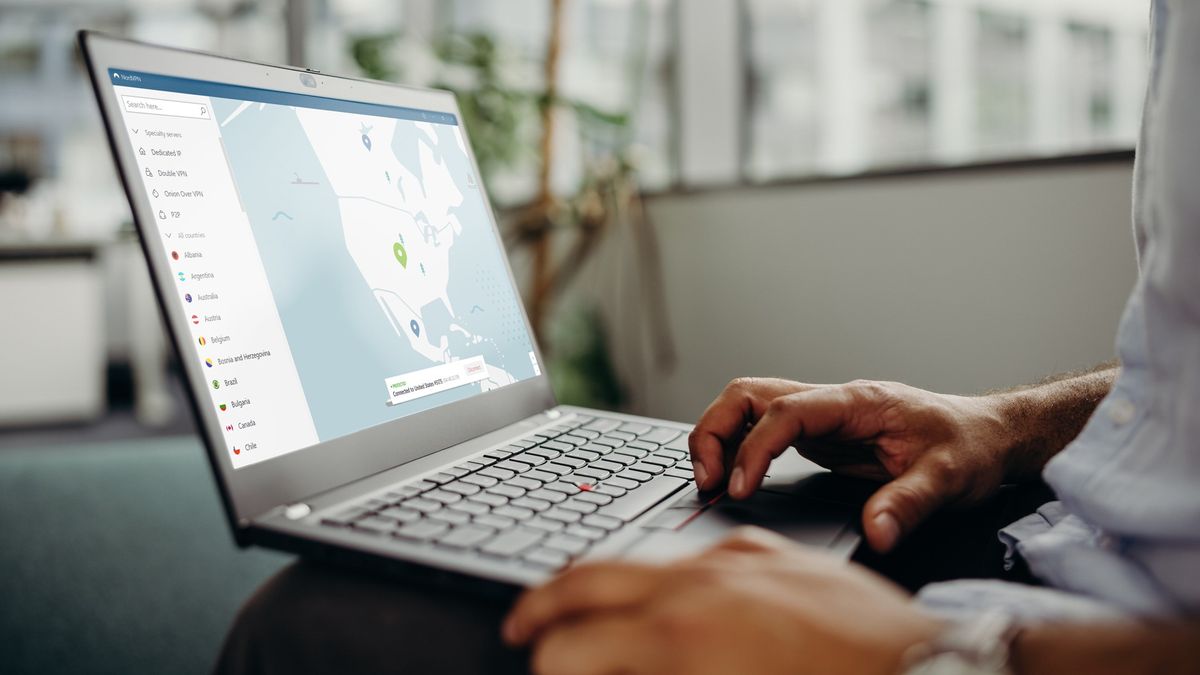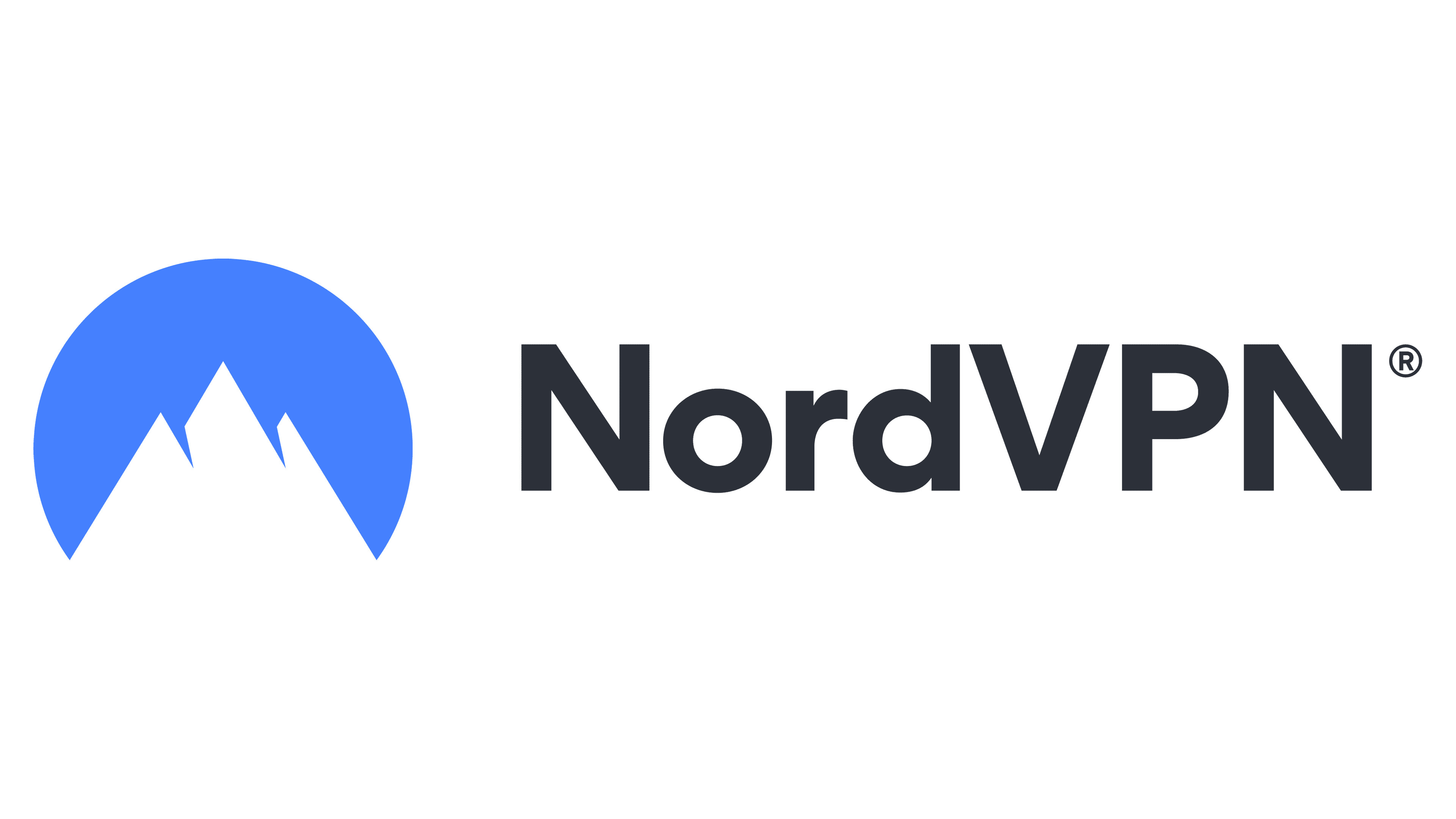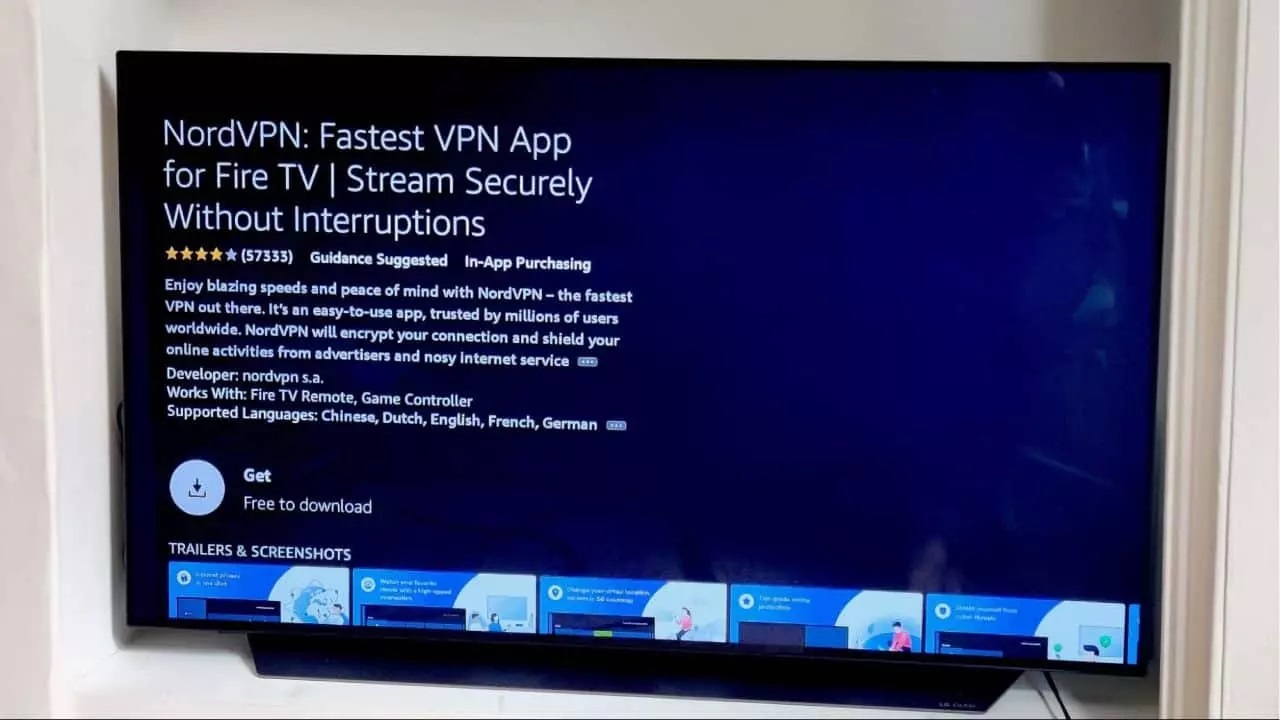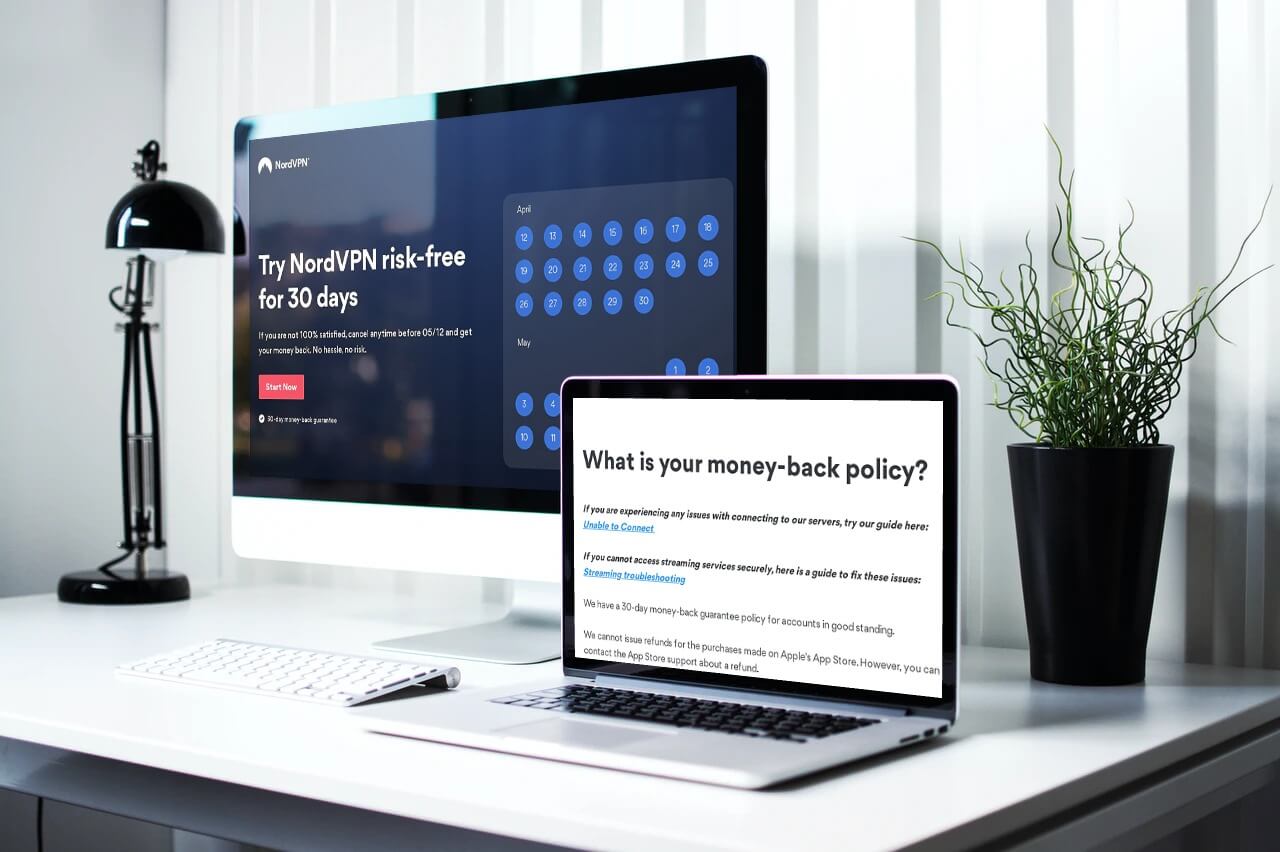Home>Software and Apps>How To Uninstall NordVPN
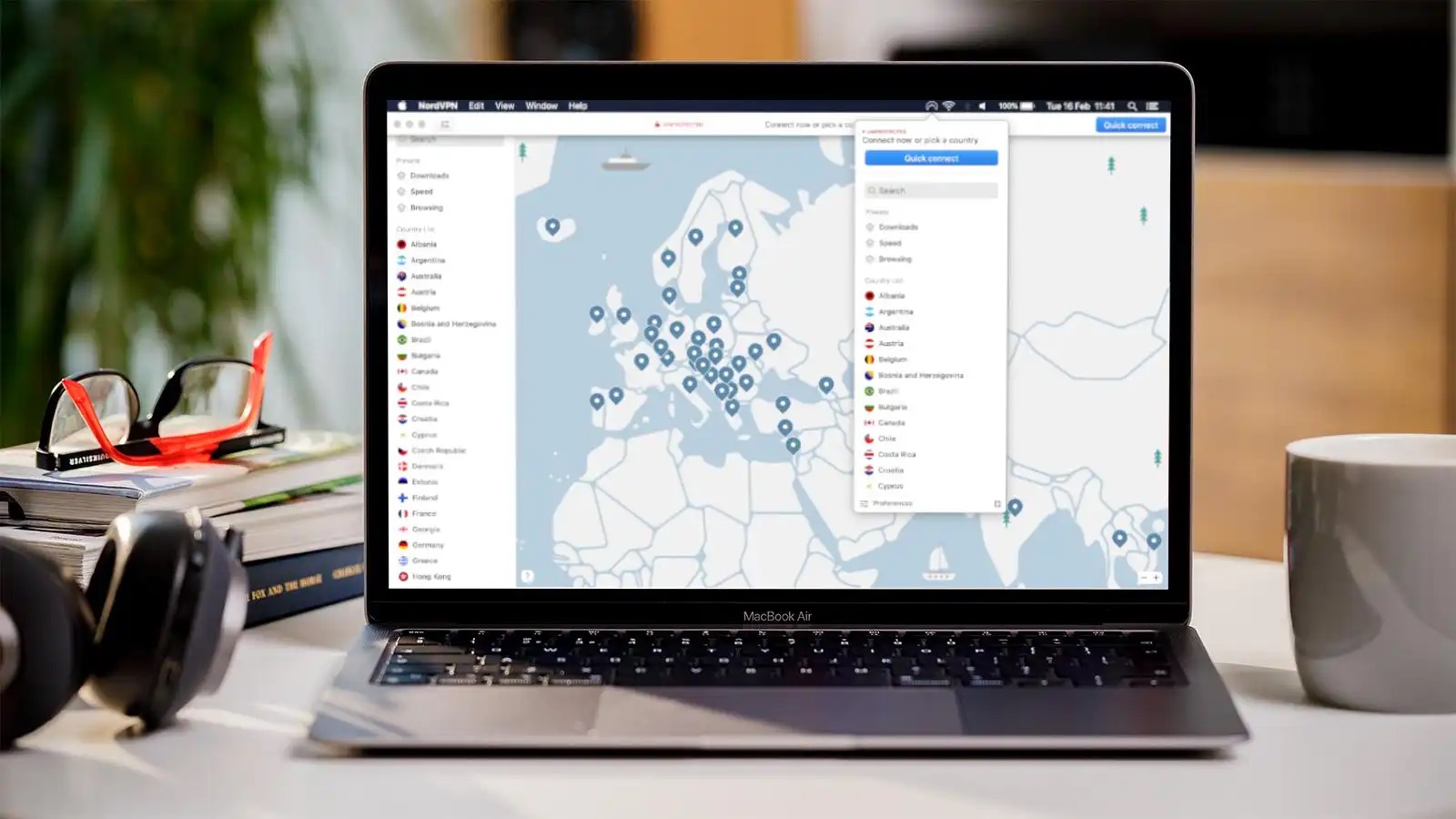
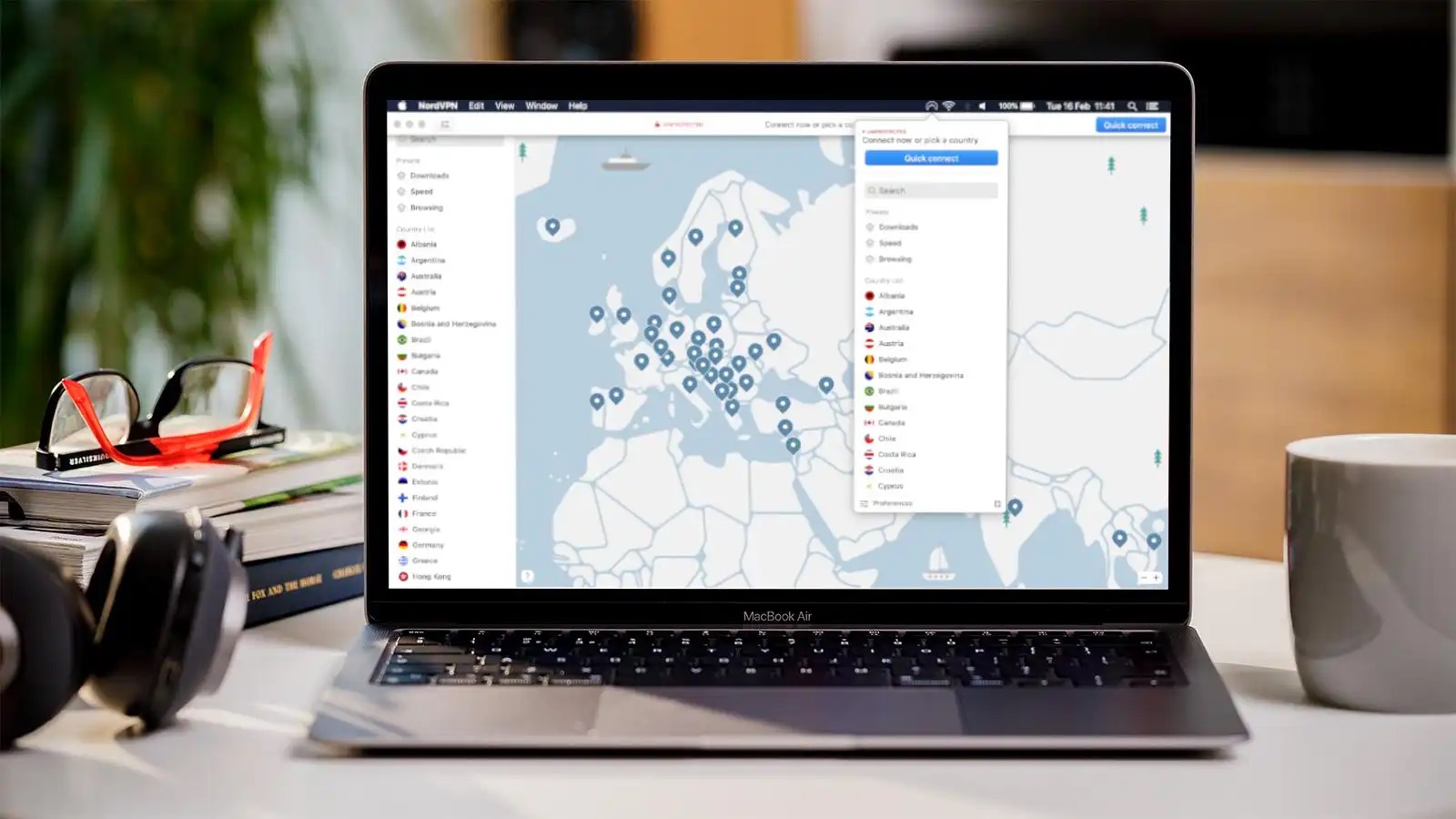
Software and Apps
How To Uninstall NordVPN
Modified: September 5, 2024
Learn how to properly uninstall NordVPN from your device with our step-by-step guide. Get expert tips for removing software and apps effectively.
(Many of the links in this article redirect to a specific reviewed product. Your purchase of these products through affiliate links helps to generate commission for Techsplurge.com, at no extra cost. Learn more)
Uninstalling NordVPN on Windows
Read more: How To Cancel NordVPN
Using Revo Uninstaller Pro
- Download and Install: Get Revo Uninstaller Pro from its official website and install it.
- Open Revo Uninstaller Pro: Launch the application and navigate to the "Logs Database" module.
- Search for NordVPN: Type "NordVPN" in the search field and select the appropriate log version.
- Initiate Uninstallation: Click the "Uninstall" button and follow the on-screen instructions.
Using the Control Panel
- Access Apps and Features: Go to the Start Menu and type "Apps and Features."
- Find NordVPN: Locate NordVPN in the list of installed applications.
- Uninstall: Click on "Uninstall" and confirm if prompted.
Using Uninstall.exe or Uninst000.exe
-
Locate Installation Folder: Navigate to the installation folder, usually in
C:Program FilesorC:Program Files (x86). -
Find Uninstall File: Look for
uninstall.exeoruninst000.exe. -
Run Uninstallation: Double-click the file to start the process. If needed, use the Run command with the following string:
C:ProgramDataCaphyonAdvanced Installer{F11DDED0-213C-41B7-B120-514E402A7B53}NordVPNSetup.exe /i {F11DDED0-213C-41B7-B120-514E402A7B53} AI_UNINSTALLER_CTP=1
Follow the instructions to complete the uninstallation.
Removing TAP Drivers
- Open Device Manager: Go to the Control Panel and select Device Manager.
- Expand Network Adapters: Find the section titled "Network Adapters."
- Uninstall TAP Driver: Right-click on the NordVPN TAP driver and select "Uninstall." Confirm the action.
Read more: How To Uninstall VPN Unlimited
Uninstalling NordVPN on macOS
Using Terminal
-
Restart MacBook: Ensure your MacBook is in normal mode.
-
Open Terminal: Launch the Terminal application.
-
Execute Command: Run the following command to delete the NordVPN kext:
bash
sudo sqlite3 /var/db/SystemPolicyConfiguration/KextPolicy "DELETE FROM kext_ WHERE name = 'com.nordvpn.NordVPN'"Follow the instructions to complete the process.
Using Finder
- Disconnect and Exit: Disconnect from NordVPN and close the application.
- Navigate to Applications: Go to the Applications folder.
- Move to Bin: Right-click on the NordVPN app and select "Move to Bin." Empty the Trash to confirm.
Additional Steps
Read more: How To Use NordVPN
Check for Remaining Files
After uninstalling, search your system for any leftover NordVPN files. Tools like Revo Uninstaller Pro can help scan for these remnants.
Restart Your Computer
Restarting your computer ensures all processes are fully terminated and the software is completely removed.
By following these steps, you should be able to completely uninstall NordVPN from your Windows or macOS device. If issues arise, contacting NordVPN's customer support may provide further assistance.