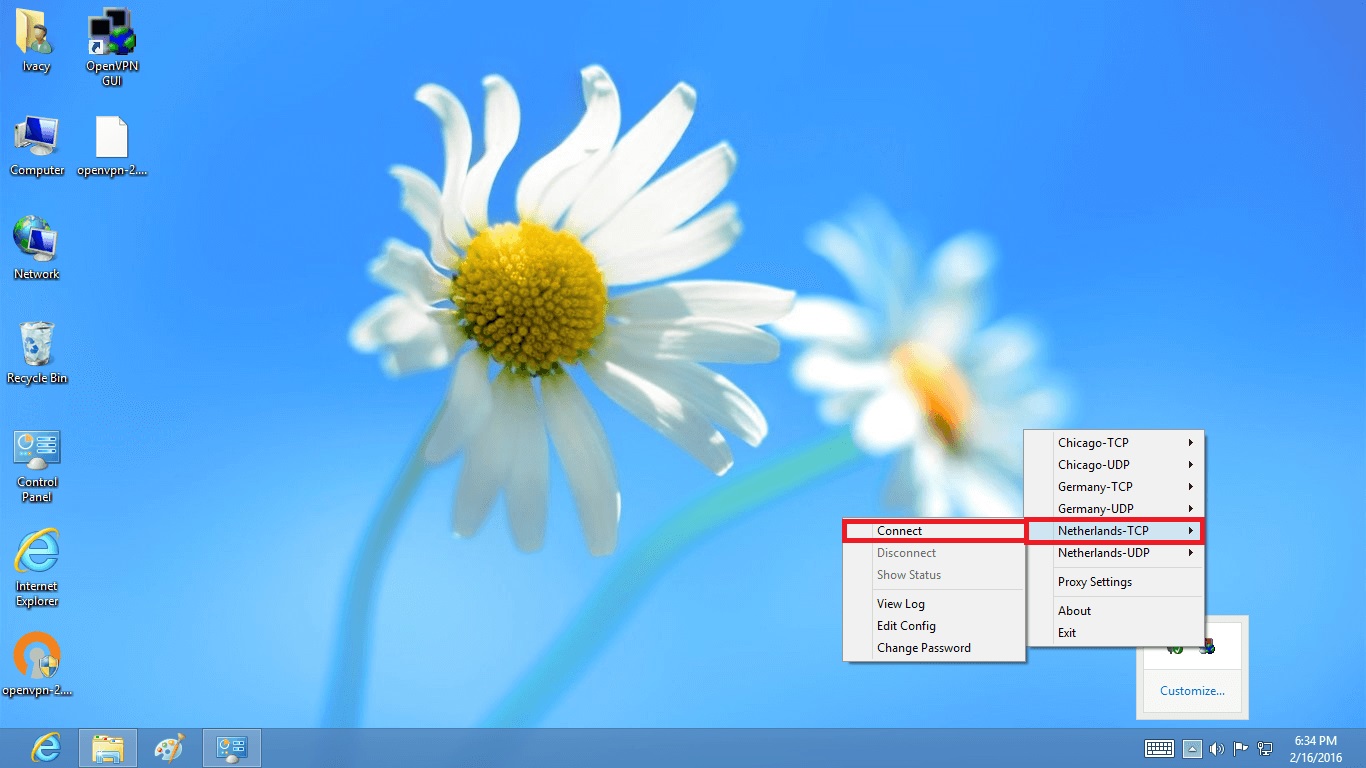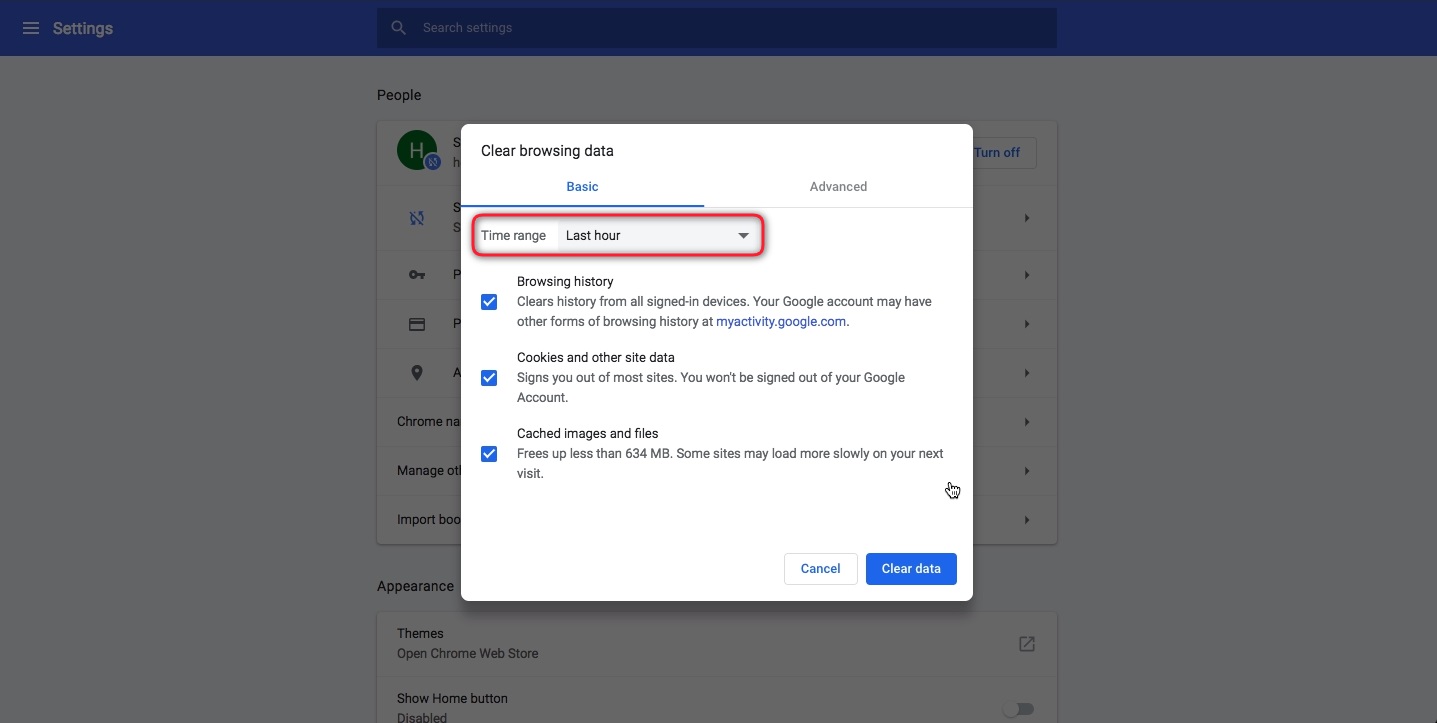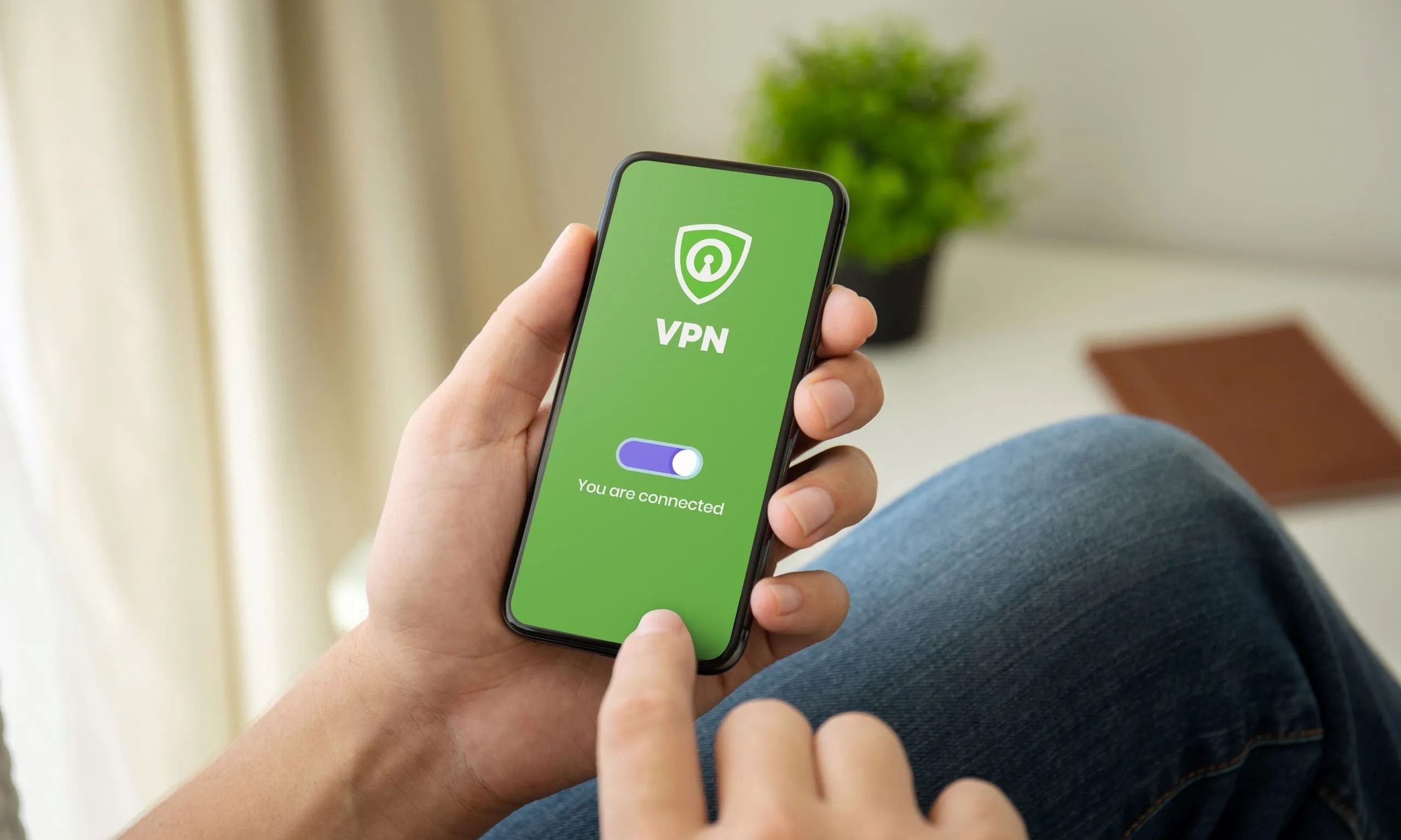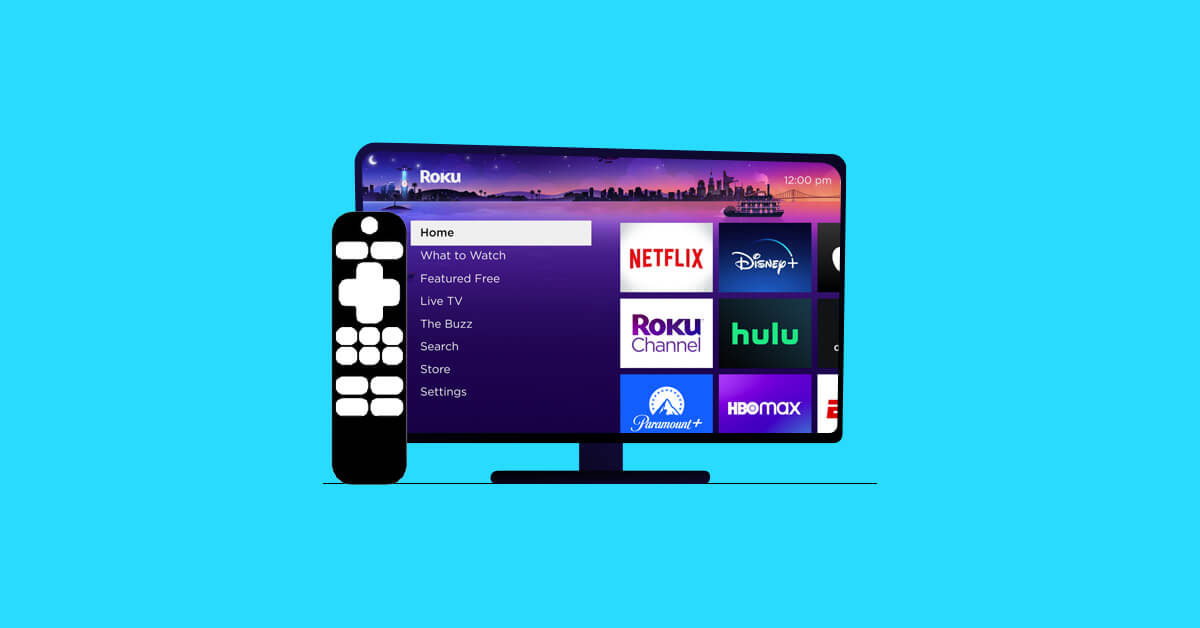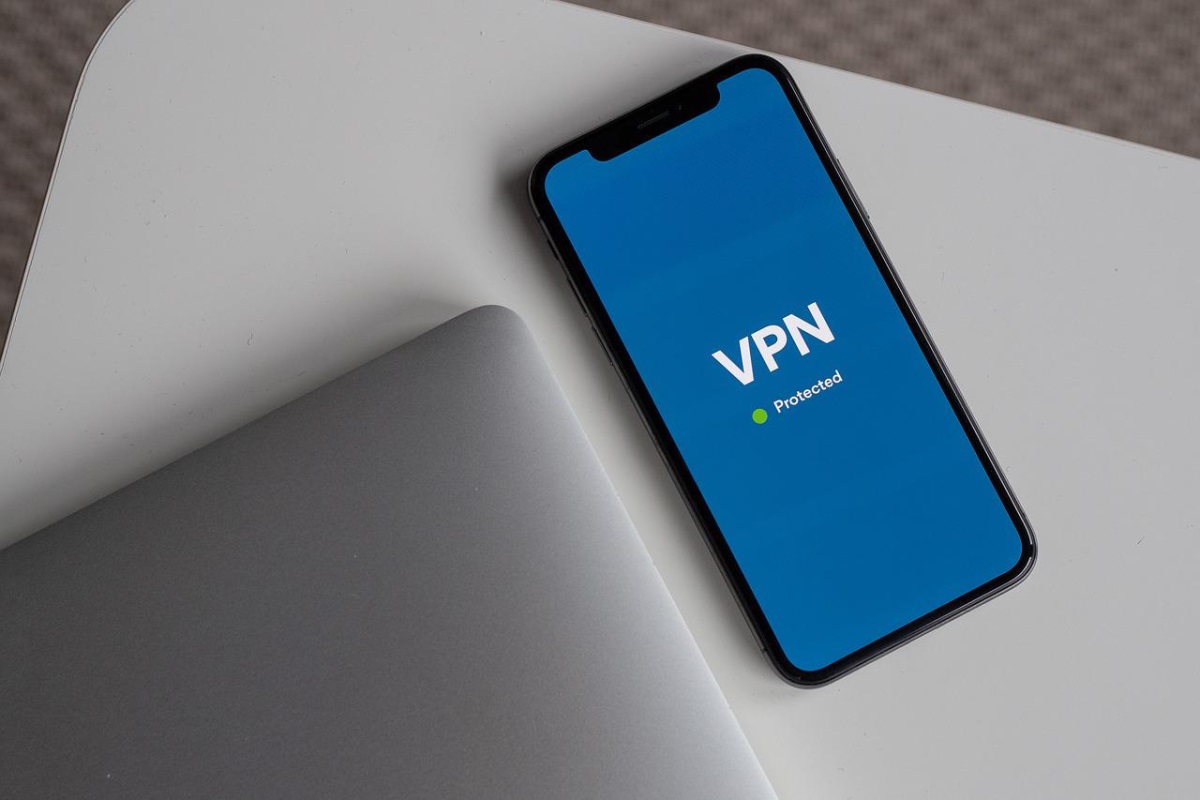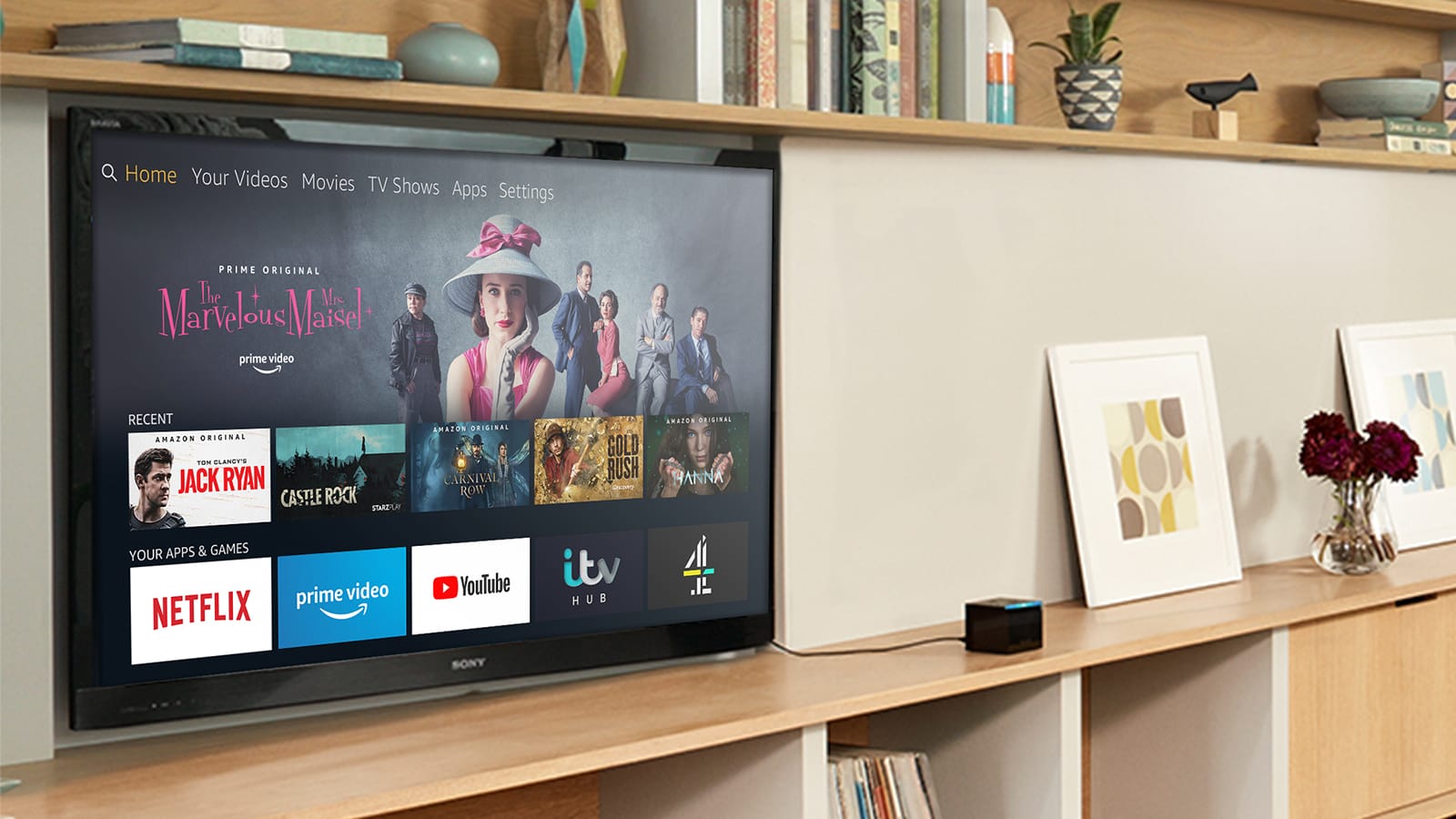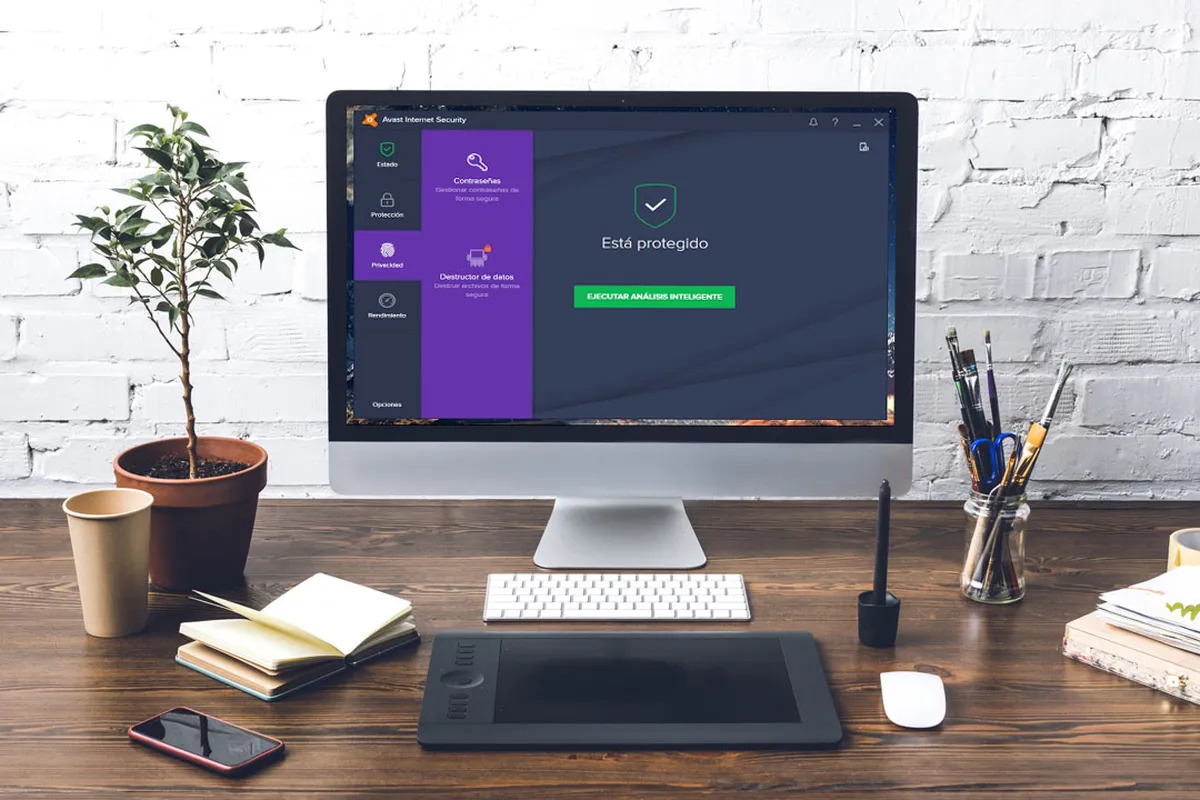Home>Software and Apps>How To Uninstall Hola VPN
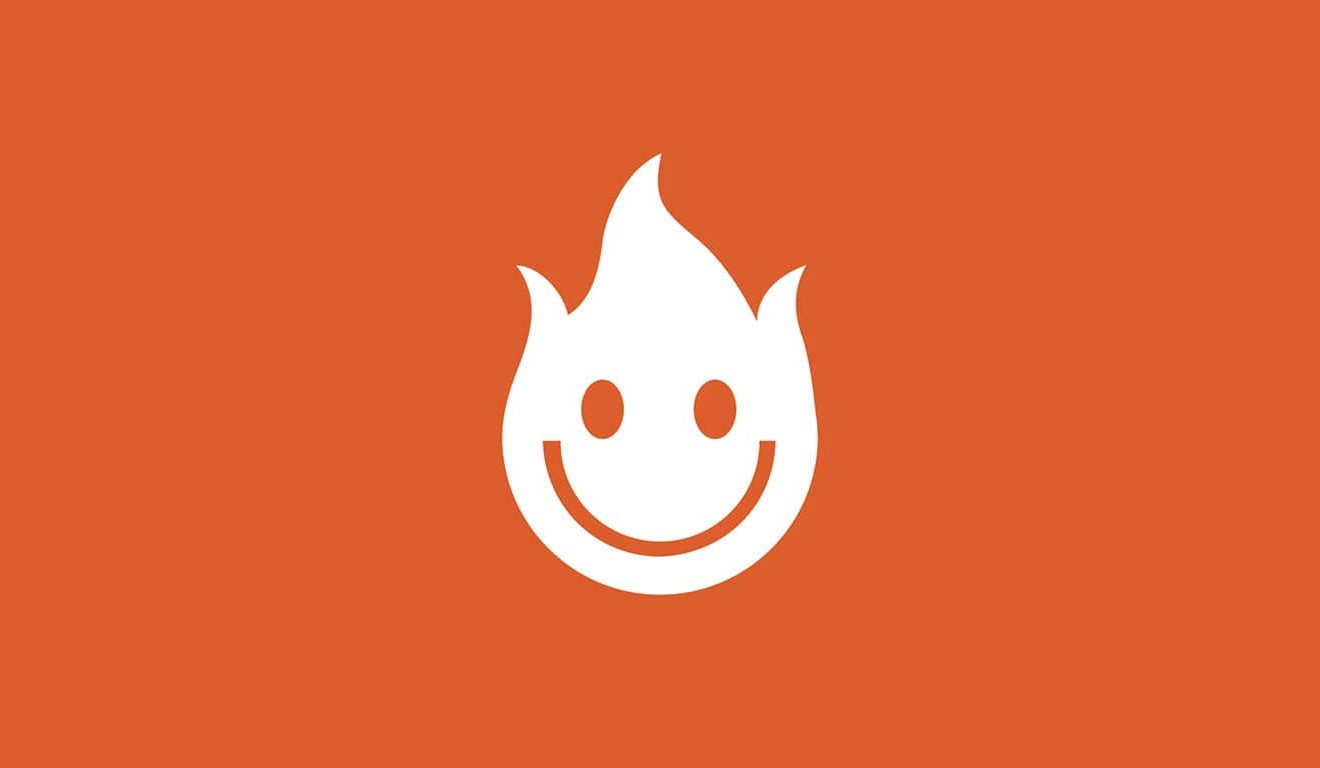
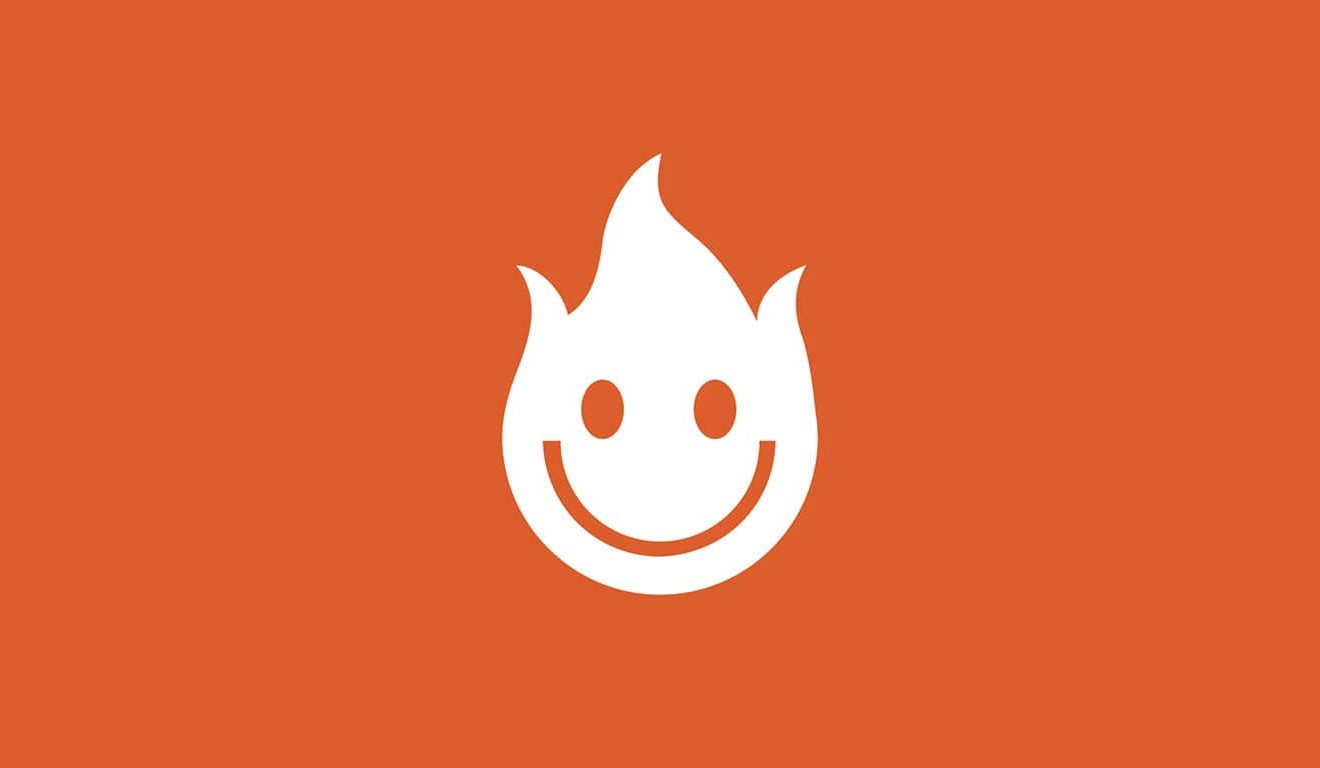
Software and Apps
How To Uninstall Hola VPN
Modified: September 5, 2024
Learn how to uninstall Hola VPN and remove it from your device easily. Get step-by-step instructions for removing software and apps without any hassle.
(Many of the links in this article redirect to a specific reviewed product. Your purchase of these products through affiliate links helps to generate commission for Techsplurge.com, at no extra cost. Learn more)
Table of Contents
How to Uninstall Hola VPN: A Comprehensive Guide
Uninstalling Hola VPN can be straightforward, but attention to detail ensures all components are removed. Hola VPN is a popular virtual private network service allowing users to browse the internet securely and anonymously. If you decide to stop using Hola VPN, follow these steps to completely uninstall it from your device.
Read more: How To Uninstall NordVPN
Step 1: Understand the Uninstallation Process
Before starting, understand that uninstalling Hola VPN involves removing both the application and any associated files or services. This process may vary slightly depending on the operating system you are using (Windows, macOS, or Linux).
Step 2: Uninstall Hola VPN on Windows
Open the Control Panel
To start the uninstallation process on Windows, open the Control Panel. Right-click on the Start button and select "Control Panel" from the context menu.
Navigate to Programs and Features
Once the Control Panel is open, navigate to the "Programs and Features" section. This section manages installed applications.
Read more: How To Uninstall VPN Unlimited
Find and Select Hola VPN
In the list of installed programs, find and select "Hola VPN." Click on it to highlight it, then click on the "Uninstall" button at the top of the window.
Confirm Uninstallation
A confirmation dialog box will appear asking if you are sure you want to uninstall Hola VPN. Click "Yes" to proceed with the uninstallation.
Remove Any Remaining Files
After uninstalling Hola VPN through the Control Panel, some residual files might still be on your system. Use Windows File Explorer to locate and delete any remaining folders or files associated with Hola VPN.
-
Location of Hola VPN Files:
- Typically, Hola VPN stores its data in the
C:UsersYourUsernameAppDataRoamingdirectory. - Also, check the
C:Program FilesorC:Program Files (x86)directories for any Hola VPN-related folders.
- Typically, Hola VPN stores its data in the
-
Deleting Remaining Files:
- Open File Explorer and navigate to the directories mentioned above.
- Look for folders named something like
Hola VPNorHola VPN Data. - Right-click on these folders and select "Delete" to remove them.
Check for Any Hidden Processes
Sometimes, even after uninstalling an application, some processes might still be running in the background. To check for any hidden processes related to Hola VPN:
- Task Manager:
- Press
Ctrl + Shift + Escto open Task Manager. - In the Processes tab, look for any processes named something like
Hola VPNor related to it. - Right-click on these processes and select "End Task" to terminate them.
- Press
Read more: How To Uninstall Secureline VPN
Step 3: Uninstall Hola VPN on macOS
Uninstalling Hola VPN on macOS is relatively straightforward and involves using the Applications folder and the Activity Monitor.
Locate the Hola VPN Application
Open the Applications folder by navigating to Finder > Applications. Look for the Hola VPN application icon and drag it to the Trash.
Empty the Trash
To ensure that all associated files are removed, right-click on the Trash icon in the Dock and select "Empty Trash."
Check for Any Remaining Files
Sometimes, macOS might leave behind some residual files. To check for these:
- Finder:
- Open Finder and navigate to
Go > Go to Folder. - Enter
~/Library/Application Supportand press Enter. - Look for any folders named something like
Hola VPN. - Right-click on these folders and select "Move to Trash" to remove them.
- Open Finder and navigate to
Check for Any Hidden Processes
To ensure no hidden processes are running:
- Activity Monitor:
- Open Activity Monitor by searching for it in Spotlight or navigating to
Applications > Utilities. - Look for any processes named something like
Hola VPN. - Select these processes and click on the "X" button at the top left corner of the window to terminate them.
- Open Activity Monitor by searching for it in Spotlight or navigating to
Step 4: Uninstall Hola VPN on Linux
Uninstalling Hola VPN on Linux involves using the package manager specific to your distribution (e.g., apt for Debian-based systems, yum for RPM-based systems).
Open Terminal
Open a terminal window by searching for it in your application launcher or by pressing Ctrl + Alt + T.
Use Package Manager Commands
To uninstall Hola VPN, use commands specific to your Linux distribution:
-
Debian/Ubuntu:
bash
sudo apt-get remove hola-vpn -
RPM-based Systems (Fedora/CentOS):
bash
sudo yum remove hola-vpn -
Arch Linux:
bash
sudo pacman -R hola-vpn
Remove Any Remaining Files
After uninstalling Hola VPN using the package manager, some residual files might still be on your system. Use the find command to locate and delete any remaining folders or files associated with Hola VPN.
- Example Command:
bash
sudo find / -name hola-vpn -exec rm -rf {} ;
This command will recursively search for any files or directories named hola-vpn and delete them.
Step 5: Verify Complete Removal
After completing the uninstallation process, verify that all components of Hola VPN have been removed from your system.
Windows:
- Open File Explorer and navigate to
C:UsersYourUsernameAppDataRoaming. - Check if there are any remaining folders or files associated with Hola VPN.
- Use the Task Manager to ensure no hidden processes are running.
macOS:
- Open Finder and navigate to
~/Library/Application Support. - Check if there are any remaining folders or files associated with Hola VPN.
- Use Activity Monitor to ensure no hidden processes are running.
Read more: How To Use VPN With Utorrent
Linux:
- Use the
findcommand to locate any remaining files or directories associated with Hola VPN. - Verify that no hidden processes are running using the
pscommand.
By following these detailed instructions, you can ensure that all components of Hola VPN are completely removed from your device. If any issues arise during the uninstallation process, refer to the official support resources provided by Hola VPN or seek assistance from a technical support specialist.