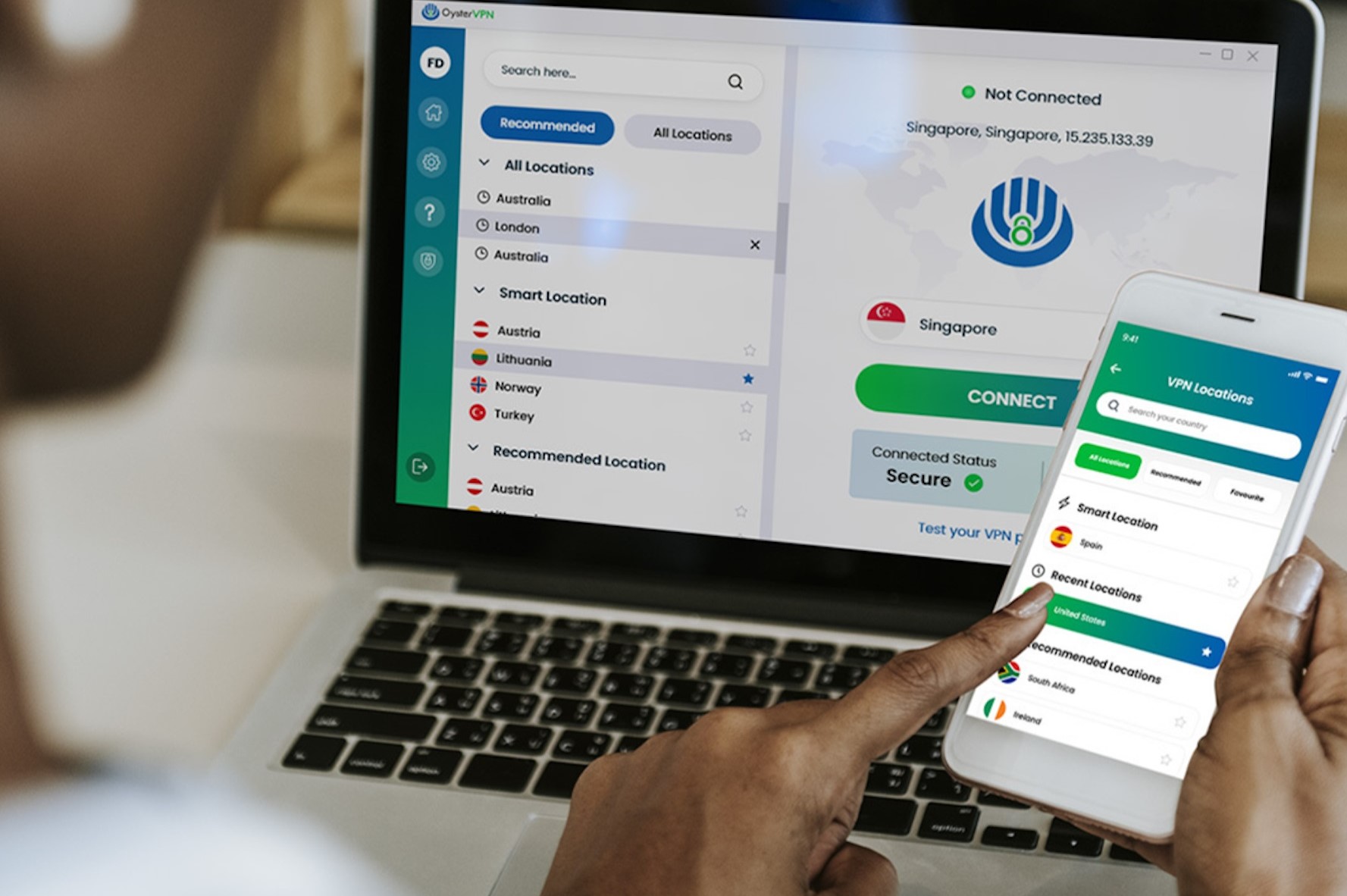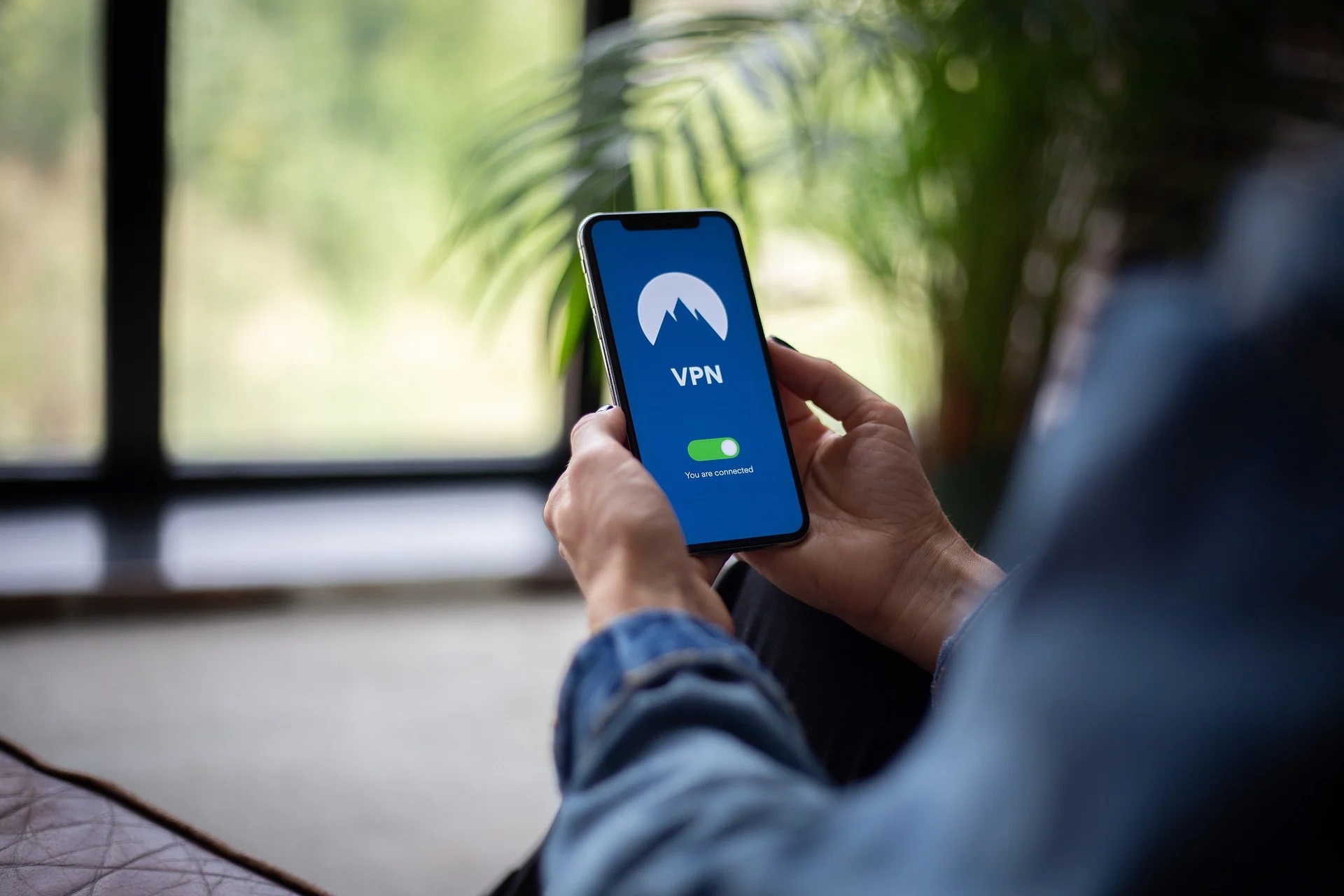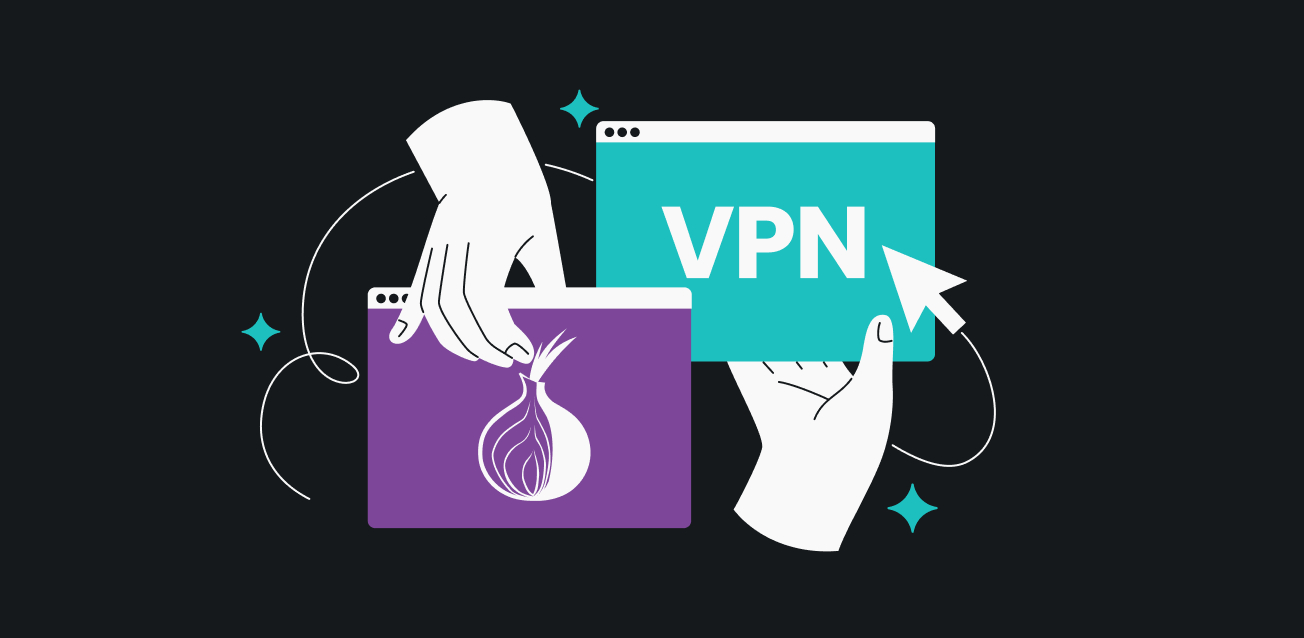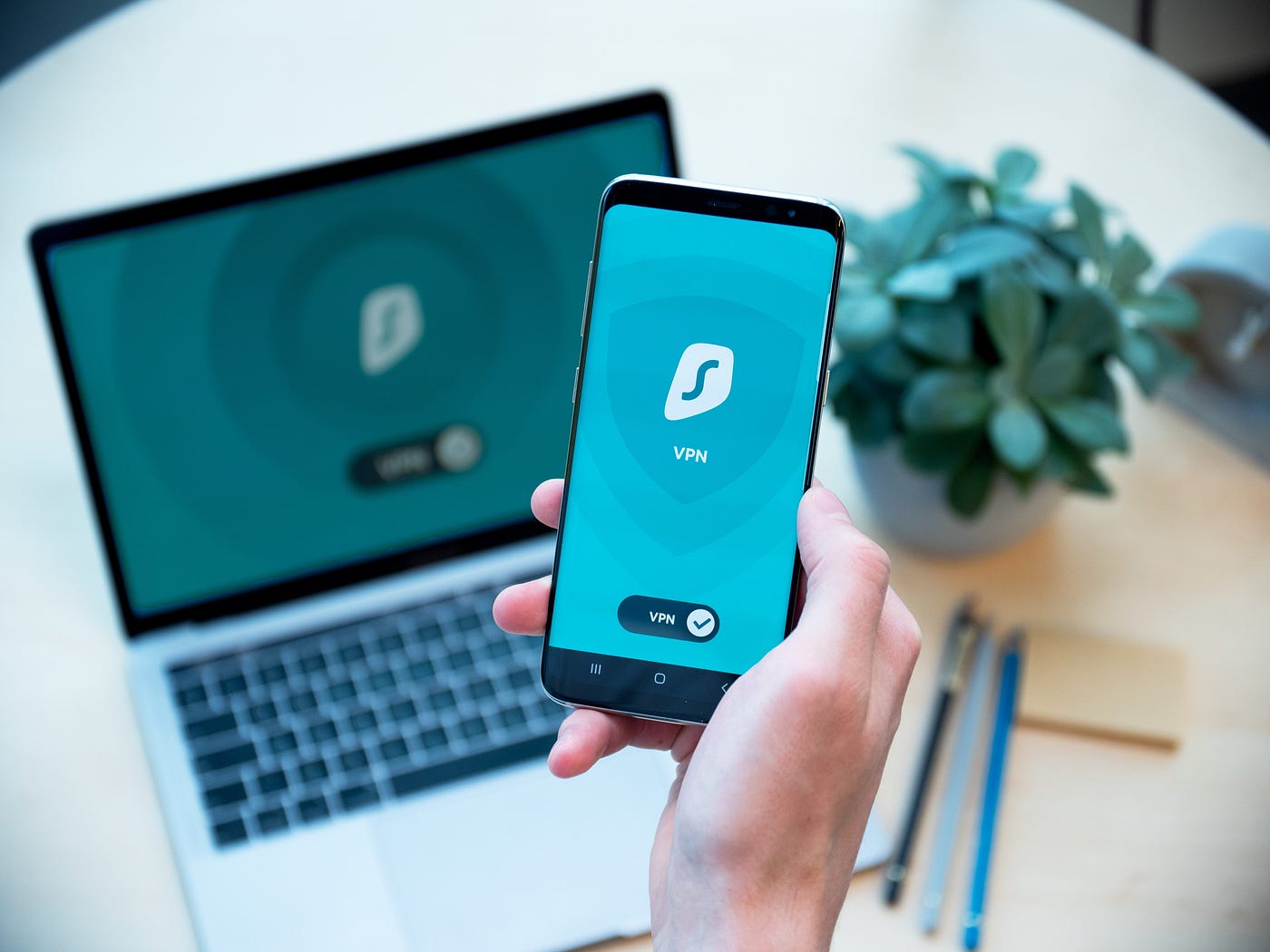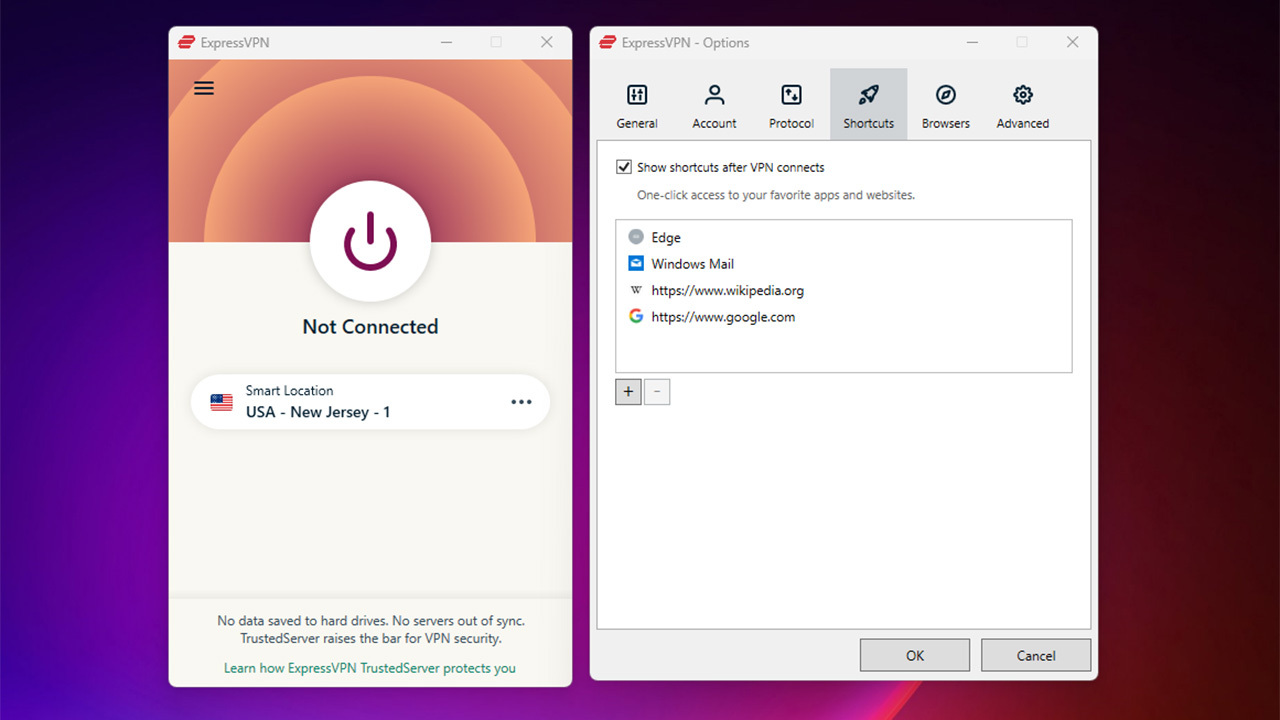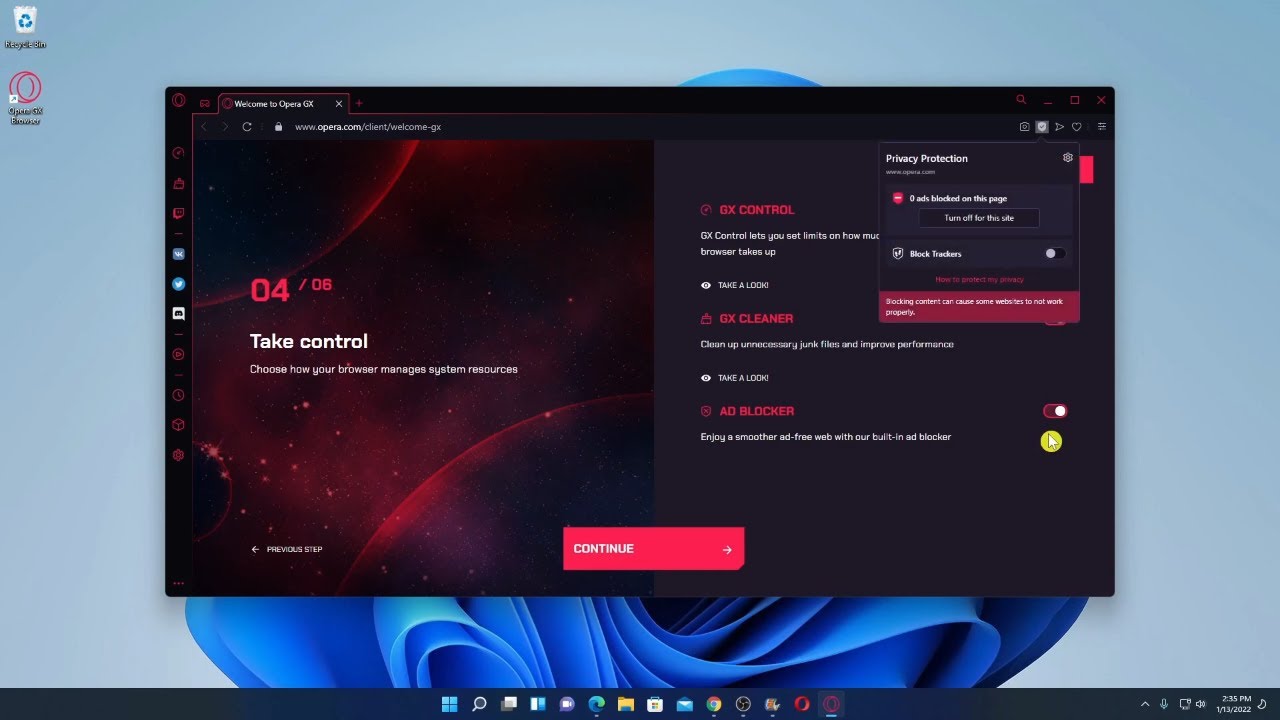Home>Software and Apps>Boost Your VPN Speed with These Essential Tests
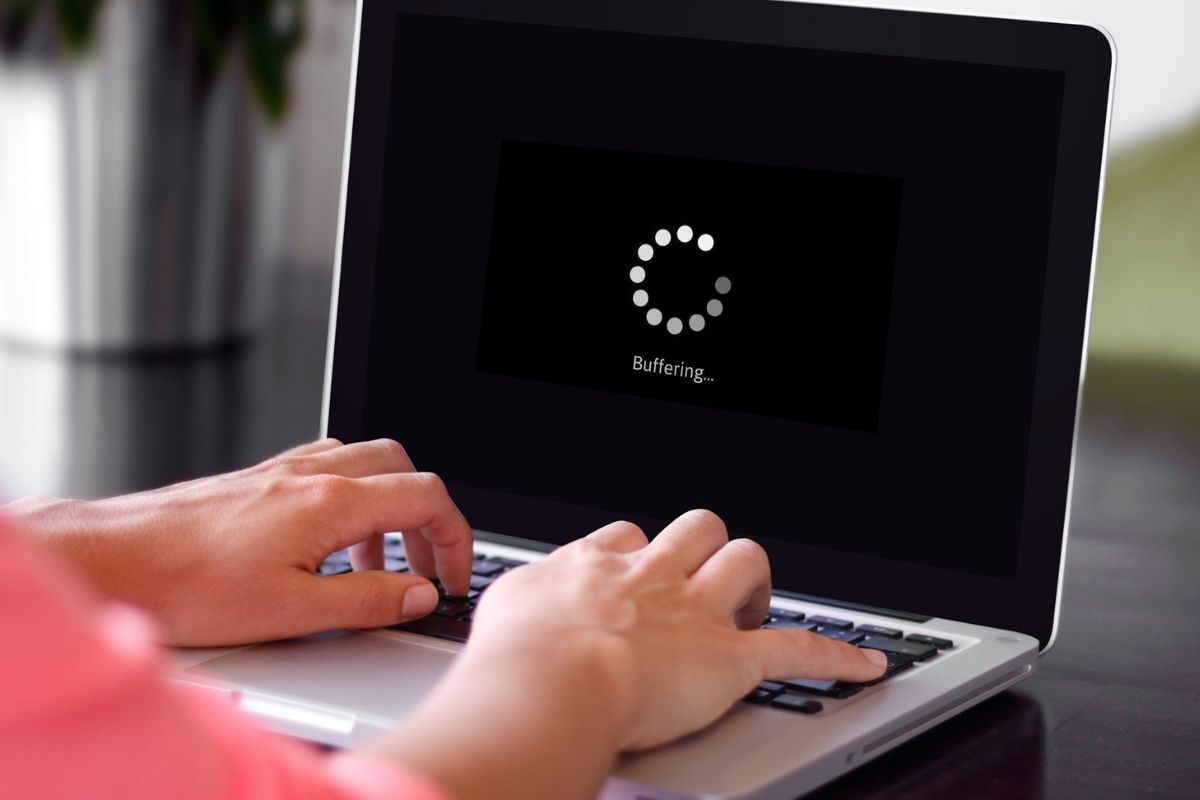
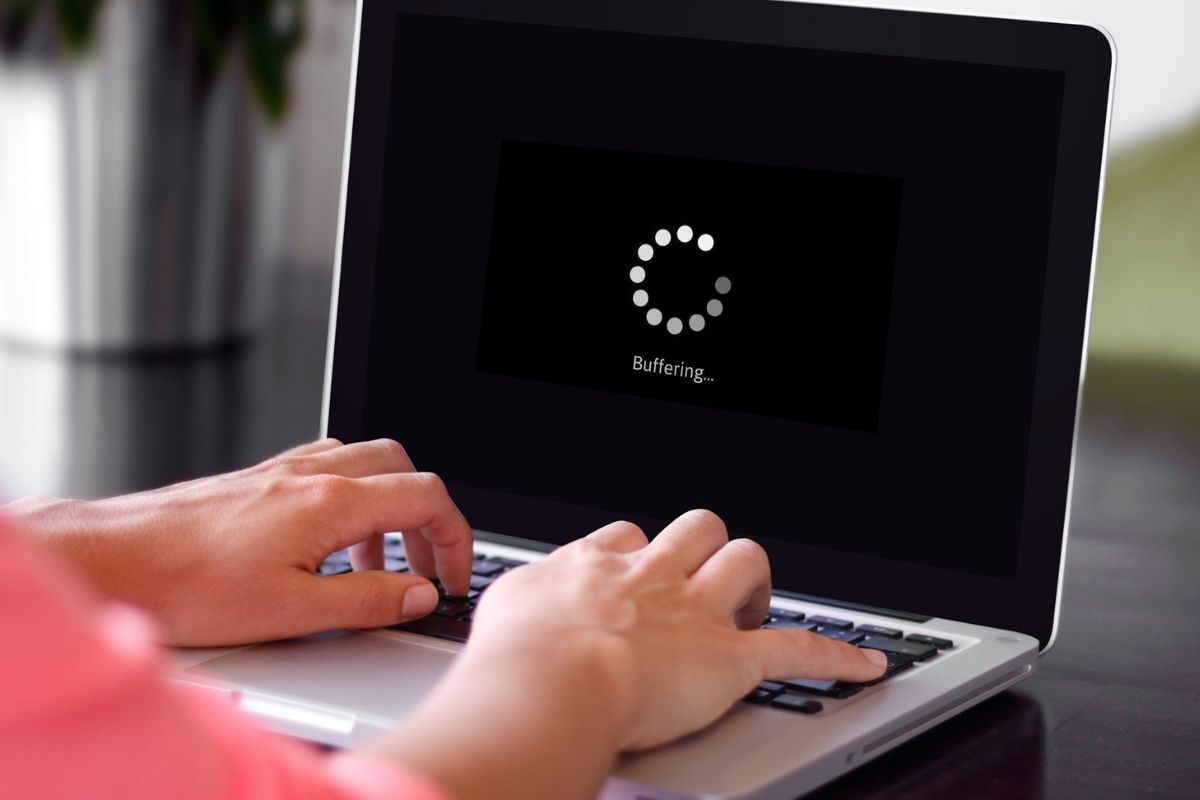
Software and Apps
Boost Your VPN Speed with These Essential Tests
Modified: September 5, 2024
Boost your VPN speed with these essential tests. Learn how to optimize your software and apps for faster and more secure browsing.
(Many of the links in this article redirect to a specific reviewed product. Your purchase of these products through affiliate links helps to generate commission for Techsplurge.com, at no extra cost. Learn more)
Table of Contents
Understanding VPN Speed
Virtual Private Networks (VPNs) are essential for maintaining online security and privacy. However, slow speeds can be frustrating. Several factors affect VPN speed:
- Server Location: Distance between your device and the VPN server impacts speed. Closer servers generally provide faster connections.
- Server Load: The number of users connected to a server can affect speed. Busy servers may slow down your connection.
- ISP Throttling: Some ISPs may throttle VPN traffic, slowing down your connection.
- Network Congestion: High network congestion can reduce overall internet speed.
- VPN Protocol: Different VPN protocols have varying performance levels. For example, OpenVPN is generally slower than WireGuard but offers better security.
Read more: Boost Your Internet Speed with a VPN
Essential Tests to Boost VPN Speed
Server Location Test
Testing different server locations helps optimize VPN speed. Follow these steps:
- Open Your VPN App: Launch the VPN app and connect to a server.
- Check Speed: Use a speed test tool like Speedtest.net or Fast.com to measure download and upload speeds.
- Switch Servers: Disconnect from the current server and connect to another one in a different location.
- Repeat Speed Test: Perform the speed test for each new server location.
Compare speeds across different servers to identify which location provides the best performance.
Protocol Test
Different VPN protocols offer varying performance levels. Test different protocols as follows:
- Open Your VPN App: Launch the VPN app and go to the settings or preferences section.
- Change Protocol: Switch between different protocols such as OpenVPN, WireGuard, IKEv2, or L2TP/IPSec.
- Check Speed: Use a speed test tool to measure download and upload speeds after switching protocols.
- Repeat Test: Perform the process for each protocol to find out which one performs best.
For example, if OpenVPN is slow, switching to WireGuard might offer better speed.
Server Load Test
Server load can significantly impact VPN speed. Test server load as follows:
- Check Server Load: Many VPN providers offer tools or dashboards to check the load on specific servers.
- Use a VPN with Multiple Servers: If possible, use a VPN provider offering multiple servers in different locations.
- Avoid Busy Servers: If a particular server is consistently busy, switch to another one.
For instance, free VPN services with limited servers might be more prone to high server loads compared to paid services.
Read more: The Impact of VPNs on Internet Speed
ISP Throttling Test
Some ISPs may throttle VPN traffic. Test for ISP throttling as follows:
- Use a VPN with Obfuscation Features: Some VPNs offer obfuscation features making it difficult for ISPs to detect VPN traffic.
- Check Speed Without VPN: Use a speed test tool without connecting to a VPN to see if your ISP throttles internet speed.
- Compare Speeds: Compare speeds with and without the VPN connected to determine if throttling occurs.
Significant differences in speeds when using a VPN versus not using one could indicate ISP throttling.
Network Congestion Test
Network congestion can reduce overall internet speeds, including those provided by VPNs. Test network congestion as follows:
- Check Network Congestion: Use tools like Ping or Traceroute to check for network congestion.
- Use Quality of Service (QoS) Settings: If possible, use QoS settings on your router or device to prioritize traffic for critical applications like video streaming or gaming.
- Upgrade Your Plan: If network congestion is a major issue, consider upgrading your internet plan for better bandwidth.
For example, experiencing slow speeds during peak hours might indicate the need for an upgraded plan.
Additional Tips to Boost VPN Speed
Update Your VPN App
Outdated VPN apps can cause performance issues due to outdated protocols or inefficient code. Ensure running the latest version of your VPN app.
Clear Cache and Data
Clearing cache and data from your VPN app can improve performance by removing temporary files that might slow it down.
Disable Kill Switch
A kill switch disconnects your internet connection if the VPN drops. While useful for security, it can sometimes cause issues with certain applications or services. Disabling it might improve speed if it's causing problems.
Use a VPN with Optimized Servers
Some VPN providers optimize their servers for better performance using specialized hardware or software configurations designed to handle high traffic efficiently.
Split Tunneling
Split tunneling allows choosing which apps or websites use the VPN while others do not. This can be useful if certain applications require faster speeds but also helps in reducing overall VPN load on your device.
Choosing the Right VPN Provider
Selecting the right VPN provider is crucial for optimal performance. Consider the following factors:
- Server Locations: Look for providers with multiple servers in various locations worldwide.
- Server Load Management: Opt for providers managing server loads effectively to minimize congestion.
- Protocol Support: Choose a provider supporting multiple protocols to switch based on performance needs.
- Obfuscation Features: Consider providers offering obfuscation features if ISP throttling is suspected.
- Customer Support: Good customer support can help troubleshoot issues quickly, ensuring minimal downtime.
Boosting VPN speed requires understanding the factors affecting it and performing essential tests. By testing different server locations, protocols, server loads, ISP throttling, and network congestion, areas for improvement can be identified. Additionally, following tips such as updating the app, clearing cache and data, disabling kill switches when necessary, using optimized servers, and leveraging split tunneling can further enhance performance. Lastly, choosing the right VPN provider with optimized servers and robust management systems is key to maintaining fast and reliable connections. Following these steps will help enjoy faster and more secure online experiences with your VPN.