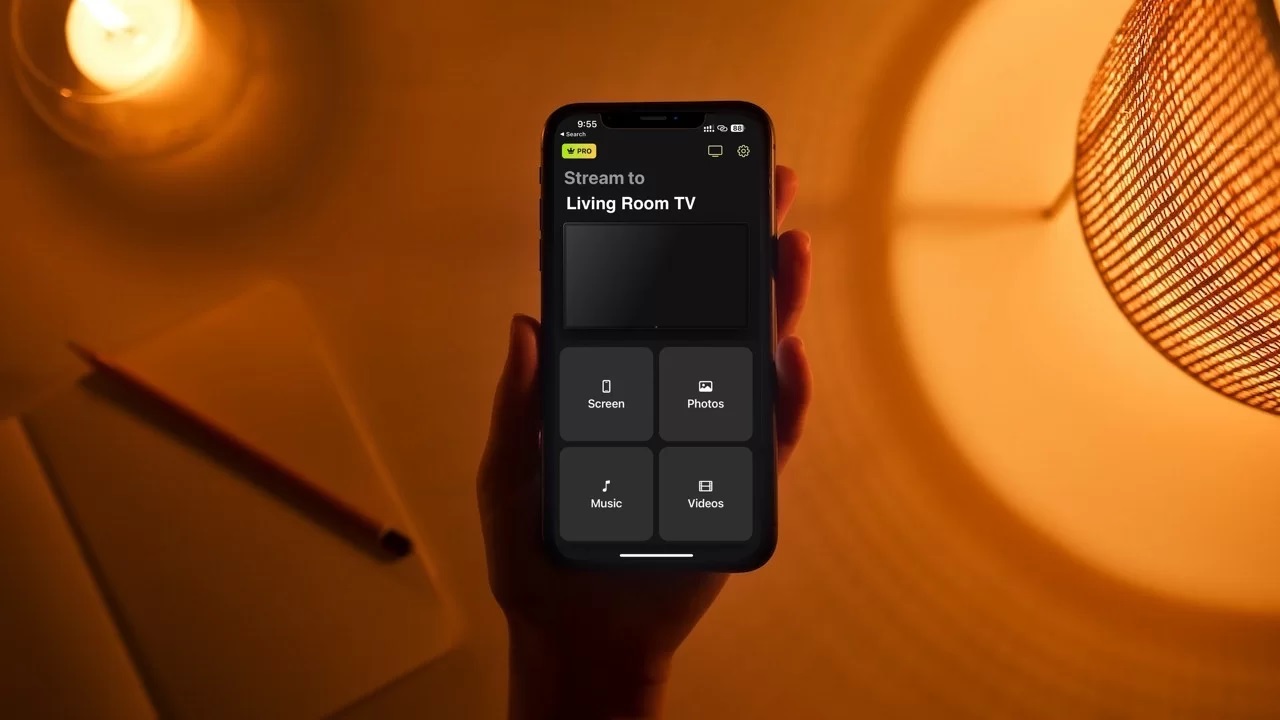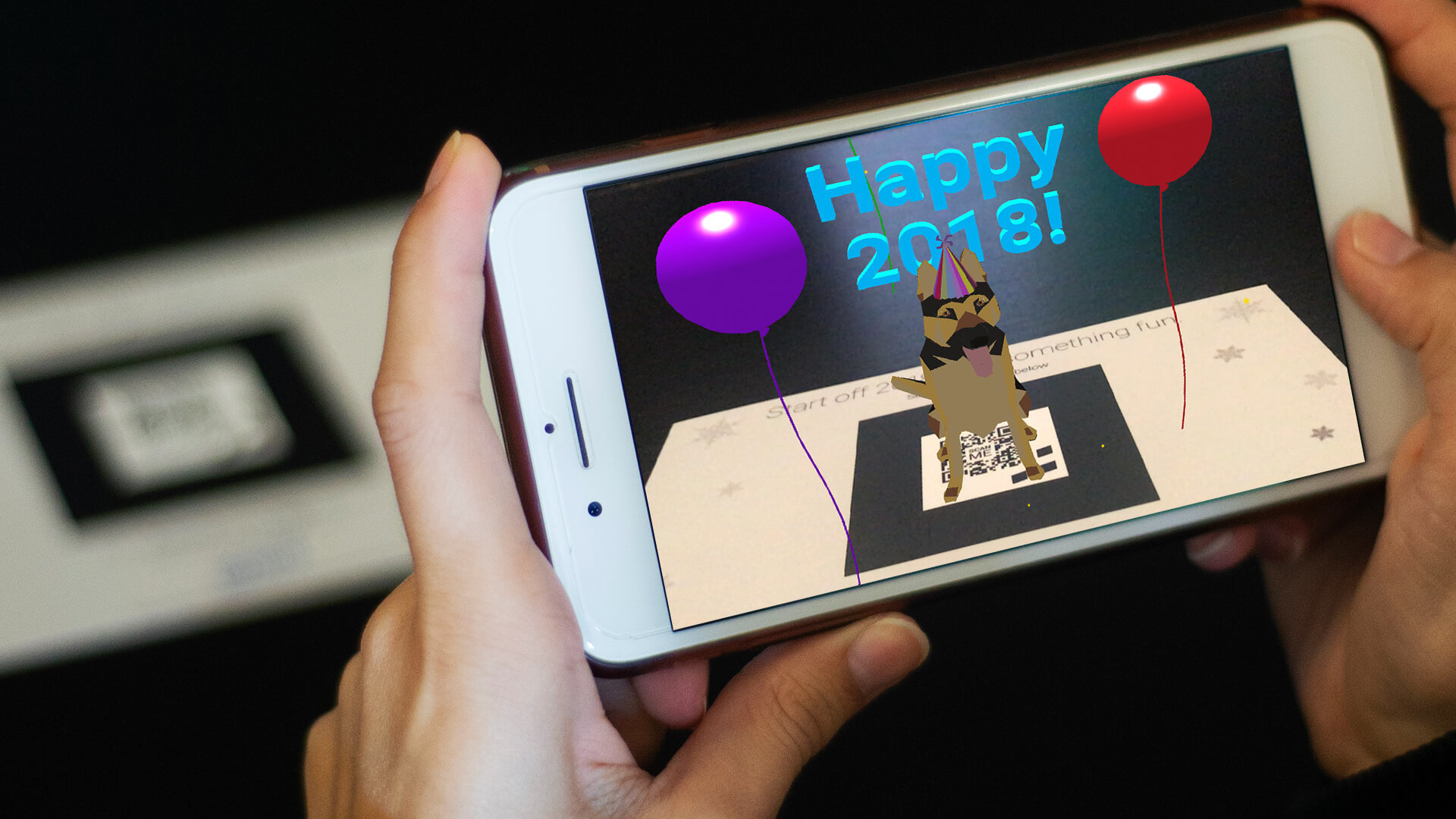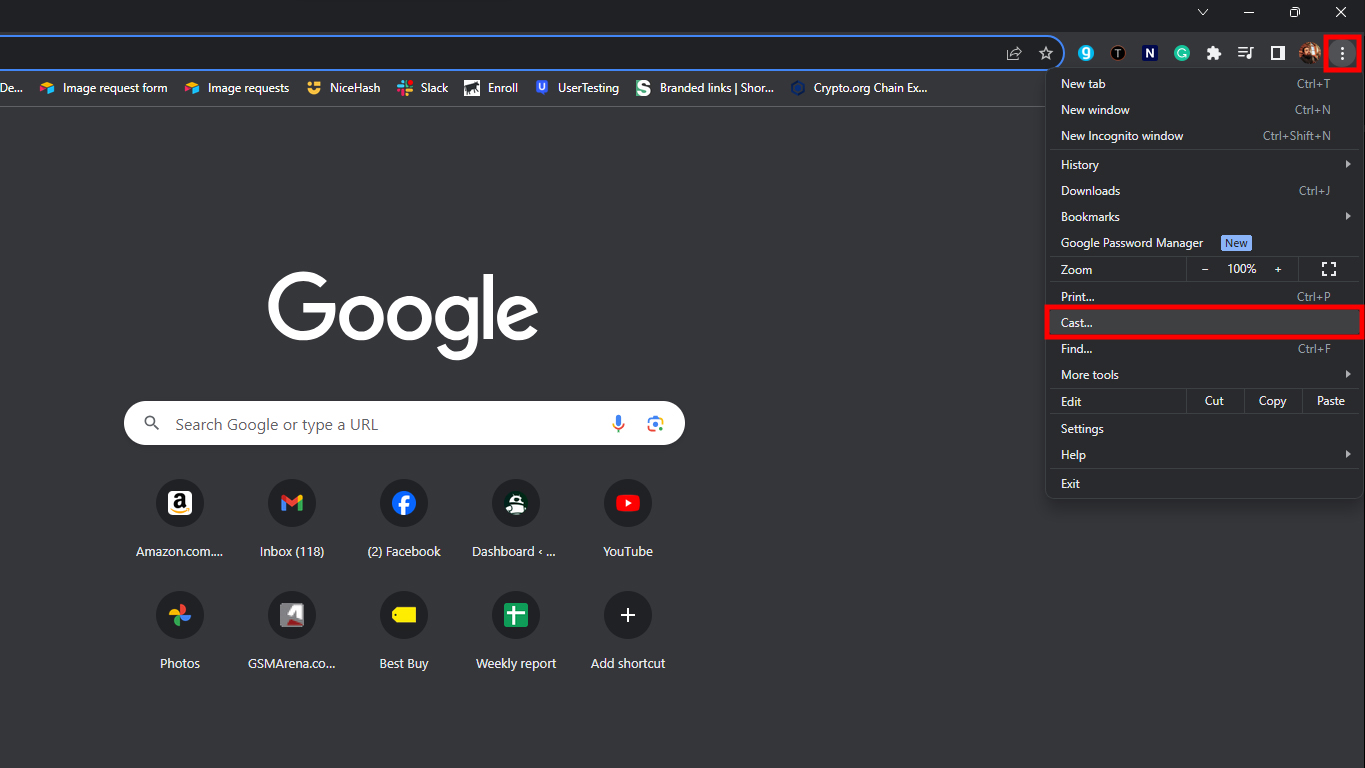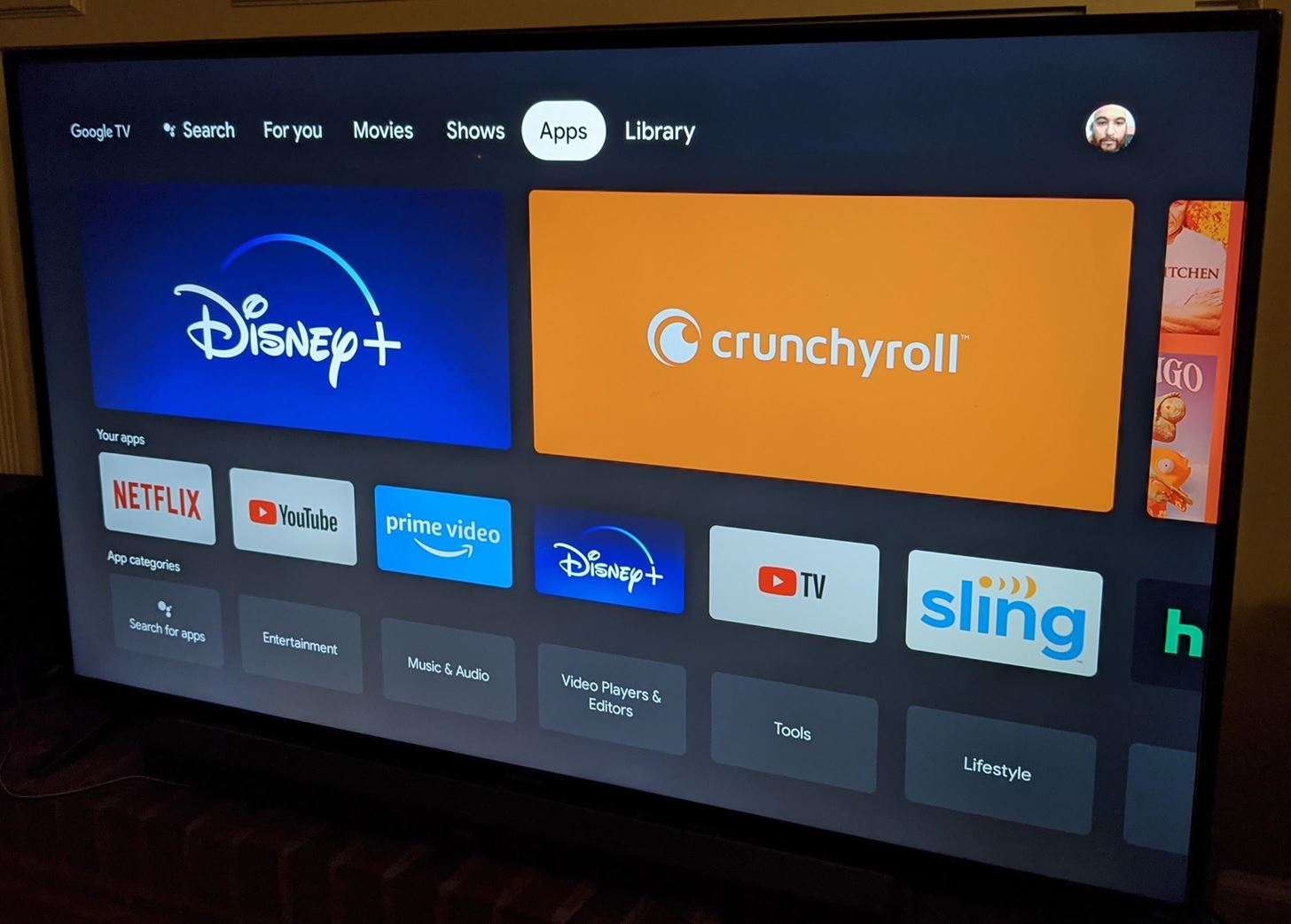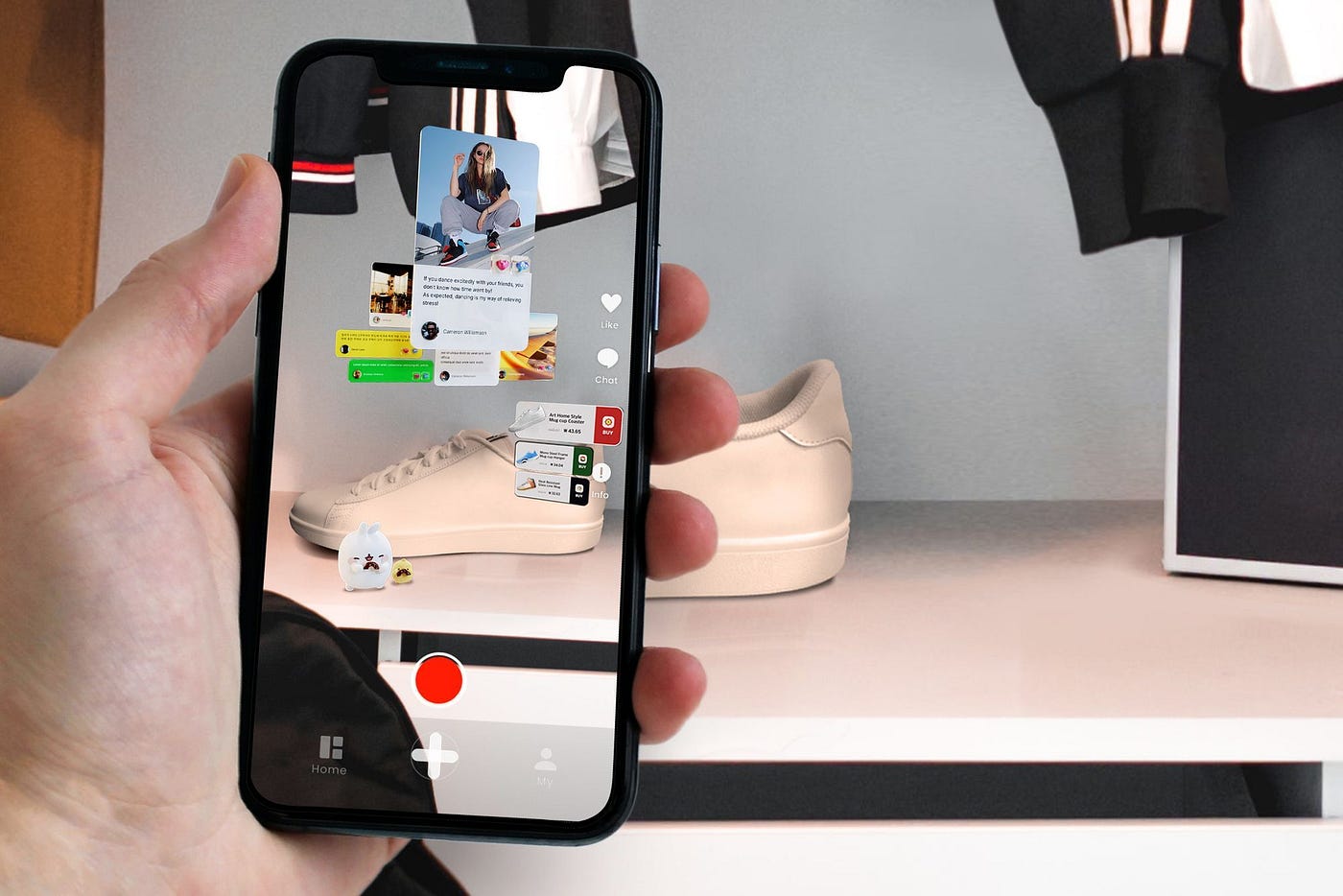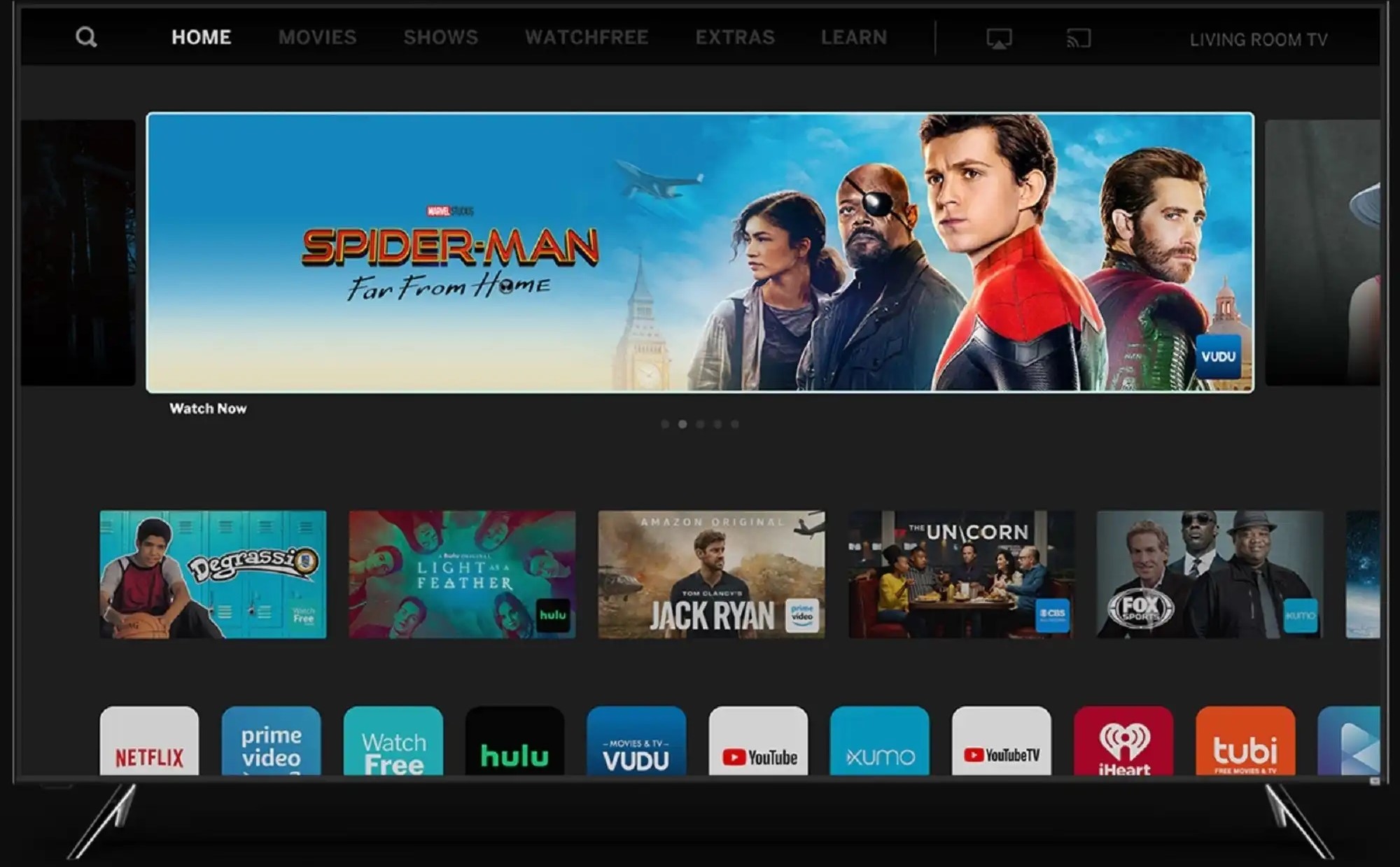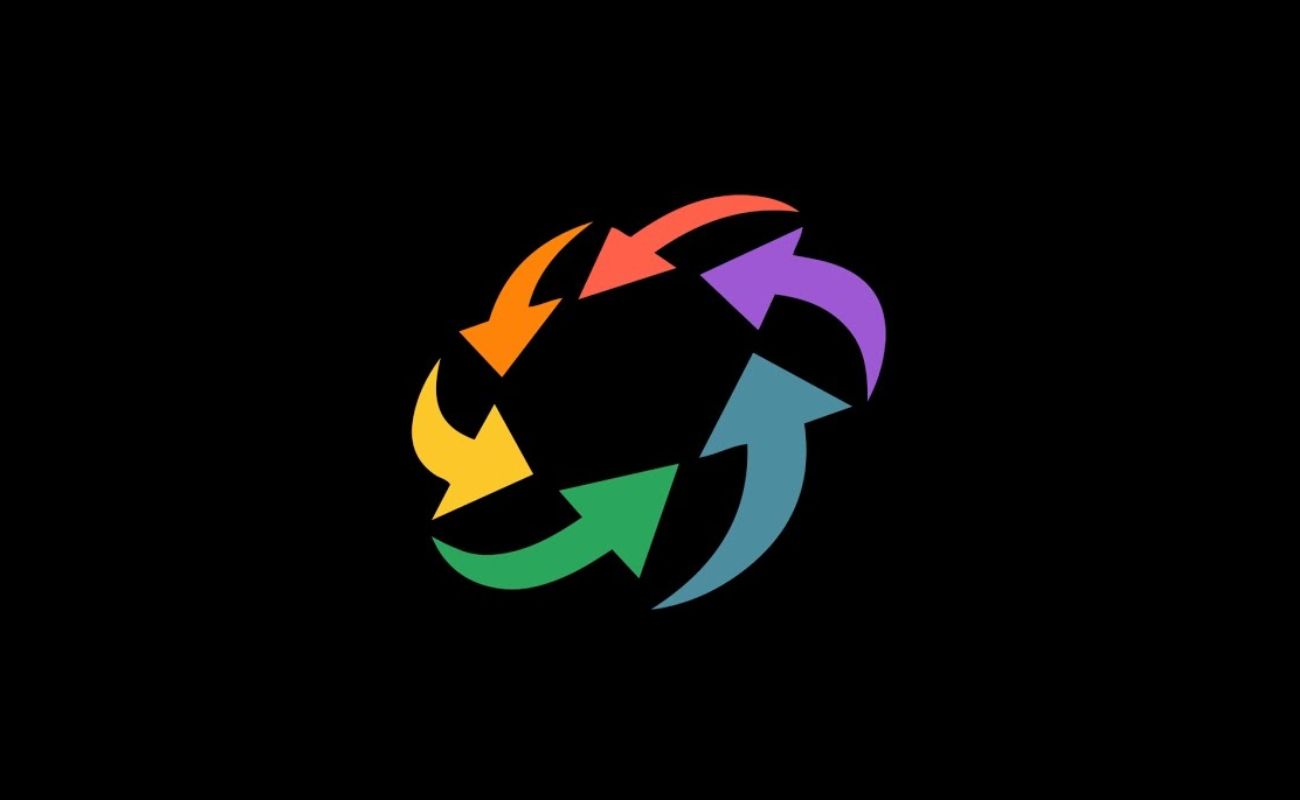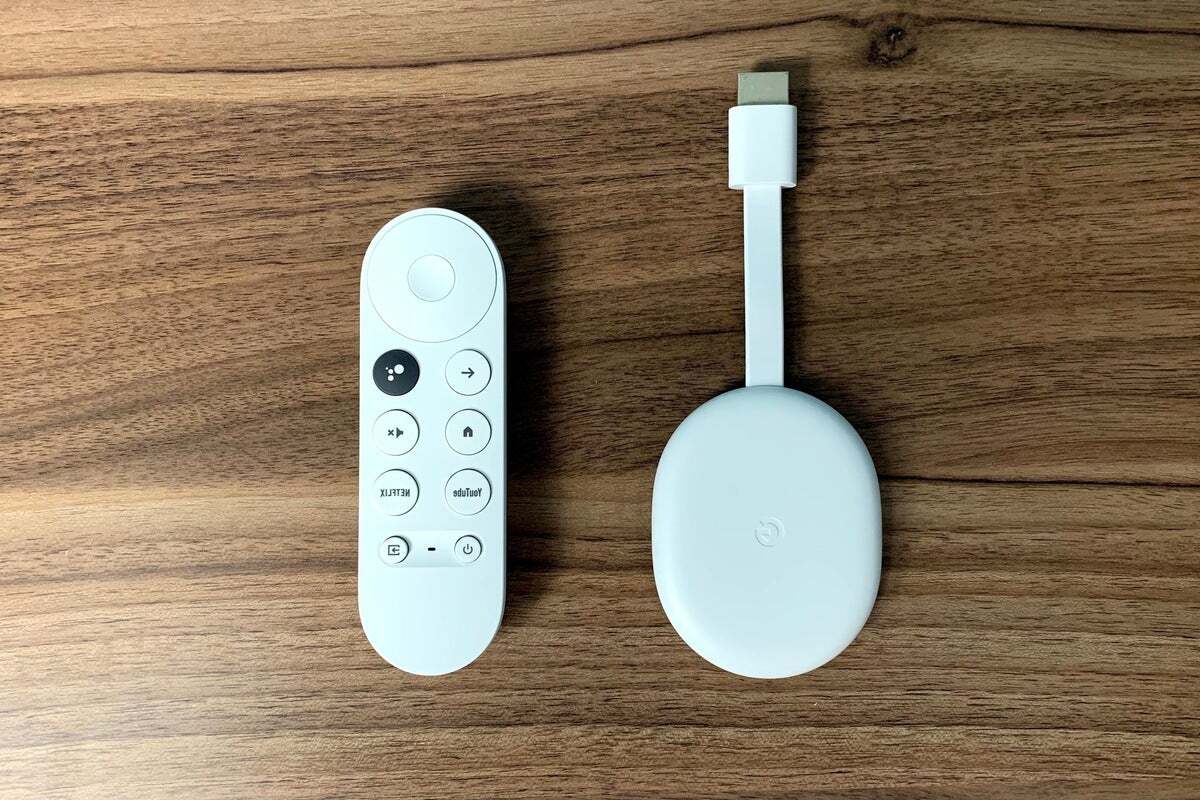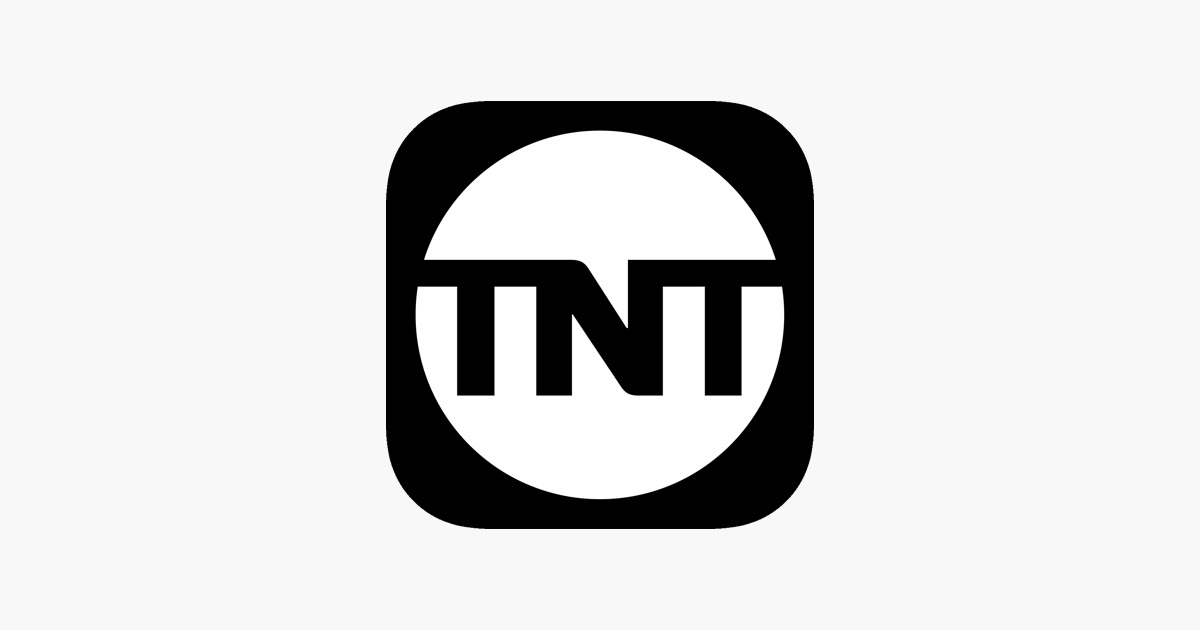
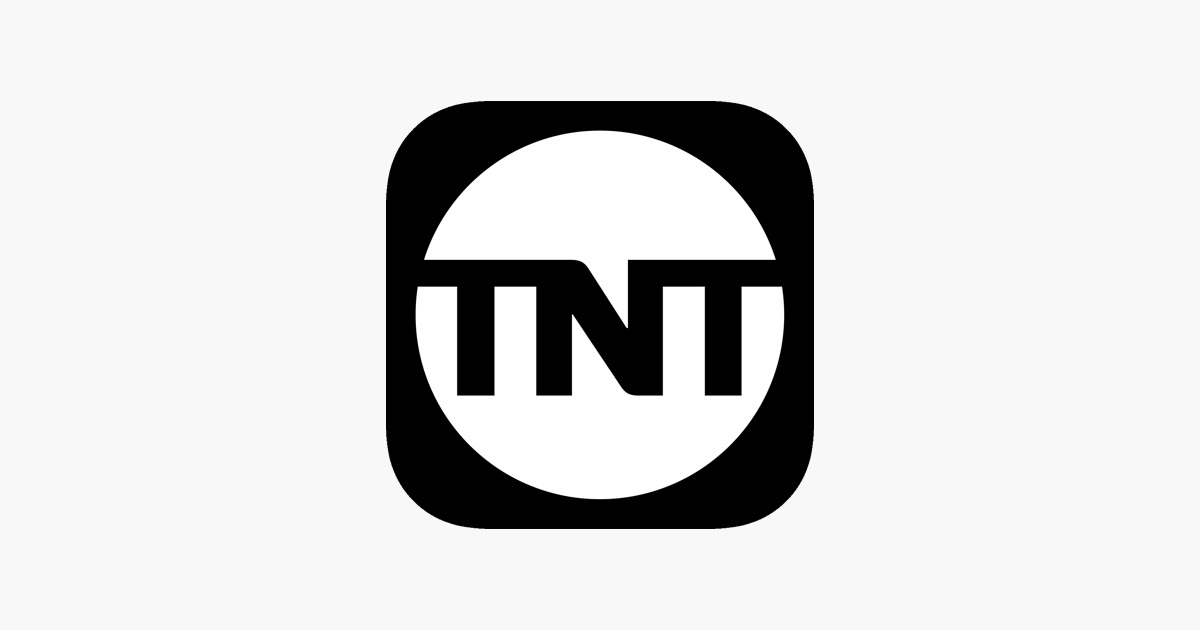
Gadgets
How To Stream Tnt App On Chromecast
Modified: September 5, 2024
Learn how to stream TNT app on Chromecast and enjoy your favorite shows on your gadgets with our easy-to-follow guide. Discover the best ways to connect and start streaming today!
(Many of the links in this article redirect to a specific reviewed product. Your purchase of these products through affiliate links helps to generate commission for Techsplurge.com, at no extra cost. Learn more)
Table of Contents
Prerequisites
Before starting, ensure you have:
- Chromecast Device: Plugged into your TV.
- Smartphone or Tablet: Android or iOS device with the TNT app installed.
- Internet Connection: Stable internet connection.
- TNT App: Installed on your smartphone or tablet.
Read more: Top Chromecast Apps for Streaming
Setting Up Your Chromecast
To begin streaming the TNT app on your Chromecast, set up your device properly:
Connect Your Chromecast to Wi-Fi
- Ensure both your Chromecast and smartphone/tablet connect to the same Wi-Fi network. This is essential for casting content from your device to the Chromecast.
Download and Install the Chromecast App
- If you haven’t already, download and install the Google Chromecast app from the Google Play Store (for Android) or the App Store (for iOS).
Set Up Your Chromecast
- Follow the on-screen instructions to set up your Chromecast. This typically involves plugging the Chromecast into an HDMI port on your TV and powering it up.
Connect to the Chromecast App
- Open the Chromecast app on your smartphone or tablet and follow the prompts to connect it to your Chromecast device.
Streaming the TNT App
Once your Chromecast is set up, start streaming the TNT app:
Open the TNT App
- Launch the TNT app on your smartphone or tablet. Ensure you are signed in with your TV provider credentials.
Check for Compatibility Issues
- Sometimes, compatibility issues can arise. Make sure your Chromecast is compatible with the TNT app. Most modern Chromecast devices should work fine, but it’s always a good idea to check the app’s compatibility list.
Cast the Screen
To cast the screen from your smartphone or tablet to the Chromecast, follow these steps:
- Open the Chromecast app.
- Tap the menu icon in the top left corner.
- Select “Cast Screen/Audio.”
- Choose your Chromecast device from the list of available devices.
- The screen of your smartphone or tablet will now appear on your TV.
Start Streaming
- Once the screen is cast, you can start streaming content from the TNT app. If you encounter any issues, such as the TNT logo appearing without any content, try the following troubleshooting steps.
Troubleshooting Common Issues
Many users face issues while streaming the TNT app on Chromecast. Here are some common problems and their solutions:
TNT Logo Only
If you only see the TNT logo on your TV without any content, try the following:
- Ensure you are signed in with your TV provider credentials.
- Sometimes, the app needs a bit more time to load. Wait for a few minutes and try again.
- Check if the app is casting correctly by looking at the Chromecast app on your smartphone or tablet. If it says “casting,” then the issue might be with the app itself.
Read more: How To Make VPN App
No Content Loading
If the content doesn’t load, try refreshing the app or restarting it. Sometimes, closing and reopening the app can resolve connectivity issues.
App Not Recognizing Chromecast
If the app doesn’t recognize your Chromecast device, ensure both devices are connected to the same Wi-Fi network. Restart both devices and try again.
Buffering Issues
If there are buffering issues, check your internet connection speed. A stable internet connection is crucial for smooth streaming. Restarting your router can also help resolve buffering issues.
App Crashing
If the app crashes frequently, try uninstalling and reinstalling it. This can sometimes resolve compatibility issues.
Read more: How To Download Apps On Chromecast
Additional Tips
Here are some additional tips to improve your streaming experience:
Check for Updates
Regularly check for updates to both the Chromecast app and the TNT app. Updates often fix bugs and improve performance.
Use a Stable Internet Connection
A stable internet connection is essential for smooth streaming. Avoid using public Wi-Fi networks if possible, as they can be unreliable.
Restart Devices
Restarting both your Chromecast device and your smartphone or tablet can sometimes resolve connectivity issues.
Read more: Exploring the Top Apps for Chromecast Ultra
Clear Cache
Clearing the cache of both apps can help resolve issues related to corrupted data.
Contact Support
If none of the above steps work, contact the support team of both Chromecast and TNT for further assistance.
By following this guide, you should be able to successfully stream the TNT app on your Chromecast device, enjoying high-quality live sports and TV shows.