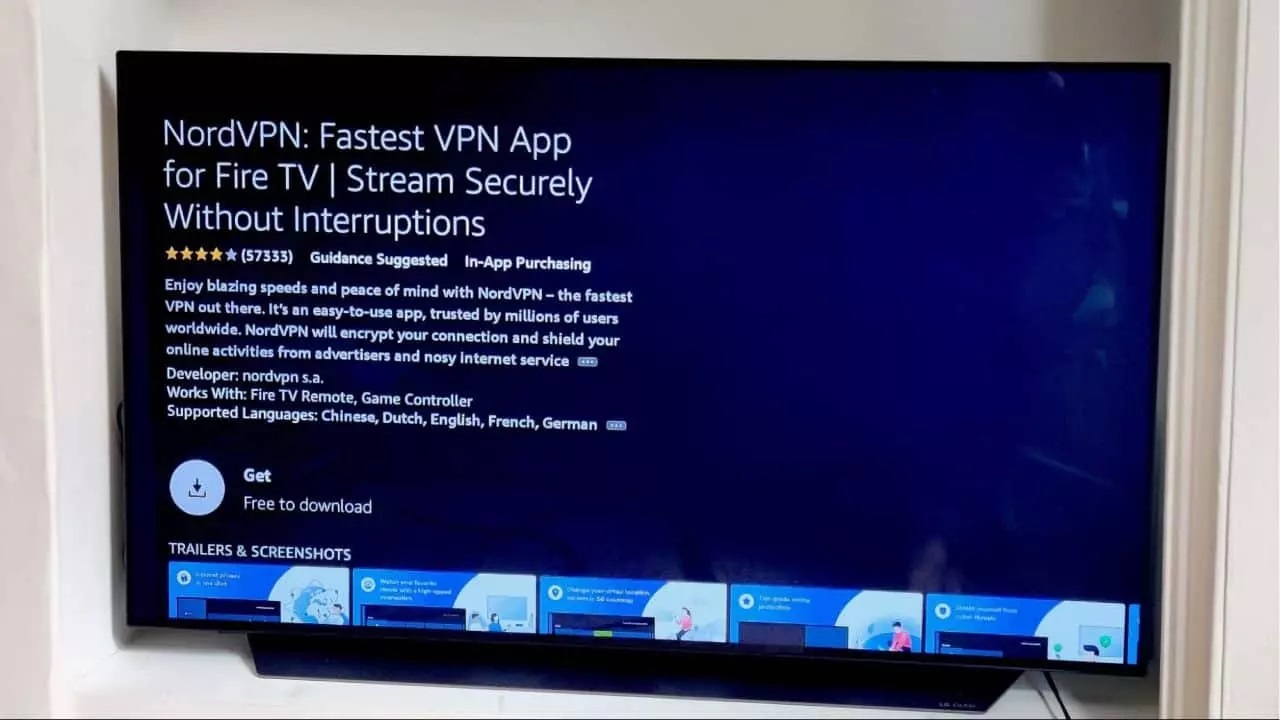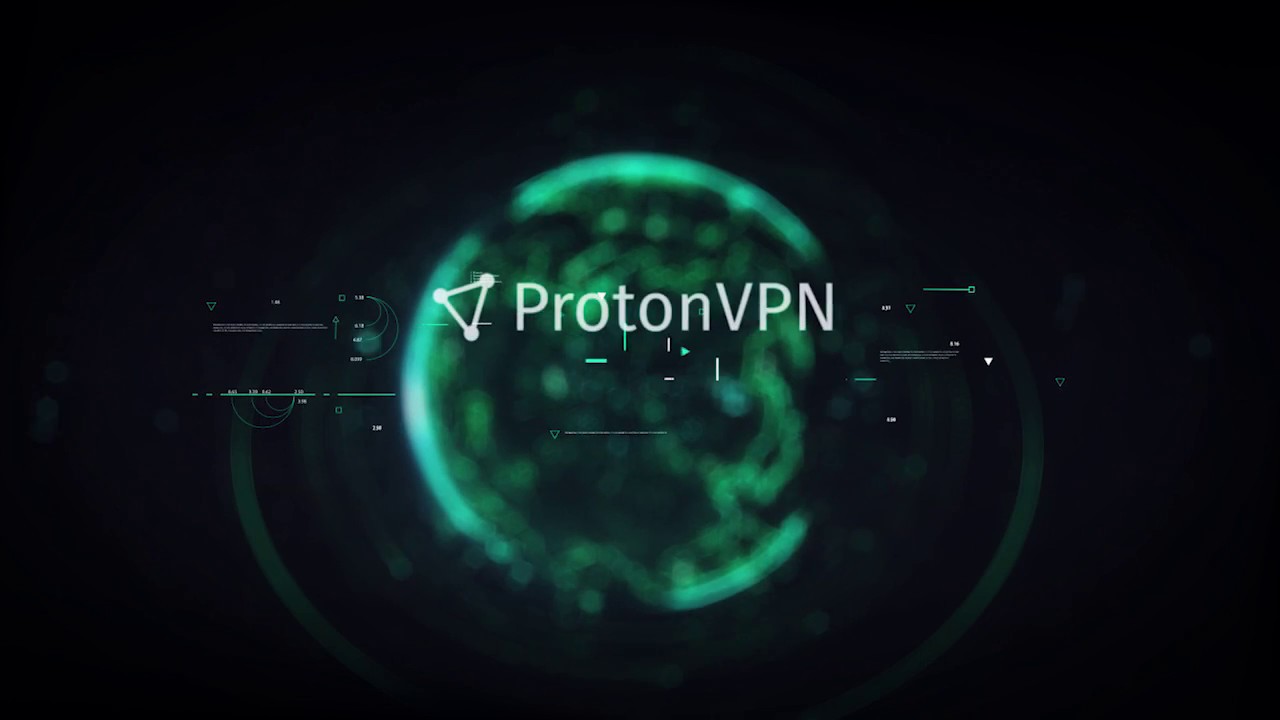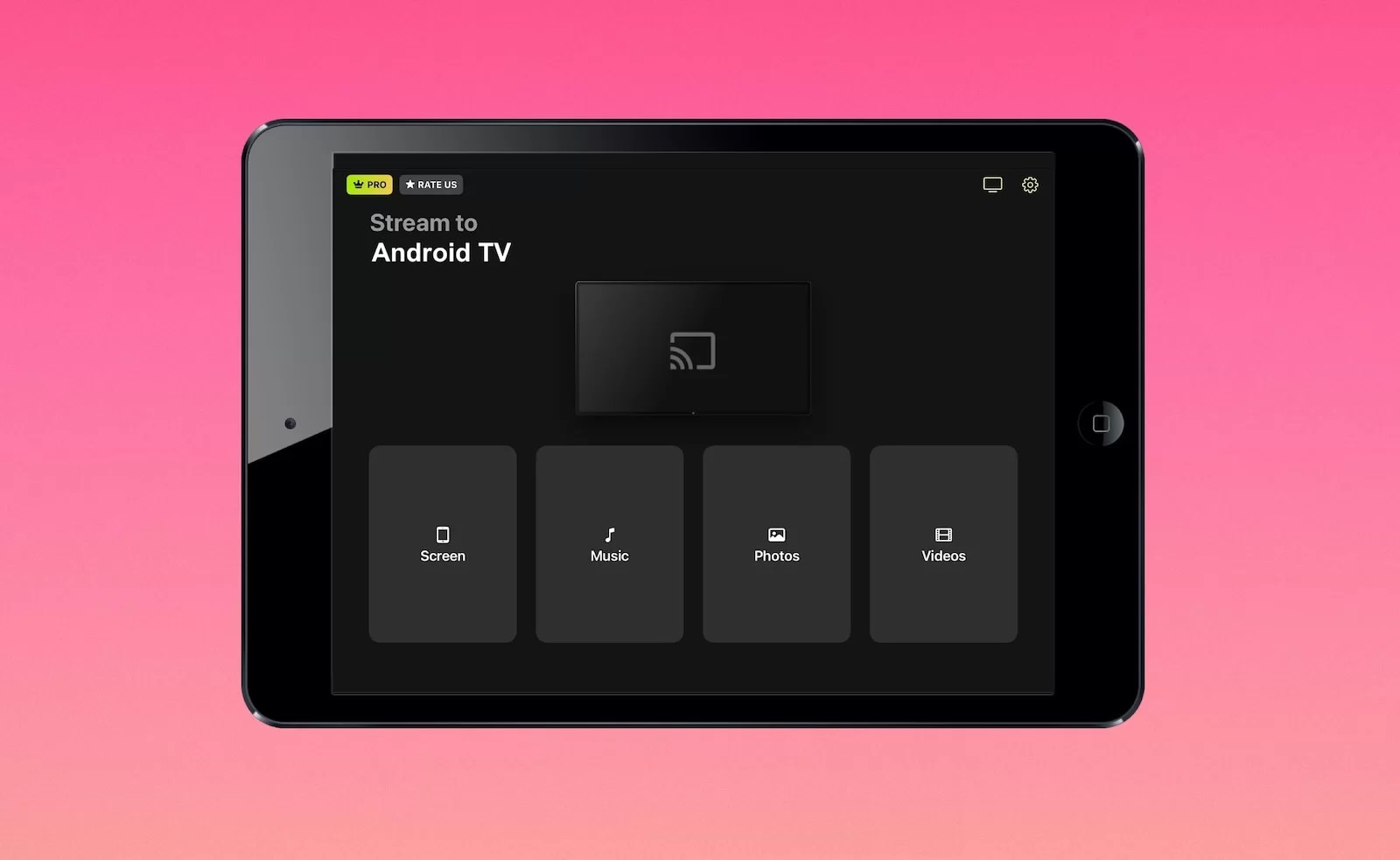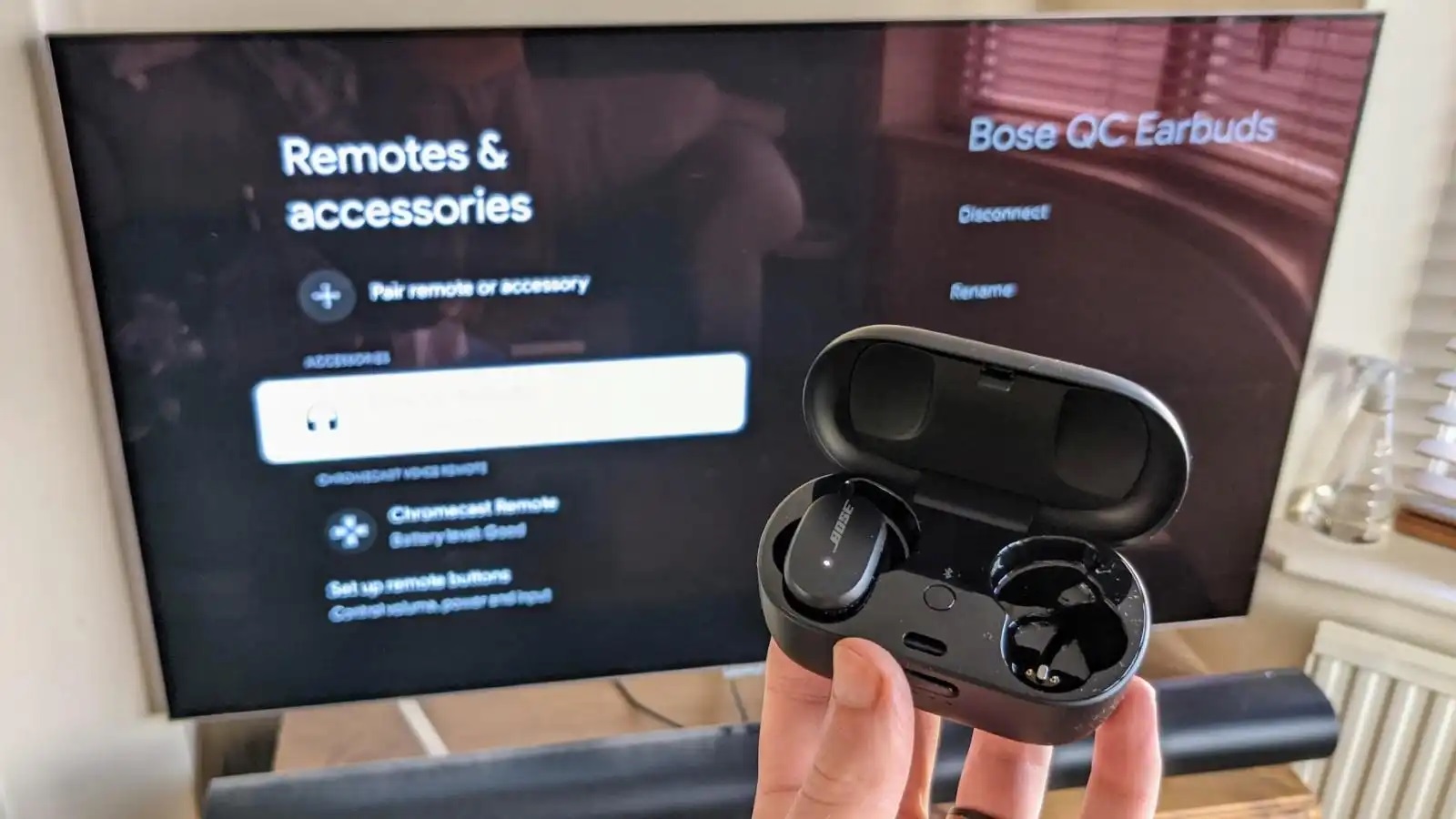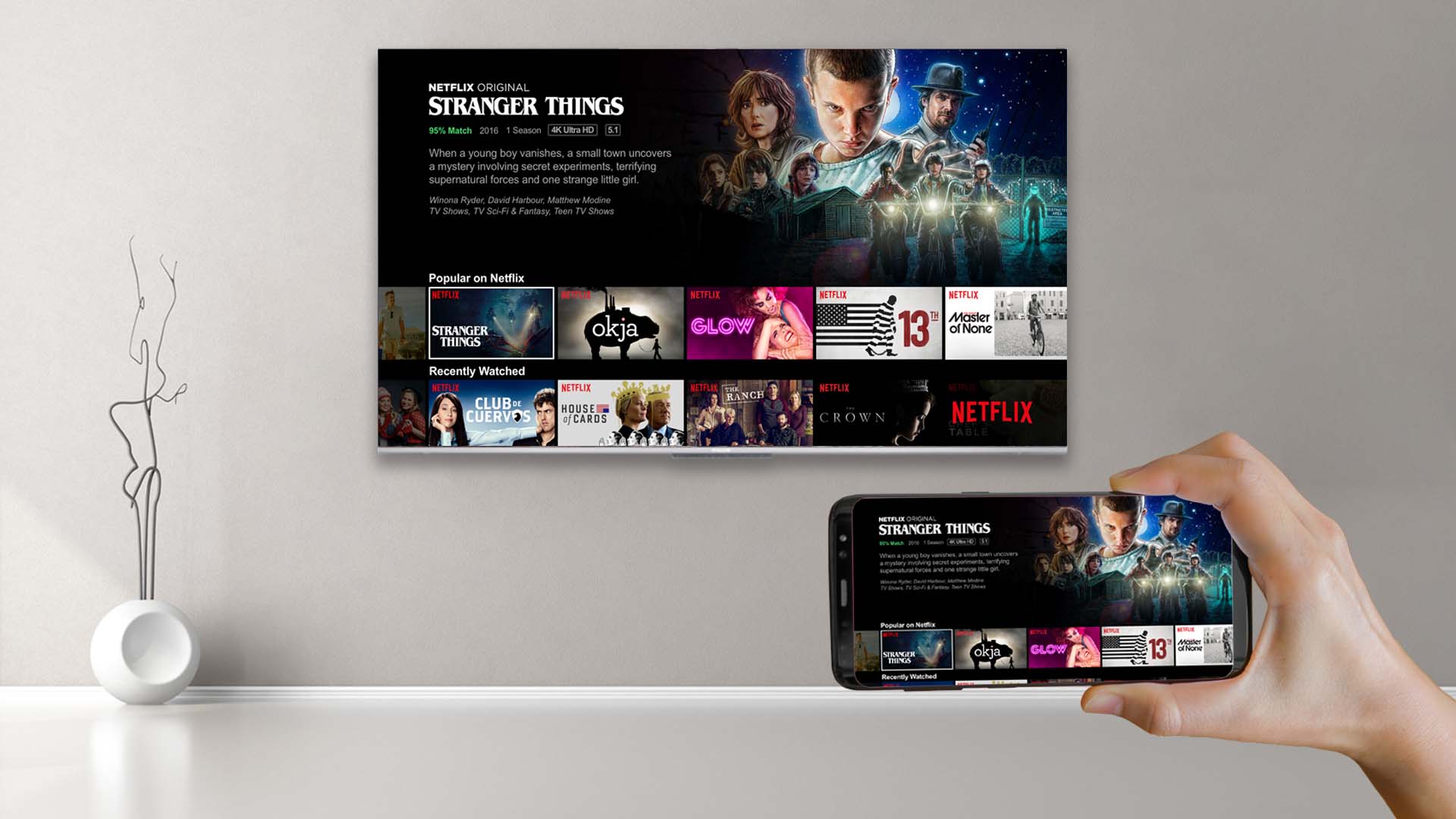Home>Reviews>Gadgets>Enhance Your Streaming Experience with the Spectrum App and Chromecast


Gadgets
Enhance Your Streaming Experience with the Spectrum App and Chromecast
Modified: September 5, 2024
Enhance your streaming experience with the Spectrum app and Chromecast. Discover the latest gadgets to elevate your entertainment at home. Unlock a world of seamless streaming and endless entertainment options.
(Many of the links in this article redirect to a specific reviewed product. Your purchase of these products through affiliate links helps to generate commission for Techsplurge.com, at no extra cost. Learn more)
Table of Contents
Introduction to the Spectrum TV App
In today's digital age, streaming services have become an integral part of our entertainment routines. The Spectrum TV App is a free mobile application designed for Spectrum TV customers. This app allows users to stream live TV and On Demand content on various devices, including smartphones, tablets, smart TVs, game consoles, and more. The app is available for download on multiple platforms such as Xumo, Roku, Samsung Smart TV, Apple TV, Kindle Fire, Xbox, Windows, macOS, and Chromecast.
One of the standout features of the Spectrum TV App is its versatility. Users can access a wide range of channels, including sports networks like NFL Network, NBA TV, and MLB Network, by adding the Sports View to their TV plan. Additionally, users can add over 70 popular channels to their plan, such as OWN, Nick Jr., and Cooking Channel.
Features of the Spectrum TV App
Live TV and On Demand Content
Users can stream live TV or watch On Demand content at any time. The app allows browsing the channel guide, programming your DVR, and setting parental controls.
Multi-Device Compatibility
The app is available on a variety of devices, making it easy to stream content anywhere you go. Whether using a smartphone, tablet, smart TV, or gaming console, the Spectrum TV App has you covered.
Xumo Integration
For Xumo TV and Xumo Stream Box customers, the Spectrum TV App is pre-loaded onto their devices. This integration provides access to live TV, On Demand titles, and popular streaming apps all in one place.
Customizable Plans
Spectrum TV plans can be customized with affordable channel add-ons and special offers. Users can view the Spectrum TV channel lineup to choose the best plan for their needs.
Inclusive Streaming Services
Select Spectrum TV plans now include Disney+ Basic and ESPN+, making it an even more attractive option for those who enjoy a variety of entertainment and sports content.
Using Chromecast with the Spectrum TV App
Chromecast is a popular streaming device that allows users to cast content from their mobile devices or computers to their TVs. Here’s how you can use Chromecast with the Spectrum TV App:
Setting Up Chromecast
To start using Chromecast with the Spectrum TV App, set up your Chromecast device. This involves connecting it to your Wi-Fi network and pairing it with your mobile device or computer.
Streaming Content
Once set up, cast content from the Spectrum TV App on your mobile device to your TV using Chromecast. Open the app, select the content you want to watch, and click the "Cast" button. The content will then appear on your TV screen.
Technical Requirements
For Chromecast streaming to work seamlessly, ensure your browser is up-to-date and that cookies and JavaScript are enabled. Check these settings by visiting Spectrum.net and following the instructions provided.
Tips for Optimizing Your Streaming Experience
Ensure Stable Internet Connection
A stable internet connection is crucial for smooth streaming. Ensure your internet speed is sufficient to handle the streaming requirements. A minimum speed of 25 Mbps is recommended for 1080p streaming and 50 Mbps for 4K streaming.
Update Your App
Regularly update the Spectrum TV App to ensure you have the latest features and bug fixes. This will help prevent any technical issues that might disrupt your viewing experience.
Manage Your DVR
The Spectrum TV App allows you to program your DVR, which is essential for recording your favorite shows. Make sure to manage your DVR settings to avoid conflicts with live streaming.
Use Parental Controls
The app provides parental controls that allow you to restrict access to certain channels or content. This feature is particularly useful for families with children, ensuring that they only watch age-appropriate content.
Explore Additional Features
The Spectrum TV App offers various additional features such as the ability to search for content, view the channel guide, and set reminders for upcoming shows. Explore these features to enhance your overall streaming experience.
Final Thoughts
The Spectrum TV App and Chromecast offer a powerful combination for enhancing your streaming experience. With its wide range of features, multi-device compatibility, and customizable plans, the Spectrum TV App is an excellent choice for anyone looking to stream live TV or On Demand content. When paired with Chromecast, users can easily cast their favorite shows and movies to their TVs, creating a seamless and enjoyable viewing experience.
Whether you're a sports enthusiast, a fan of reality TV, or someone who enjoys a variety of entertainment options, the Spectrum TV App and Chromecast are must-haves in today's digital age. By following the tips outlined above and utilizing the various features available, you can maximize your streaming potential and enjoy a superior viewing experience.