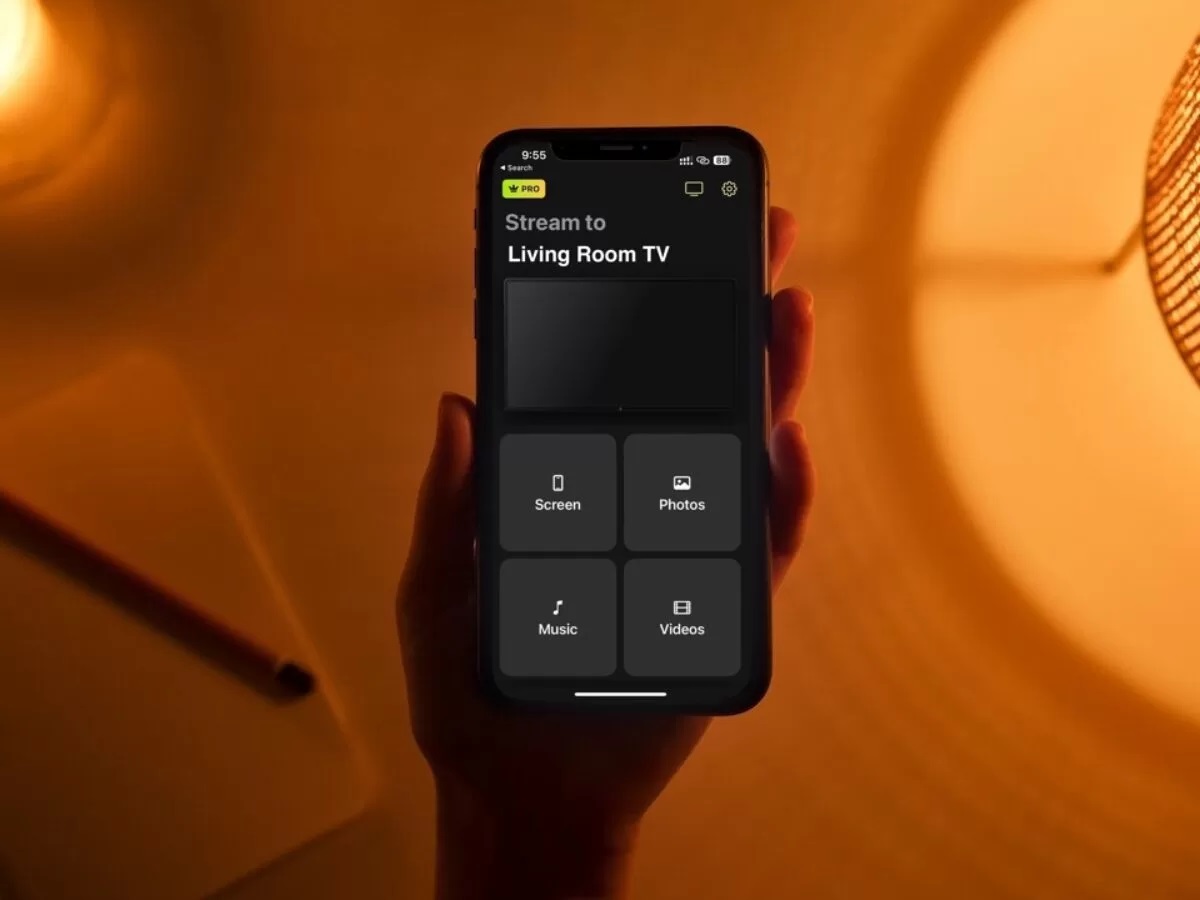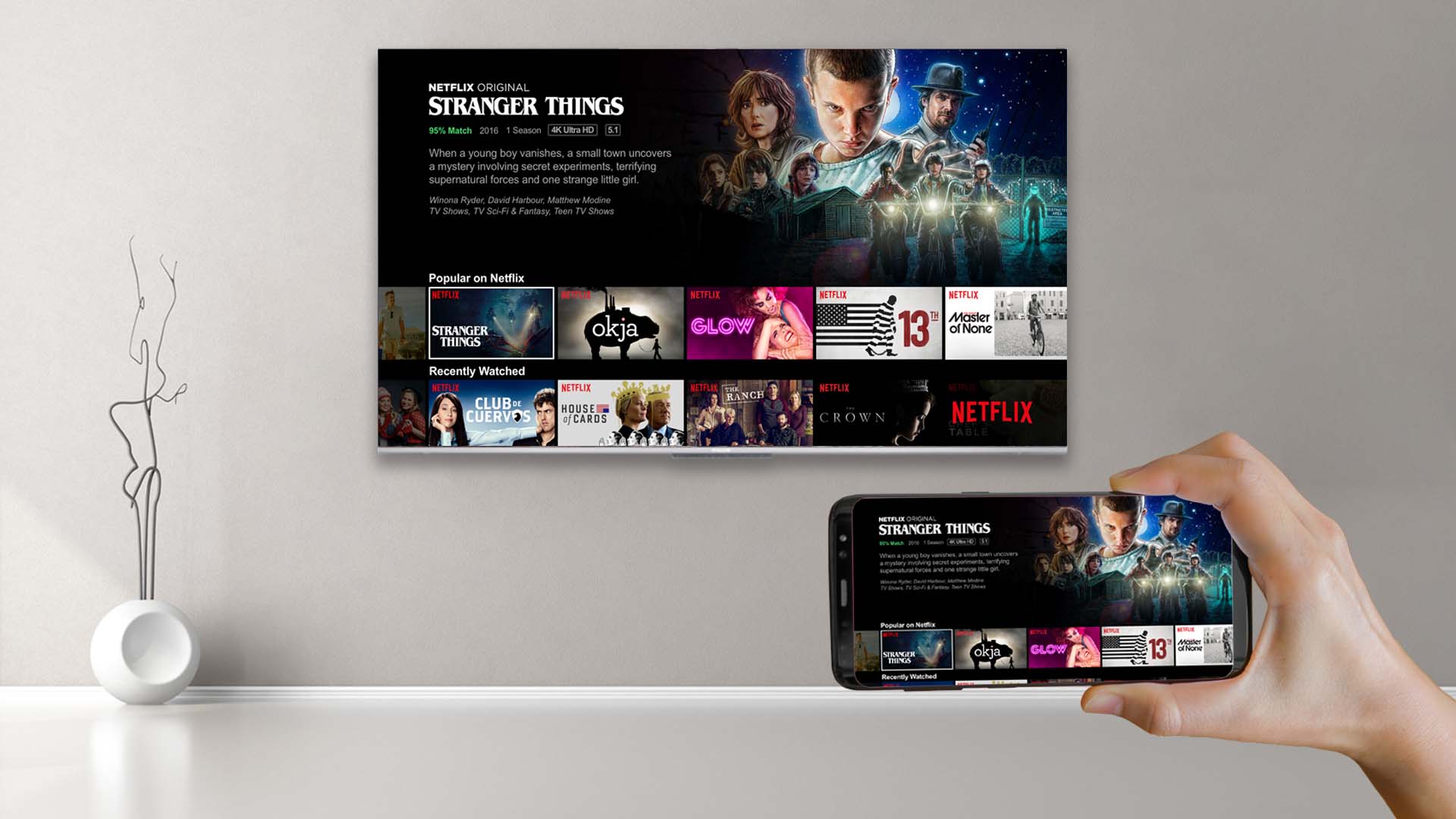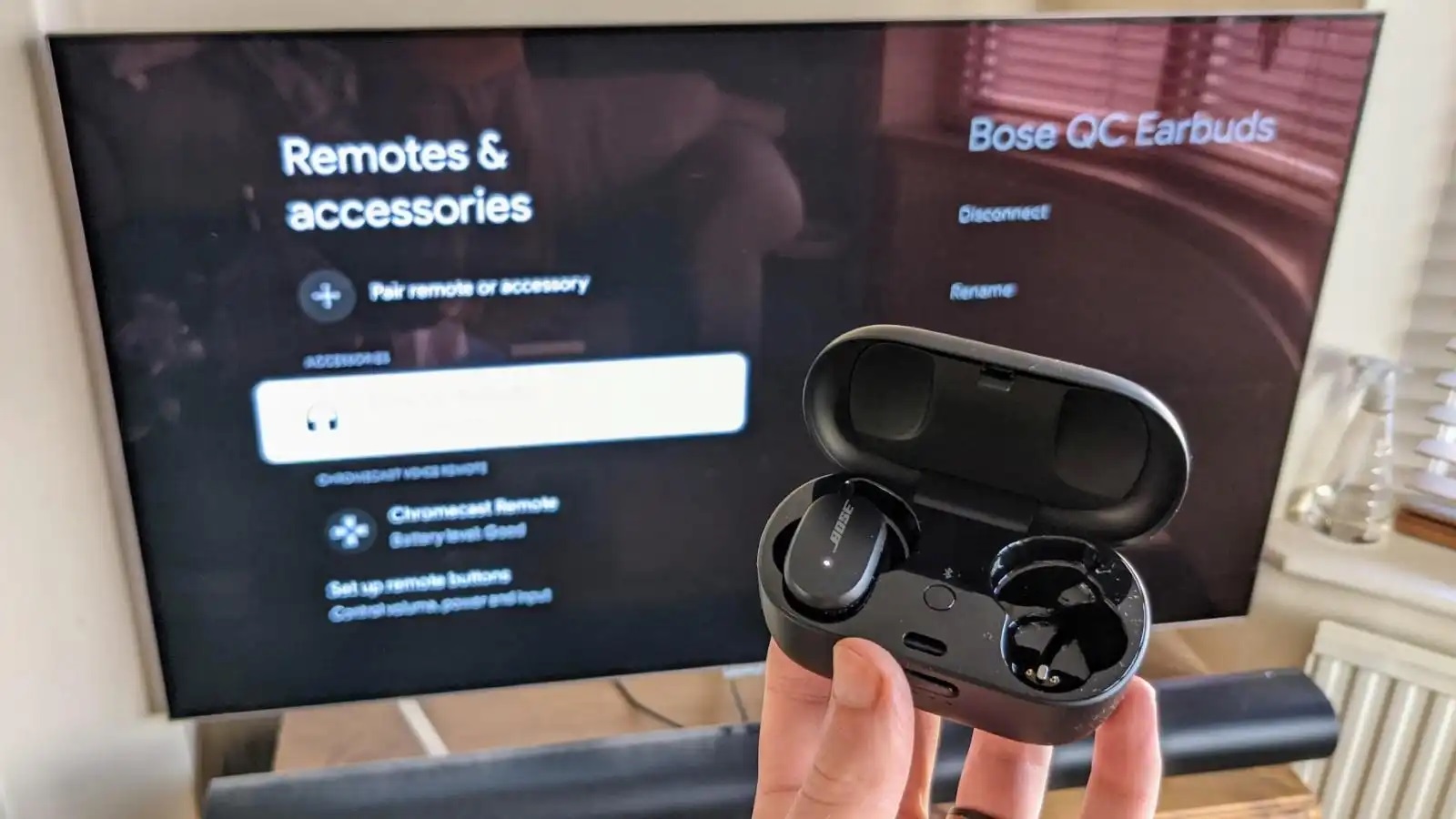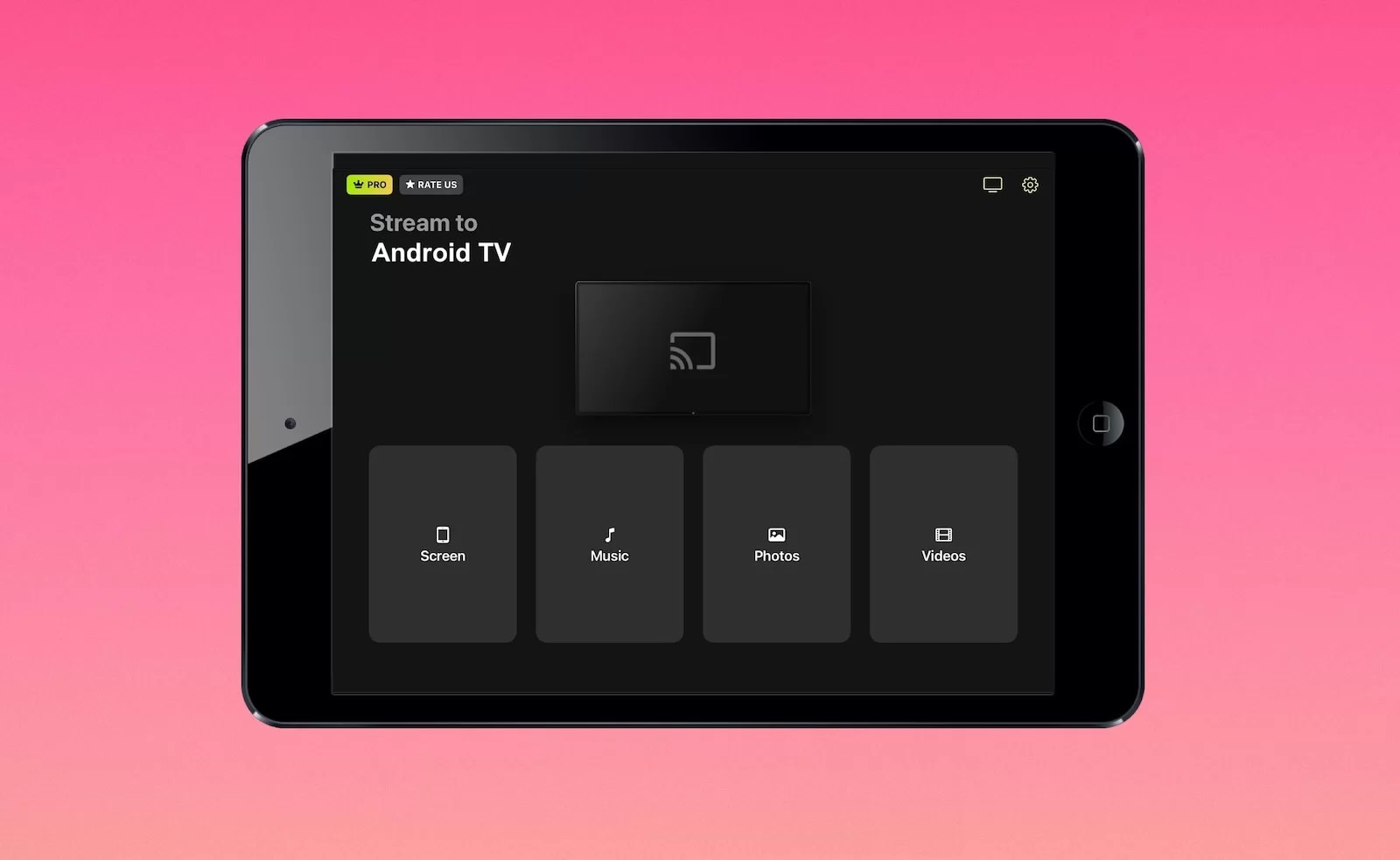Home>Reviews>Gadgets>Enhance Your TV Experience with Spectrum TV and Chromecast


Gadgets
Enhance Your TV Experience with Spectrum TV and Chromecast
Modified: September 5, 2024
Enhance your TV experience with Spectrum TV and Chromecast. Discover how these gadgets can transform your viewing habits and elevate your entertainment. Unlock a world of streaming possibilities with Spectrum TV and Chromecast.
(Many of the links in this article redirect to a specific reviewed product. Your purchase of these products through affiliate links helps to generate commission for Techsplurge.com, at no extra cost. Learn more)
Table of Contents
Understanding Spectrum TV
Spectrum TV, offered by Charter Communications, is a comprehensive streaming service. It provides a wide range of channels, live TV, on-demand content, and various add-ons.
Key Features of Spectrum TV
- Channel Lineup: Offers an extensive range of channels, including popular networks like CNN, ESPN, and HBO. The lineup may vary based on location and package.
- On-Demand Content: Access a vast library of movies, TV shows, and original series anytime.
- Add-Ons: Enhance your viewing experience with premium channels like HBO, Showtime, and Starz, as well as sports packages and international channels.
Understanding Chromecast
Chromecast, developed by Google, is a line of digital media players. These devices allow streaming from smartphones, tablets, or computers to your TV.
Key Features of Chromecast
- Streaming Capability: Supports streaming from Android and iOS devices, tablets, and computers. Compatible with popular services like Netflix, YouTube, and Hulu.
- Easy Setup: Simple connection to your TV using an HDMI port and pairing with your device via Wi-Fi.
- Multi-Device Support: Cast content from multiple devices simultaneously, ideal for households with multiple users.
Integrating Spectrum TV with Chromecast
Combining Spectrum TV with Chromecast can significantly improve your TV experience. Follow these steps for optimal setup:
Ensure Device Compatibility
- Confirm your Chromecast device is compatible with your TV. Most modern TVs have an HDMI port.
- Ensure your smartphone or tablet runs the latest version of Android or iOS.
Set Up Your Chromecast Device
- Plug Chromecast into an available HDMI port on your TV.
- Connect Chromecast to your Wi-Fi network using the Google Home app on your smartphone or tablet.
- Follow on-screen instructions to complete the setup process.
Download the Spectrum TV App
- Open Google Play Store (for Android) or App Store (for iOS) on your smartphone or tablet.
- Search for the Spectrum TV app and download it.
- Install and open the app.
Log In to Your Spectrum Account
- Use your Spectrum login credentials to log in to the app.
- Create an account directly through the app if you don’t have one.
Cast Content to Your TV
- Navigate to the content you want to watch (e.g., a live channel or an on-demand show).
- Tap the cast icon (usually represented by a TV with an arrow pointing towards it) at the top right corner of the screen.
- Select your Chromecast device from the list of available devices.
- The content will start streaming directly to your TV.
Benefits of Integrating Spectrum TV with Chromecast
Convenience
Stream content from your smartphone or tablet to your TV without cables or complicated setup processes.
Flexibility
Chromecast supports multiple devices, allowing different users to cast content simultaneously.
Enhanced Viewing Experience
High-quality streaming capabilities ensure a clear and uninterrupted viewing experience, even with high-definition content.
Accessibility
The Spectrum TV app is available on both Android and iOS platforms, making it accessible to a wide range of users.
Cost-Effective
Avoid the need for additional hardware like smart TVs or gaming consoles, making it a budget-friendly solution for streaming services.
Troubleshooting Common Issues
While integrating Spectrum TV with Chromecast is generally straightforward, some common issues may arise. Here are some troubleshooting tips:
Connection Issues
- Ensure Chromecast is properly connected to your Wi-Fi network. Check Wi-Fi settings on your smartphone or tablet.
- Restart your router if connectivity issues persist.
App Compatibility
- Update the Spectrum TV app to the latest version. Compatibility issues can arise if the app is outdated.
- Clear app cache and data if you experience glitches or freezing issues.
Streaming Quality
- Check internet speed to ensure it meets the minimum requirements for streaming high-definition content. A stable connection is crucial for smooth streaming.
- Restart Chromecast if you experience buffering or lag issues.
Device Compatibility
- Ensure Chromecast is compatible with your TV. Some older TVs may not support HDMI 2.0 or higher, affecting streaming quality.
Integrating Spectrum TV with Chromecast offers a seamless and convenient way to enhance your TV experience. Follow the steps outlined above to set up and start using these services to stream live TV and on-demand content directly to your TV. With ease of use, flexibility, and cost-effectiveness, this combination is an excellent choice for anyone looking to upgrade their entertainment experience.