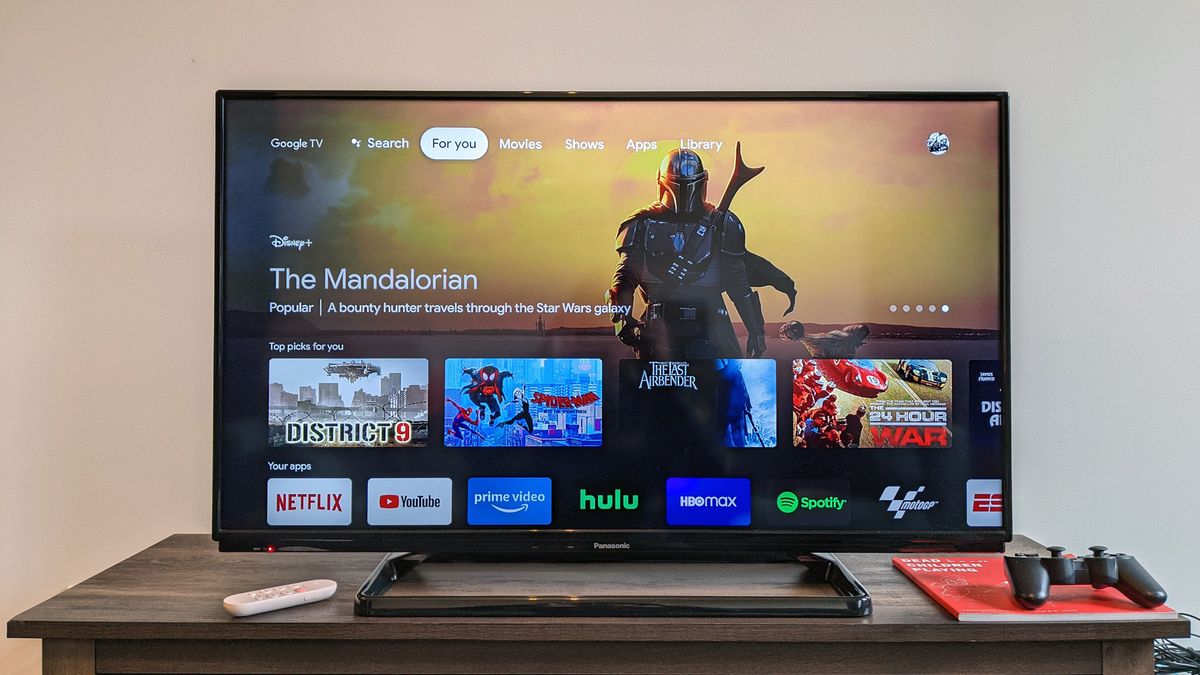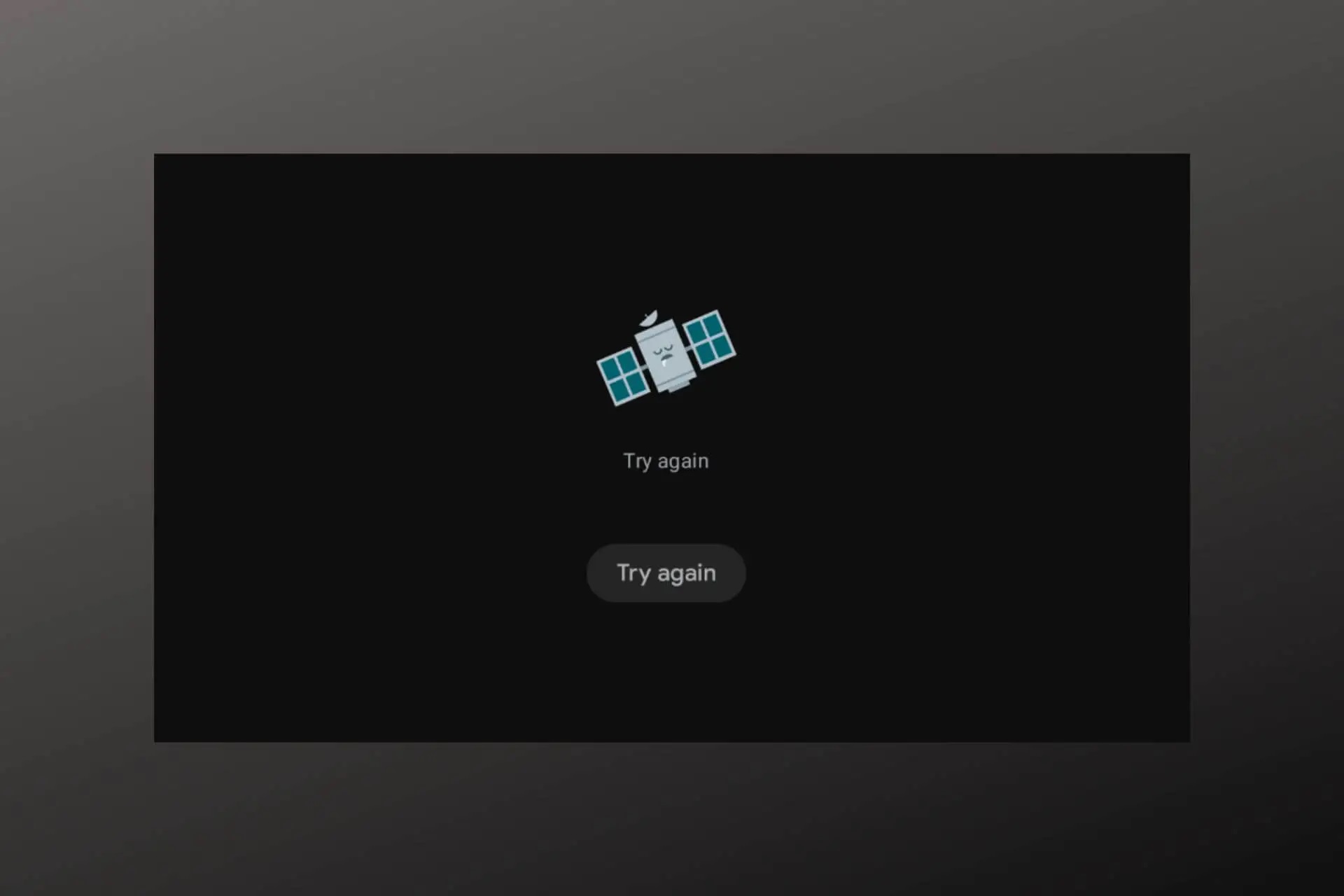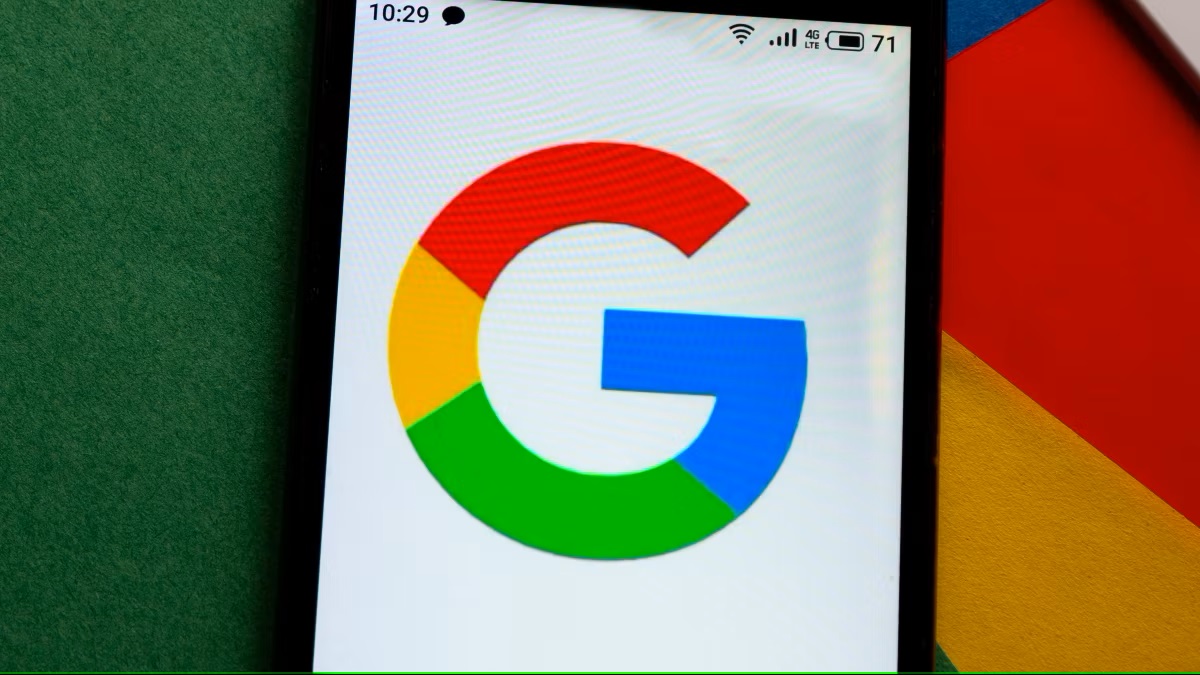Home>Software and Apps>Using VPN on Smart TV: A Comprehensive Guide


Software and Apps
Using VPN on Smart TV: A Comprehensive Guide
Modified: September 5, 2024
Discover how to set up and use VPN software and apps on your Smart TV with this comprehensive guide. Protect your privacy and access geo-restricted content easily.
(Many of the links in this article redirect to a specific reviewed product. Your purchase of these products through affiliate links helps to generate commission for Techsplurge.com, at no extra cost. Learn more)
Table of Contents
Using a VPN on Your Smart TV: A Comprehensive Guide
In today's digital age, smart TVs have become an integral part of our entertainment systems. However, these devices can be vulnerable to various online threats, including data breaches and ISP throttling. One effective way to secure your smart TV and enhance your streaming experience is by using a Virtual Private Network (VPN). This article will provide a comprehensive guide on how to set up and use a VPN on your smart TV.
Why Use a VPN on Your Smart TV?
Before diving into the setup process, let's explore why using a VPN on your smart TV is beneficial.
Enhanced Security
Smart TVs, like any other internet-connected device, can be vulnerable to cyber threats. A VPN encrypts your internet traffic, making it difficult for hackers and third-party entities to intercept your data. This is particularly important if you're using public Wi-Fi networks, which are often unsecured and susceptible to hacking.
ISP Throttling Prevention
Internet Service Providers (ISPs) sometimes throttle internet speeds for users who engage in bandwidth-intensive activities like streaming. A VPN can help prevent this by masking your internet activity and making it appear as though you're accessing content from a different location, thereby avoiding throttling.
Access to Global Content
By connecting to a VPN server in another country, you can access streaming services that might be geo-restricted in your region. This is particularly useful for users who want to explore international content or bypass restrictions imposed by their local ISPs.
Read more: How To Install VPN On Vizio Smart TV
Unblocking Streaming Platforms
Many streaming services are blocked on certain networks, including those provided by universities or dorms. A VPN can help you unblock these platforms by encrypting your traffic and making it appear as though you're accessing the content from a different location.
Choosing the Right VPN for Your Smart TV
Not all VPNs are created equal, and some are specifically designed for use with smart TVs. Here are some factors to consider when selecting a VPN:
Compatibility
Ensure that the VPN you choose has native apps for your smart TV's operating system. For example, CyberGhost VPN has apps for Android TV, Google TV, and Amazon Fire TV, making it a popular choice for smart TV users.
Server Network
A VPN with a global server network is essential for accessing content from different regions. Look for a VPN that covers at least 100 countries to maximize your streaming options.
Read more: How To Use VPN On TV
Speed and Performance
A good VPN should provide fast and reliable speeds to ensure smooth streaming. Some VPNs deploy 10-Gbps servers in their busiest locations to prevent overcrowding and slow speeds.
Encryption and Security
Opt for a VPN that uses strong encryption protocols to protect your data. Military-grade encryption ensures that your internet traffic remains secure and private.
Setting Up a VPN on Your Smart TV
Setting up a VPN on your smart TV is relatively straightforward, but the process can vary slightly depending on the manufacturer and model of your device. Here’s a step-by-step guide using CyberGhost VPN as an example:
Subscribe to CyberGhost VPN
First, you need to subscribe to CyberGhost VPN. You can do this by visiting their website and signing up for a plan that suits your needs.
Read more: Mastering VPN on Mac: A Comprehensive Guide
Download the App
Once you have subscribed, download the CyberGhost VPN app from the Google Play Store or Amazon Appstore, depending on your smart TV's operating system.
Install the App
Install the app on your smart TV by following the on-screen instructions. The installation process is usually straightforward and requires minimal technical knowledge.
Launch the App
After installation, launch the CyberGhost VPN app on your smart TV. You will be prompted to sign in with your credentials.
Connect to a Server
Once you are signed in, you will see a list of available servers. Select a server that is closest to your location or one that offers the best streaming performance. Click on the "Connect" button to establish a connection.
Verify Connection
After connecting, verify that you are securely connected by checking the VPN status icon in the app. This icon typically indicates whether you are connected to a VPN server or not.
Using a VPN on Non-Smart TV Devices
While smart TVs are designed to work seamlessly with VPNs, external streaming devices like Amazon Fire TV Stick and Apple TV can also be used with VPN apps. Here’s how you can set up a VPN on these devices:
Plug in Your Device
First, plug in your external streaming device, such as an Amazon Fire TV Stick, into your TV.
Download the VPN App
Download the CyberGhost VPN app from the Amazon Appstore if you're using an Amazon Fire TV Stick or from the App Store if you're using an Apple TV.
Install the App
Install the app on your external streaming device by following the on-screen instructions.
Launch the App
Launch the CyberGhost VPN app on your external streaming device and sign in with your credentials.
Connect to a Server
Select a server from the list and click on the "Connect" button to establish a connection.
Benefits of Using a VPN on Your Smart TV
Using a VPN on your smart TV offers several benefits that enhance your streaming experience and protect your data:
Access to Global Content
By connecting to a VPN server in another country, you can access streaming services that might be geo-restricted in your region. This is particularly useful for users who want to explore international content or bypass restrictions imposed by their local ISPs.
Prevention of ISP Throttling
A VPN can help prevent ISP throttling by masking your internet activity and making it appear as though you're accessing content from a different location. This ensures that your internet speeds remain consistent, even during bandwidth-intensive activities like streaming.
Enhanced Security
A VPN encrypts your internet traffic, making it difficult for hackers and third-party entities to intercept your data. This is particularly important if you're using public Wi-Fi networks, which are often unsecured and susceptible to hacking.
Read more: How To Install VPN On Vizio Smart TV
Unblocking Streaming Platforms
Many streaming services are blocked on certain networks, including those provided by universities or dorms. A VPN can help you unblock these platforms by encrypting your traffic and making it appear as though you're accessing the content from a different location.
Common Issues and Solutions
While setting up a VPN on your smart TV is generally straightforward, there are some common issues that you might encounter:
Slow Connection Speeds
If you experience slow connection speeds, it could be due to several reasons such as overcrowding on the VPN server or poor internet infrastructure. Try switching to a different server or checking your internet connection speed.
Compatibility Issues
Sometimes, you might encounter compatibility issues with the VPN app and your smart TV's operating system. Check the VPN provider's website for any known compatibility issues and follow their troubleshooting guide.
Error Messages
If you encounter error messages during setup, refer to the VPN provider's support documentation for troubleshooting steps. Common issues include failed connections or authentication errors.
Using a VPN on your smart TV is an effective way to enhance your streaming experience and protect your data. By choosing the right VPN provider and following the setup instructions, you can enjoy seamless access to global content while preventing ISP throttling and ensuring enhanced security. Whether you're using a smart TV or an external streaming device, the benefits of using a VPN are undeniable, making it an essential tool for any serious streamer.