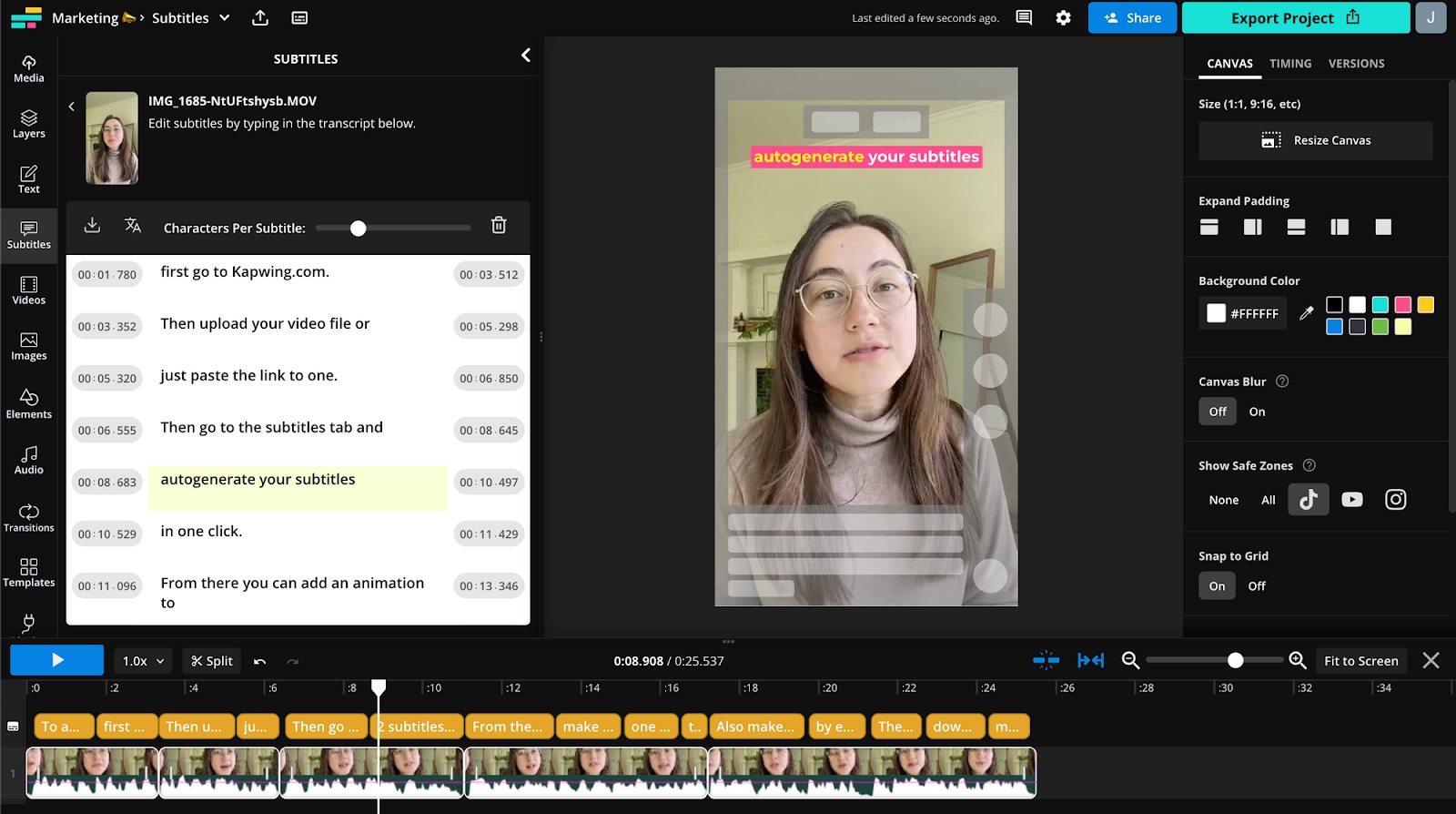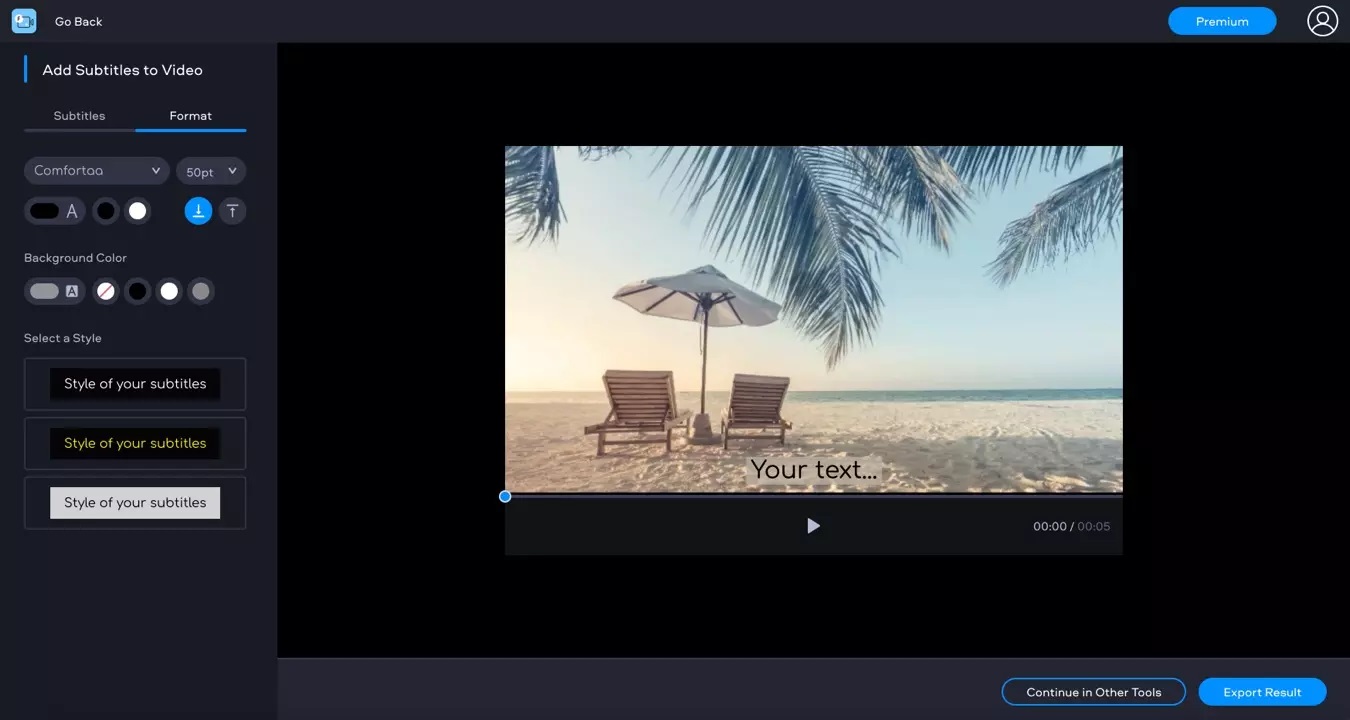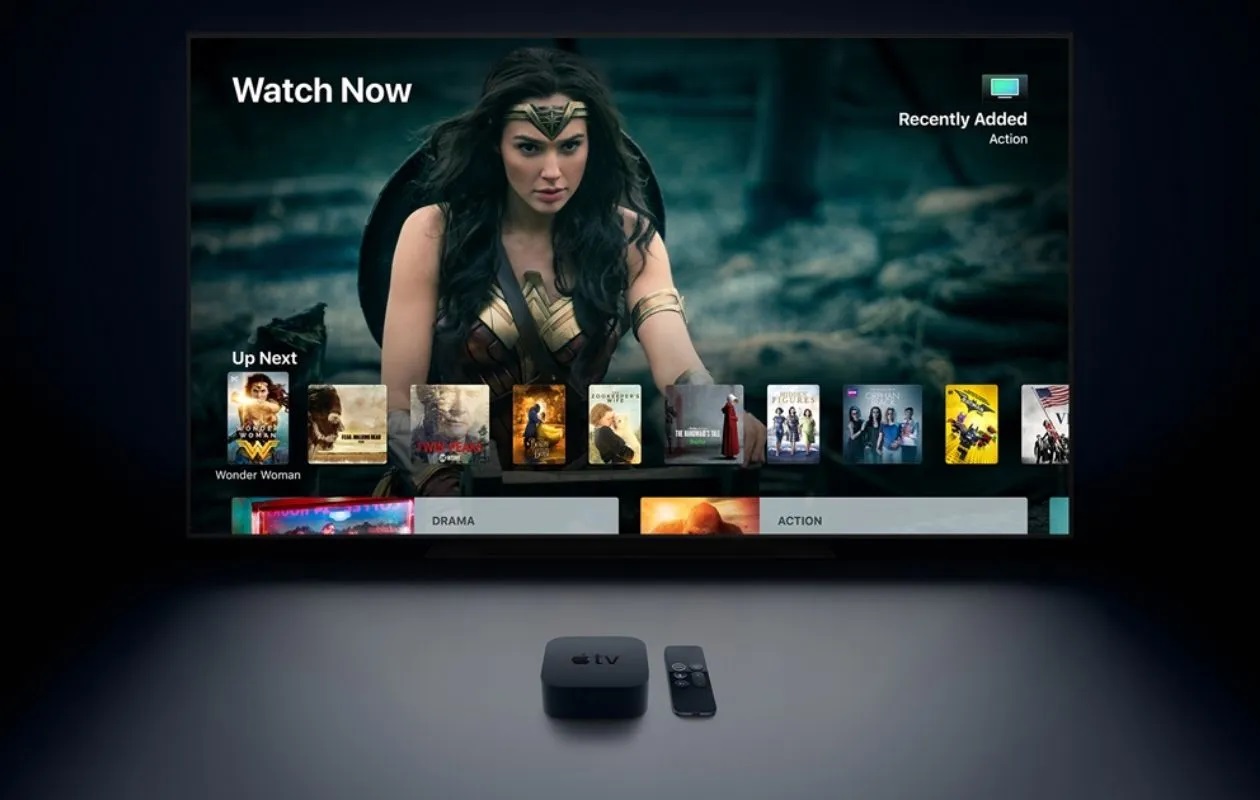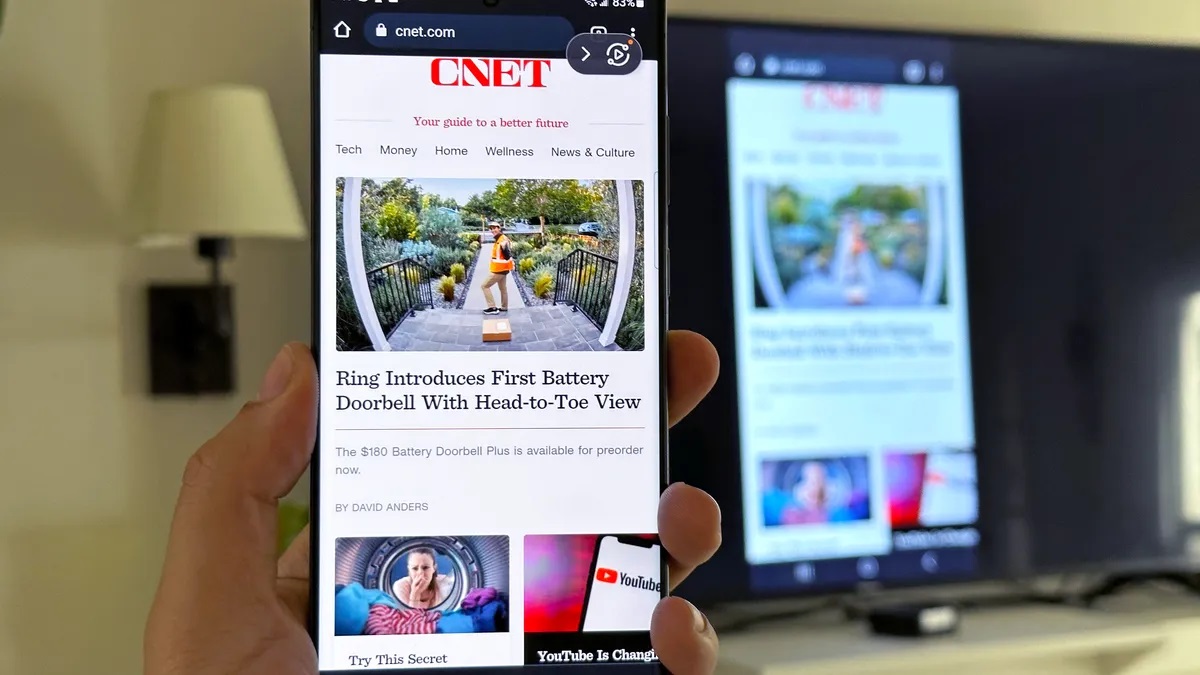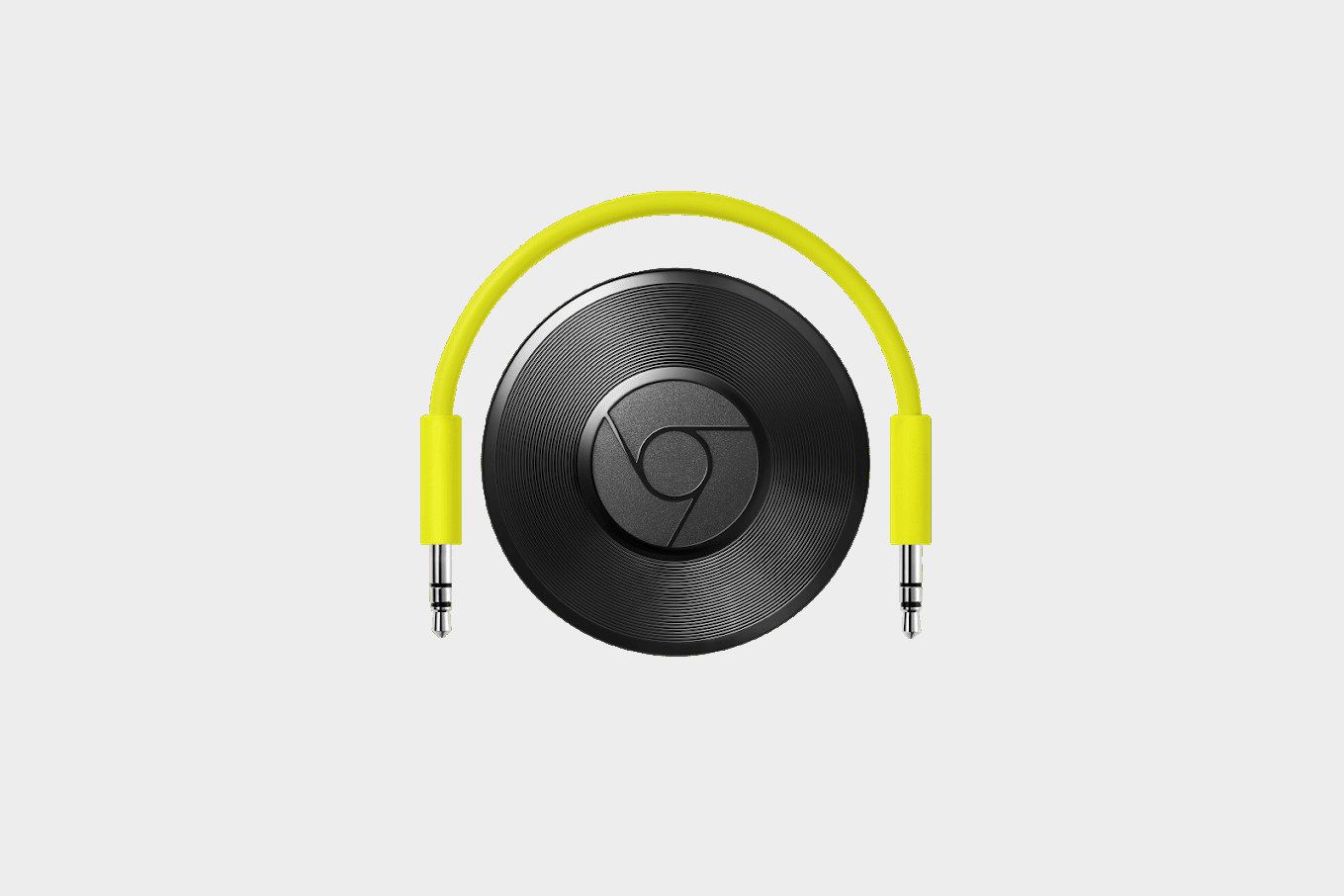Home>Reviews>Gadgets>How To Cast Video To Chromecast And Audio To Bluetooth Speaker


Gadgets
How To Cast Video To Chromecast And Audio To Bluetooth Speaker
Modified: May 29, 2024
Learn how to cast video to Chromecast and audio to a Bluetooth speaker with our easy guide. Enhance your gadget experience today!
(Many of the links in this article redirect to a specific reviewed product. Your purchase of these products through affiliate links helps to generate commission for Techsplurge.com, at no extra cost. Learn more)
Table of Contents
Introduction
In today's digital age, the seamless integration of technology has revolutionized the way we consume media. With the advent of devices like Chromecast and Bluetooth speakers, the possibilities for creating personalized entertainment experiences have expanded exponentially. Whether you're hosting a movie night with friends or simply unwinding with your favorite playlist, the ability to cast video to Chromecast and audio to a Bluetooth speaker simultaneously can elevate your entertainment setup to new heights.
This article will guide you through the process of setting up and optimizing your devices to achieve this dual-casting feat. By following these steps, you can unlock the potential for a truly immersive and customized audiovisual experience in the comfort of your own home. From configuring your Chromecast to connecting and casting to a Bluetooth speaker, we'll cover everything you need to know to seamlessly integrate these technologies and enhance your entertainment setup.
So, if you're ready to take your media consumption to the next level and create a dynamic, multi-sensory experience, let's dive into the world of dual-casting with Chromecast and Bluetooth speakers. Get ready to transform your living space into a hub of entertainment, where every movie, TV show, or music playlist comes to life with stunning visuals and crystal-clear audio.
Setting Up Chromecast
Setting up your Chromecast is the first step toward unlocking a world of seamless media streaming and casting capabilities. Whether you're a tech enthusiast or a casual user, the process is designed to be user-friendly and straightforward, ensuring that you can start enjoying your favorite content in no time.
Unboxing and Physical Setup
Upon unboxing your Chromecast, you'll find the compact yet powerful device, along with a USB power cable and a power adapter. To begin the setup process, plug the Chromecast into an available HDMI port on your TV or monitor. Next, connect the USB power cable to the Chromecast and the power adapter, and then plug the adapter into a power outlet. Once the physical connections are in place, your Chromecast is ready to be configured.
Connecting to Wi-Fi
With the physical setup complete, turn on your TV or monitor and switch to the corresponding HDMI input. You should see the Chromecast welcome screen, indicating that the device is powered and ready for setup. Using your smartphone, tablet, or computer, download the Google Home app from the App Store or Google Play Store. Open the app and follow the on-screen instructions to connect your Chromecast to your Wi-Fi network. This step is crucial for enabling seamless communication between your casting devices and the Chromecast.
Customizing Settings
Once your Chromecast is connected to Wi-Fi, you can customize its settings to suit your preferences. This includes giving your Chromecast a unique name, enabling guest mode for convenient casting by visitors, and adjusting other advanced settings to optimize your streaming experience. The Google Home app provides an intuitive interface for managing these settings, allowing you to tailor the Chromecast to your specific needs.
Firmware Updates
Before diving into casting content, it's advisable to ensure that your Chromecast is running the latest firmware. The Google Home app will automatically check for updates and prompt you to install them if available. Keeping your Chromecast up to date ensures that you have access to the latest features, performance enhancements, and security patches, guaranteeing a smooth and secure casting experience.
By following these steps, you can successfully set up your Chromecast and prepare it for seamless casting of your favorite videos, movies, and more. With the physical connections established and the device configured to your preferences, you're now ready to explore the next phase of the dual-casting experience: casting video to Chromecast and audio to a Bluetooth speaker.
Casting Video to Chromecast
Casting video to Chromecast is a straightforward process that allows you to seamlessly stream your favorite content from compatible apps and devices to your TV or monitor. Once your Chromecast is set up and connected to your Wi-Fi network, you can begin casting videos with just a few taps or clicks, transforming your viewing experience into a cinematic adventure.
Using Supported Apps
Many popular streaming apps, such as Netflix, YouTube, Hulu, and Disney+, offer built-in casting functionality that seamlessly integrates with Chromecast. When you open a supported app on your smartphone, tablet, or computer, look for the casting icon, typically located in the playback controls or settings menu. Tapping this icon will prompt the app to search for available Chromecast devices on your network. Once your Chromecast is detected, you can select it as the casting destination, and the video will begin playing on your TV or monitor.
Casting from a Web Browser
In addition to app-based casting, you can also cast videos from a web browser on your computer. Whether you're watching a movie on a streaming website or enjoying a video on a social media platform, the Chrome browser offers a convenient casting feature. Simply click the three-dot menu in the top-right corner of the browser window, select "Cast," and choose your Chromecast device from the list. The video will then be mirrored on your TV or monitor, allowing you to enjoy it on a larger screen with enhanced visual impact.
Read more: How to Factory Reset Chromecast Audio
Multi-Room Casting
If you have multiple Chromecast devices set up in different rooms, you can create a multi-room audio and video casting experience. This feature enables you to synchronize playback across all connected Chromecast devices, immersing your home in a unified audiovisual experience. Whether you're hosting a party or simply moving from room to room, multi-room casting adds a layer of versatility and dynamism to your entertainment setup.
Enjoying 4K and HDR Content
For those with a compatible TV or monitor, Chromecast Ultra offers support for 4K resolution and high dynamic range (HDR) content. This allows you to cast videos in stunning detail and vibrant colors, delivering an immersive viewing experience that showcases the full potential of your display technology. Whether you're streaming a nature documentary, an action-packed movie, or your favorite TV series, Chromecast Ultra elevates the visual fidelity to new heights, ensuring that every frame is a feast for the eyes.
By leveraging the casting capabilities of your Chromecast, you can transform your living room into a personalized theater, bringing your favorite videos to life on the big screen. With support for a wide range of apps, web-based content, and advanced display technologies, Chromecast offers a versatile and immersive platform for casting video content with ease.
Setting Up Bluetooth Speaker
Setting up a Bluetooth speaker to complement your Chromecast casting experience involves a few simple yet crucial steps. By integrating a Bluetooth speaker into your audio setup, you can elevate the sound quality and create a more immersive and dynamic environment for enjoying your favorite music, podcasts, and more.
Pairing with Your Device
The first step in setting up your Bluetooth speaker is to pair it with the device from which you'll be casting audio. Whether you're using a smartphone, tablet, or computer, the pairing process typically involves enabling Bluetooth on your device and putting your Bluetooth speaker into pairing mode. Once in pairing mode, the speaker will appear in the list of available devices on your casting device. Select the speaker to establish the connection, and you're ready to proceed to the next step.
Read more: How to Cast iPhone to Chromecast
Testing the Connection
After pairing your Bluetooth speaker with your casting device, it's essential to test the connection to ensure that audio can be seamlessly transmitted to the speaker. Play a sample audio track or video with sound to verify that the audio is being transmitted to the Bluetooth speaker without any interruptions or delays. This step allows you to confirm that the pairing process was successful and that the speaker is ready to deliver high-quality audio during your casting sessions.
Optimizing Audio Settings
Depending on your specific Bluetooth speaker model, you may have access to additional audio settings that can enhance the listening experience. These settings might include equalizer presets, stereo sound adjustments, and other audio enhancements that allow you to tailor the sound output to your preferences. Take the time to explore these settings and customize them to achieve the optimal audio quality for your environment and content.
Ensuring Stable Connectivity
To maintain a stable and reliable connection between your casting device and the Bluetooth speaker, it's important to minimize potential sources of interference. Keep the Bluetooth speaker within a reasonable range of your casting device, and avoid physical obstructions or electronic devices that could disrupt the Bluetooth signal. By optimizing the placement of the speaker and minimizing potential sources of interference, you can ensure a consistent and uninterrupted audio streaming experience.
Exploring Multi-Speaker Setup
If you have multiple Bluetooth speakers or a compatible multi-room audio system, you can explore the option of setting up a multi-speaker configuration. This allows you to synchronize audio playback across multiple speakers, creating a cohesive and immersive audio experience that fills your space with rich, high-fidelity sound. Whether you're hosting a gathering or simply enjoying music throughout your home, a multi-speaker setup adds a new dimension to your audio casting capabilities.
By following these steps, you can seamlessly integrate a Bluetooth speaker into your casting setup, enhancing the audio component of your entertainment experience. With a reliable connection, optimized audio settings, and the potential for multi-speaker configurations, your Bluetooth speaker becomes an essential companion to your Chromecast, enabling a truly immersive and personalized audiovisual journey.
Read more: How To Cast Playbox To Chromecast
Casting Audio to Bluetooth Speaker
Casting audio to a Bluetooth speaker adds a layer of depth and richness to your entertainment experience, allowing you to enjoy high-quality sound that complements the visual impact of your Chromecast-casted videos. With the ability to seamlessly transmit audio from your casting device to a Bluetooth speaker, you can create a dynamic and immersive audiovisual setup that elevates your favorite music, podcasts, and more to new heights.
Once your Bluetooth speaker is paired with your casting device and the connection has been verified, you can begin casting audio with ease. Whether you're streaming music from a popular app, listening to a podcast, or enjoying a live radio broadcast, the process of casting audio to a Bluetooth speaker is designed to be intuitive and seamless.
By leveraging the casting capabilities of your device, you can enjoy the following benefits when casting audio to a Bluetooth speaker:
Enhanced Sound Quality
The Bluetooth speaker serves as a dedicated audio output, delivering clear, crisp sound that fills your space with immersive audio. Whether you're listening to your favorite songs or tuning in to a captivating podcast, the enhanced sound quality provided by the Bluetooth speaker enriches the overall listening experience, allowing you to appreciate the nuances and details of the audio content.
Versatile Audio Control
When casting audio to a Bluetooth speaker, you retain control over the playback and volume adjustments directly from your casting device. This level of control enables you to fine-tune the audio output to suit your preferences, whether you're adjusting the volume for a more immersive experience or pausing playback with a simple tap or click.
Seamless Integration with Chromecast
The ability to cast audio to a Bluetooth speaker seamlessly integrates with your Chromecast-casted videos, creating a synchronized audiovisual experience. Whether you're watching a movie, streaming a TV show, or enjoying user-generated content, the audio from the video content can be transmitted to the Bluetooth speaker, ensuring that the sound complements the visual impact for a truly immersive entertainment experience.
Read more: How To Cast Downloaded Movies On Chromecast
Multi-Room Audio Capabilities
If you have multiple Bluetooth speakers or a compatible multi-room audio system, you can explore the option of setting up a multi-speaker configuration. This allows you to synchronize audio playback across multiple speakers, creating a cohesive and immersive audio experience that fills your space with rich, high-fidelity sound. Whether you're hosting a gathering or simply enjoying music throughout your home, a multi-speaker setup adds a new dimension to your audio casting capabilities.
By casting audio to a Bluetooth speaker, you can create a personalized and immersive audio experience that complements your Chromecast-casted videos, enhancing every aspect of your entertainment setup. With the ability to enjoy enhanced sound quality, versatile audio control, seamless integration with Chromecast, and multi-room audio capabilities, casting audio to a Bluetooth speaker unlocks a world of possibilities for creating a dynamic and captivating audiovisual environment.
Troubleshooting and Tips
When integrating Chromecast and Bluetooth speakers for dual-casting, it's essential to be prepared for potential challenges and to leverage helpful tips to optimize your setup. Here are some troubleshooting strategies and valuable tips to enhance your dual-casting experience:
Ensuring Network Stability
- Tip: Prioritize a stable Wi-Fi network to minimize interruptions during casting sessions. Consider positioning your router closer to the Chromecast device and your casting devices to ensure a strong and consistent connection.
Addressing Audio Sync Issues
- Troubleshooting: If you encounter audio sync issues between the video on the Chromecast and the audio on the Bluetooth speaker, try adjusting the audio delay settings on your Bluetooth speaker, if available. Additionally, ensure that your casting device and the Chromecast are both updated to the latest firmware to mitigate potential synchronization issues.
Optimizing Bluetooth Range
- Tip: To maximize the Bluetooth range and minimize potential signal interference, position your Bluetooth speaker within a reasonable distance from your casting device. Avoid physical obstructions and electronic devices that could disrupt the Bluetooth signal, ensuring a stable and reliable connection.
Managing Multiple Devices
- Troubleshooting: If you have multiple casting devices and Bluetooth speakers in your setup, ensure that each device is properly paired and connected to the respective speaker. In cases of interference or connectivity issues, consider restarting the devices and re-establishing the connections.
Leveraging Multi-Room Audio
- Tip: Explore the multi-room audio capabilities of your Bluetooth speakers to create a synchronized audio experience across different areas of your home. This feature can enhance the immersive nature of your entertainment setup, allowing you to enjoy seamless audio playback throughout your living space.
Updating Firmware and Apps
- Troubleshooting: Regularly check for firmware updates for your Chromecast and Bluetooth speakers, as well as updates for the casting apps on your devices. Keeping all components up to date can resolve compatibility issues and ensure optimal performance during casting sessions.
Read more: How To Cast 123Movies To Chromecast
Managing Power Sources
- Tip: When setting up your Chromecast and Bluetooth speakers, consider the placement of power outlets to ensure convenient access for powering the devices. Utilize surge protectors or extension cords if necessary to accommodate the power requirements of your setup.
By implementing these troubleshooting strategies and tips, you can overcome potential challenges and optimize your dual-casting setup for a seamless and immersive entertainment experience. Whether you're troubleshooting connectivity issues, optimizing audio synchronization, or exploring advanced features, these insights will help you make the most of your Chromecast and Bluetooth speaker integration.