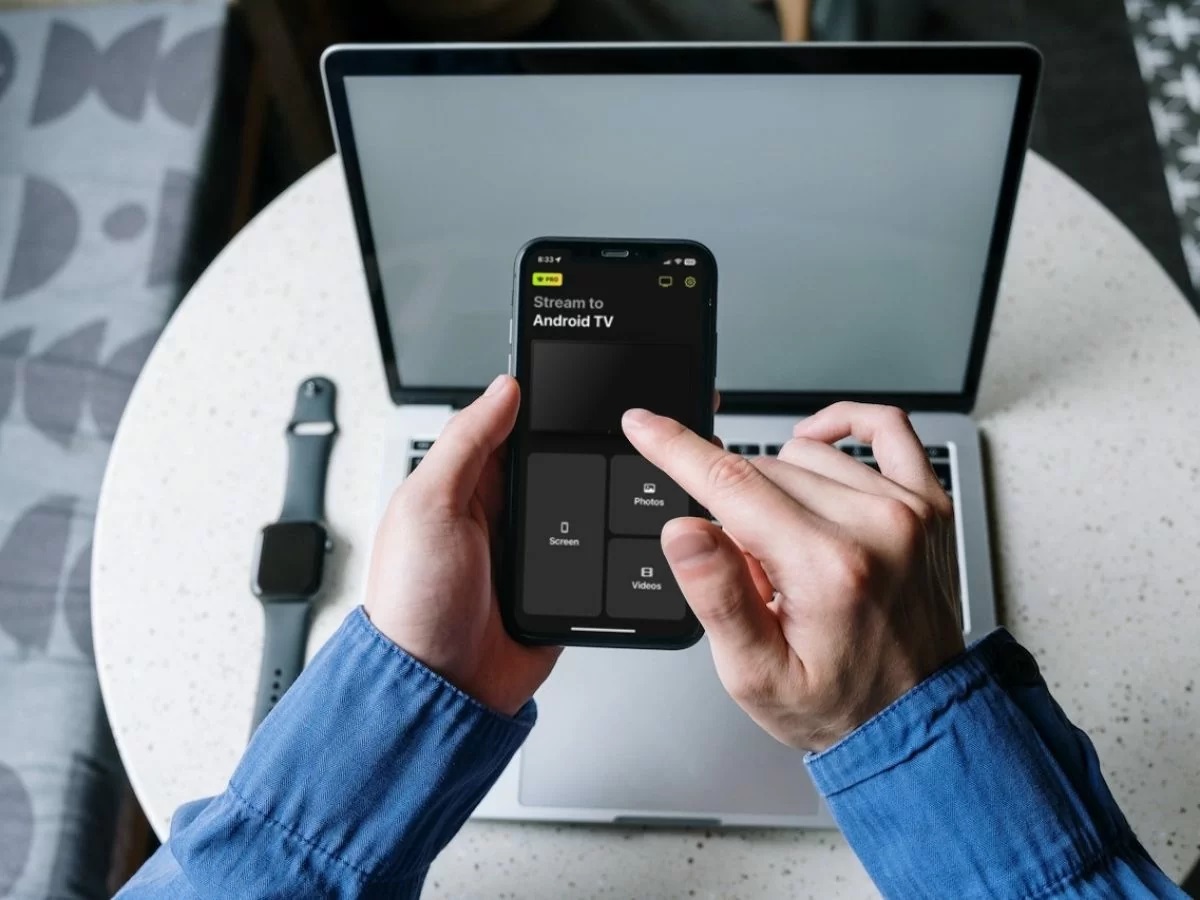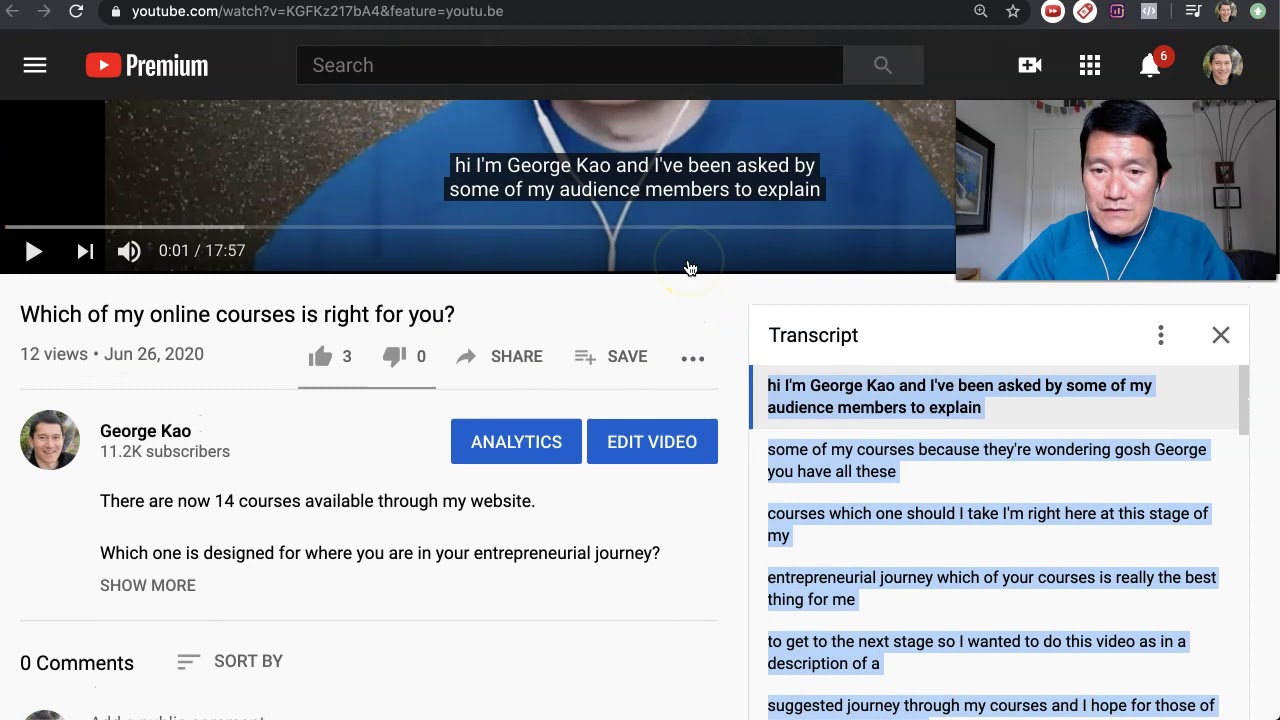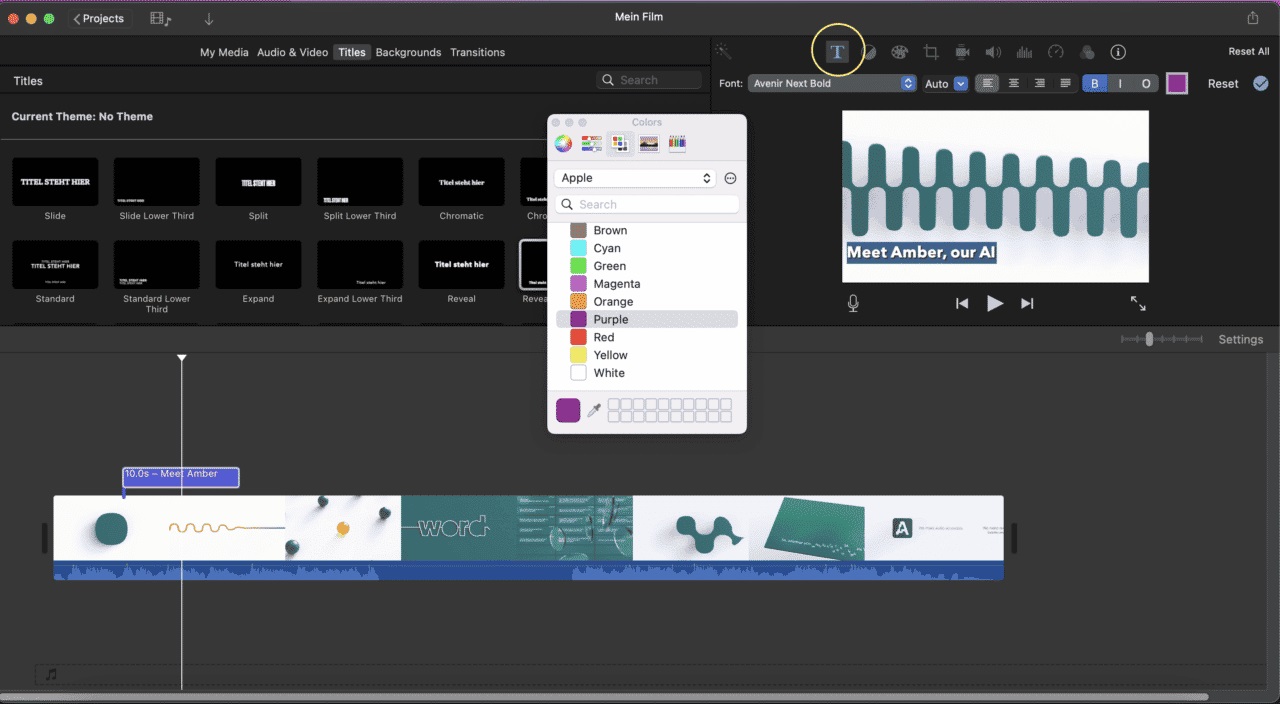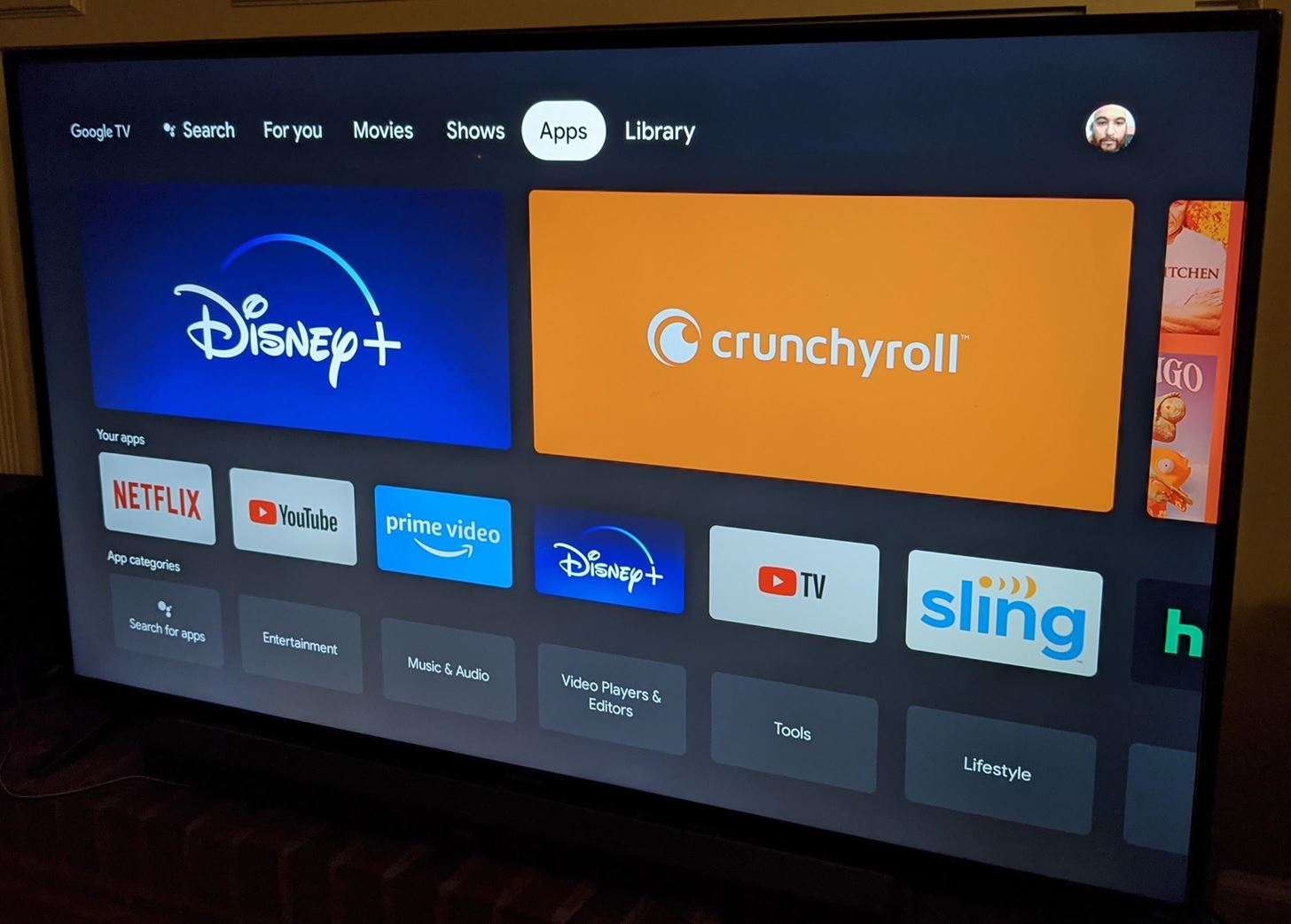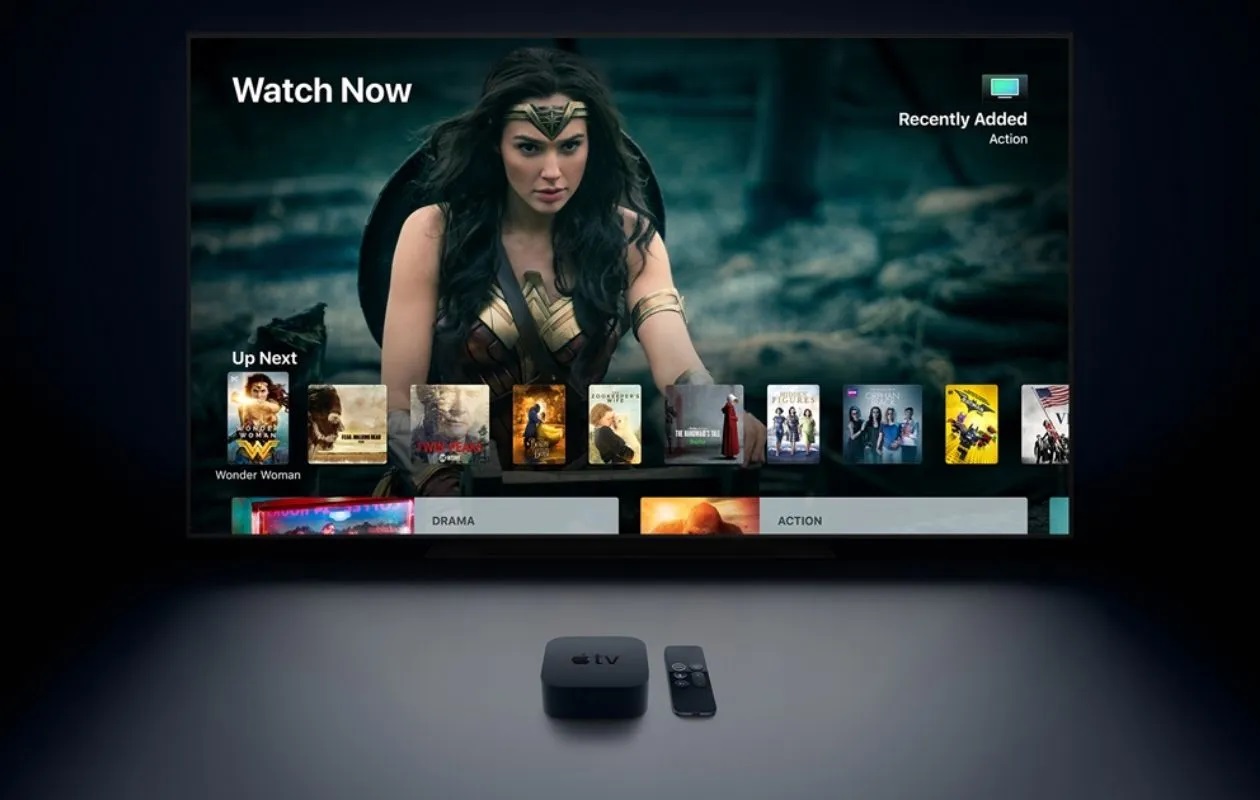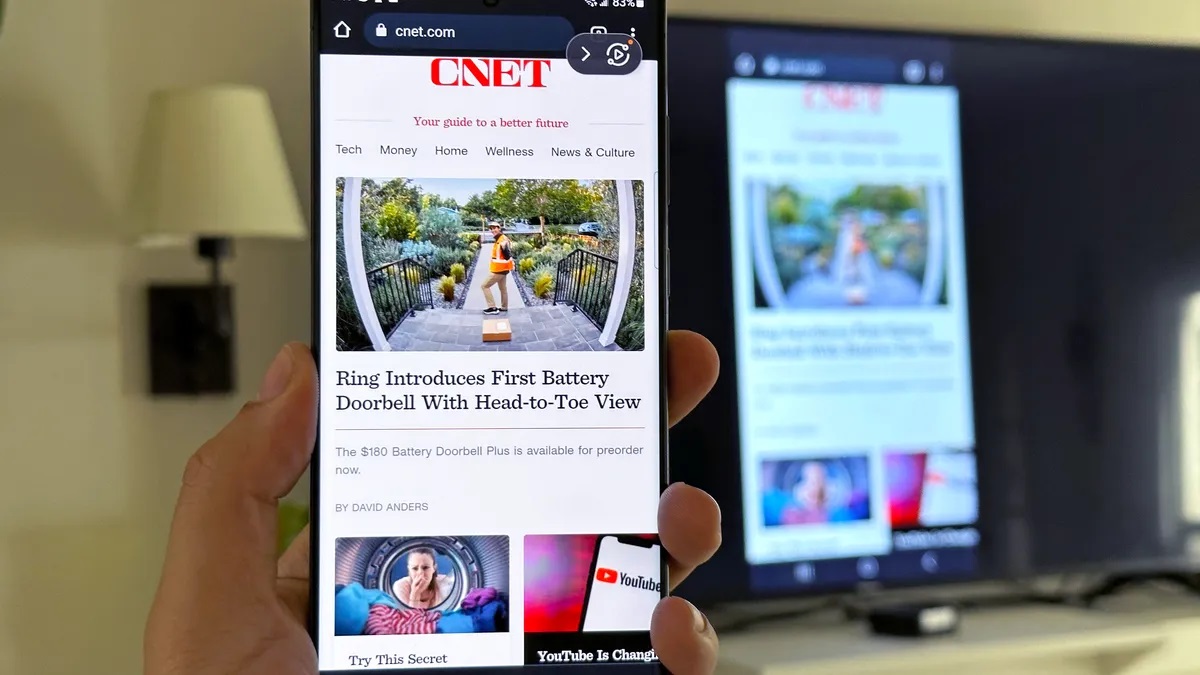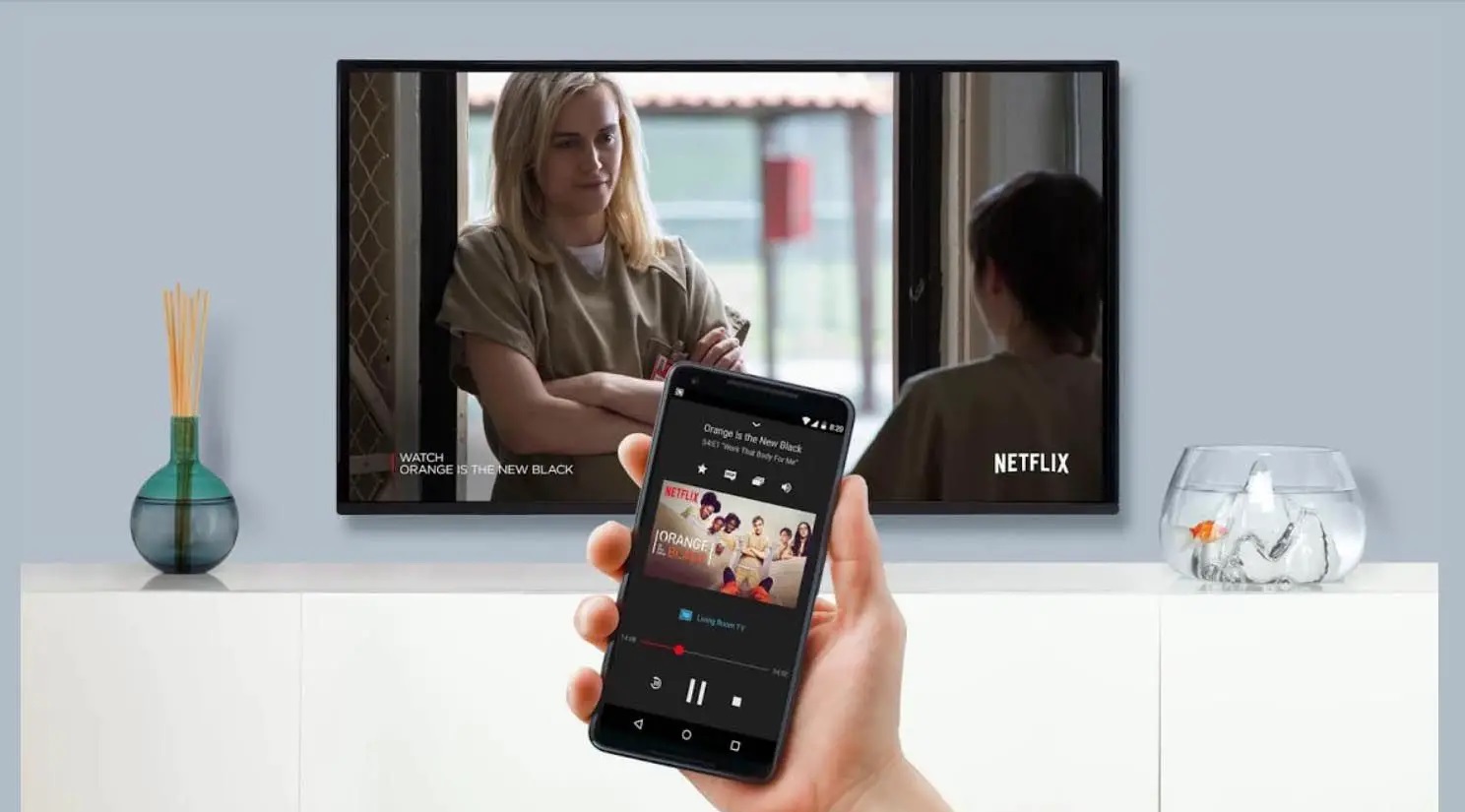Home>Reviews>Gadgets>How To Cast Downloaded Movies On Chromecast


Gadgets
How To Cast Downloaded Movies On Chromecast
Modified: September 5, 2024
Learn how to cast downloaded movies on Chromecast and enhance your entertainment experience with the latest gadgets. Discover the best ways to stream content seamlessly.
(Many of the links in this article redirect to a specific reviewed product. Your purchase of these products through affiliate links helps to generate commission for Techsplurge.com, at no extra cost. Learn more)
Table of Contents
Understanding Chromecast and Casting
Casting movies from your device to a Chromecast can be a convenient way to enjoy your favorite films on a larger screen. However, the process is not as straightforward as it seems, especially when dealing with downloaded content. Before diving into the specifics of casting downloaded movies, it's essential to understand how Chromecast works.
Read more: How To Cast 123Movies To Chromecast
Components of Chromecast
- Sender: The device that initiates the casting process. It can be a mobile app, a web app, or even a Google Chrome browser.
- Receiver: The device that receives the casted content. In this case, it would be your Chromecast device.
The Google Cast SDK
The Google Cast SDK provides a framework for developers to create applications that can cast content to Chromecast devices. The SDK supports various platforms, including Android, iOS, and web applications. It allows for multiple Senders to connect to a single Cast session, enabling features like media playback control and content queuing.
Casting from Google Chrome
One of the most common ways to cast content is using Google Chrome. Here’s how you can cast a tab or screen from Chrome to your TV:
- Open Google Chrome: Ensure you have the latest version installed on your computer.
- Select Cast: At the top right corner of the Chrome browser, click on the three vertical dots (More) and then select "Cast."
- Choose Your Device: Select the Chromecast device you want to cast to from the list of available devices.
- Cast Your Tab or Screen: You can either cast a specific tab or your entire screen. For casting a tab, simply select the tab you want to cast and click on "Cast." For casting your screen, click on "Sources" and then select "Cast screen".
Limitations of Casting Downloaded Content
While casting is a powerful feature, there are significant limitations when it comes to casting downloaded movies. One of the primary reasons is that most streaming services, including Netflix, encrypt their content. This encryption prevents your device from accessing the content without authorization from the streaming service.
Read more: How To Download Apps On Chromecast
Netflix and Other Streaming Services
Netflix, for example, does not allow you to cast downloaded content. The content must be streamed directly from Netflix's servers. This means that even if you download a movie from Netflix, you cannot cast it to your Chromecast device without streaming it from their servers.
Other Services
Similarly, other popular streaming services like Disney+ and Amazon Prime Video also require streaming content directly from their servers. This means that any attempt to cast downloaded content from these services will not work.
Workarounds for Casting Downloaded Movies
While you cannot directly cast downloaded movies from popular streaming services, there are some workarounds you can use:
Use Third-Party Apps
There are several third-party apps available that allow you to download movies and then cast them to your Chromecast device. However, these apps often come with their own set of limitations and may not be available for all types of content.
Read more: How to Cast iPhone to Chromecast
Convert Files
Another workaround is to convert your downloaded files into a format that can be streamed by your Chromecast device. For example, if you have a movie in a format like MP4, you can convert it to a format that is compatible with Chromecast.
Use Cloud Storage
You can upload your downloaded movies to cloud storage services like Google Drive, Dropbox, or OneDrive. Then, you can access the files through a web browser and cast them to your Chromecast device.
Detailed Steps for Casting Downloaded Movies
While the above workarounds might seem complicated, they can be effective if you need to cast downloaded movies. Here’s a detailed step-by-step guide on how to do it:
Using Third-Party Apps
- Download and Install the App: Find a third-party app that supports casting downloaded movies. Some popular options include VLC Media Player, MX Player, and Kodi.
- Add the App to Your Device: Install the app on your device and ensure it is compatible with your Chromecast device.
- Load Your Movie File: Open the app and load your downloaded movie file.
- Cast the Content: Look for the casting option within the app and select your Chromecast device. The movie should start playing on your TV.
Read more: How To Cast Playbox To Chromecast
Converting Files
- Choose a Conversion Tool: Use a file conversion tool like HandBrake or FFmpeg to convert your downloaded movie file into a format compatible with Chromecast.
- Convert the File: Follow the instructions provided by the conversion tool to convert your file.
- Upload to Cloud Storage: Upload the converted file to cloud storage services like Google Drive or Dropbox.
- Cast from Cloud Storage: Open the file in a web browser, and use the casting feature to cast it to your Chromecast device.
Using Cloud Storage
- Upload Your File: Upload your downloaded movie file to cloud storage services like Google Drive or Dropbox.
- Access the File: Open the file in a web browser.
- Cast from Browser: Look for the casting option in your browser and select your Chromecast device. The movie should start playing on your TV.
Additional Tips
- Ensure Compatibility: Always check the compatibility of your downloaded file with Chromecast before attempting to cast it.
- Check Device Requirements: Make sure your Chromecast device is connected to a strong Wi-Fi network and that your device meets the minimum system requirements for casting.
- Use Reliable Apps: When using third-party apps, choose reliable and well-reviewed options to avoid any issues during casting.
By following these steps and tips, you can successfully cast your downloaded movies on Chromecast, enhancing your viewing experience with ease.