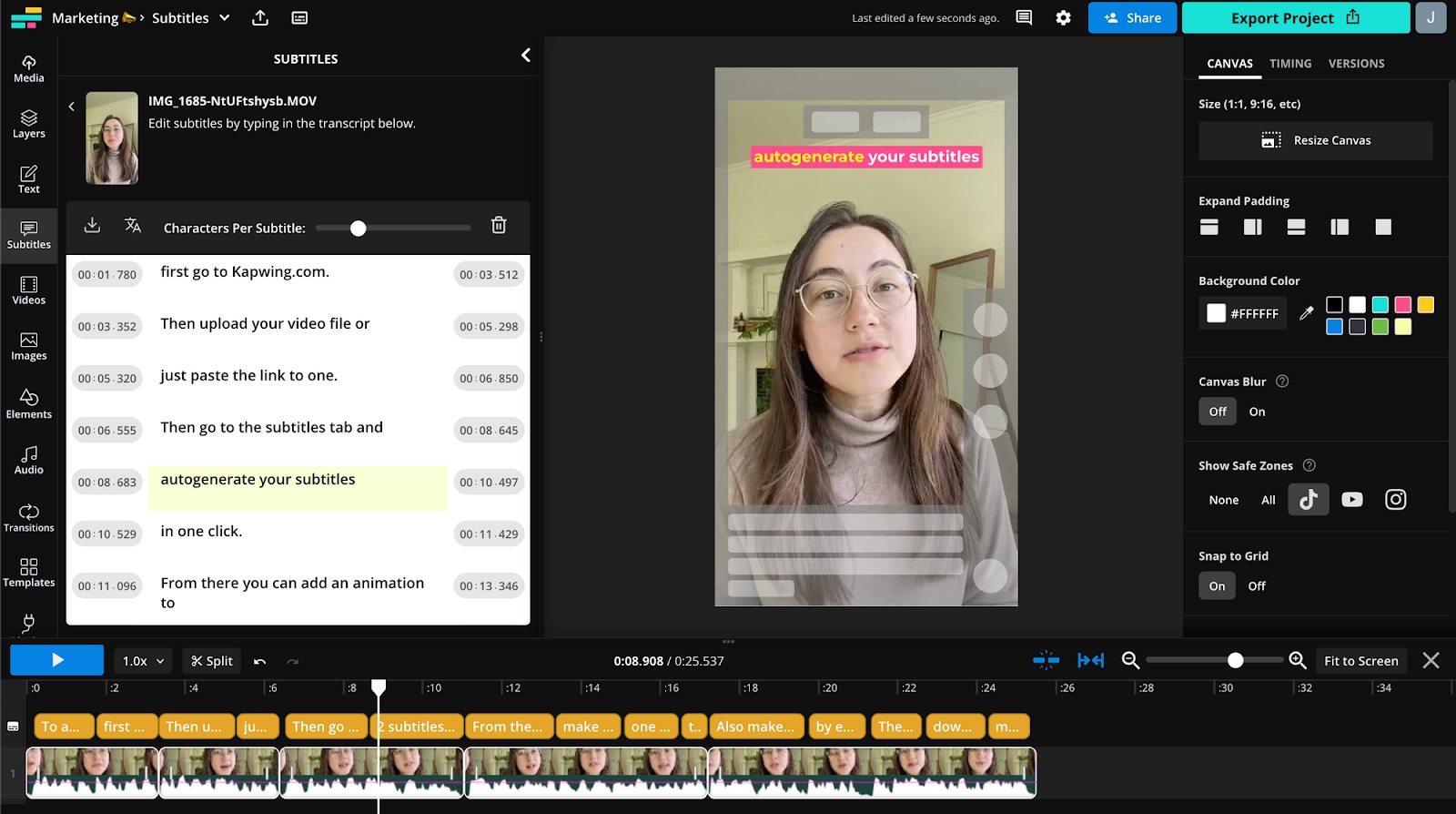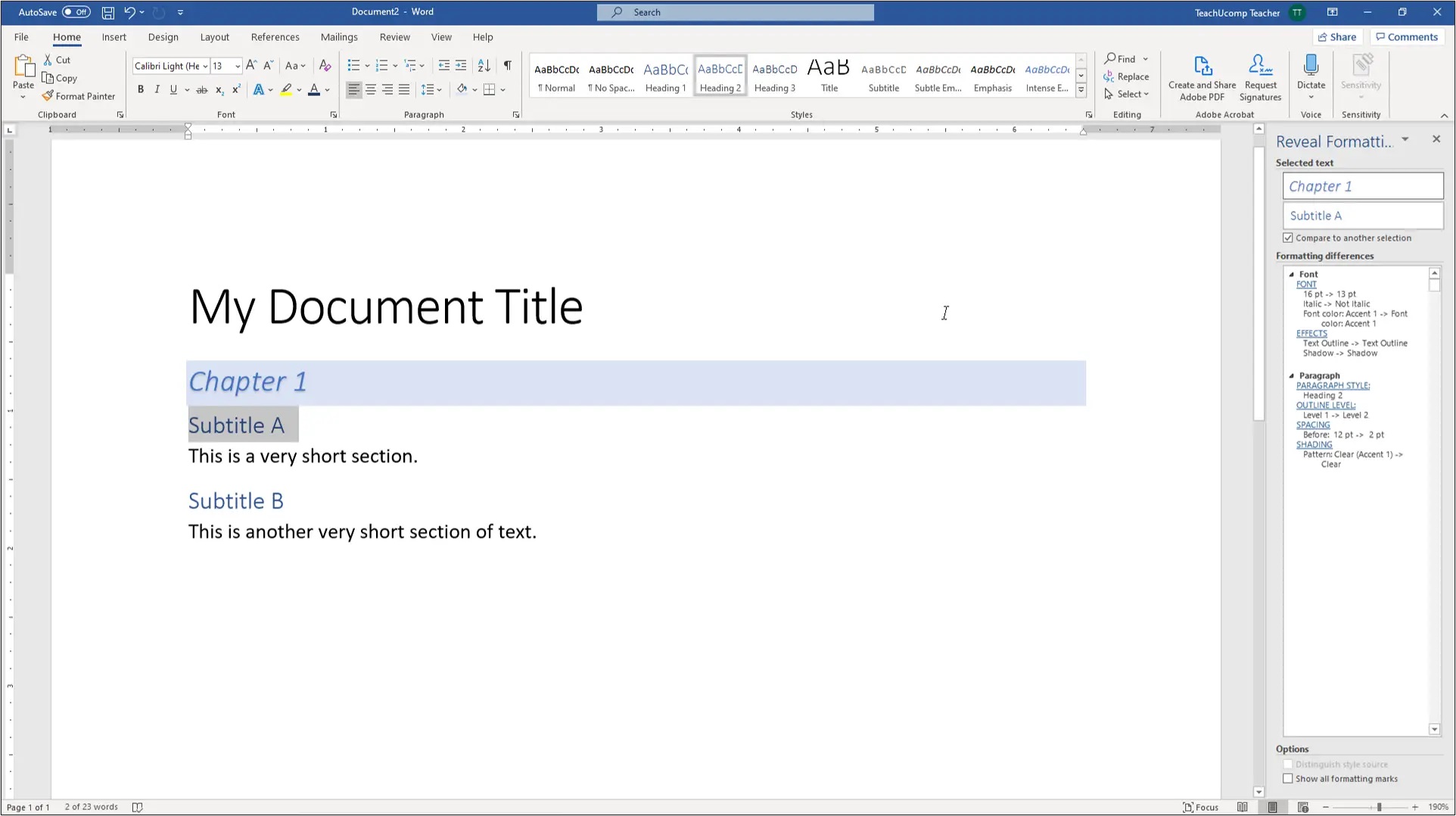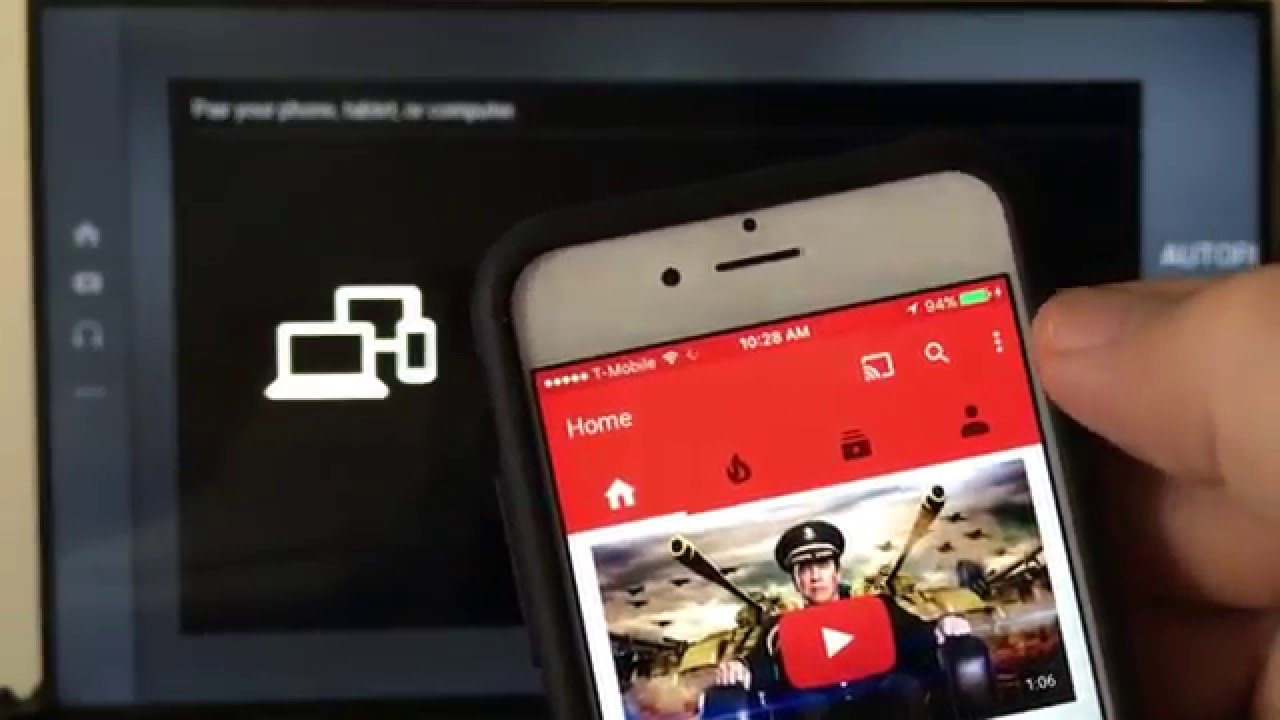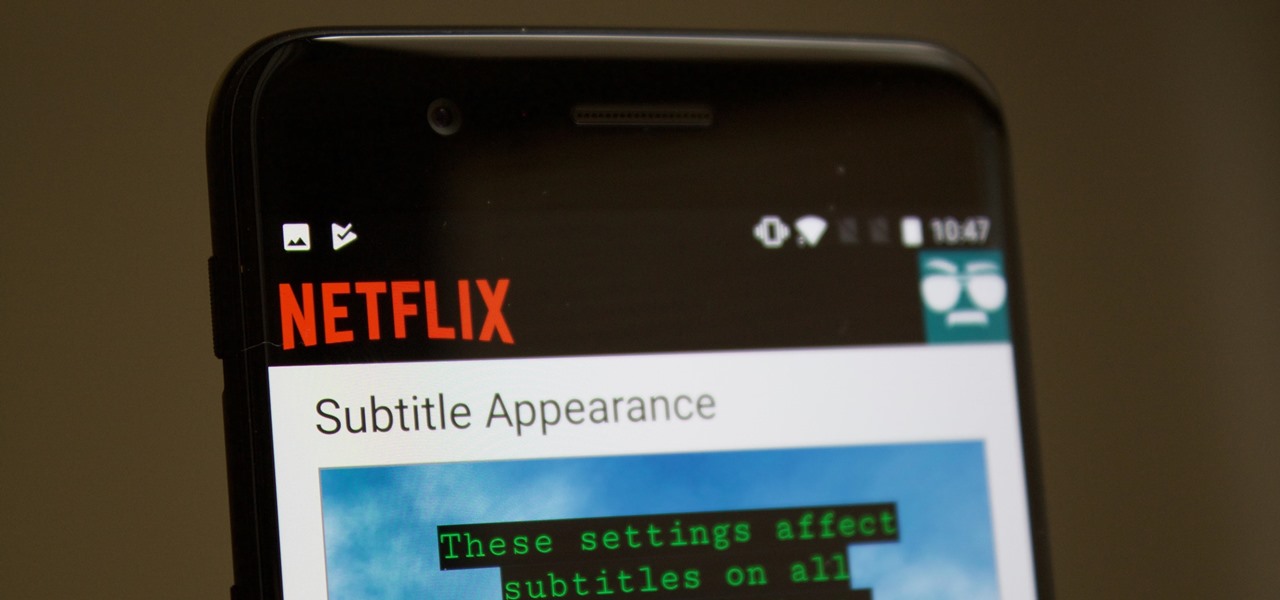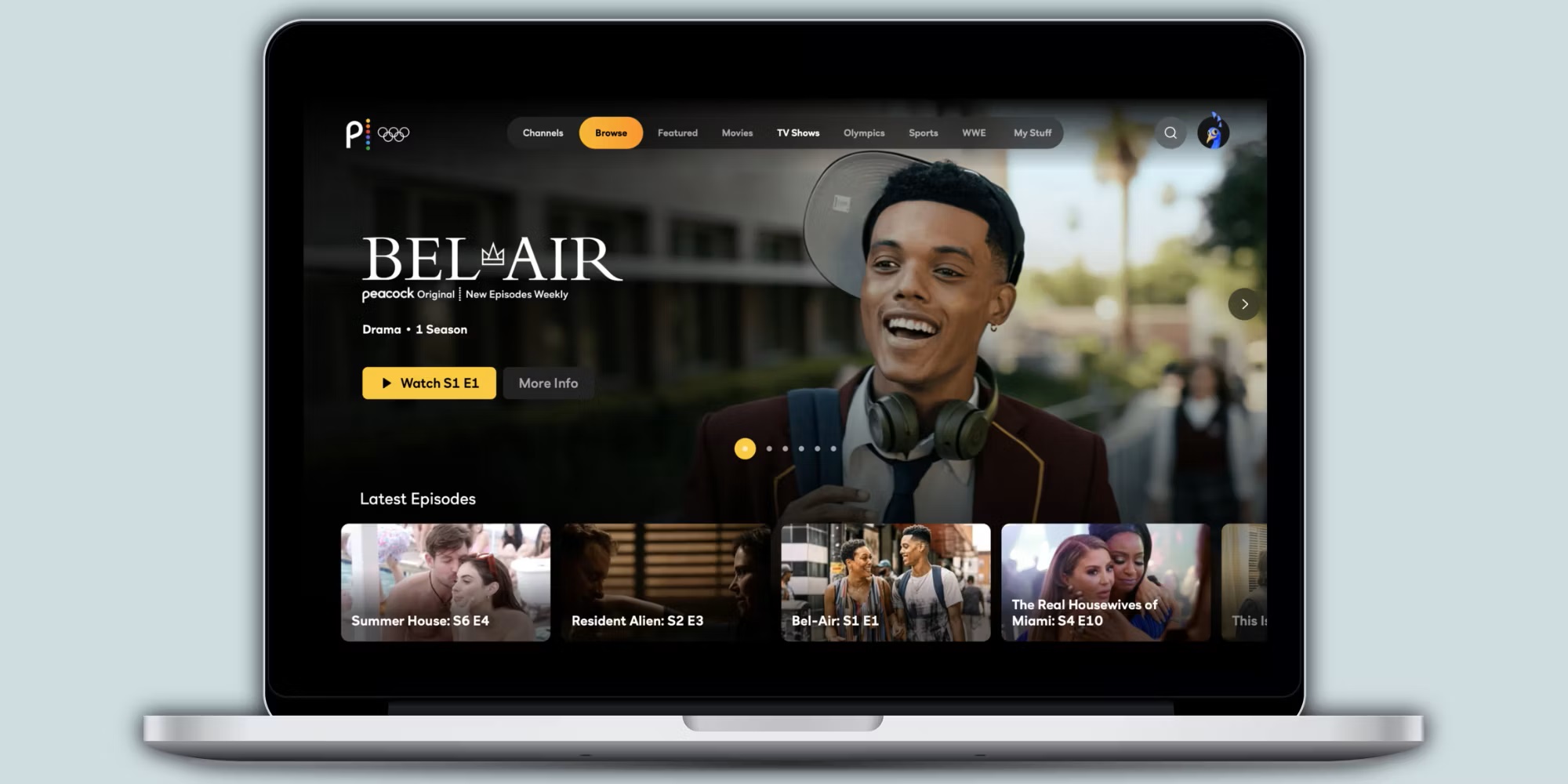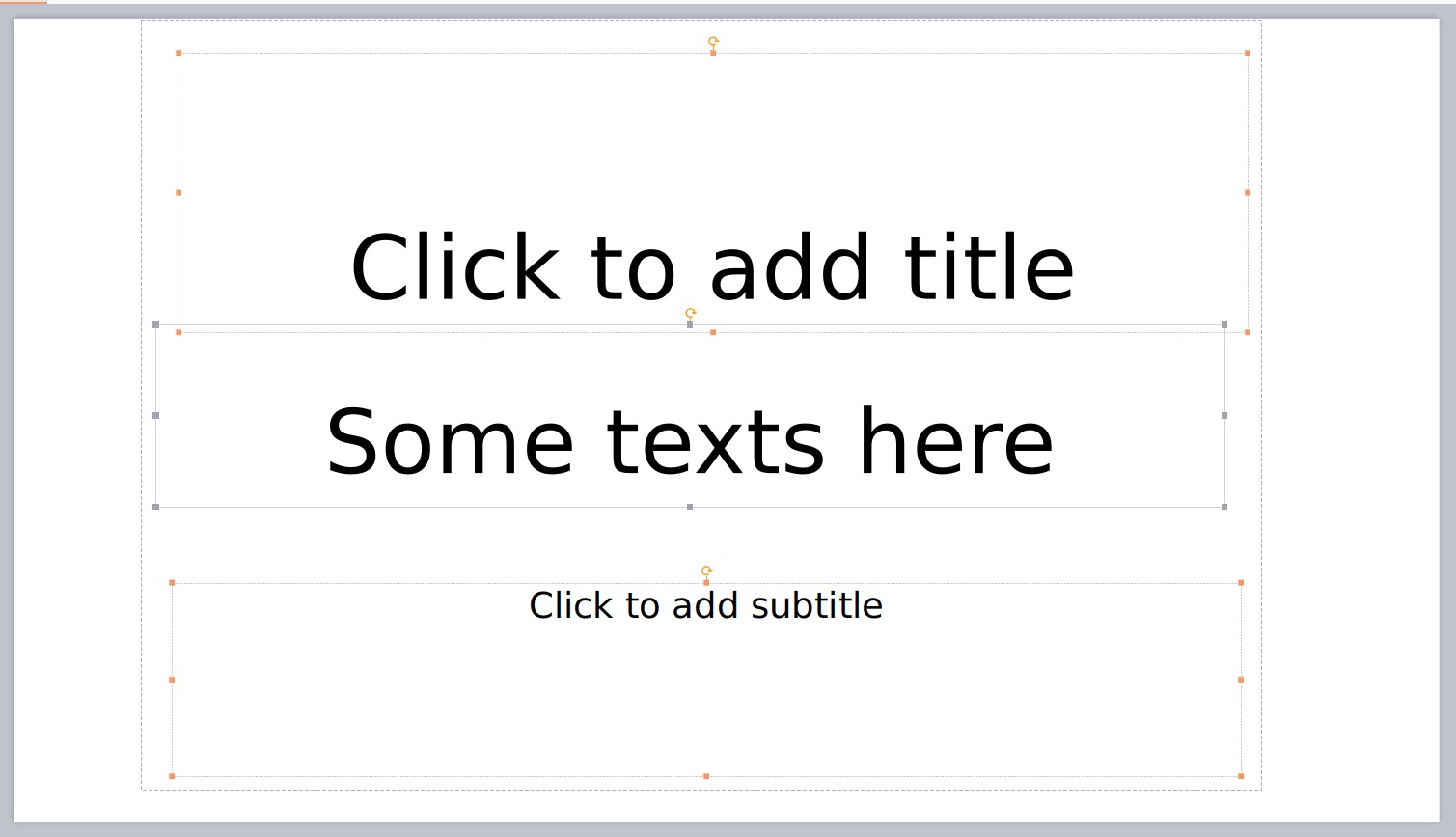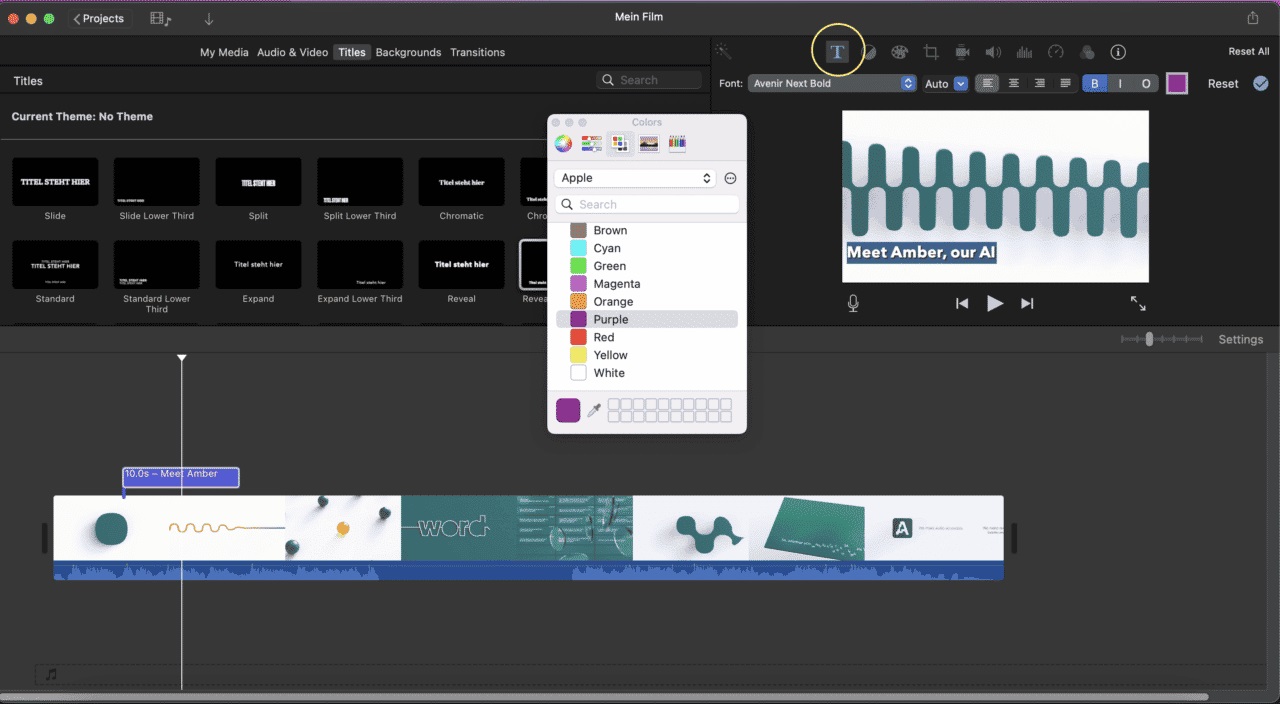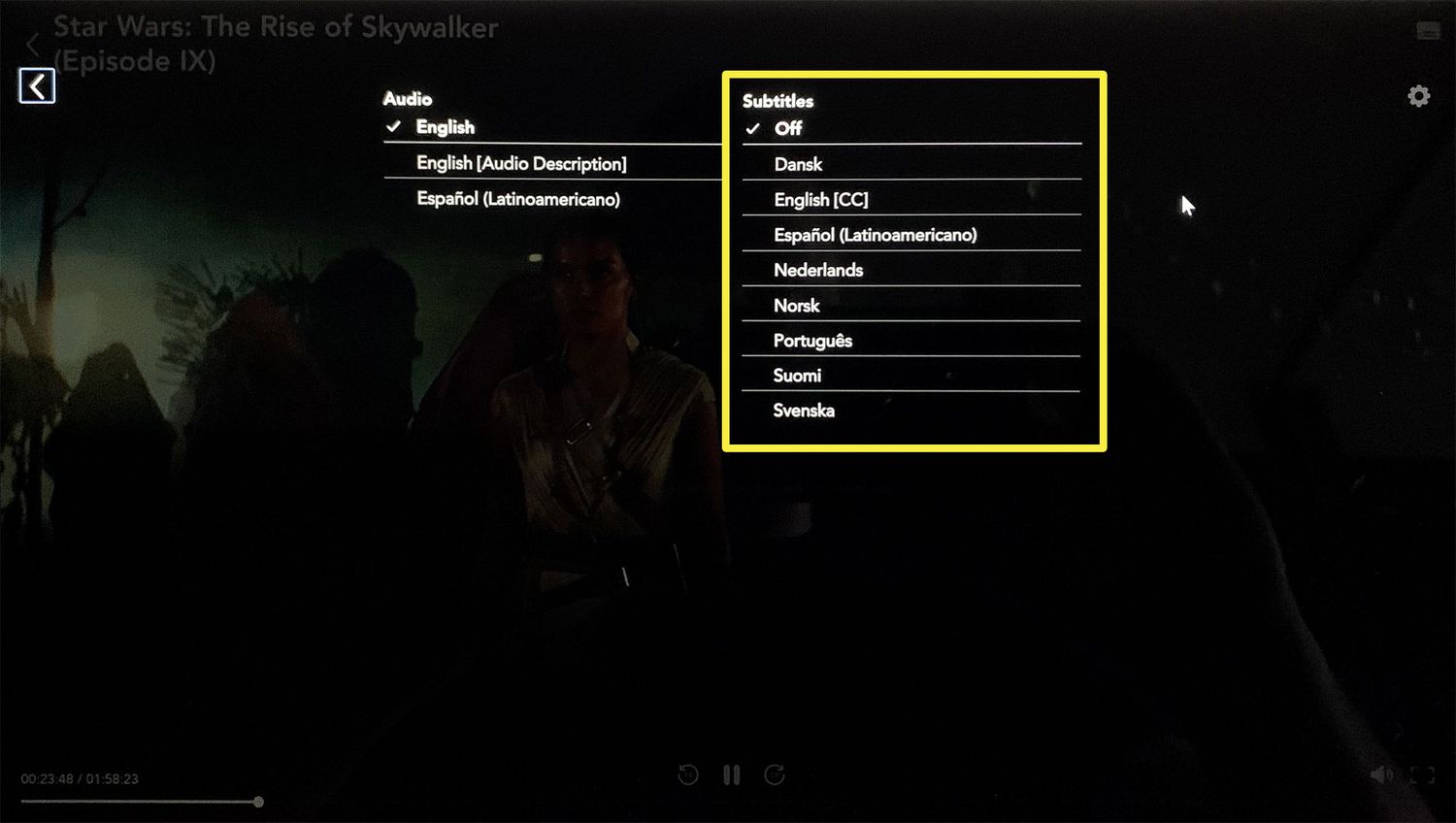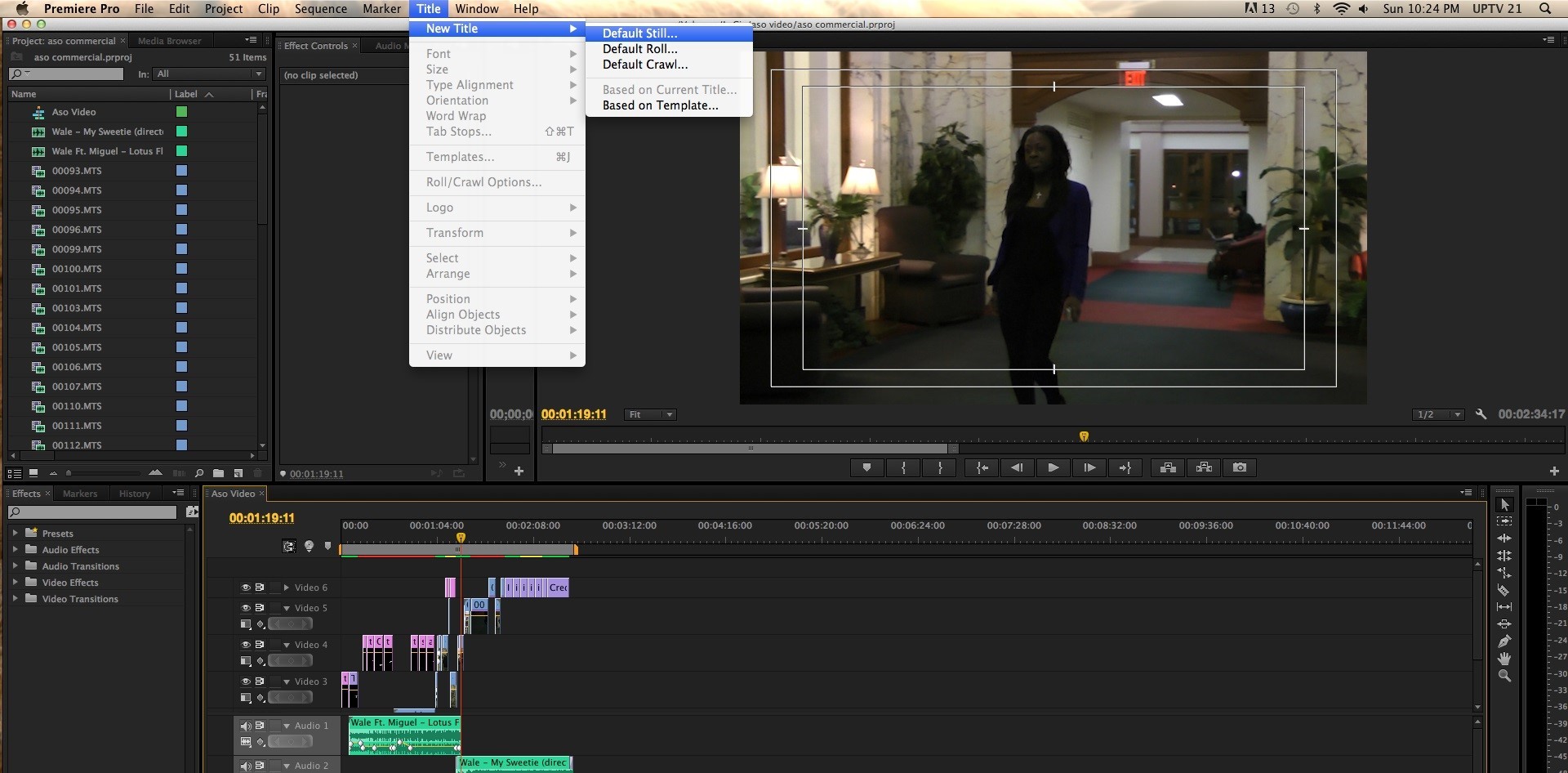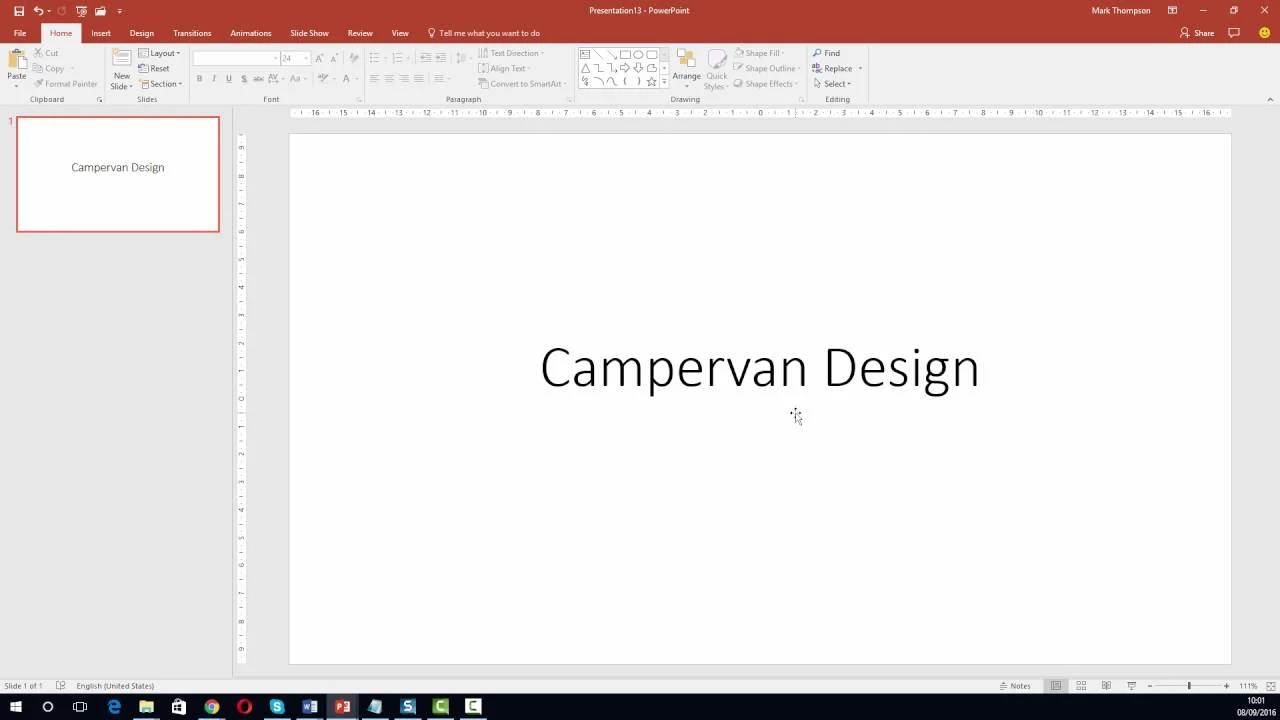Home>How-To Guides>Tips and Tricks>How to Download YouTube Subtitles
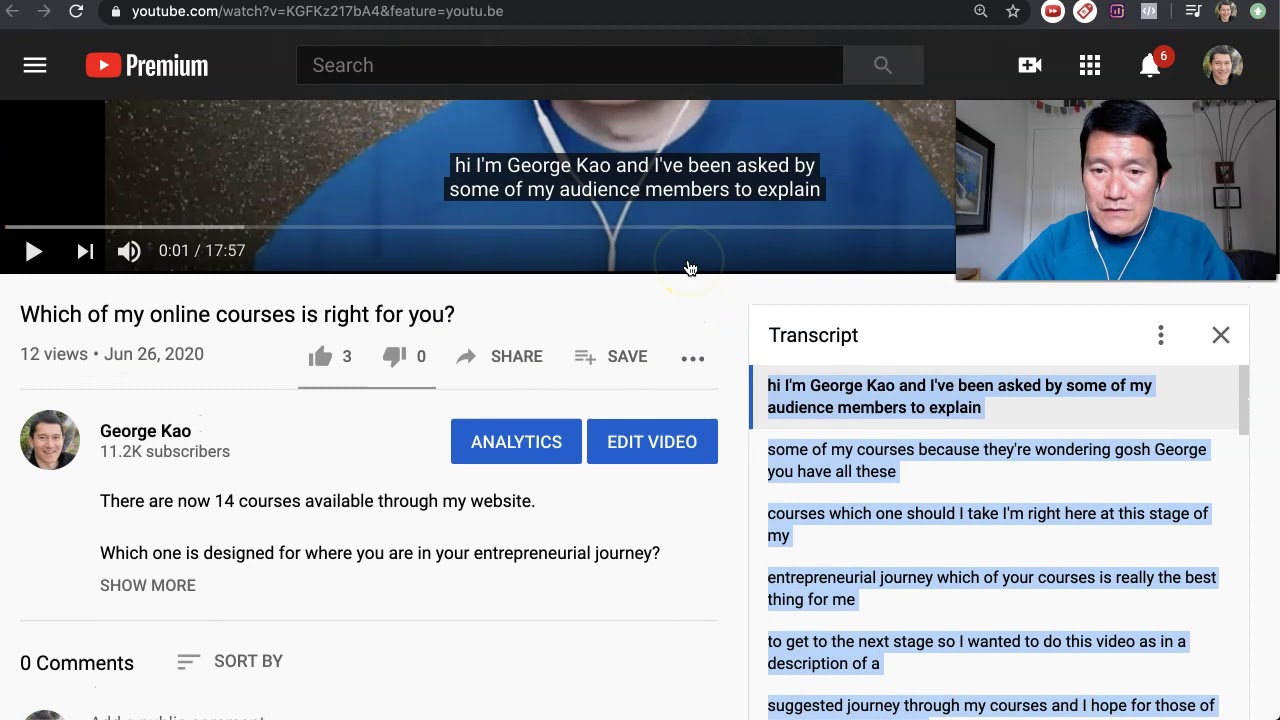
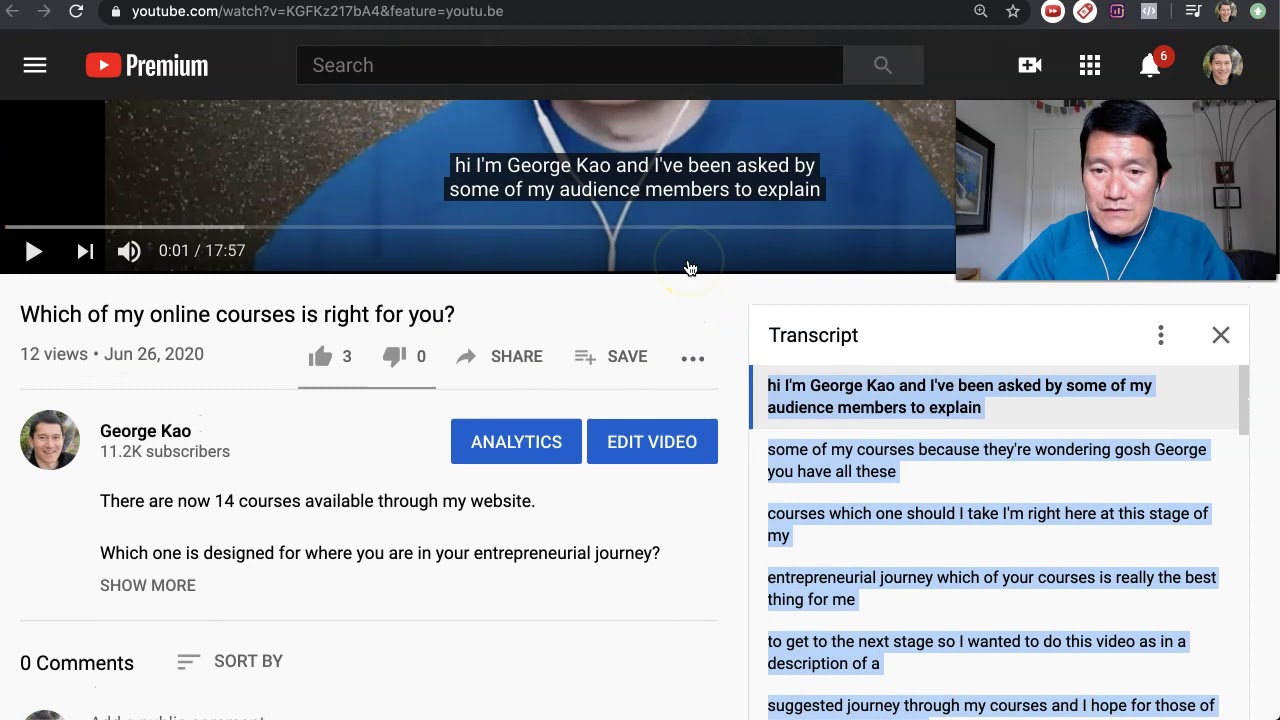
Tips and Tricks
How to Download YouTube Subtitles
Modified: September 5, 2024
Learn the best tips and tricks for downloading YouTube subtitles easily. Enhance your video experience with these simple steps.
(Many of the links in this article redirect to a specific reviewed product. Your purchase of these products through affiliate links helps to generate commission for Techsplurge.com, at no extra cost. Learn more)
Table of Contents
In today's digital age, video content has become an integral part of our daily lives. With the rise of platforms like YouTube, we have access to a vast array of videos on various topics, from educational content to entertainment. However, one of the significant challenges many viewers face is understanding the content when it is in a language they do not speak fluently. This is where subtitles come into play, providing an essential tool for language learners, people with hearing impairments, and anyone who wants to enhance their viewing experience.
YouTube offers a feature to add subtitles to videos, which can be incredibly helpful. However, sometimes you might need to download these subtitles for offline use or to share them with others. In this article, we will guide you through the process of downloading YouTube subtitles, exploring various methods and tools available.
Understanding YouTube Subtitles
Before diving into the process of downloading subtitles, it's important to understand how they work on YouTube. Subtitles are text overlays that display the dialogue or narration of a video. They can be added by the video creator or by users who have transcribed the content. YouTube supports multiple languages and formats for subtitles, including closed captions (CC) which are more comprehensive and include additional information like speaker identification and timestamps.
Read more: How To Download Apps On Chromecast
Types of Subtitles on YouTube
- Automatic Subtitles: These are generated by YouTube's algorithms using speech recognition technology. While they can be useful, they may not always be accurate.
- Manual Subtitles: These are created by users who manually type out the dialogue. They are generally more accurate but require more effort to create.
- Closed Captions: These include not only dialogue but also other audio elements like sound effects and music descriptions.
Methods to Download YouTube Subtitles
There are several methods to download YouTube subtitles, each with its own set of advantages and limitations. Here are some of the most common methods:
Using YouTube's Built-in Download Feature
YouTube does not provide a direct download option for subtitles. However, you can copy and paste the text from the subtitles into a document or spreadsheet if you have access to them while watching the video.
Steps to Copy and Paste Subtitles:
- Open the Video: Go to the YouTube video you want to download subtitles from.
- Enable Subtitles: Click on the CC button at the bottom right corner of the video player to enable subtitles.
- Select Your Language: Choose your preferred language from the available options.
- Copy Text: Click on the three dots next to the CC button and select "Open Transcript." This will open a new window displaying all the text from your selected subtitles.
- Copy Text: Highlight all the text in this window and copy it using Ctrl+C (Windows) or Command+C (Mac).
- Paste Text: Open any text editor like Notepad, Word, or Google Docs and paste the copied text.
While this method is straightforward, it has limitations as it doesn’t allow you to save the subtitles in a format that can be easily shared or used offline.
Using Browser Extensions
Browser extensions are powerful tools that can extend the functionality of your web browser. There are several extensions available that allow you to download YouTube subtitles directly from the browser.
Popular Browser Extensions:
- Video DownloadHelper (Firefox): This extension allows you to download various types of media from websites, including YouTube videos and their associated subtitles.
- 4K Video Downloader (Chrome/Firefox): This extension supports downloading videos along with their subtitles in multiple formats.
- ClipConverter (Chrome/Firefox): This extension converts and downloads videos from various platforms, including YouTube, along with their subtitles.
Steps to Use Browser Extensions:
- Install Extension: Download and install the desired extension from the browser store.
- Navigate to Video: Go to the YouTube video you want to download subtitles from.
- Enable Extension: Activate the extension by clicking on its icon in your browser toolbar.
- Select Download Options: The extension will provide options for downloading the video and its associated subtitles.
- Choose Format: Select the desired format for your subtitles (e.g., SRT, VTT).
- Download Subtitles: Click on "Download" to save the subtitles locally.
Browser extensions are convenient but may require additional steps and might not always work perfectly due to changes in YouTube's policies or algorithms.
Read more: How To Download A VPN
Using Third-Party Websites
There are several third-party websites that offer services specifically designed for downloading YouTube subtitles. These websites often provide more advanced features compared to browser extensions.
Popular Third-Party Websites:
- KeepVid: This website allows you to download videos along with their subtitles in various formats.
- ClipConverter: Similar to its browser extension counterpart, this website converts and downloads videos from multiple platforms including YouTube.
- Y2Mate: This site provides options for downloading videos along with their subtitles in different formats.
Steps to Use Third-Party Websites:
- Visit Website: Go to one of these third-party websites.
- Enter Video URL: Paste the URL of your desired YouTube video into the provided field.
- Select Format: Choose your preferred format for downloading subtitles (e.g., SRT, VTT).
- Download Subtitles: Click on "Download" or "Convert" to save the subtitles locally.
Third-party websites can be useful but come with risks such as potential malware or privacy issues if you're not careful about which sites you use.
Using Desktop Applications
Desktop applications offer a more comprehensive solution for downloading YouTube subtitles compared to browser extensions or third-party websites. These applications often provide additional features like batch processing and customization options.
Popular Desktop Applications:
- 4K Video Downloader: This application supports downloading videos along with their associated subtitles in multiple formats.
- ClipConverter Desktop App: The desktop version of ClipConverter offers similar functionality as its web counterpart but with additional features like batch processing.
- YTD Video Downloader: This application allows you to download videos along with their subtitles in various formats.
Steps to Use Desktop Applications:
- Download Application: Download and install one of these desktop applications from their official websites.
- Launch Application: Open the application and navigate to its main interface.
- Enter Video URL: Paste the URL of your desired YouTube video into the provided field.
- Select Format: Choose your preferred format for downloading subtitles (e.g., SRT, VTT).
- Download Subtitles: Click on "Download" or "Convert" to save the subtitles locally.
Desktop applications are generally safer than third-party websites but may require more setup and configuration.
Tips for Downloading Subtitles
While downloading subtitles is relatively straightforward, there are some tips you should keep in mind to ensure a smooth experience:
Ensure Compatibility
Make sure that the tool or method you choose supports the format you need for your subtitles. Common formats include SRT (SubRip Text) and VTT (Web Video Text Tracks).
Read more: How To Add Subtitles To A Video
Check for Accuracy
Automatic subtitles generated by YouTube may not always be accurate. If you need precise translations, consider using manual subtitles created by users.
Respect Copyrights
Always respect copyright laws when downloading content from YouTube or any other platform. Ensure that you have permission from the content creator before sharing or using their work.
Use Reliable Tools
Choose tools from reputable sources to avoid malware or other security risks associated with third-party websites.
Downloading YouTube subtitles can significantly enhance your viewing experience, especially when dealing with content in languages you don't speak fluently. By understanding how subtitles work on YouTube and using the right tools, you can easily download them for offline use or sharing purposes.
Whether you prefer using browser extensions, third-party websites, or desktop applications, there's a method that suits your needs. Always remember to respect copyrights and ensure compatibility with your chosen format to get the most out of your downloaded subtitles.