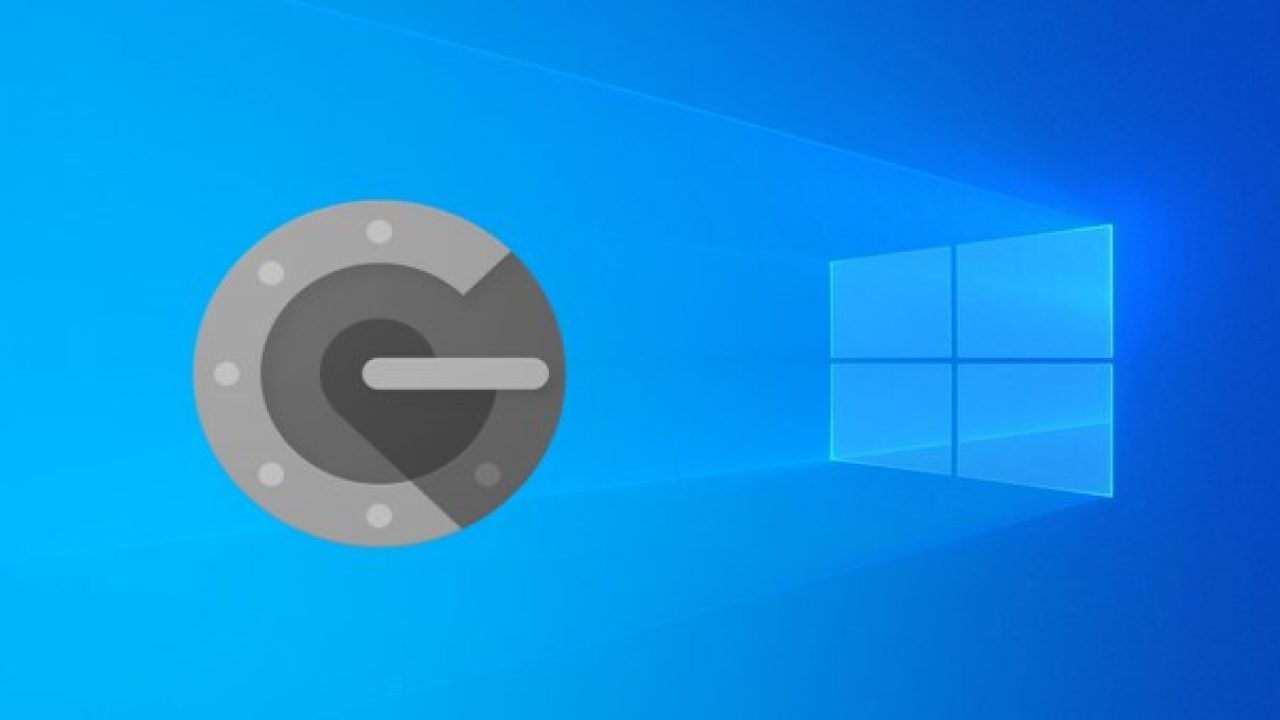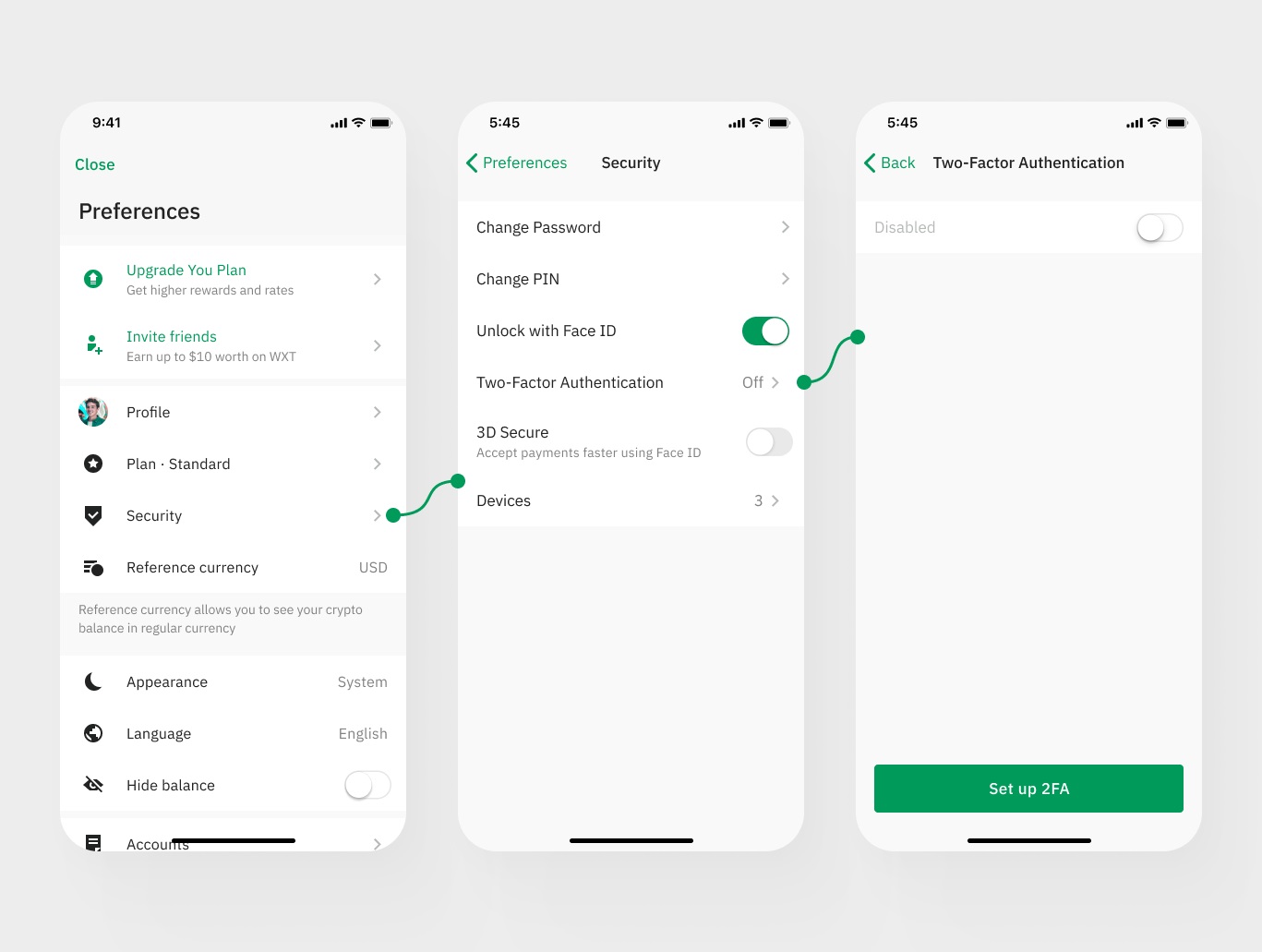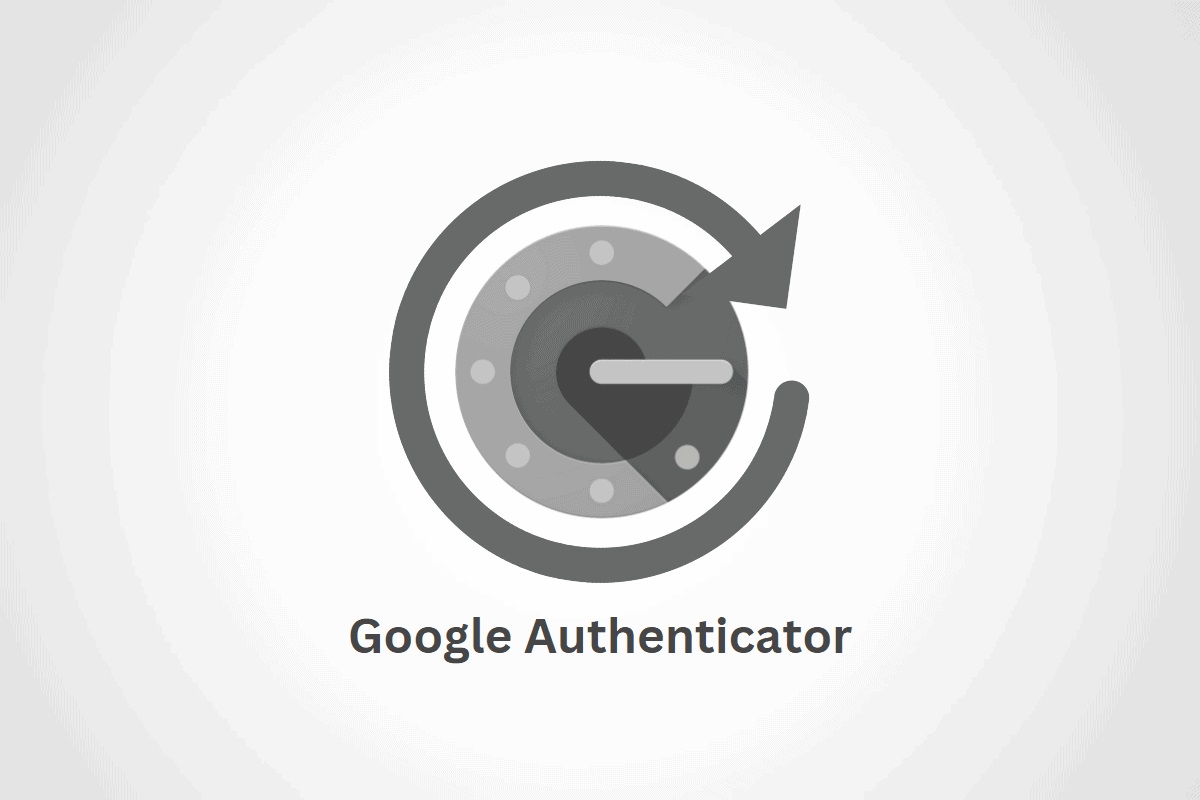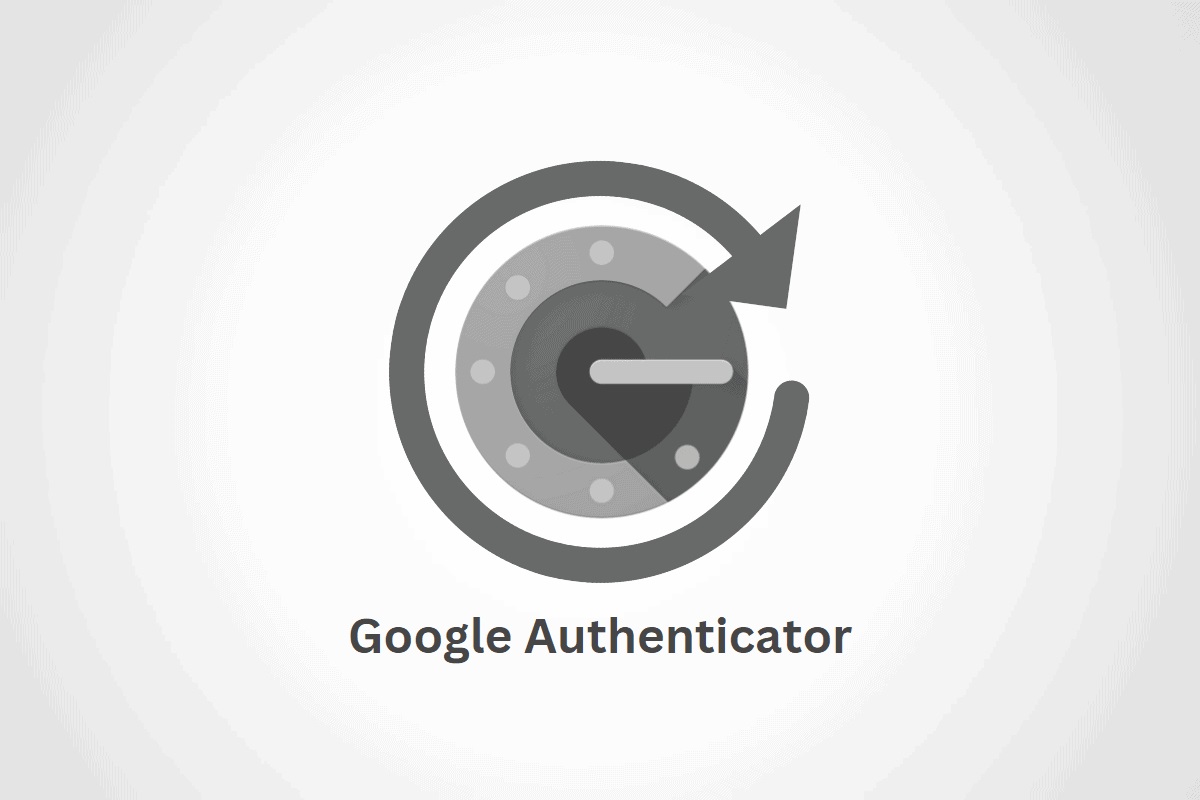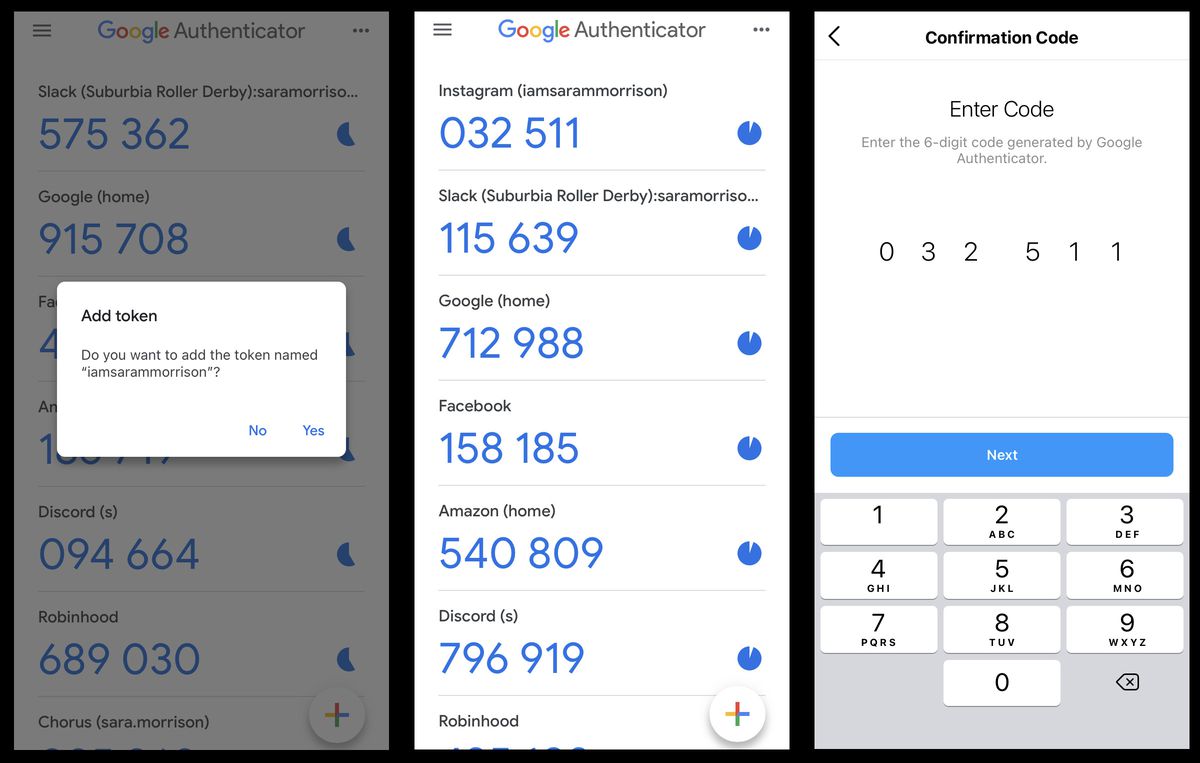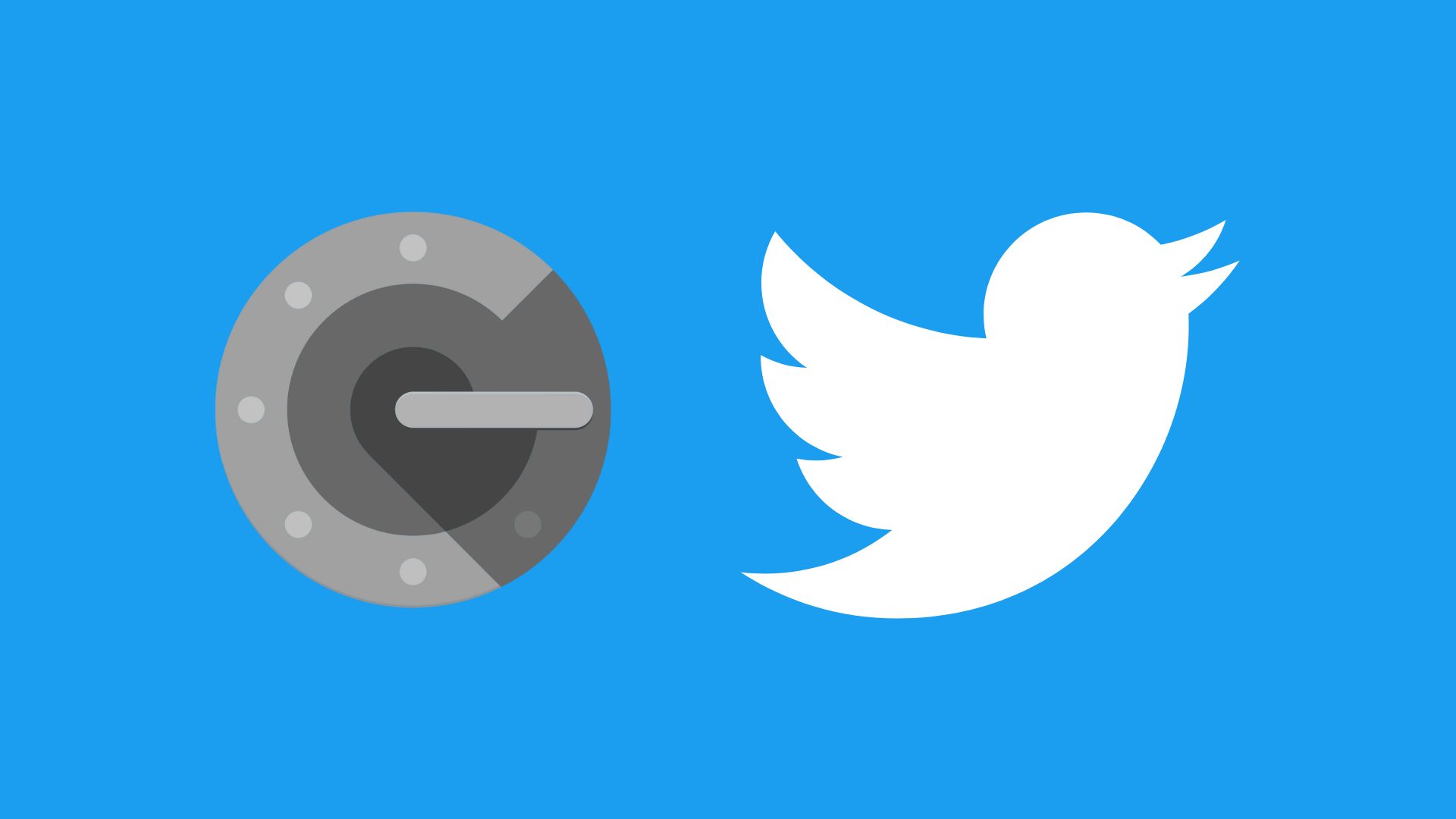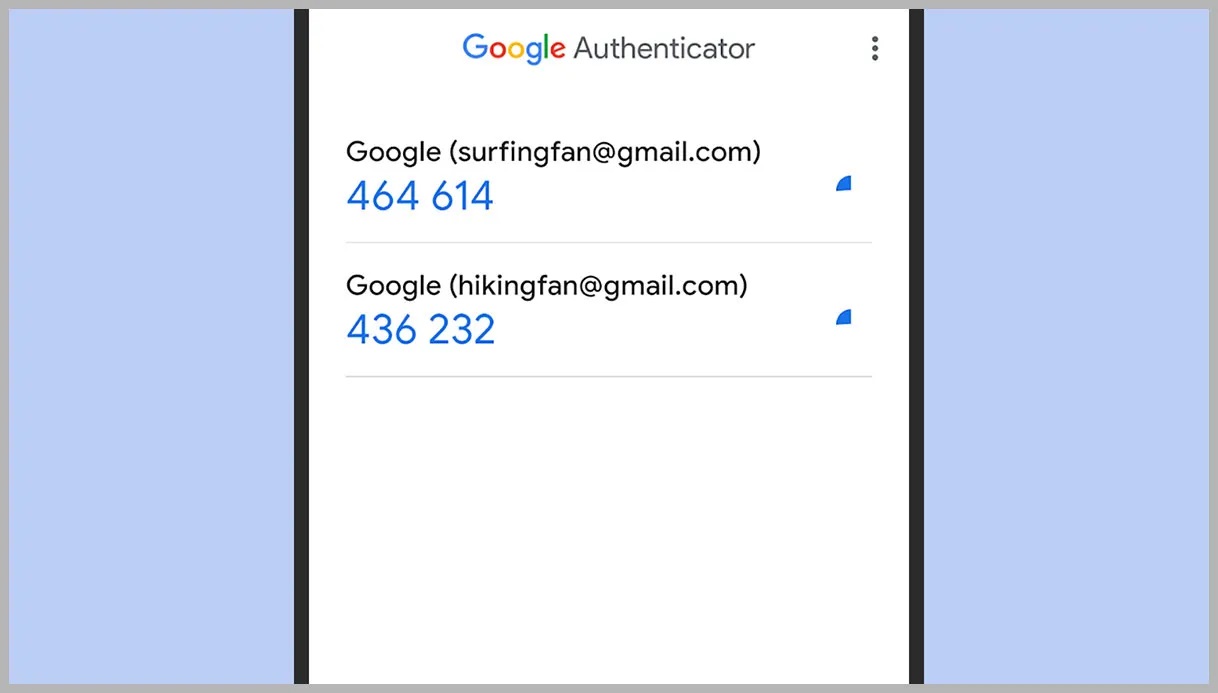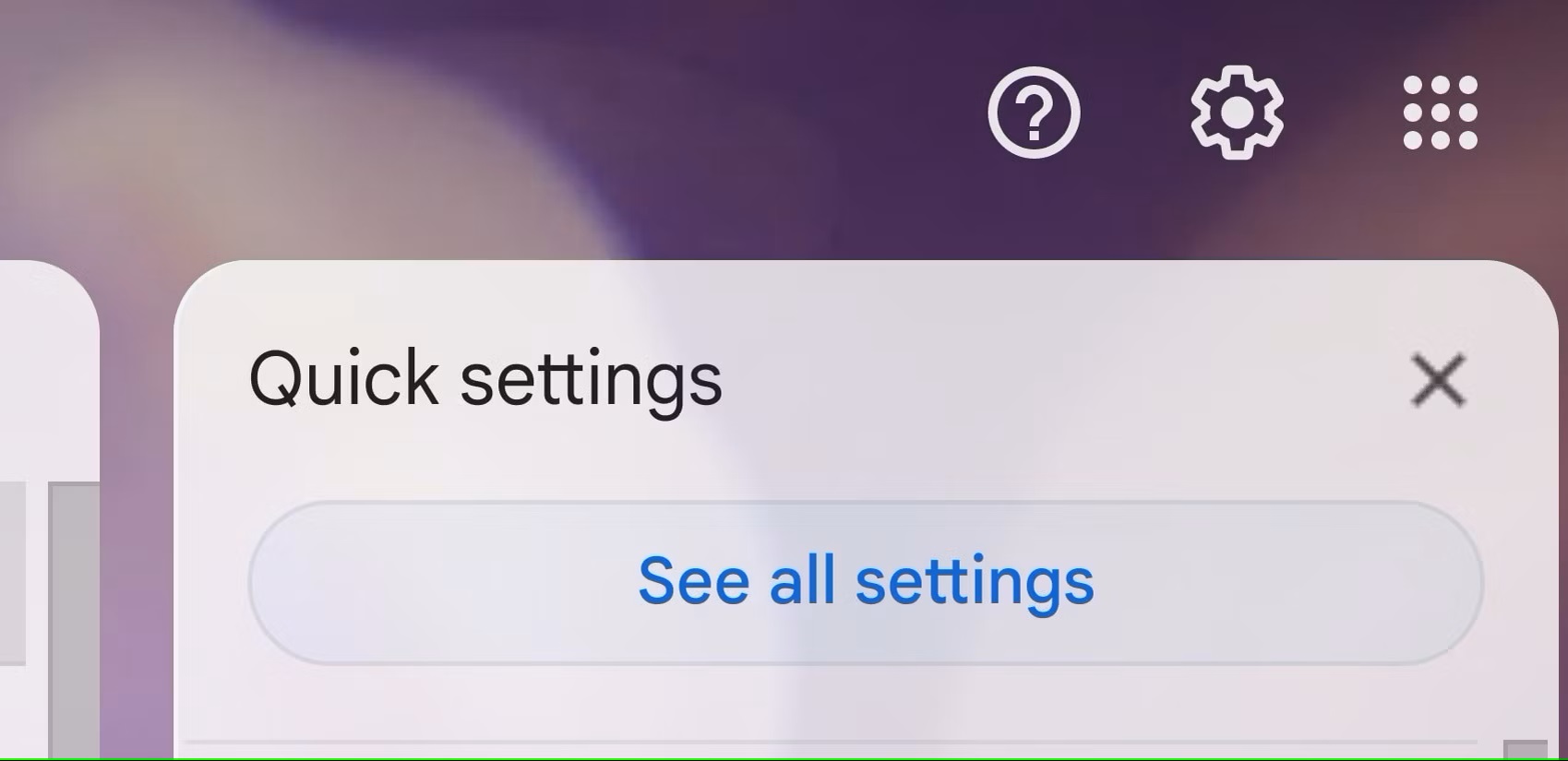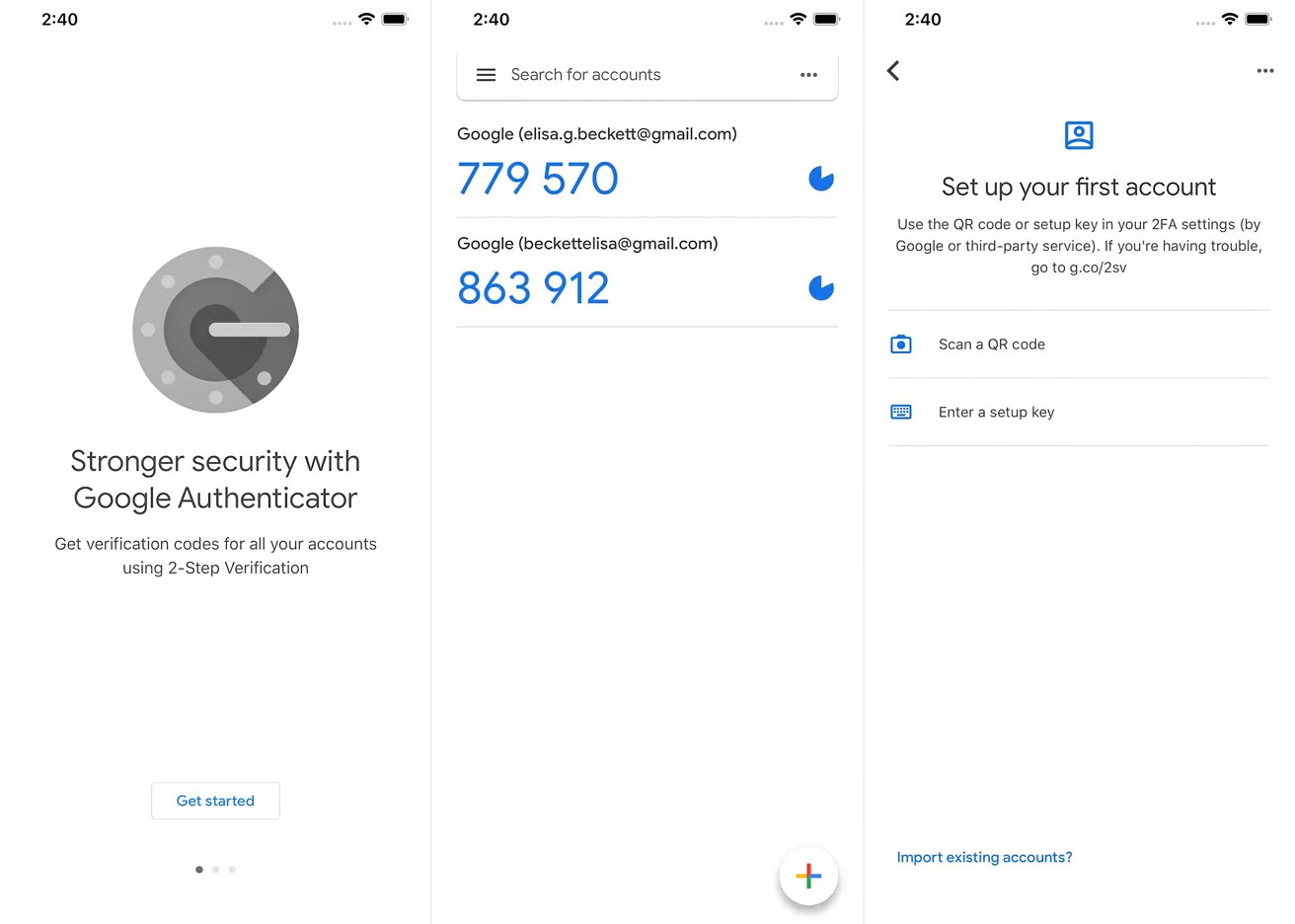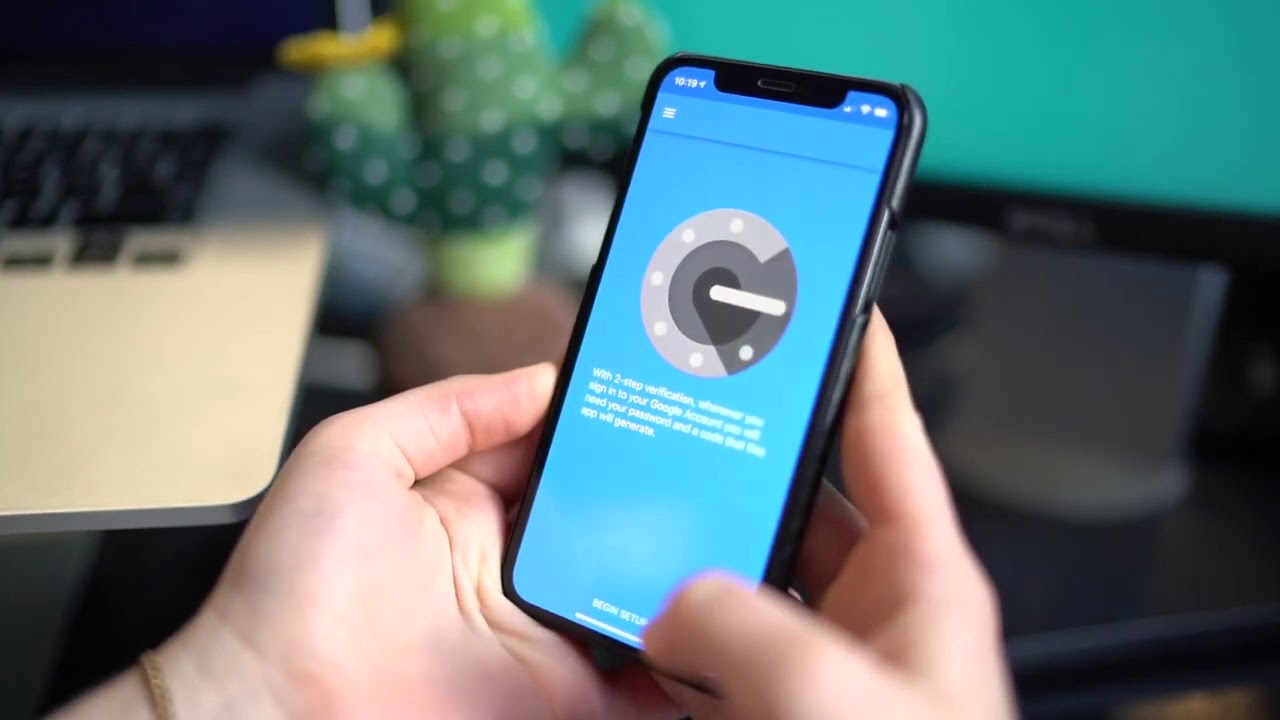Home>Software and Apps>Deleting an Entry in Google Authenticator
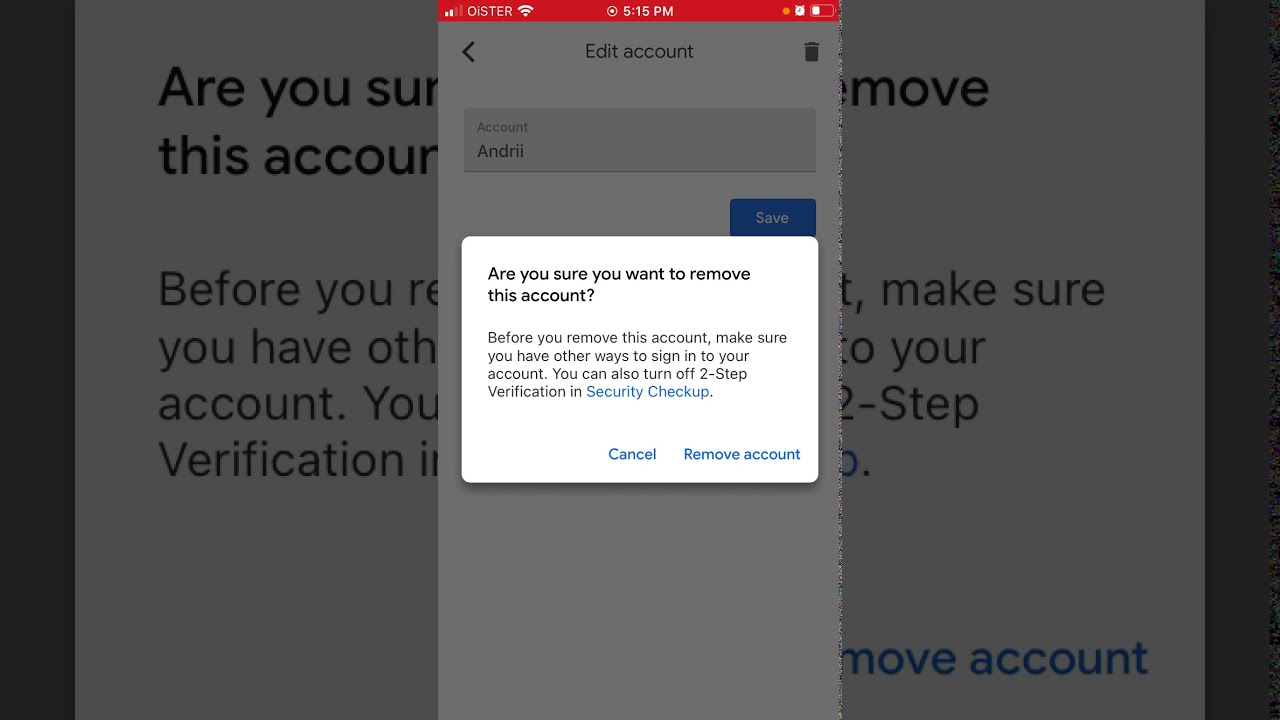
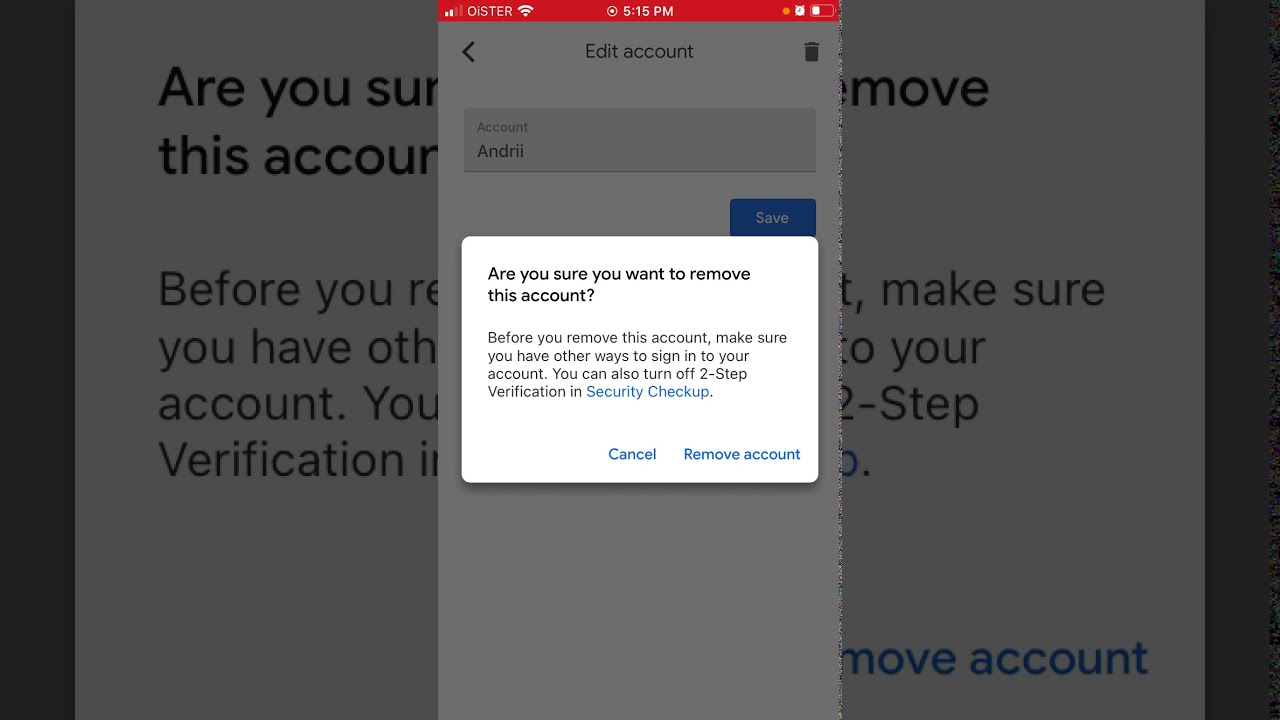
Software and Apps
Deleting an Entry in Google Authenticator
Modified: September 5, 2024
Learn how to delete an entry in Google Authenticator and manage your software and apps efficiently. Follow our step-by-step guide for easy deletion.
(Many of the links in this article redirect to a specific reviewed product. Your purchase of these products through affiliate links helps to generate commission for Techsplurge.com, at no extra cost. Learn more)
Table of Contents
Understanding Google Authenticator
Google Authenticator is a multi-factor authentication (MFA) tool that enhances account security. It generates time-based one-time passwords (TOTP), providing a six-digit code that changes every 30 seconds. This method makes it extremely difficult for attackers to guess or intercept the code. Many platforms, including Google services and banking apps, utilize this tool for added security.
Read more: How to Backup Google Authenticator
The Issue with Google Authenticator
In April 2024, users began experiencing problems with Google Authenticator, particularly with the QR code enrollment process. Google deprecated the service responsible for generating these QR codes, resulting in a 404 error when accessing the necessary API. This change has reduced the tool's functionality, prompting users to look for alternative MFA methods.
Steps to Delete an Entry in Google Authenticator
Open Google Authenticator App
Launch the Google Authenticator app on your device. This can be done on both Android and iOS platforms.
Select the Account
Once the app is open, a list of all added accounts will appear. Select the account you wish to delete.
Read more: The Power of Google Authenticator
Long Press on the Account
Long press on the chosen account. A menu with various options will appear.
Choose "Delete Account"
From the menu, select "Delete Account." A confirmation dialog will prompt you to confirm the deletion.
Confirm Deletion
Confirm the deletion by selecting "Delete" or "Remove."
Remove the Account from Google Authenticator
After confirming, the account will be removed from your Google Authenticator list.
Alternative Methods for MFA
Given the issues with Google Authenticator, exploring alternative MFA methods is advisable. Here are a few options:
Authy
Authy is another popular MFA app using TOTP and HOTP (HMAC-based one-time password) algorithms. It offers a more robust and user-friendly interface compared to Google Authenticator.
Microsoft Authenticator
Microsoft Authenticator supports both TOTP and HOTP algorithms. It integrates well with Microsoft services and provides additional features like passwordless authentication.
Yubico Authenticator
Yubico Authenticator is a highly secure MFA solution supporting both TOTP and HOTP algorithms. Known for its robust security features, it is compatible with various platforms.
Read more: Lost Phone? Use Google Authenticator
SMS-Based Authentication
For those without access to a smartphone or preferring a simpler method, SMS-based authentication can be used. However, this method is less secure compared to token-based MFA solutions.
Hardware Tokens
Hardware tokens like YubiKey or Google Titan Security Key provide an additional layer of security. These tokens generate a unique code that changes every 30 seconds, making them highly secure and resistant to phishing attacks.
Final Thoughts
The deprecation of Google Authenticator's QR code generation service has led many users to seek alternative methods for securing accounts. Deleting an entry in Google Authenticator is straightforward, but considering more robust and secure MFA solutions is wise. Whether choosing Authy, Microsoft Authenticator, Yubico Authenticator, SMS-based authentication, or hardware tokens, numerous options are available to maintain a high level of security. Understanding the reasons behind the deprecation and exploring these alternatives can help ensure continued protection of digital assets.