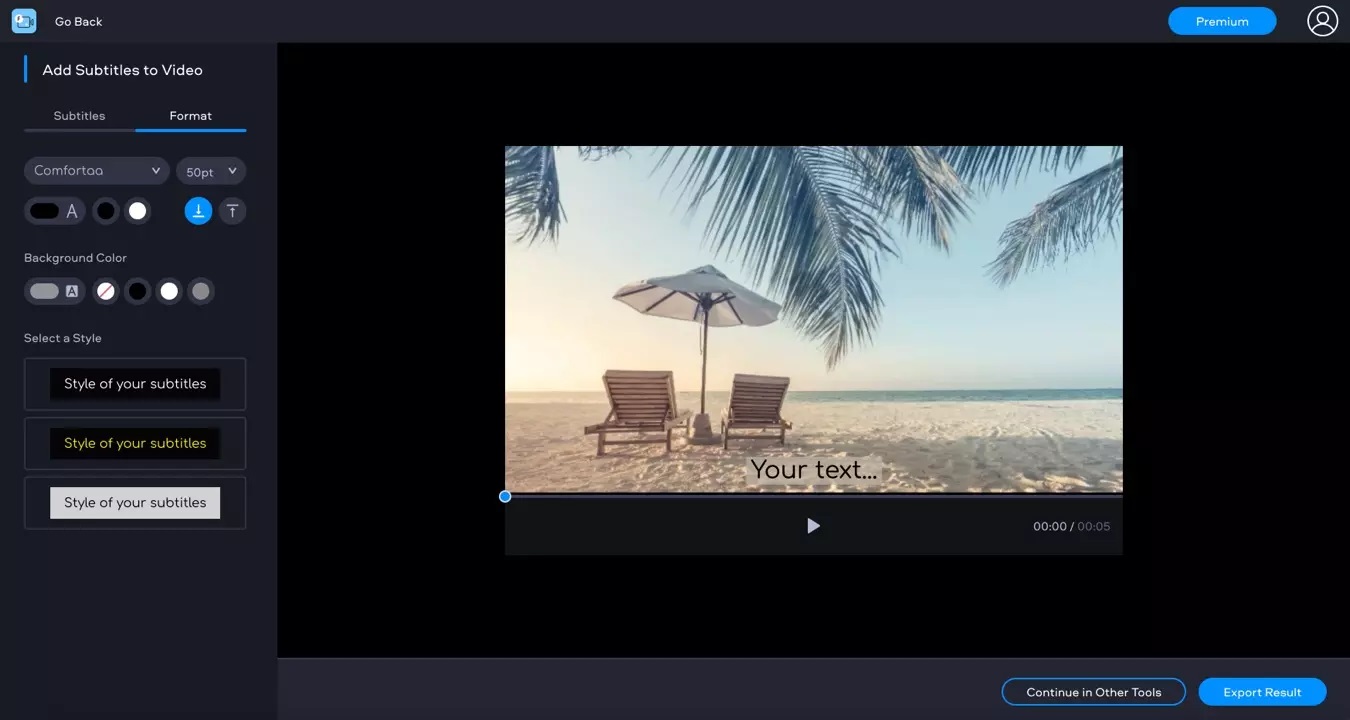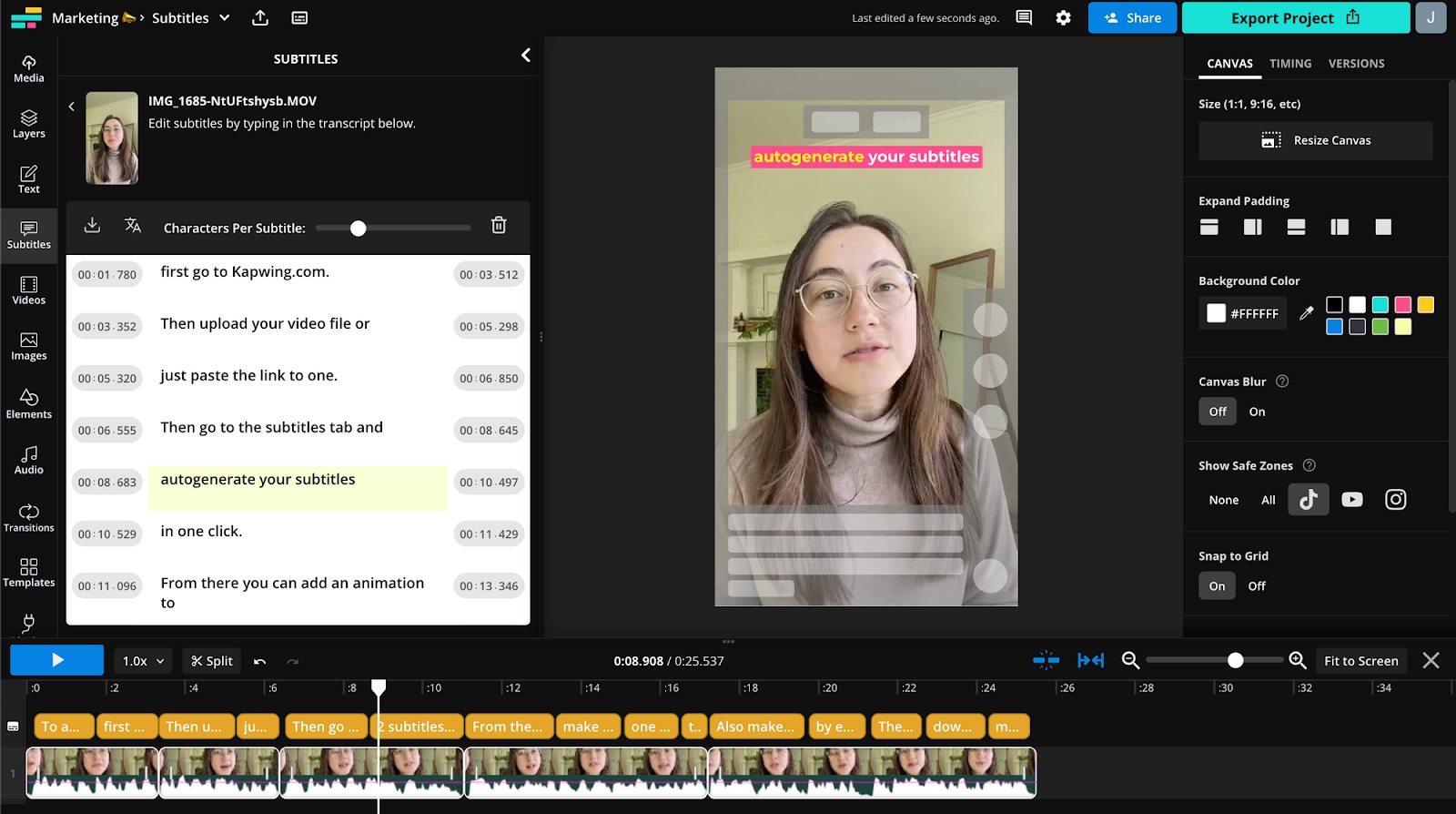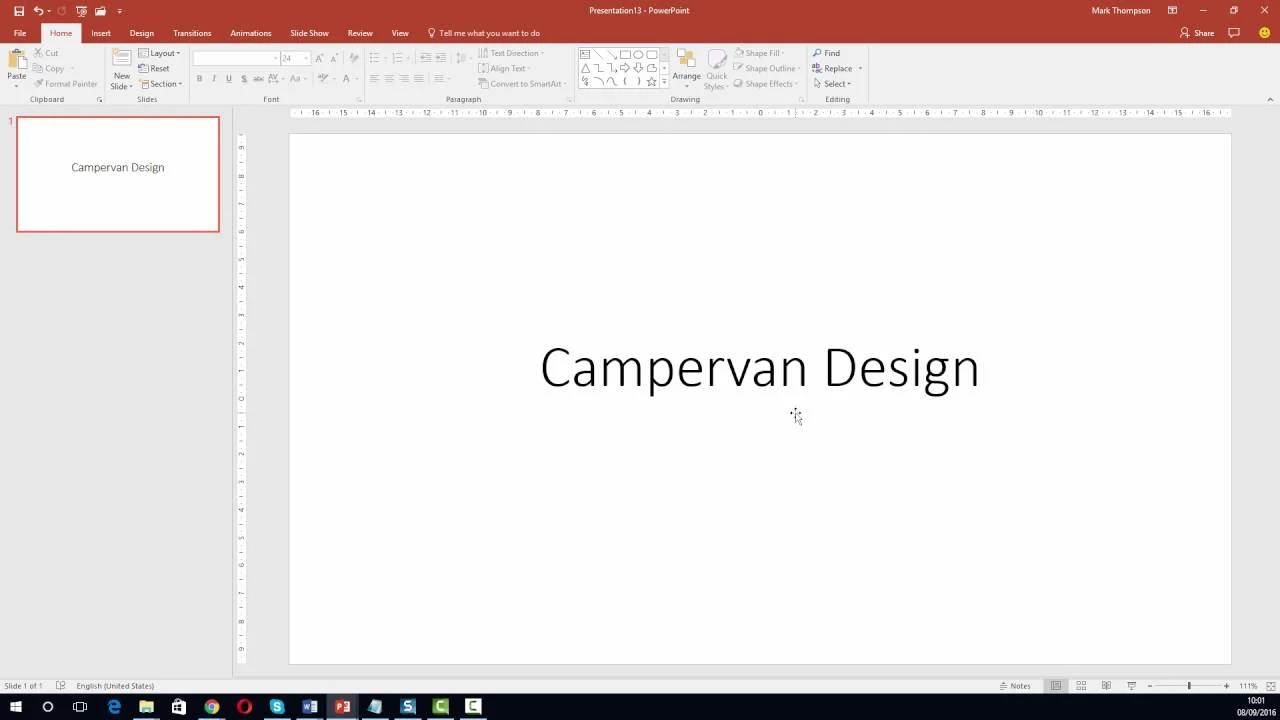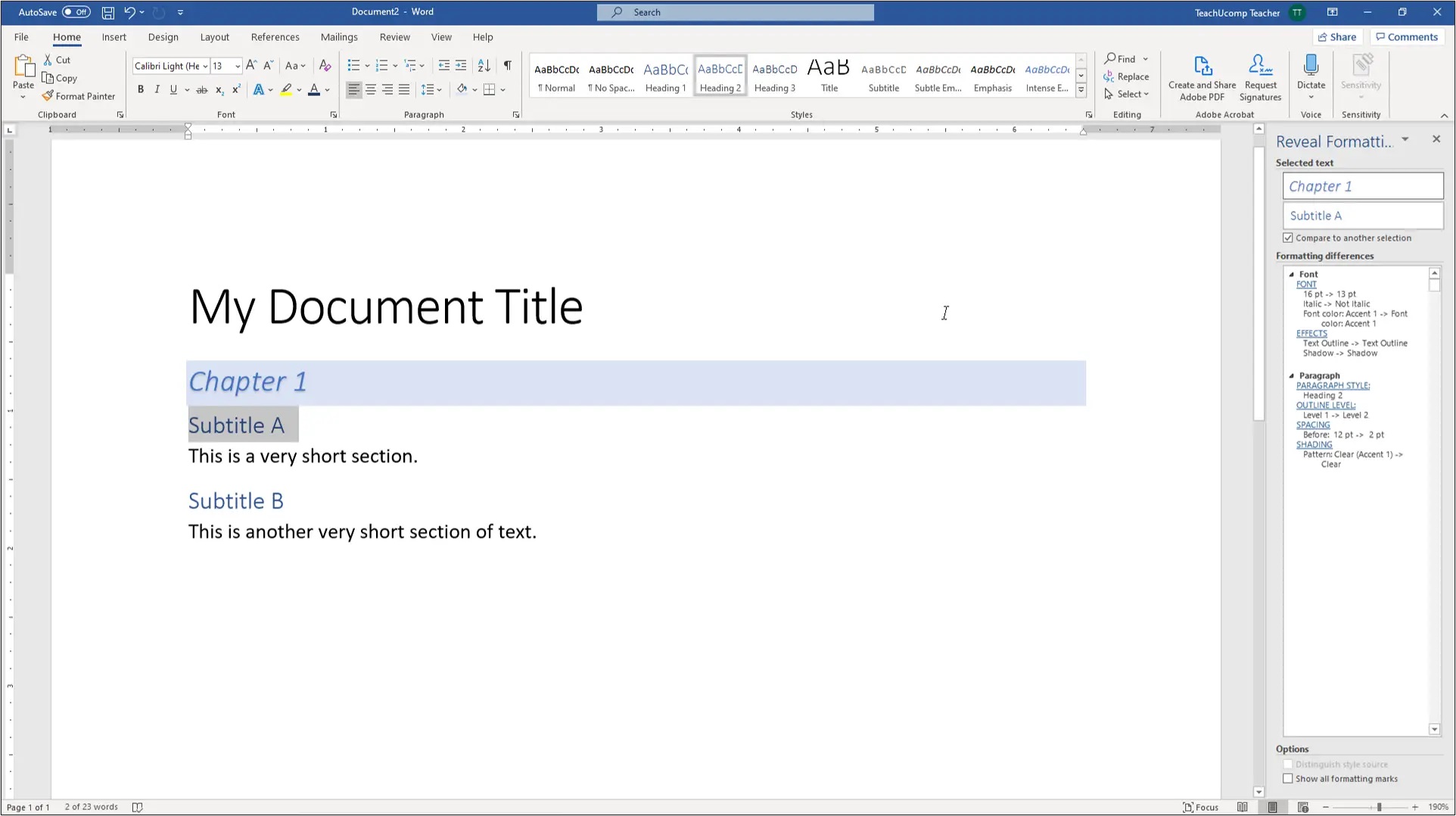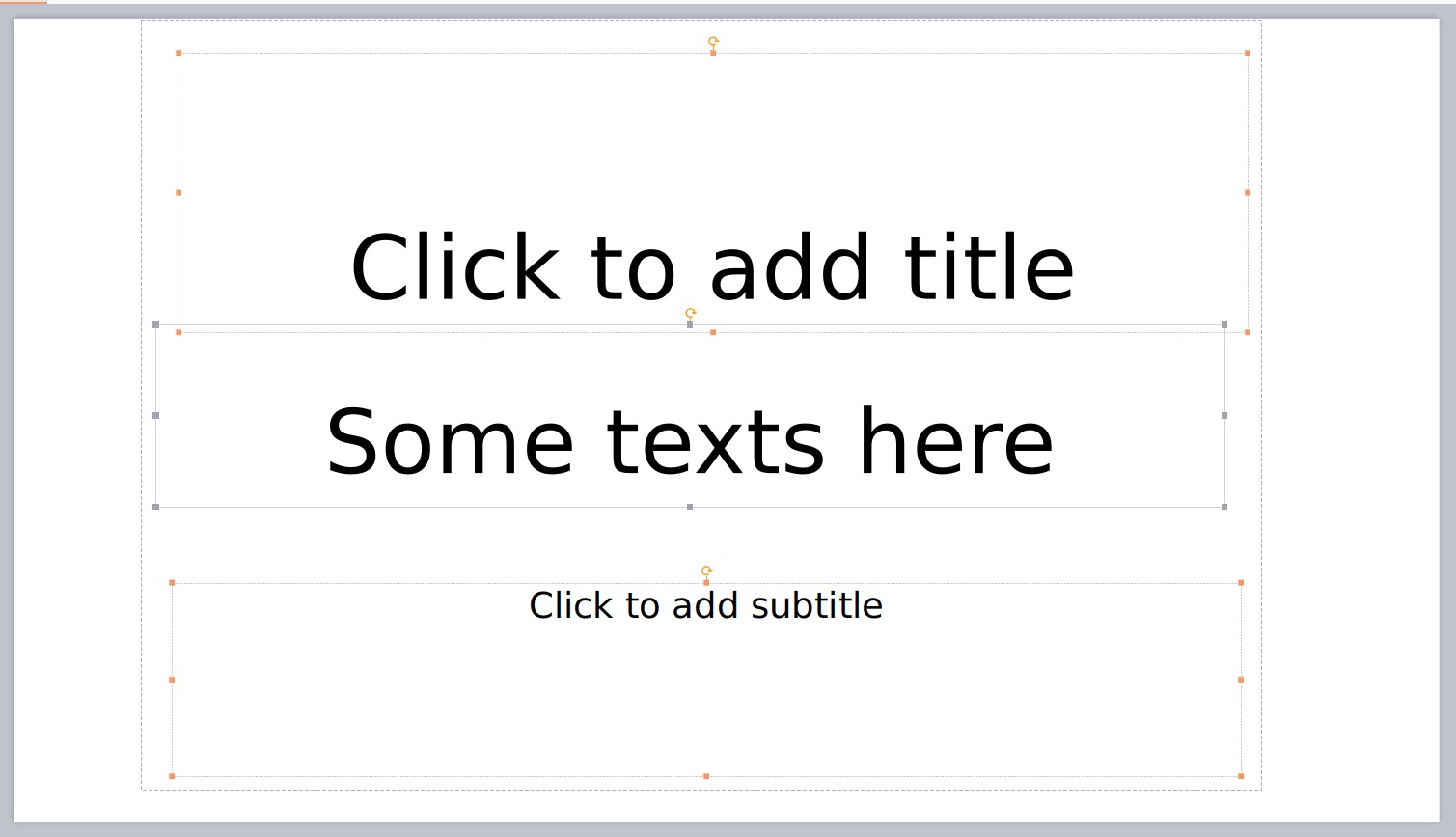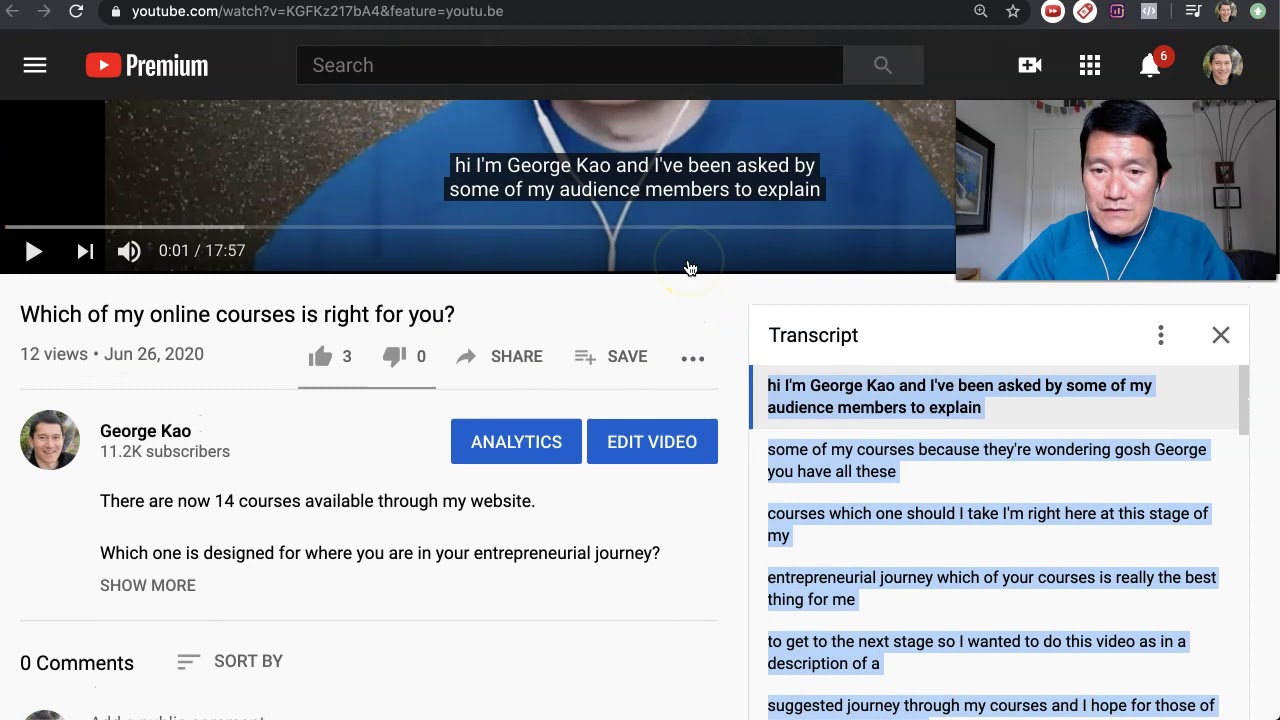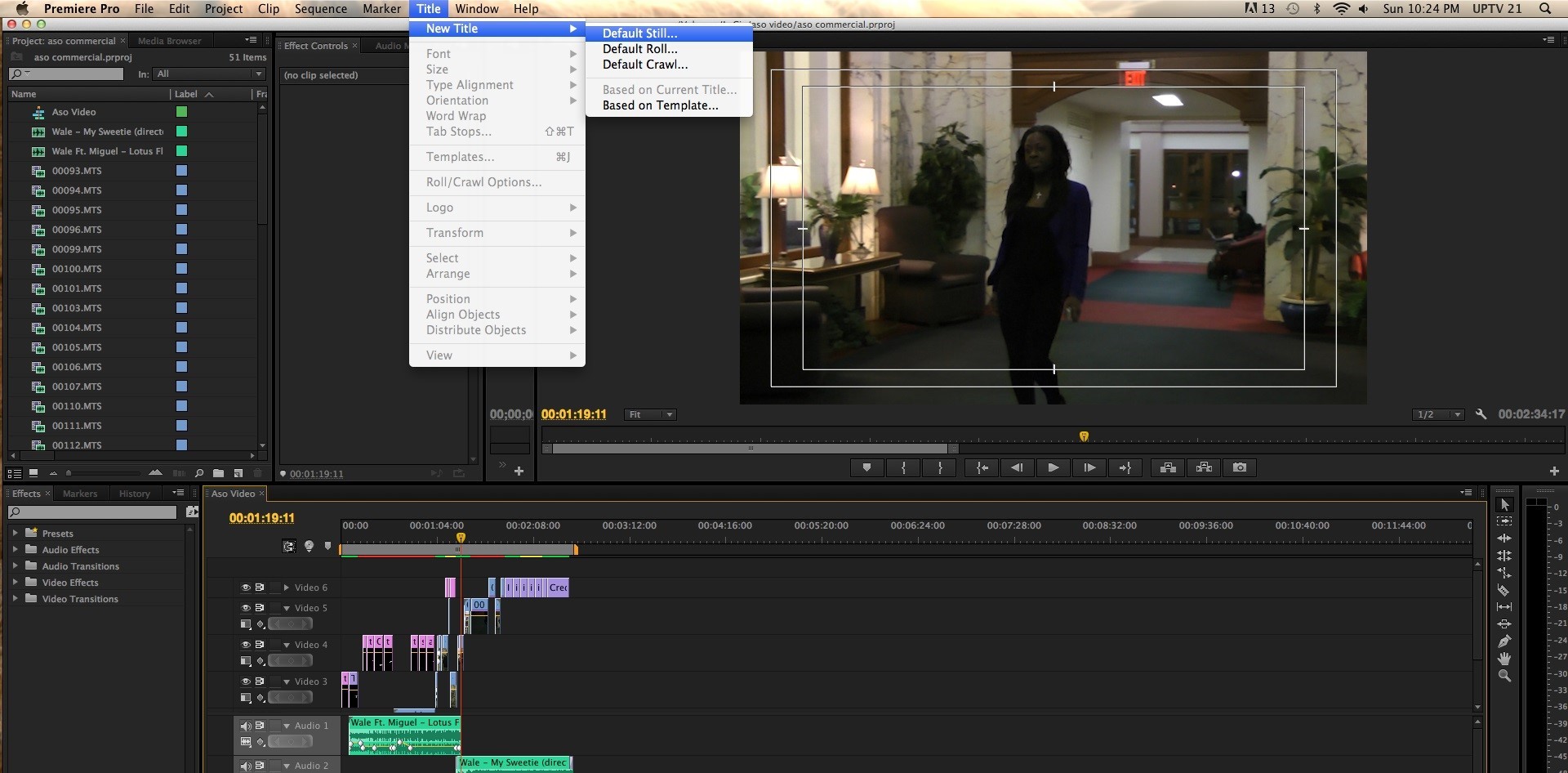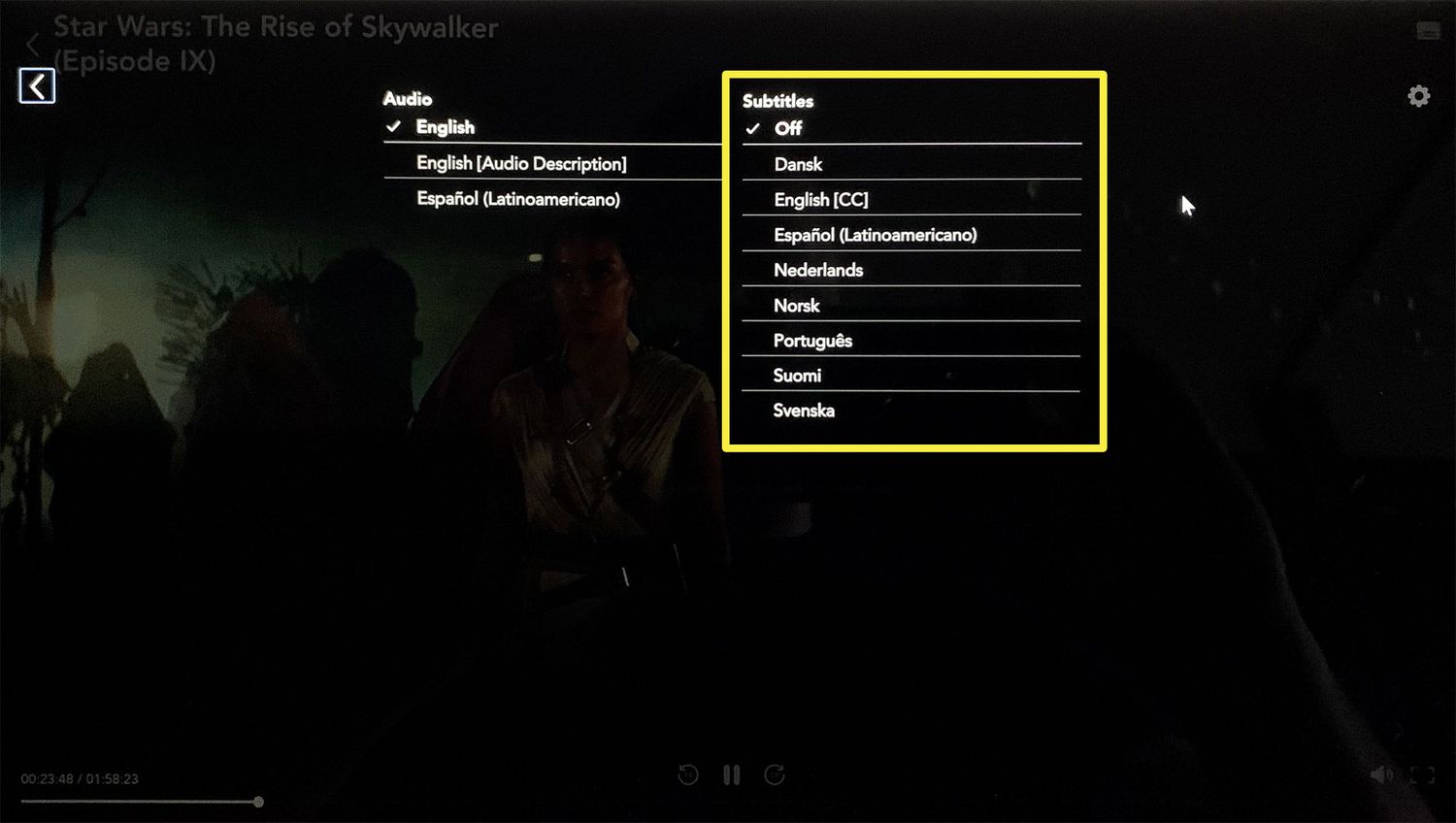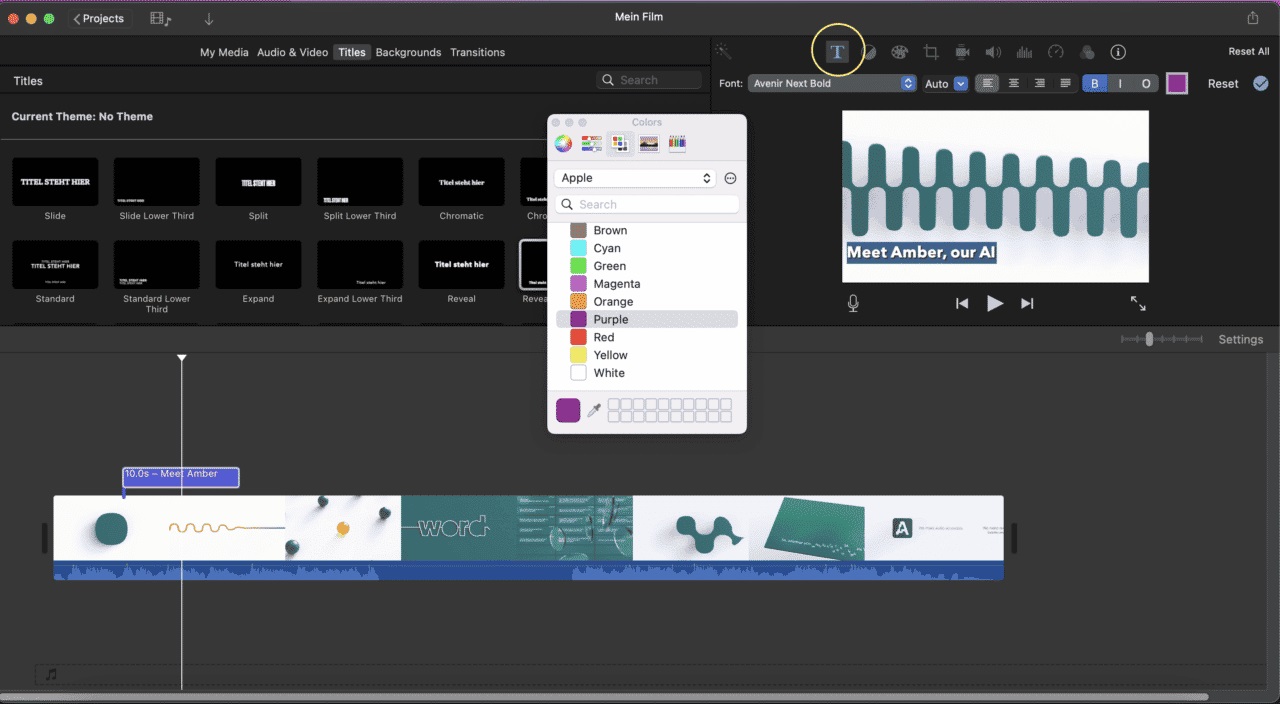Home>How-To Guides>Tips and Tricks>How To Make Subtitles Bigger On Netflix
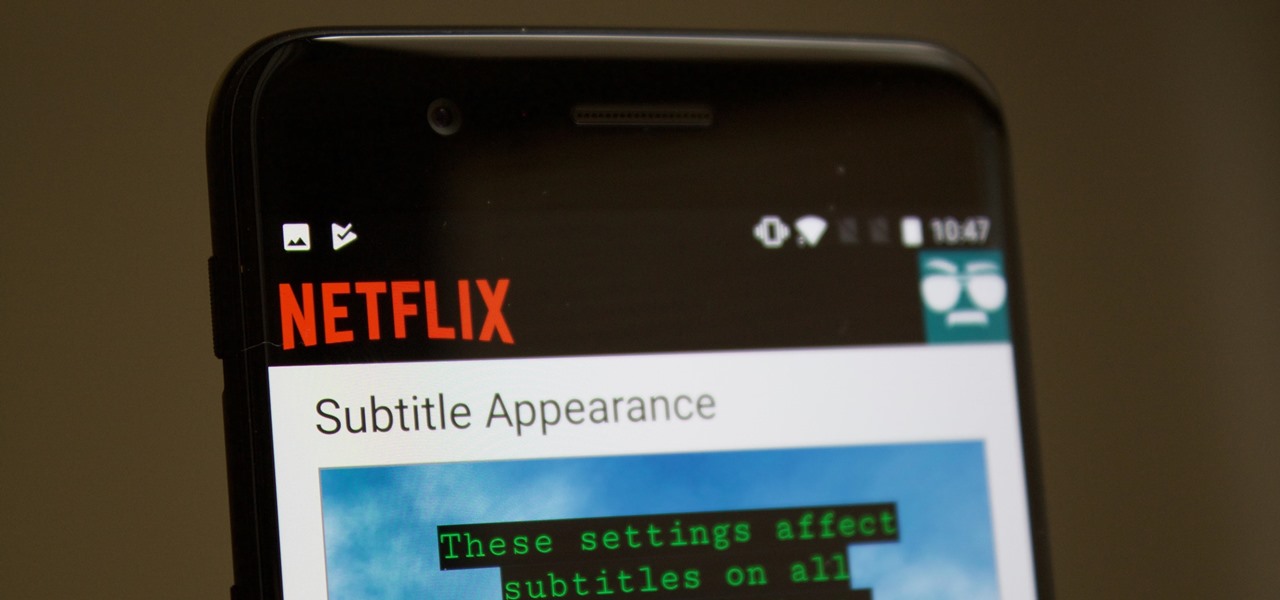
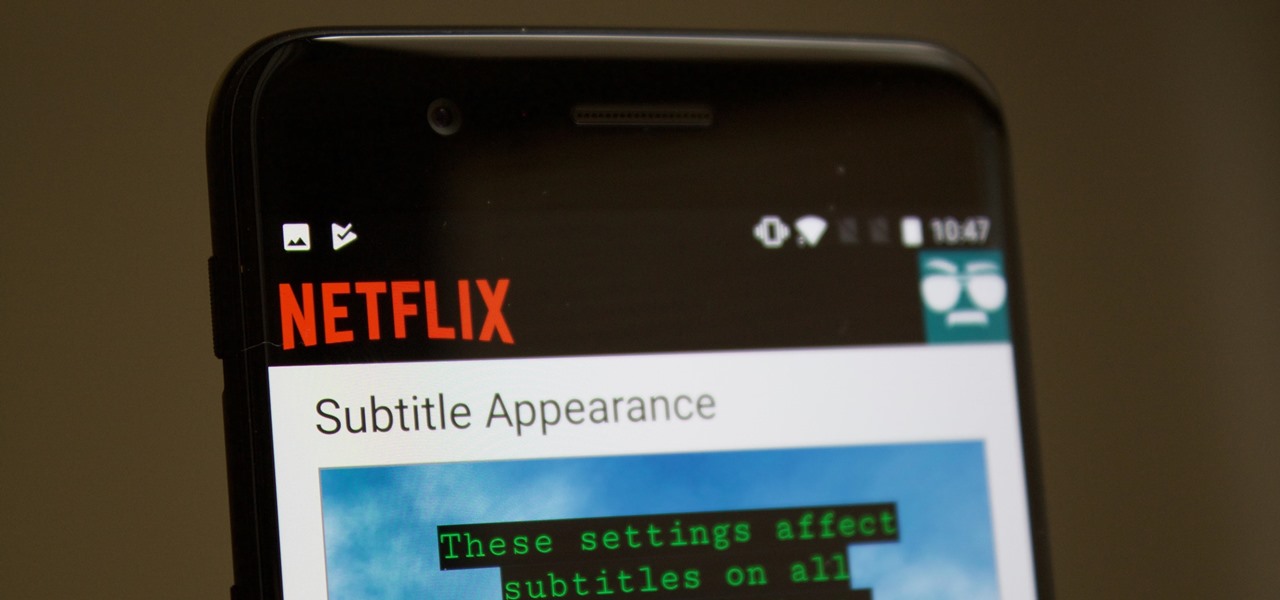
Tips and Tricks
How To Make Subtitles Bigger On Netflix
Modified: September 5, 2024
Learn effective tips and tricks to make subtitles bigger on Netflix. Enhance your viewing experience with these simple adjustments. Discover how to improve your Netflix subtitles now!
(Many of the links in this article redirect to a specific reviewed product. Your purchase of these products through affiliate links helps to generate commission for Techsplurge.com, at no extra cost. Learn more)
Table of Contents
In today's digital age, streaming services like Netflix have become an integral part of our entertainment routines. One of the most popular features of these services is the ability to watch content with subtitles, which can be particularly helpful for those who are deaf or hard of hearing, or for viewers who prefer to follow along with the dialogue. However, sometimes the default subtitle size may not be sufficient, leading to difficulties in reading. In this article, we will guide you through the steps to make subtitles bigger on Netflix, ensuring a more enjoyable viewing experience.
Understanding Netflix Subtitles
Before diving into the steps, it's essential to understand how Netflix handles subtitles. Netflix offers a variety of subtitle options, including different languages and formats. The platform supports both open captions and closed captions. Open captions are always visible on the screen, while closed captions can be turned on and off by the viewer.
Read more: How To Make Subtitles Bigger On Peacock
Why Make Subtitles Bigger?
Making subtitles bigger can be beneficial for several reasons:
- Easier Reading: Larger text is easier to read, especially for those with vision impairments or for viewers who are not fluent in the language of the show.
- Improved Accessibility: For individuals who are deaf or hard of hearing, larger subtitles can provide a clearer understanding of the dialogue.
- Enhanced Viewing Experience: For everyone, larger subtitles can enhance the overall viewing experience by reducing eye strain and making it easier to follow along with the story.
Steps to Make Subtitles Bigger on Netflix
Using the Mobile App
If you're using the Netflix mobile app, here are the steps to make subtitles bigger:
- Open the Netflix App: Launch the Netflix app on your smartphone or tablet.
- Select a Title: Choose the movie or TV show you want to watch.
- Play the Content: Start playing the content.
- Access Subtitle Settings: While the content is playing, tap on the screen to bring up the controls. You will see a row of icons at the bottom of the screen.
- Select the Subtitle Icon: Tap on the subtitle icon (usually represented by a speech bubble or a text bubble).
- Choose Your Language: If you haven't already, select your preferred language from the list of available subtitles.
- Adjust Subtitle Size:
- On Android devices, you can adjust the subtitle size by tapping on the three dots (⋯) at the top right corner of the screen. This will open a menu where you can select "Subtitle size" and choose from available options.
- On iOS devices, you can adjust the subtitle size by tapping on the "Aa" icon in the top right corner of the screen. This will open a menu where you can select "Subtitle size" and choose from available options.
Using the Web Version
If you're using Netflix through a web browser, here are the steps to make subtitles bigger:
- Log In to Netflix: Go to the Netflix website and log in with your credentials.
- Select a Title: Choose the movie or TV show you want to watch.
- Play the Content: Start playing the content.
- Access Subtitle Settings: While the content is playing, click on the screen to bring up the controls. You will see a row of icons at the bottom of the screen.
- Select the Subtitle Icon: Click on the subtitle icon (usually represented by a speech bubble or a text bubble).
- Choose Your Language: If you haven't already, select your preferred language from the list of available subtitles.
- Adjust Subtitle Size:
- Click on the three dots (⋯) at the top right corner of the screen.
- From the dropdown menu, select "Subtitle size" and choose from available options.
Read more: The Importance of Netflix Subtitles
Additional Tips for Customizing Subtitles
While making subtitles bigger is a straightforward process, there are some additional tips that can enhance your viewing experience:
Customizing Font Style
Netflix allows you to customize the font style of your subtitles. Here’s how you can do it:
- Access Subtitle Settings: Follow the steps mentioned above to access the subtitle settings.
- Select Font Style: Once in the subtitle settings, you can often find an option to change the font style. This might be represented by different font options like bold, italic, or regular.
Changing Font Color
Changing the font color of your subtitles can also improve readability, especially in scenes with complex backgrounds or low lighting. Here’s how you can change the font color:
- Access Subtitle Settings: Follow the steps mentioned above to access the subtitle settings.
- Select Font Color: Once in the subtitle settings, look for an option to change the font color. This might be represented by different color options like white, black, or even customizable colors.
Turning Off Auto-Scroll
Auto-scrolling subtitles can sometimes be distracting or difficult to read, especially if you're trying to follow along with dialogue quickly. Here’s how you can turn off auto-scrolling:
- Access Subtitle Settings: Follow the steps mentioned above to access the subtitle settings.
- Disable Auto-Scroll: Look for an option that says "Auto-scroll" or "Scrolling subtitles." Disable this feature if you find it distracting.
Read more: Netflix Subtitles: Adjusting Your Settings
Troubleshooting Common Issues
Sometimes, making subtitles bigger might not work as expected due to various reasons such as software glitches or compatibility issues. Here are some common issues and their solutions:
Subtitles Not Showing Up
If subtitles are not showing up at all, here are some troubleshooting steps you can take:
- Check if Subtitles are Enabled: Ensure that subtitles are enabled for your chosen language.
- Restart Your Device: Sometimes, a simple restart can resolve connectivity issues.
- Clear Cache and Cookies: Clearing cache and cookies from your browser can help resolve any software glitches.
Subtitles Not Adjusting Properly
If subtitles are not adjusting properly even after selecting a larger size, here are some troubleshooting steps you can take:
- Check Browser Compatibility: Ensure that your browser is compatible with Netflix’s latest features.
- Update Browser: Make sure your browser is updated to the latest version.
- Disable Extensions: Sometimes, browser extensions can interfere with Netflix’s functionality. Try disabling them temporarily to see if it resolves the issue.
Making subtitles bigger on Netflix is a straightforward process that can significantly enhance your viewing experience. Whether you're using the mobile app or the web version, following these steps will ensure that you can adjust subtitle sizes to your preference. Additionally, customizing font styles and colors can further improve readability. By understanding these features and troubleshooting common issues, you can enjoy your favorite shows and movies with greater ease and clarity.
Technology has made it easier than ever to customize our entertainment experiences. By leveraging these customization options, we can create a more inclusive and enjoyable environment for everyone. Whether you're watching alone or with friends and family, making subtitles bigger can be a simple yet impactful way to enhance your overall experience.