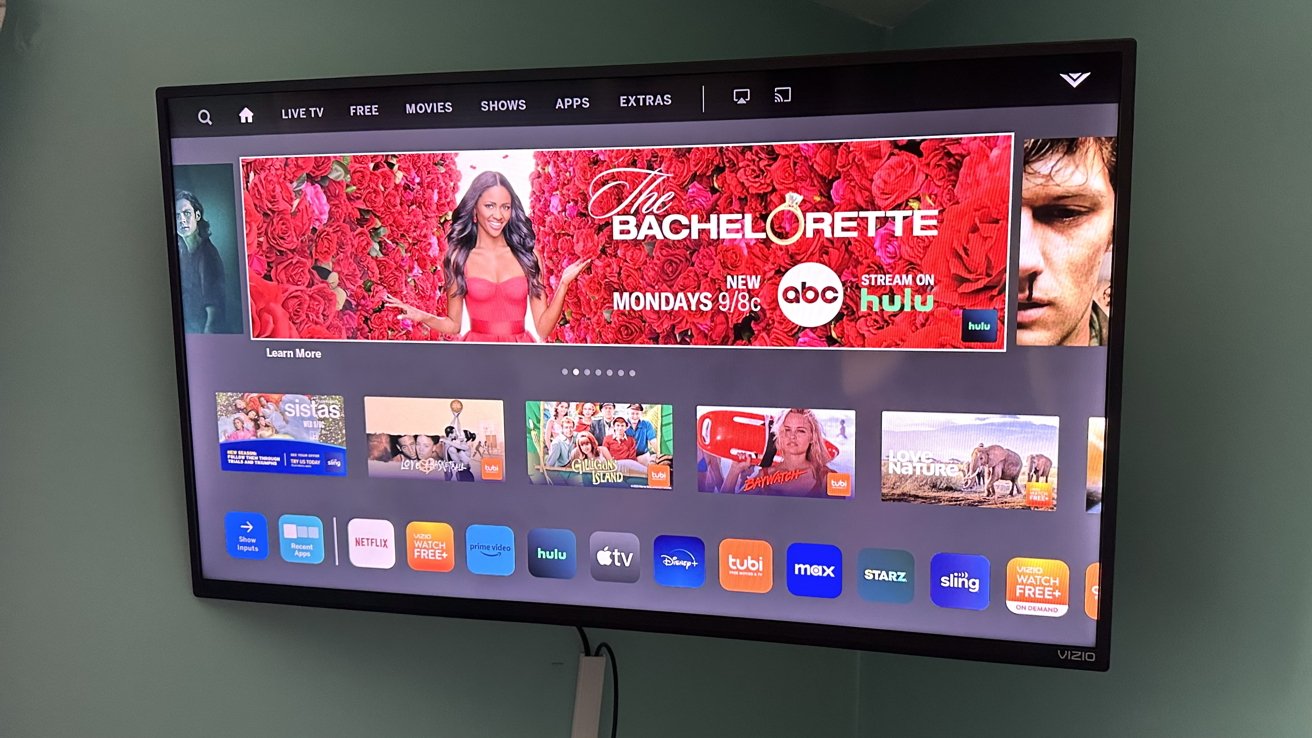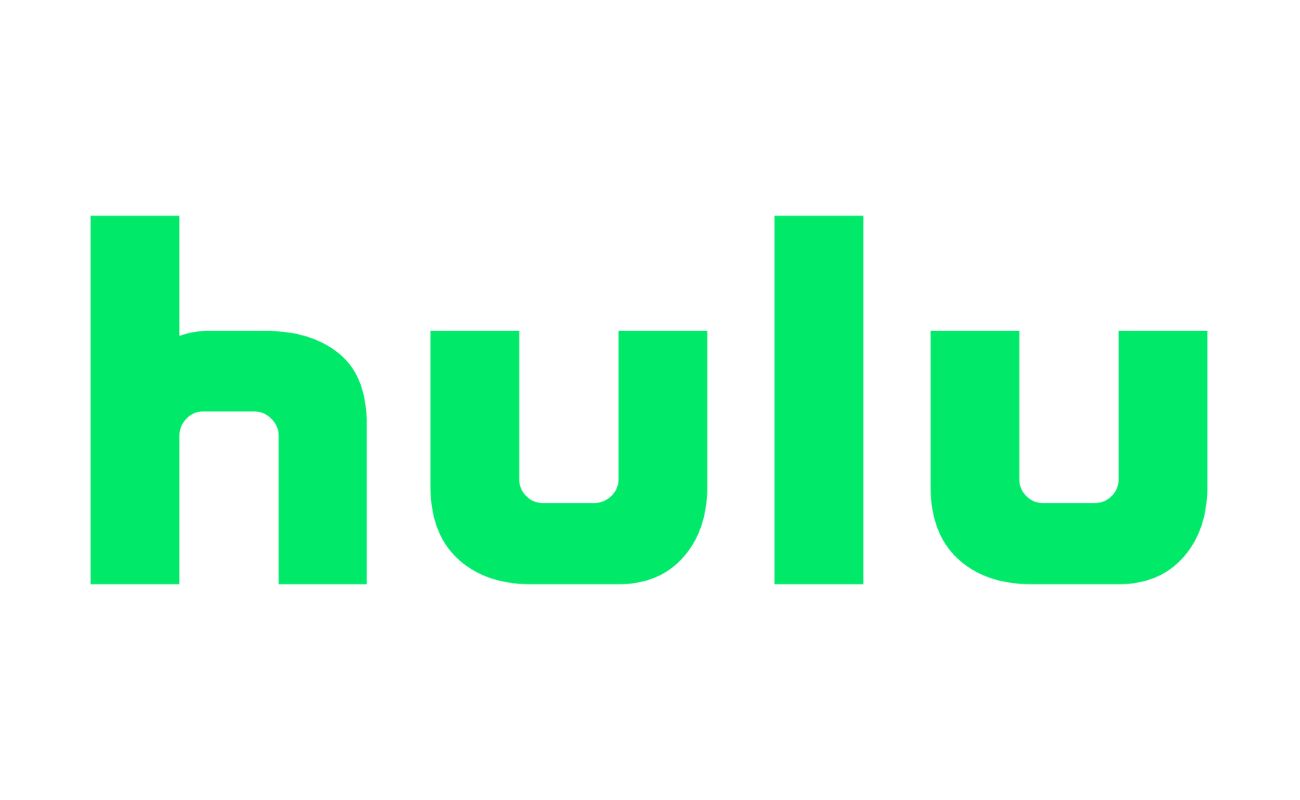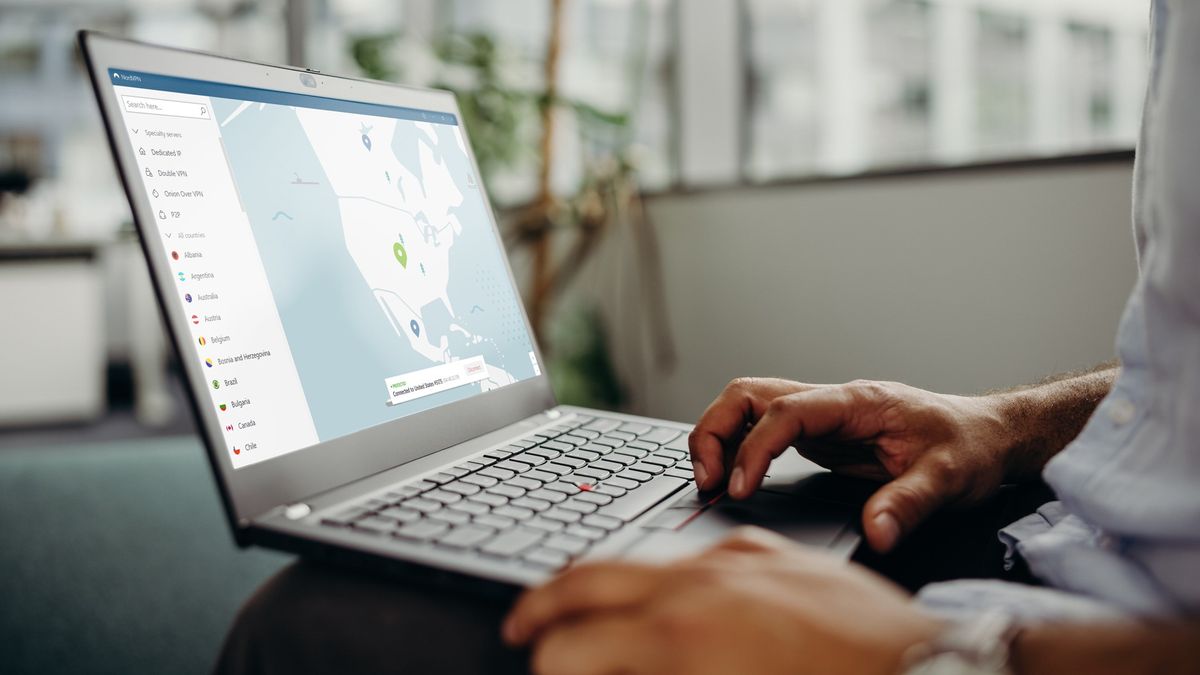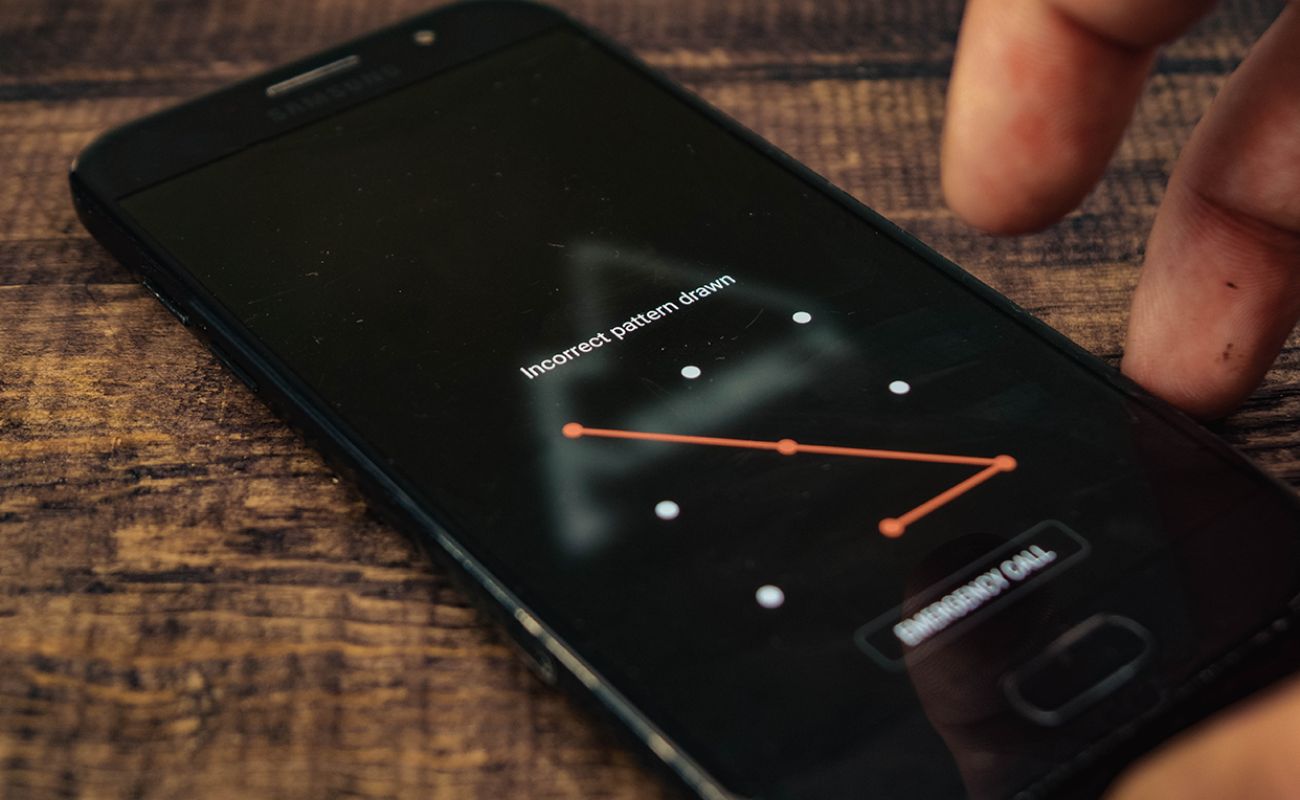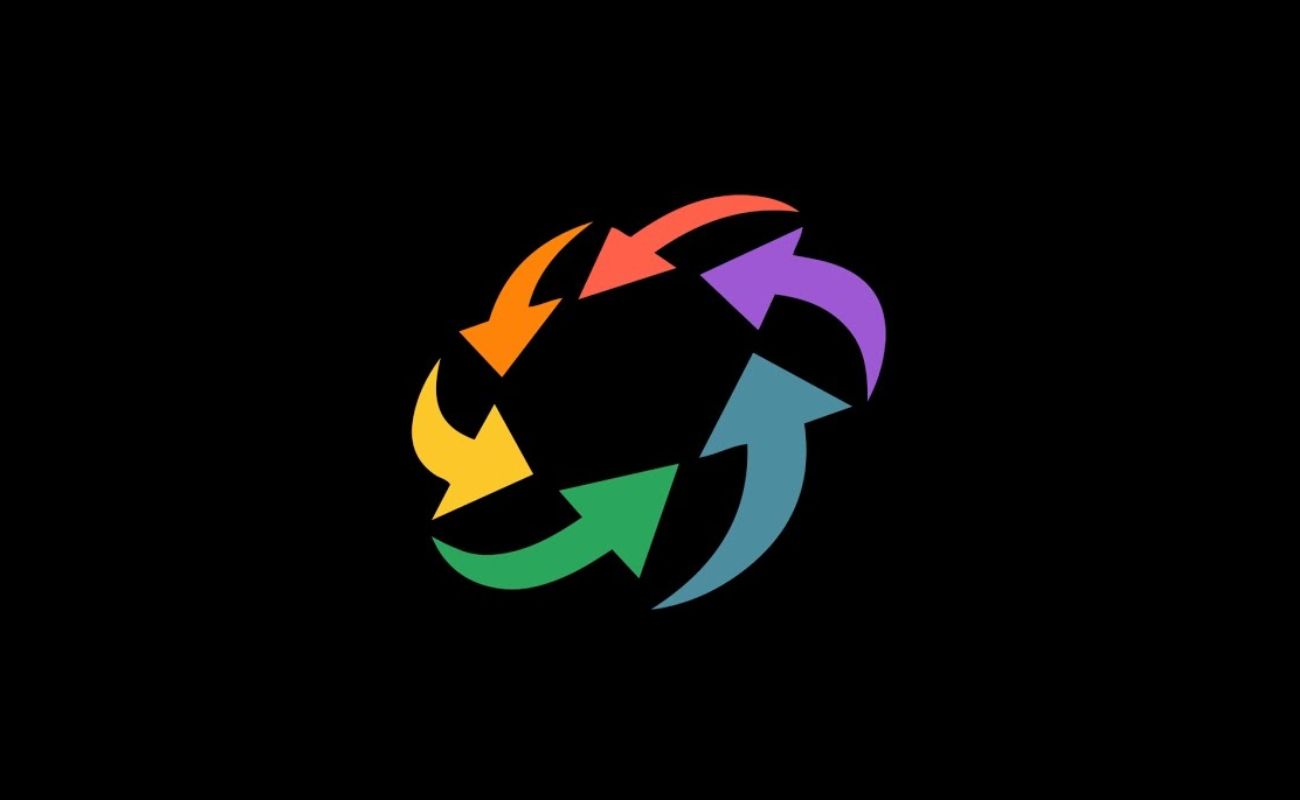Home>Reviews>Gadgets>Chromecast’s Persistent Disconnection Issue


Gadgets
Chromecast’s Persistent Disconnection Issue
Modified: September 5, 2024
Experiencing persistent disconnection issues with your Chromecast? Learn how to troubleshoot this common problem and keep your gadgets connected seamlessly.
(Many of the links in this article redirect to a specific reviewed product. Your purchase of these products through affiliate links helps to generate commission for Techsplurge.com, at no extra cost. Learn more)
Table of Contents
Understanding the Problem
Chromecast, Google's popular streaming device, has been a staple in many homes for its ease of use and seamless integration with various streaming services. However, users have long been plagued by a persistent disconnection issue that can be frustrating and disrupt their viewing experience. This problem can manifest in various ways. Some users report that their device frequently disconnects from the internet, while others experience intermittent drops in video quality or complete loss of signal. This problem can occur regardless of the streaming service being used, including popular platforms like Netflix, YouTube, and Hulu.
Read more: Troubleshooting Chromecast Disconnect Issues
Possible Causes
Internet Connection Issues
- Stable Internet Connection: One of the most common reasons for disconnections is a fluctuating or unstable internet connection. This can be due to a variety of factors such as network congestion, router issues, or even physical obstructions in the vicinity of the router.
- Quality of Service (QoS): Some routers have QoS settings that can prioritize certain types of traffic over others. If the QoS settings are not configured correctly, it might lead to inconsistent performance and disconnections.
Device Compatibility
- Chromecast Model: Different models of Chromecast may have varying levels of performance and compatibility with different networks. For instance, older models might not support the latest Wi-Fi standards, leading to connectivity issues.
- Device Firmware: Outdated firmware on the Chromecast device can also cause connectivity problems. Regular updates are essential to ensure that the device is running with the latest software.
Network Configuration
- Wi-Fi Channel Overlap: If multiple devices in the same vicinity are using the same Wi-Fi channel, it can lead to interference and disconnections.
- MAC Address Filtering: Some routers have MAC address filtering enabled, which can block the Chromecast device from connecting if its MAC address is not added to the allowed list.
Read more: Troubleshooting Chromecast Connection Issues
Physical Obstructions
- Distance from Router: Physical obstructions such as walls, furniture, or even other electronic devices can weaken the Wi-Fi signal, leading to disconnections.
- Interference from Other Devices: Other electronic devices like cordless phones, microwaves, and baby monitors can interfere with the Wi-Fi signal, causing connectivity issues.
Power Supply Issues
- Power Cycles: Sometimes, simply restarting the Chromecast device can resolve the issue. However, if the power supply is unstable or the device is frequently shutting down due to power fluctuations, it could lead to persistent disconnections.
- Power Strip or Surge Protector: Using a power strip or surge protector can help stabilize the power supply and prevent sudden shutdowns.
Software Issues
- App Updates: Outdated apps on your mobile device or TV can cause compatibility issues with the Chromecast device, leading to disconnections.
- Streaming Service Issues: Sometimes, the problem lies with the streaming service itself. If the service is experiencing technical difficulties or server issues, it can result in frequent disconnections.
Troubleshooting Steps
Check Internet Connection
- Ensure that your internet connection is stable and fast enough to support streaming. You can use tools like Speedtest.net to check your internet speed.
- Restart your router to clear any temporary issues.
Update Firmware
- Regularly update your Chromecast device to the latest firmware available. This can often resolve connectivity issues and improve performance.
Change Wi-Fi Channel
- If you have multiple devices using the same Wi-Fi channel, try changing the channel on your router to reduce interference.
- Use tools like Wi-Fi Analyzer to scan for nearby networks and find the best channel for your router.
Move Device Closer to Router
- If possible, move the Chromecast device closer to the router to improve signal strength.
- Consider using a Wi-Fi range extender or mesh network system to extend coverage.
Read more: Troubleshooting Chromecast Startup Issues
Disable MAC Address Filtering
- If MAC address filtering is enabled on your router, disable it temporarily to see if it resolves the issue.
Use Quality of Service (QoS) Settings
- Configure QoS settings on your router to prioritize traffic for streaming services.
- Ensure that QoS settings are not inadvertently blocking the Chromecast device.
Check for Physical Obstructions
- Move any physical obstructions away from the router and Chromecast device.
- Consider using a Wi-Fi signal booster to improve coverage.
Power Cycle Device
- Restart the Chromecast device by unplugging it from power, waiting for 30 seconds, and then plugging it back in.
- If using a power strip or surge protector, try removing it temporarily to see if it resolves the issue.
Read more: Spotify’s Connection Issue with Chromecast
Check for Software Updates
- Ensure that all apps used with the Chromecast device are updated to the latest versions.
- Check for any updates from the streaming service providers as well.
Contact Support
- If none of the above steps resolve the issue, contact Google support or the streaming service provider for further assistance.
By understanding and addressing these potential causes, users can enjoy a smoother and more reliable streaming experience with their Chromecast devices.