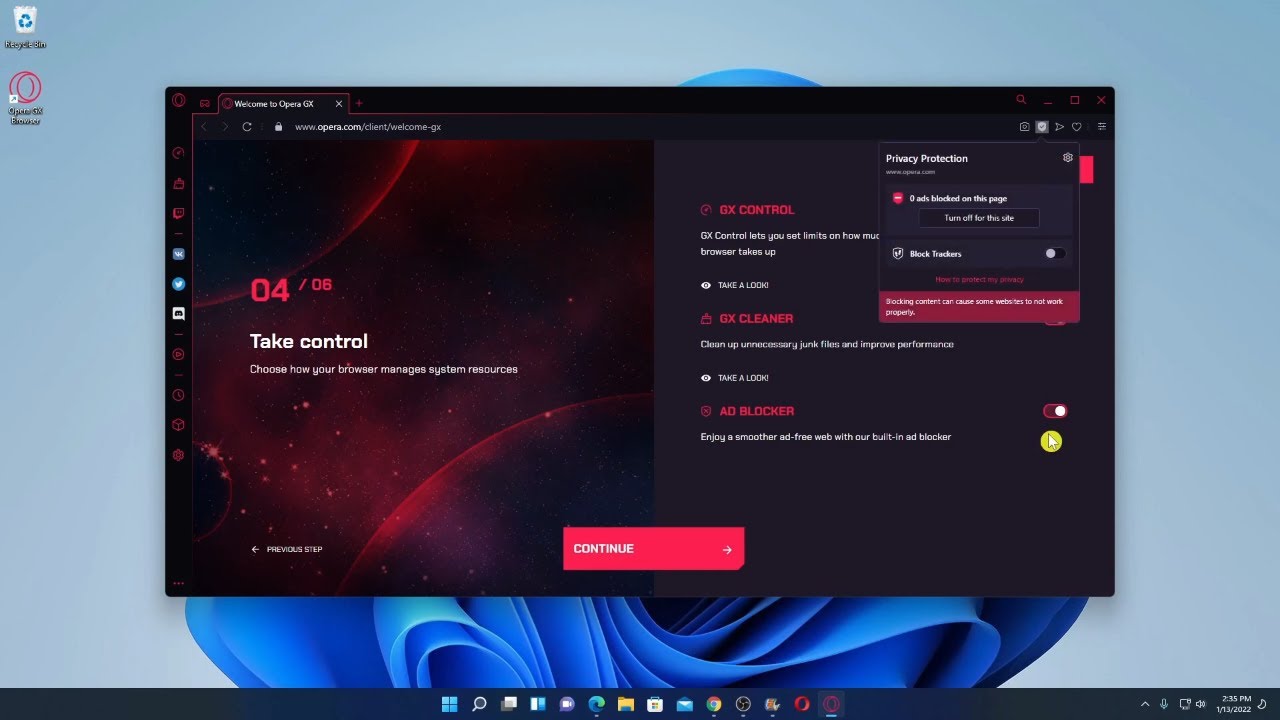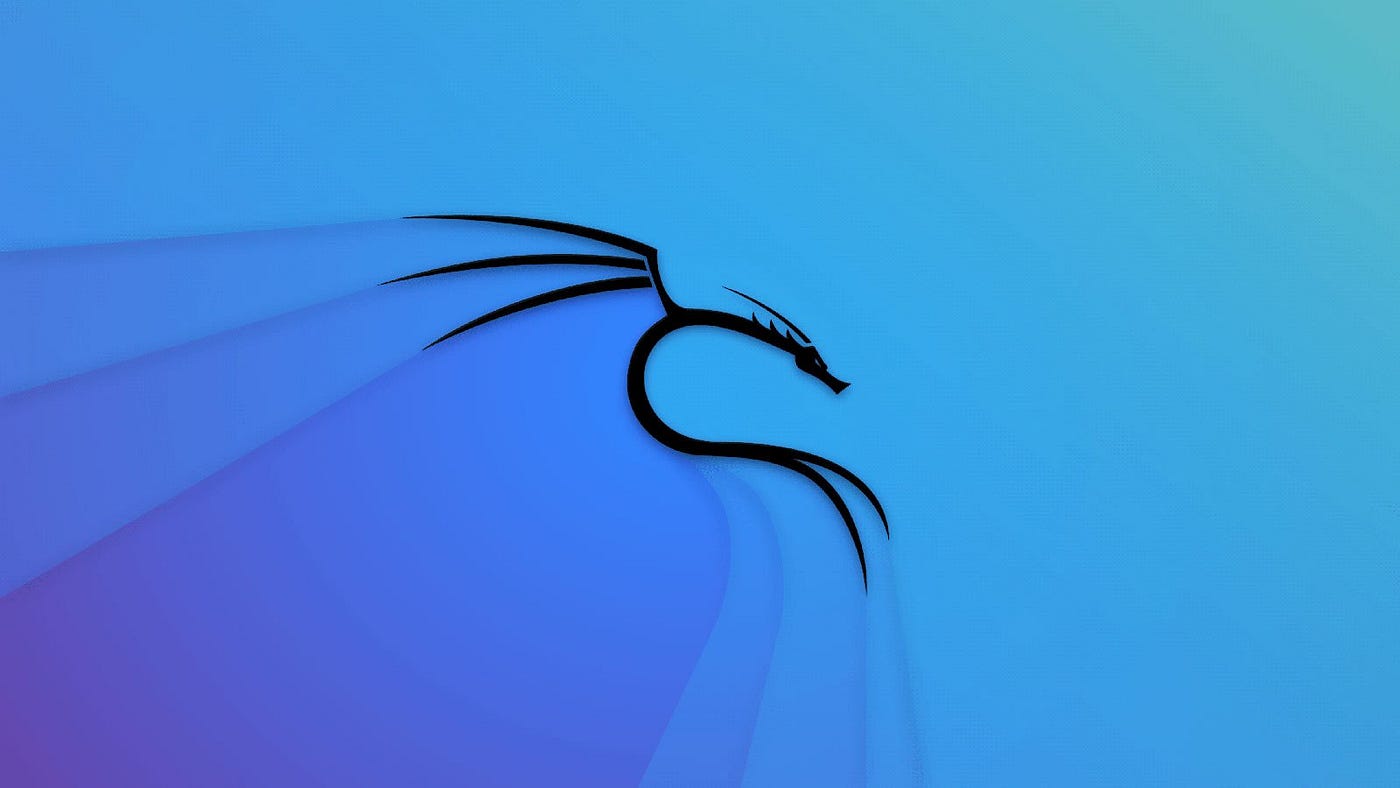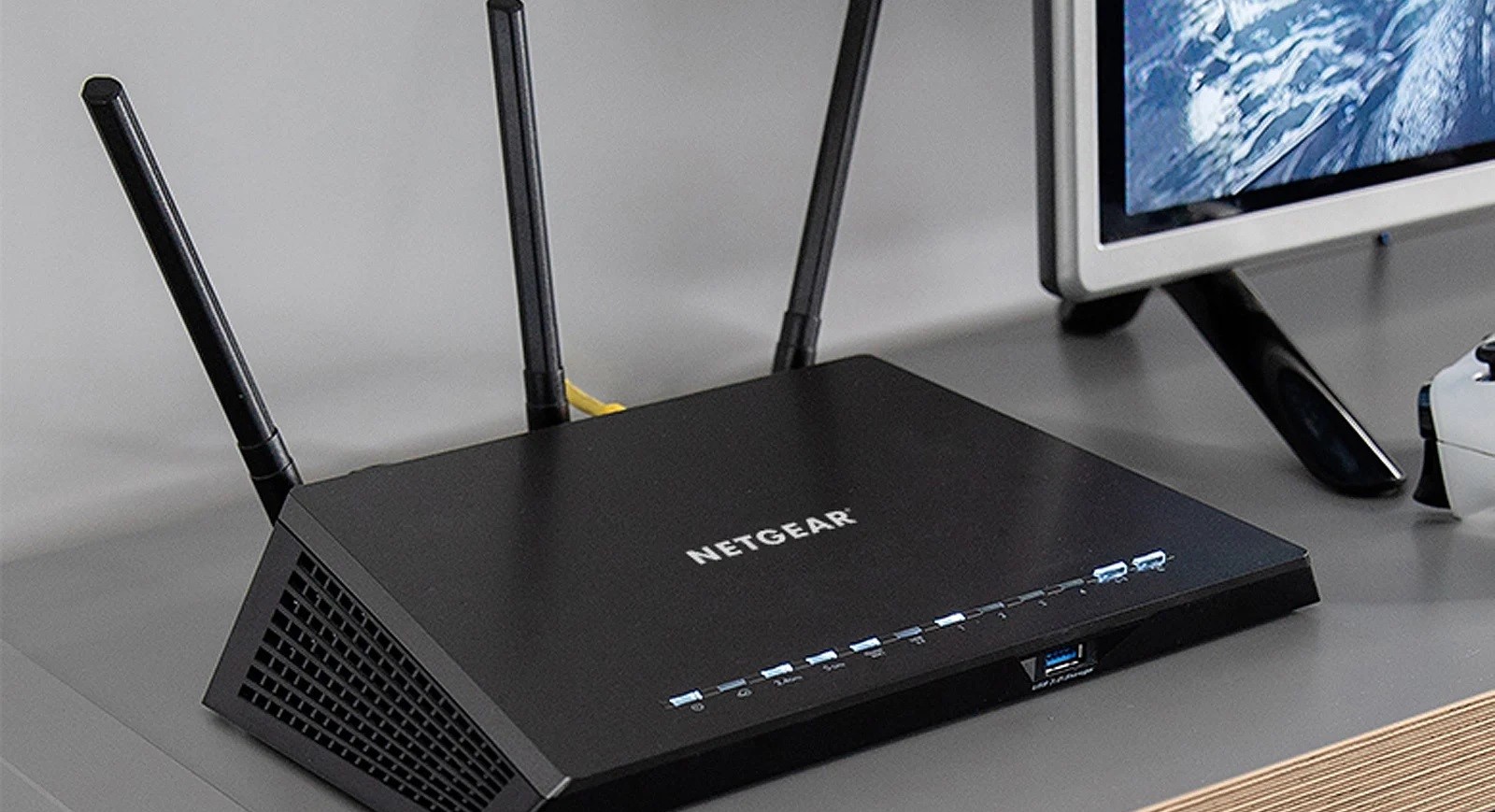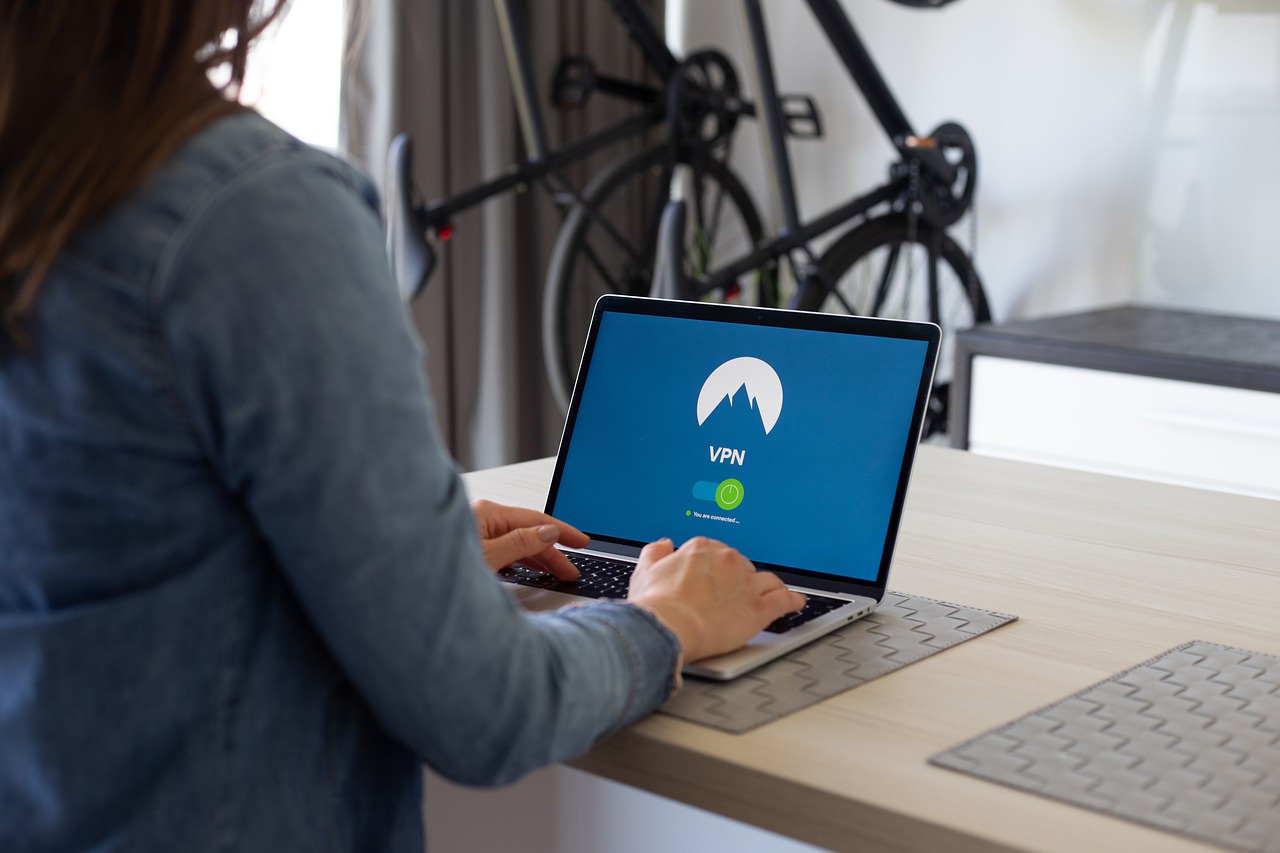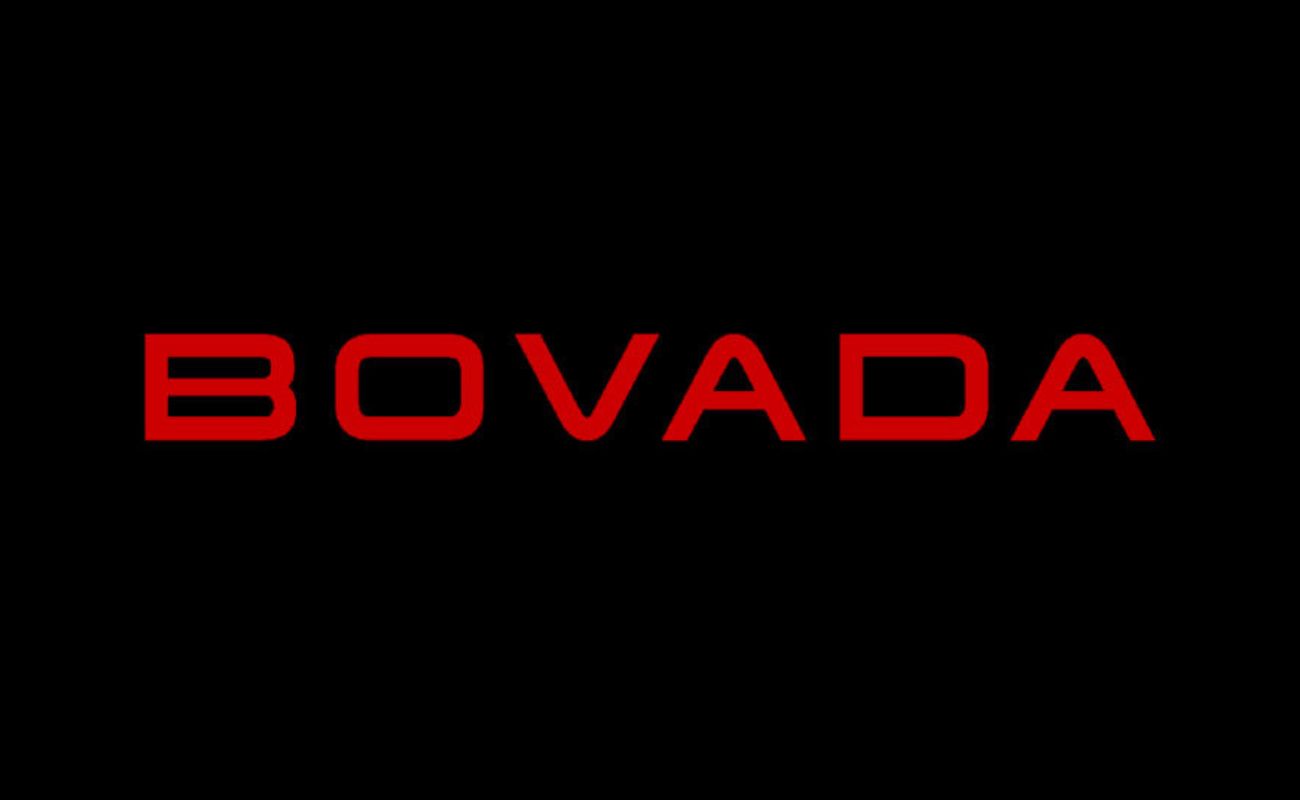Home>Software and Apps>Enhancing Security: Verizon Router VPN


Software and Apps
Enhancing Security: Verizon Router VPN
Modified: September 5, 2024
Enhance your security with Verizon Router VPN. Protect your software and apps with our reliable and secure VPN solution. Safeguard your digital assets today!
(Many of the links in this article redirect to a specific reviewed product. Your purchase of these products through affiliate links helps to generate commission for Techsplurge.com, at no extra cost. Learn more)
Table of Contents
Enhancing Security: Verizon Router VPN
In today's digital age, ensuring the security of your internet connection is more crucial than ever. With the rise of public Wi-Fi networks and the increasing threat of cyber attacks, protecting your data has become a top priority. One effective way to enhance your security is by using a Virtual Private Network (VPN) on your Verizon router. In this article, we will delve into the world of VPNs, explain how they work, and provide a step-by-step guide on how to set up a VPN on your Verizon router.
What is a VPN?
A VPN, or Virtual Private Network, is a service that creates a secure, encrypted connection between your device and a VPN server. This connection masks your IP address and encrypts your internet traffic, making it difficult for hackers and third-party entities to intercept your data. VPNs are commonly used by businesses and individuals alike to protect sensitive information while using public Wi-Fi networks.
Why Use a VPN?
Using a VPN is essential for several reasons:
-
Data Encryption: VPNs encrypt your internet traffic, making it unreadable to anyone who might intercept it. This is particularly important when using public Wi-Fi networks, which are often unsecured and vulnerable to hacking.
-
IP Address Masking: By routing your internet traffic through a VPN server, your IP address is masked. This makes it difficult for websites and advertisers to track your online activities and location.
-
Protection from Cyber Attacks: VPNs can protect you from various cyber threats, including man-in-the-middle attacks and DNS spoofing.
-
Access to Geo-Restricted Content: Some VPNs allow you to bypass geo-restrictions, enabling you to access content that might be blocked in your region.
How Does a VPN Work?
Here’s a simplified explanation of how a VPN works:
-
Connection Establishment: When you connect to a VPN, your device establishes a secure connection with the VPN server.
-
Data Encryption: Once connected, all your internet traffic is encrypted before it is sent over the internet.
-
Routing Through VPN Server: The encrypted data is then routed through the VPN server, which decrypts the data and forwards it to its final destination.
-
Masking IP Address: The VPN server assigns you a new IP address, masking your original IP address from the internet.
When Should You Use a VPN?
While a VPN is not strictly necessary for home wireless connections if your router is password-protected, it is highly recommended for public Wi-Fi networks. Here are some scenarios where using a VPN is particularly important:
-
Public Wi-Fi Networks: Restaurants, coffee shops, airports, and other public places often have unsecured Wi-Fi networks that are vulnerable to hacking.
-
Traveling: When traveling, using public Wi-Fi networks can expose your data to potential hackers. A VPN ensures that your data remains secure even in unfamiliar environments.
-
Business Use: For business travelers, a VPN is crucial for protecting sensitive company data while working remotely.
Read more: Enhancing Online Security with Talkatone VPN
Setting Up a VPN on Your Verizon Router
Verizon offers a VPN service called Verizon Safe Wi-Fi VPN, which can be easily installed and configured on your router. Here’s a step-by-step guide to setting up the Verizon Safe Wi-Fi VPN on your Verizon router:
Step 1: Check Your Router’s Compatibility
Before proceeding, ensure that your Verizon router supports the installation of a VPN. Most modern Verizon routers are compatible with VPNs, but it's always a good idea to check the specifications of your router.
Step 2: Access Your Router’s Configuration Page
To access your router’s configuration page, follow these steps:
- Open a web browser and type the IP address of your router (usually
192.168.0.1or192.168.1.1). - Log in using your administrator username and password. If you don’t know these credentials, refer to your router’s documentation or contact Verizon support.
Step 3: Navigate to the VPN Settings
Once logged in, navigate to the VPN settings section. This is typically found under the Advanced or Security settings menu. For Verizon routers, you can usually find this by clicking on “Advanced” or “Security” in the top navigation menu and then selecting “VPN” or “Safe Wi-Fi VPN.”
Step 4: Enable the VPN
To enable the VPN, follow these steps:
- Click on the option to enable the VPN.
- Select the desired VPN profile (if multiple profiles are available).
- Choose the encryption method and other security settings as desired.
- Click “Apply” to save the changes.
Step 5: Configure Firewall Settings
While setting up the VPN, it’s also important to configure your firewall settings to ensure that only authorized traffic passes through. Here’s how you can do it:
- Navigate to the Firewall settings section.
- Ensure that the firewall is enabled and set to a high security level if you want maximum protection.
- Customize the firewall rules to allow only necessary traffic while blocking all other incoming and outgoing connections.
Step 6: Test Your VPN Connection
After configuring the VPN, test your connection to ensure it is working properly:
- Connect to a public Wi-Fi network.
- Open a web browser and check if your IP address has been masked by visiting a website like
whatismyip.com. - If the VPN is working correctly, your IP address should be different from what it was before connecting to the VPN.
Additional Security Measures
While setting up a VPN on your router is a significant step towards enhancing security, there are additional measures you can take:
-
Use Strong Passwords: Ensure that all passwords for your router and any connected devices are strong and unique.
-
Regularly Update Firmware: Keep your router’s firmware up-to-date to patch any security vulnerabilities.
-
Use Two-Factor Authentication: Enable two-factor authentication (2FA) whenever possible to add an extra layer of security.
-
Monitor Network Activity: Regularly monitor network activity for any suspicious behavior.
-
Use Antivirus Software: Install antivirus software on all devices connected to your network to protect against malware.
Final Thoughts
While technology continues to evolve, one thing remains constant: the need for robust security measures. As we increasingly rely on digital services, protecting our data becomes more critical than ever. By understanding how VPNs work and how to set them up on your Verizon router, you can significantly reduce the risk of cyber attacks and ensure a safer online experience.