Home>Software and Apps>Unlocking Android TV’s Potential with VPN
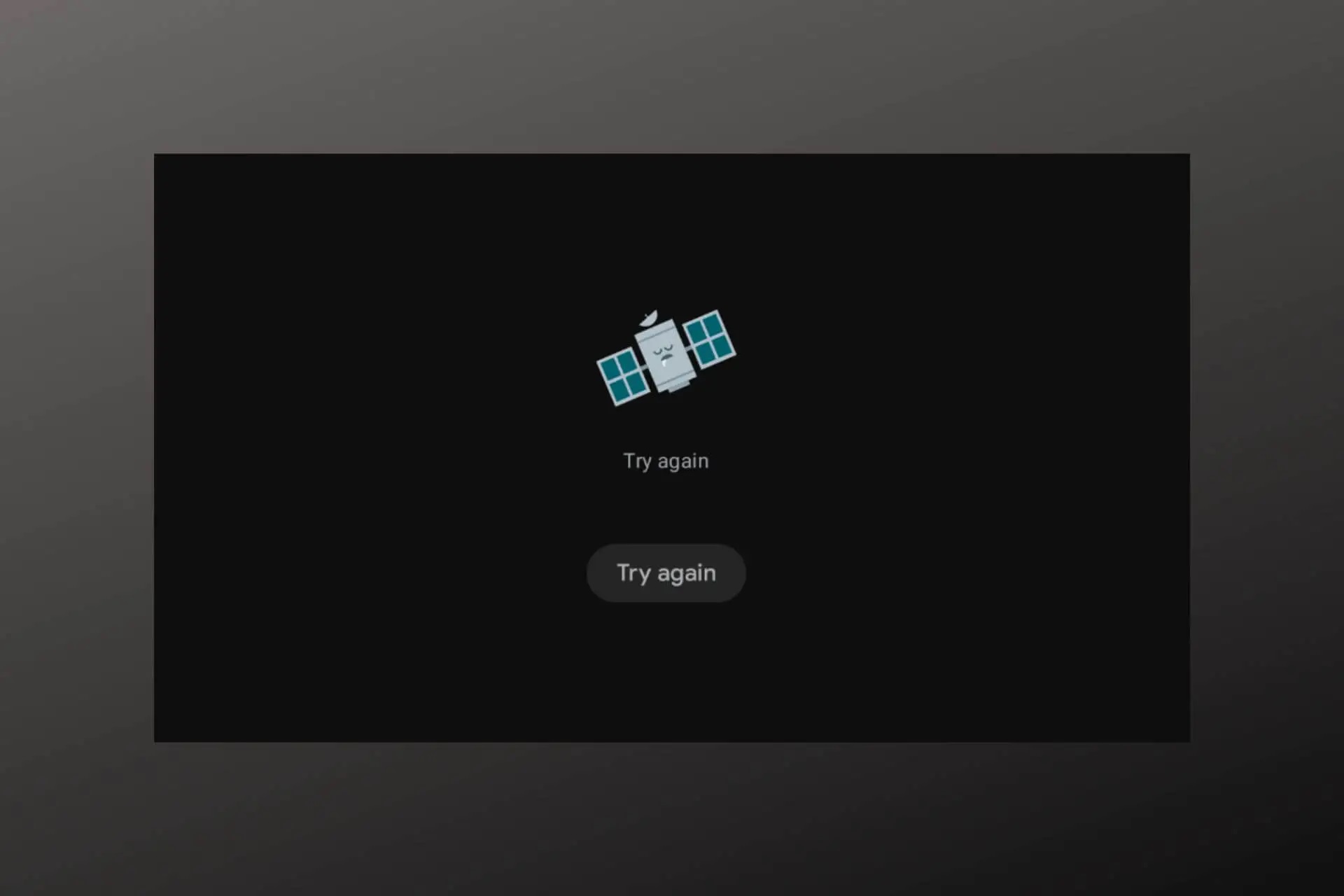
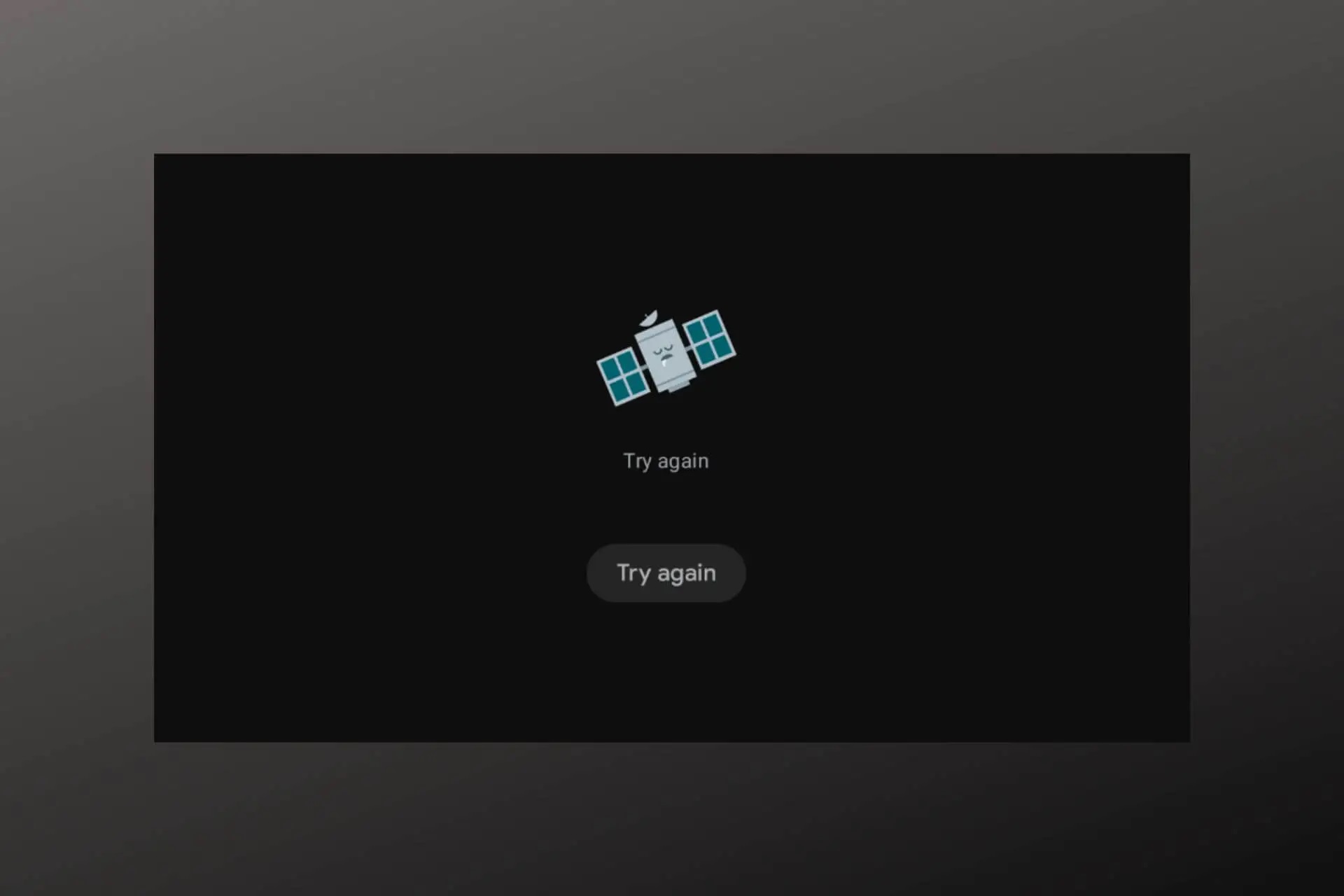
Software and Apps
Unlocking Android TV’s Potential with VPN
Modified: September 5, 2024
Unlock the full potential of your Android TV with VPN software and apps. Enhance your streaming experience and access geo-restricted content securely. Discover the best VPN solutions for Android TV today!
(Many of the links in this article redirect to a specific reviewed product. Your purchase of these products through affiliate links helps to generate commission for Techsplurge.com, at no extra cost. Learn more)
Table of Contents
Introduction
Streaming content has become an integral part of entertainment and information consumption. Android TV, with its sleek interface and seamless integration with various streaming services, offers an excellent platform for enjoying favorite shows and movies. However, geographical restrictions often limit access to certain streaming services, which can be frustrating for users who want to watch content from different regions. This is where a VPN comes into play, allowing you to bypass these restrictions and unlock the full potential of your Android TV.
This article will cover the basics of VPNs, how to set them up on your device, and provide step-by-step instructions on installing and using foreign streaming apps on your Android TV.
What is a VPN?
A Virtual Private Network (VPN) creates a secure, encrypted connection between your device and a VPN server. This connection masks your IP address, making it appear as though you are accessing the internet from a different location. By changing your IP address, you can bypass geographical restrictions imposed by streaming services, allowing access to content that might otherwise be unavailable in your region.
Choosing the Right VPN
When selecting a VPN for your Android TV, consider the following factors:
- Server Locations: Ensure the VPN has servers in the countries where the streaming services you want to access are located.
- Speed: A fast VPN is crucial for smooth streaming. Look for VPNs that offer high-speed connections.
- Security: Opt for a VPN that uses strong encryption protocols like AES-256.
- Ease of Use: Choose a VPN with user-friendly apps and easy setup processes.
- Customer Support: Good customer support can be invaluable if you encounter any issues.
Some popular VPNs that meet these criteria include NordVPN, ExpressVPN, and TunnelBear. This guide will focus on NordVPN, which is widely available and offers excellent performance.
Setting Up NordVPN on Your Android TV
Download and Install NordVPN
- Open the Google Play Store on your Android TV.
- Search for "NordVPN" and select the app from the search results.
- Click "Install" to download and install the app.
Launch NordVPN
- Once installed, launch the NordVPN app from your Android TV's home screen.
Sign In or Create an Account
- If you already have a NordVPN account, sign in using your credentials. If not, create a new account by following the prompts.
Connect to a Server
- Select a server location from the list provided. For streaming purposes, choose a server in the country where the streaming service you want to access is located.
Verify Connection
- Once connected, verify that your IP address has changed by checking a website like whatismyip.com.
Installing Foreign Streaming Apps on Your Android TV
Installing foreign streaming apps on your Android TV can be a bit more complex than installing regular apps, but it is still manageable with the right tools and steps.
Using APKMirror
APKMirror is a popular website for downloading APK files of various apps, including those not available on the Google Play Store. Here’s how you can use it to install foreign streaming apps:
- Visit APKMirror: Open a web browser on your computer or mobile device and navigate to APKMirror.com.
- Search for the App: Search for the specific app you want to install (e.g., BBC iPlayer, ITV Hub, ALL 4, etc.).
- Download the APK File: Select the correct version of the app and download the APK file to your device.
- Transfer the APK File to Your Android TV: Connect your Android TV to a USB drive or transfer the APK file via a cloud storage service like Google Drive or Dropbox.
- Install the App Using FX Explorer: On your Android TV, download and install FX Explorer from the Google Play Store if you haven’t already. Open FX Explorer and navigate to the folder where you transferred the APK file. Select the APK file and click “Install.”
- Verify Installation: Once installed, verify that the app is working correctly by launching it from your Android TV’s home screen.
Using the Google Play Store (If Available)
Some foreign streaming apps may be available on the Google Play Store, especially if they have a global presence or have been made available in certain regions. Here’s how you can install them directly from the Google Play Store:
- Check Availability: Open the Google Play Store on your Android TV and search for the specific app you want to install. If the app is available, it will appear in the search results.
- Install the App: Select the app from the search results and click “Install.” Wait for the installation process to complete.
- Launch the App: Once installed, launch the app from your Android TV’s home screen.
Troubleshooting Common Issues
While installing and using foreign streaming apps with a VPN can be rewarding, there are some common issues you might encounter:
- App Not Working Properly: If an app doesn’t work properly or crashes frequently, it might be due to compatibility issues or incomplete installation. Try reinstalling the app or checking for updates.
- Connection Issues: If you experience connection issues while using the VPN, try switching to a different server location or restarting your VPN connection.
- Geographical Restrictions: Some streaming services may still detect your real IP address despite using a VPN. In such cases, you might need to use additional tools like DNS proxies or Smart DNS services.
- App Permissions: Some apps may require additional permissions to function correctly. Ensure that you grant all necessary permissions when prompted during installation or usage.
Additional Tips for Seamless Streaming
- Optimize Your Network: Ensure that your internet connection is stable and fast enough to support high-quality streaming. A slow connection can lead to buffering and poor video quality.
- Use a Reliable VPN Provider: Choose a reputable VPN provider that offers good speeds and reliable connections. This will ensure that you can stream content without interruptions.
- Clear Cache and Data Regularly: Clearing cache and data regularly can help improve app performance and prevent crashes.
- Keep Your Apps Updated: Regularly update your apps to ensure you have the latest versions, which often include bug fixes and performance improvements.
Final Thoughts
Unlocking the full potential of your Android TV with a VPN is a straightforward process that requires some initial setup but offers significant benefits in terms of access to global content. By following the steps outlined in this guide, you should be able to install and use foreign streaming apps seamlessly on your device. Troubleshoot common issues promptly and optimize your network for the best streaming experience.
With the right tools and knowledge, you can enjoy a wide range of international content on your Android TV, making it an even more versatile and enjoyable entertainment device. Happy streaming!

