Home>How-To Guides>Tips and Tricks>Steps to Export YouTube Transcripts into Text Files
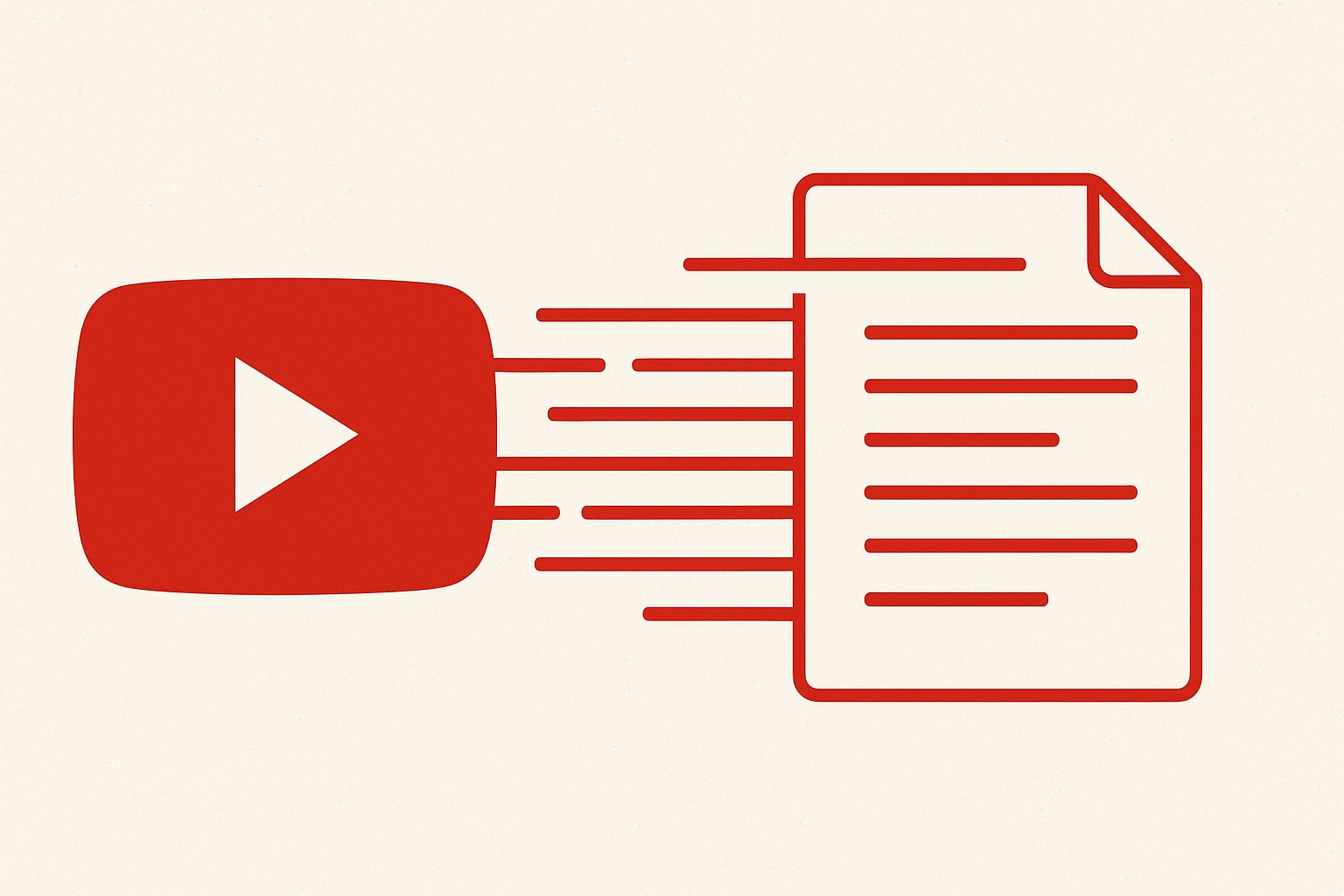
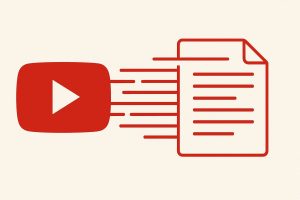
Tips and Tricks
Steps to Export YouTube Transcripts into Text Files
Published: October 23, 2025
Export and save YouTube transcripts as text files with ease. Learn a quick, reliable method to convert spoken video content into editable text for study or reuse.
(Many of the links in this article redirect to a specific reviewed product. Your purchase of these products through affiliate links helps to generate commission for Techsplurge.com, at no extra cost. Learn more)
Many YouTube creators, students, and note-takers need a quick way to turn spoken content into readable text. Exporting transcripts makes it easier to capture ideas, quotes, and moments from videos without constant replaying. A simple way to get a transcript of a YouTube video is by using a tool that fetches the spoken text from any video link and lets you save it as a text file. For instance, you can copy a tutorial link, process it in seconds, and download a clean transcript ready for editing or reuse.
Quick take
This article explains how to export a YouTube transcript into a clean text file using an online tool. It also explores ways to clean, summarize, and reuse transcripts efficiently. You’ll find how different export features help reduce manual steps and make the text ready for blogs, summaries, or study notes.
Fetching transcript text from a video link
When you paste a YouTube link, the tool scans for built-in captions and turns them into readable text. If captions aren’t available, it can generate one through speech recognition. The transcript appears in seconds, ready for review and export.
Transcripts differ from subtitle files because they focus on full text instead of timing markers. Still, both serve a similar purpose. Many caption editors start by learning how to download YouTube subtitles and then adapt those files into transcripts for study or writing.
Once you preview the fetched text, you can tidy up errors and prepare it for export. This workflow cuts out 1 setup step, 3 copy steps, and 2 rewrite passes from a typical manual transcription process.
Beyond the basics of exporting
Exporting is just the start. The same tool also includes smart features that help you refine or reuse transcripts without switching to new software.
- Speaker ID identifies who is talking.
- Main idea condenses long sections into short takeaways.
- AI Checker finds unclear or repeated phrases.
- Viral clips detects strong segments for short-form content.
- LinkedIn article drafts long posts based on your transcript.
- Concept map and flashcards support students and educators.
When you want to refine subtitles or adjust formatting after export, techniques used in converting an SRT file can help you move between plain text and caption files without losing structure.
You can also extract • quotes • key points • clip ideas for later use. These options turn a raw transcript into something structured and ready for editing or publishing.
Comparing time-saving tools
Each feature saves different amounts of time depending on your workflow.
| Feature | What it does | Best for | Time saved per video |
|---|---|---|---|
| Speaker ID | Labels each voice | Interviews | 5 minutes |
| Clean script | Removes filler words | Script editing | 7 minutes |
| Viral clips | Finds highlight moments | Social sharing | 8 minutes |
| Blog article | Builds a quick draft | Reuse content | 10 minutes |
| Bullet points | Summarizes ideas | Fast reviews | 6 minutes |
These functions help creators and teachers move faster, keeping attention on ideas instead of formatting. The process also supports accessibility through features similar to closed captioning, which ensures viewers can read along with spoken content.
Simple steps to export your transcript
Follow these steps to create a text file quickly:
- Paste your YouTube link into the input field.
- Fetch the transcript with a single click.
- Review the text and make quick corrections for clarity.
- Choose your format — include timestamps or remove them for a cleaner version.
- Copy the transcript by clicking the COPY button, ready for pasting into your notes or document.
After export, many people use transcripts for summaries or searchable archives. Others combine them with subtitle workflows that resemble practices described in the world of subtitles. It’s an efficient way to reuse content across multiple formats.
Turning transcripts into practical outcomes
Once exported, transcripts can be processed further. The “Clean Script” feature removes unnecessary filler words and prepares content for blog posts or scripts. The “Main Idea” tool creates short recaps that work well for social updates or newsletters.
Transcripts can also feed into AI tools for transcript writing that generate full-length articles, summaries, and social posts directly from your text.
Content creators often turn transcripts into captions or slide decks, while students use them to summarize lectures. Business users extract action points for meeting notes. A podcast host might convert a transcript into a series of tweet threads or highlight quotes for marketing.
When needed, you can apply structured note styles such as Cornell Notes or Rapid Logging inside the platform. These convert unstructured transcripts into organized material for study or review.
A real-world example
A small YouTube channel producing weekly interviews wanted to save time preparing recaps. The editor began exporting each transcript, cleaning it, and running the “Viral Clips” feature to find short snippets. Each 20-minute interview produced about three shareable clips and a blog draft. That workflow reduced post-production time by nearly 40 percent.
This same routine fits educators, researchers, and vloggers who handle high-volume content but prefer light editing. It turns raw speech into reusable material with minimal effort.
Bringing it all together
Exporting YouTube transcripts does more than store words, it builds a base for reuse, learning, and accessibility. With a single export, you can create summaries, captions, or blog drafts without repeating the same work. Try exporting a transcript from your next video and see how one text file can simplify your creative process.

