Home>Reviews>Gadgets>Spotify’s Connection Issue with Chromecast
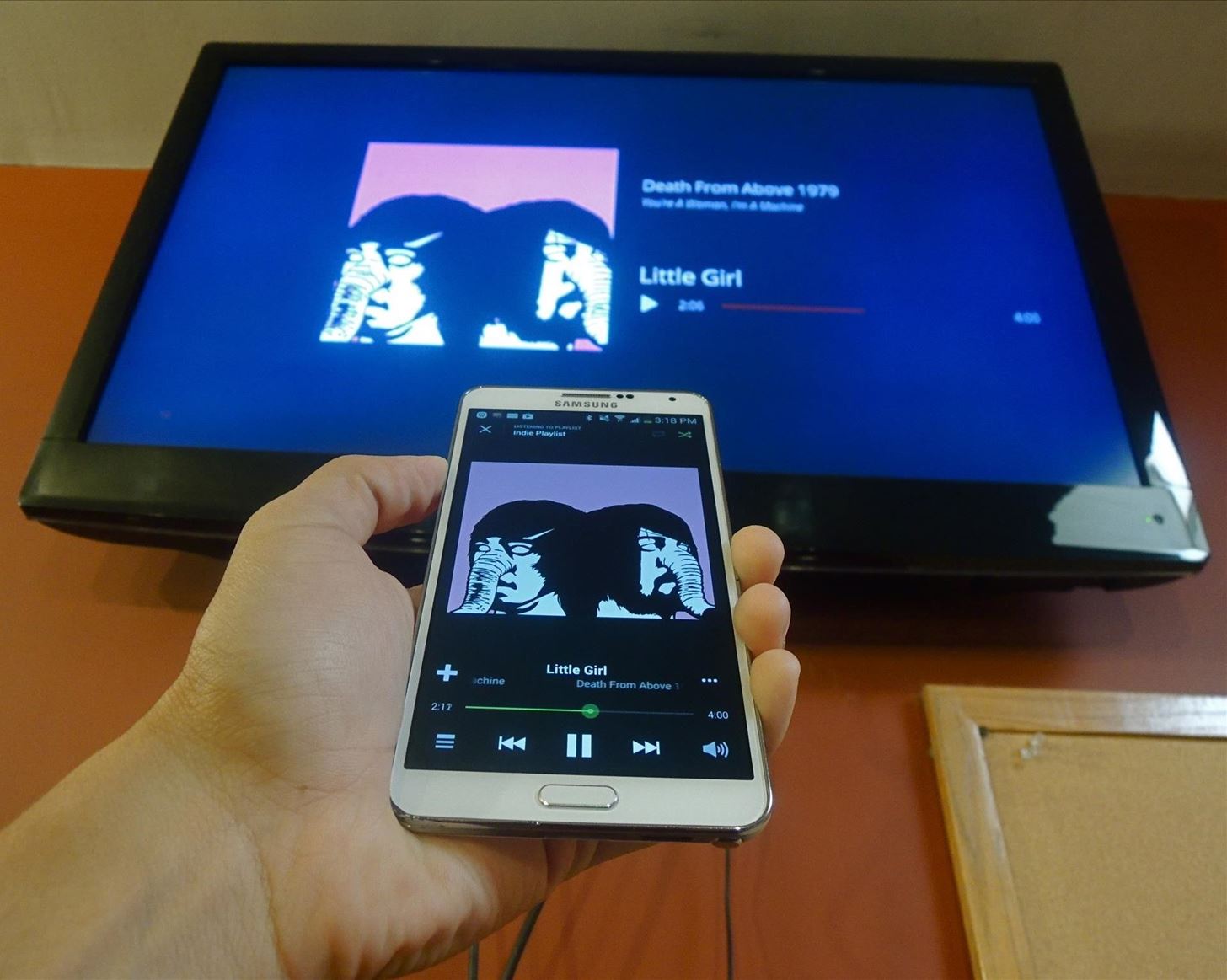
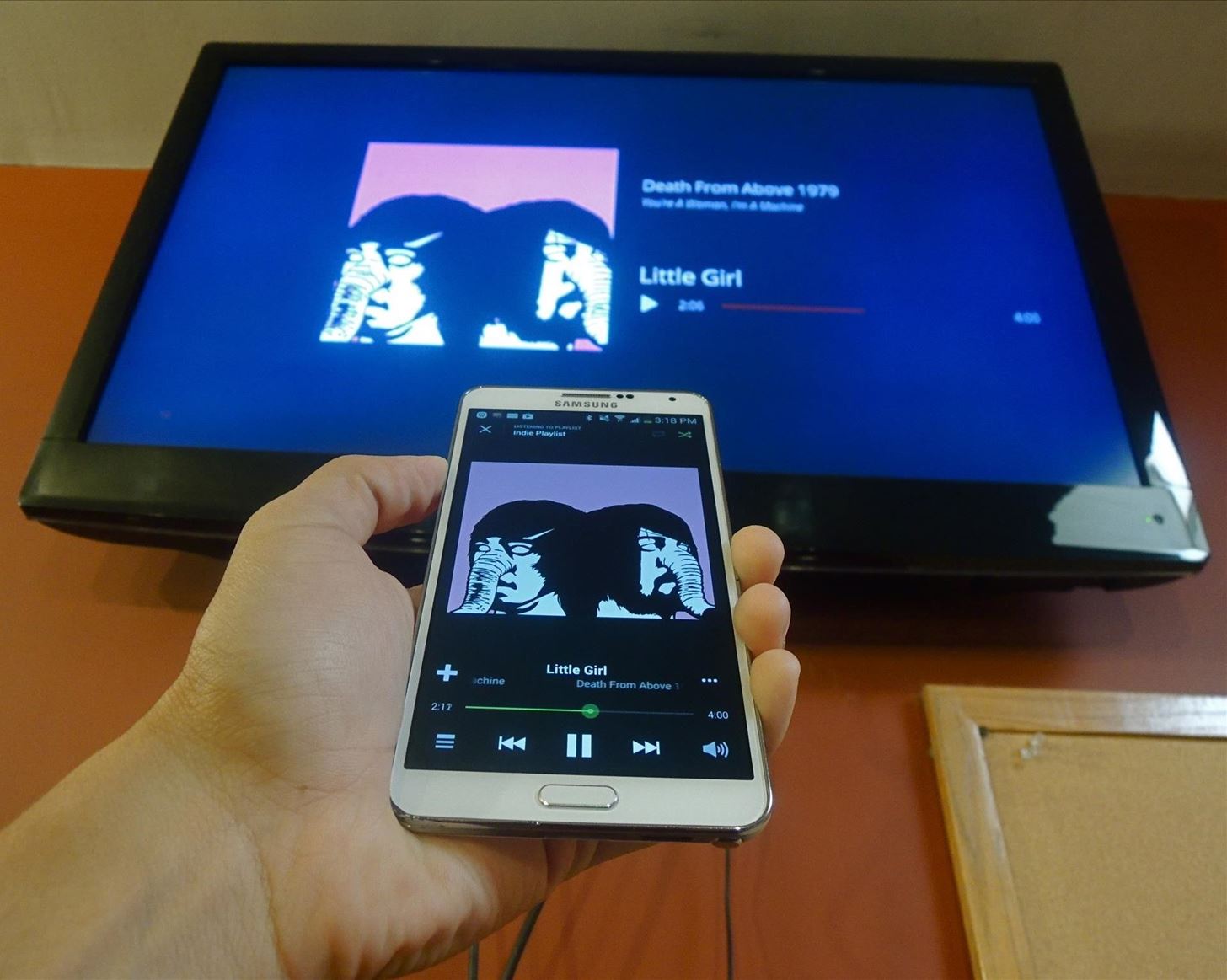
Gadgets
Spotify’s Connection Issue with Chromecast
Modified: September 5, 2024
Experiencing connection issues between Spotify and Chromecast? Learn how to troubleshoot and fix the problem with your gadgets. Discover solutions now!
(Many of the links in this article redirect to a specific reviewed product. Your purchase of these products through affiliate links helps to generate commission for Techsplurge.com, at no extra cost. Learn more)
Background
Chromecast, developed by Google, allows users to stream content from devices to televisions or speakers. Spotify, a leading music streaming service, offers millions of tracks, playlists, and podcasts. The integration between Spotify and Chromecast enhances the listening experience by enabling users to cast their favorite music to TVs or speakers.
However, users have been encountering issues with casting Spotify content to Chromecast devices. These problems range from intermittent connectivity issues to complete failure of the casting process. This article examines various reports and attempts to identify underlying causes.
Reports of the Issue
Community Forums
Case 1: Immediate Browser Crash
A user on the Google Nest community forum reported their Chrome browser crashing immediately after selecting the casting option in the Spotify web app. This problem persisted despite clearing the browser cache, resetting Chrome, and reinstalling the browser.
Case 2: Persistent Lagging
Another user reported their Chromecast Audio stopping and lagging for 40 seconds before starting again, only to stop permanently. This issue occurred on multiple devices, including new iPhones, MacBooks, and web browsers (Chrome and Firefox). The user tried resetting the router, uninstalling and reinstalling Spotify, and using the open.spotify.com web version, but none of these solutions worked.
Case 3: Connection Drops
A user on the Spotify Android community forum described their Chromecast displaying the screen with three dots before dropping the connection. This issue occurred even when using the latest versions of the operating system, app, and Chromecast.
Reddit Discussions
Reddit users have also discussed their experiences with casting Spotify to Chromecast. One user reported frequent failures in connecting to both Ultra and OG Chromecasts as well as Nest Minis. The user had to restart devices and Spotify multiple times to get it to connect.
Possible Causes
Software Updates
Chrome Updates
Recent updates to Chrome might be causing conflicts with the Spotify web app. Users have reported that the interface for Google Cast has changed, which could be contributing to the problems.
Spotify Updates
Spotify regularly updates its web app and mobile applications. These updates often bring new features but can sometimes introduce bugs that affect compatibility with other devices like Chromecast.
Hardware Acceleration
Another possible cause is the hardware acceleration setting in Chrome. Some users have reported that disabling hardware acceleration resolves the issue temporarily. However, this is not a permanent solution and might indicate a deeper problem with the integration between Chrome and Chromecast.
Browser Extensions
Browser extensions can sometimes interfere with the casting functionality. Users have reported that disabling Chrome extensions temporarily resolves the issue, suggesting that an extension might be causing the conflict.
Device Compatibility
Device compatibility is another factor that could be contributing to these issues. Users have reported problems with both Chromecast Audio and Chromecast TV devices. The fact that streaming works flawlessly with other apps but not with Spotify indicates a specific compatibility issue between Spotify and Chromecast.
Troubleshooting Steps
Given the variety of possible causes, trying a range of troubleshooting steps can help resolve the issue.
1. Disable Chrome Extensions
Temporarily disabling Chrome extensions can help identify if an extension is causing the problem. Users can do this by going to Chrome settings, clicking on "Extensions," and toggling off all extensions.
2. Create a New Chrome Profile
Creating a new Chrome profile can help isolate the issue to the current profile. Users can do this by going to Chrome settings, clicking on "Users," and creating a new profile.
3. Check for Spotify Web App Updates
Ensuring that the Spotify web app is up-to-date is crucial. Users should check for any updates and install them to ensure they have the latest version of the app.
4. Disable Hardware Acceleration
Disabling hardware acceleration in Chrome might resolve the issue temporarily. Users can do this by going to Chrome settings, clicking on "System," and toggling off "Use hardware acceleration when available".
5. Try a Different Casting Method
If the issue persists, users might want to try a different casting method. For example, using the Spotify desktop app instead of the web app might resolve the problem.
6. Report the Issue
Finally, reporting the issue to both Spotify and Google support can help them identify and fix the problem. Users can provide detailed descriptions of their experiences and any troubleshooting steps they have taken.
Final Thoughts
The connection issue between Spotify and Chromecast is a complex problem with multiple possible causes. Software updates, hardware acceleration settings, browser extensions, and device compatibility are all potential factors contributing to this issue. By trying various troubleshooting steps such as disabling Chrome extensions, creating a new Chrome profile, checking for Spotify updates, disabling hardware acceleration, trying a different casting method, and reporting the issue, users can potentially resolve their problems.
However, it is clear that this issue is not isolated and requires a comprehensive solution from both Spotify and Google. By understanding the root causes and working together, these companies can ensure a seamless streaming experience for their users.

