Home>Software and Apps>Norton VPN Fails to Activate: Troubleshooting Tips
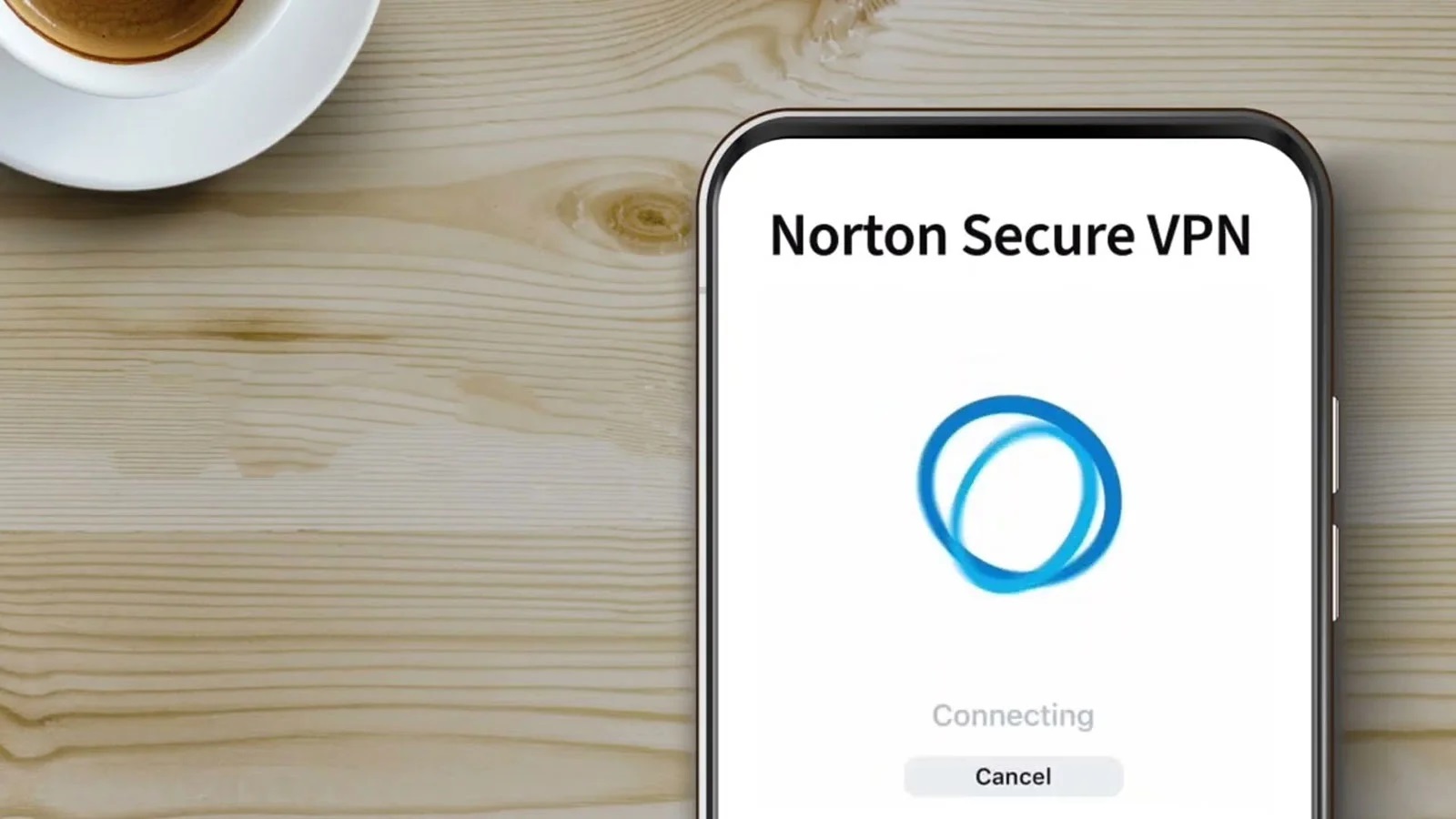
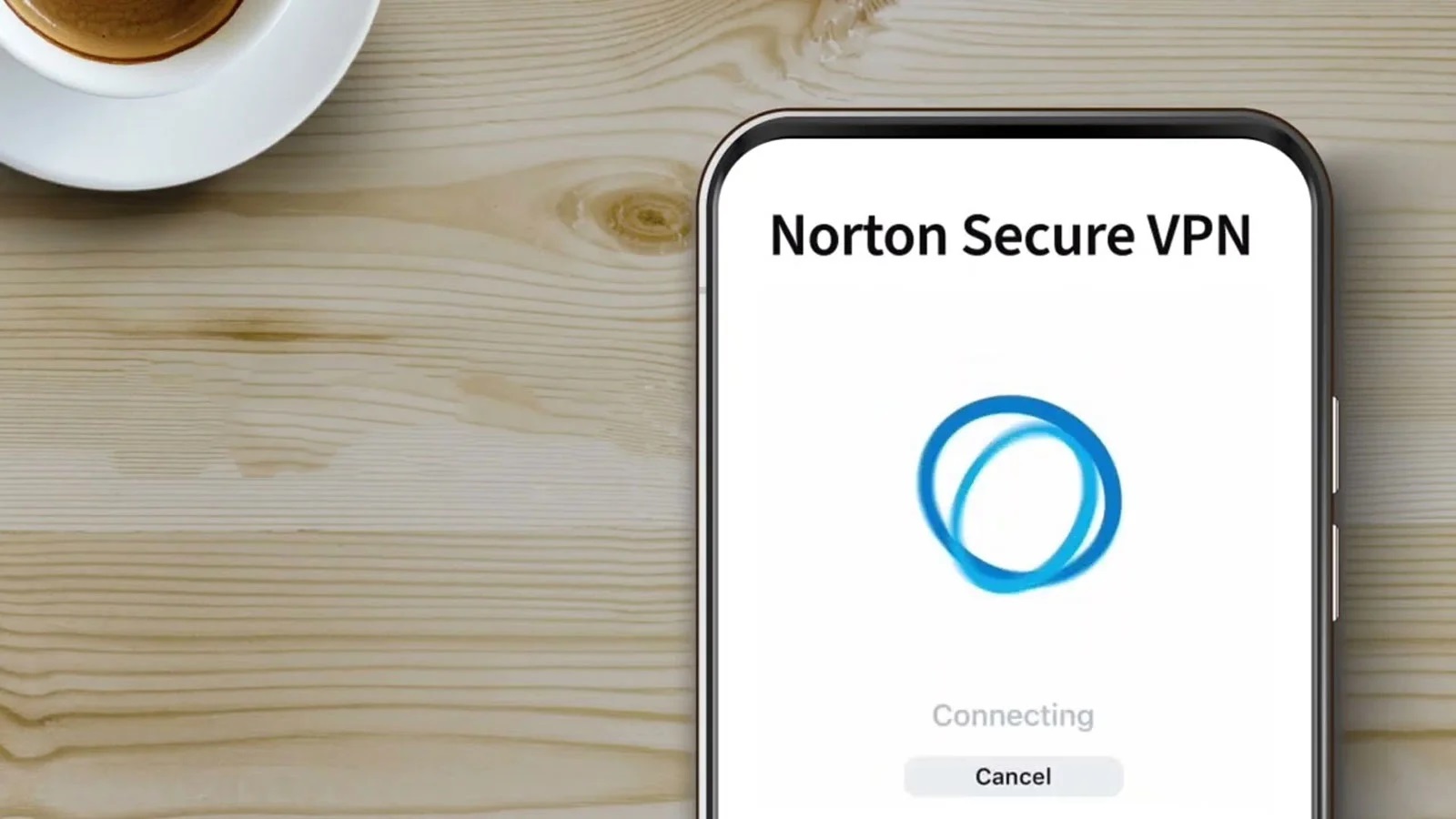
Software and Apps
Norton VPN Fails to Activate: Troubleshooting Tips
Modified: September 5, 2024
Having trouble activating Norton VPN? Get troubleshooting tips for software and apps to resolve activation issues and enjoy secure browsing. Discover solutions now!
(Many of the links in this article redirect to a specific reviewed product. Your purchase of these products through affiliate links helps to generate commission for Techsplurge.com, at no extra cost. Learn more)
Table of Contents
Understanding Norton VPN
Norton VPN is part of the Norton 360 suite, which includes antivirus, firewall, and password manager tools. Available as a standalone application or part of the comprehensive security suite, Norton VPN is owned by NortonLifeLock, one of the world's largest cybersecurity software companies.
Key Features of Norton VPN
- Security: Uses robust encryption to protect internet traffic from hackers and cyber threats.
- Speed: Offers reasonably fast speeds, though not the fastest VPN available.
- Privacy: Collects some user data, which may raise privacy concerns for some users.
- Compatibility: Available for various platforms including Windows, Mac, iOS, and Android.
Common Issues with Norton VPN
Users often encounter several common issues with Norton VPN, including:
- Failed Connections: The VPN fails to connect to a server.
- Error Messages: Users receive error messages such as "Error ID: 809" or "Error ID: 9012."
- Session Timed Out: The session times out, requiring users to restart the app.
- Firewall Conflicts: The firewall blocks the VPN traffic, preventing it from connecting.
Troubleshooting Steps
Basic Troubleshooting Steps
- Restart the App: Sometimes, simply restarting the Norton Secure VPN app can resolve the issue.
- Check Internet Connection: Ensure that your internet connection is stable and working properly.
- Check Server Status: Verify that the VPN server you are trying to connect to is operational.
Error ID: 809 or Error ID: 9012
If you encounter error 9012 or 809, it is likely due to Windows Firewall blocking your Norton VPN traffic. Here’s how to fix this:
-
Open Windows Firewall Settings:
- Press the Windows button.
- Search for and click “Allow an app through Windows Firewall.”
- Click Change settings > Allow another app…
- Select Browse… and locate Norton VPN. You should be able to find it under This PC > Local Disk (C:) > Program Files.
- Click Add.
- Check Private and Public > OK.
-
Configure Firewall Rules:
- Ensure that Norton VPN is allowed through both private and public networks.
Session Timed Out
If you see a message indicating that your session has timed out or that Norton Secure VPN is already running, you need to clear your cache and restart the app:
-
Open Task Manager:
- Press Ctrl + Shift + Esc.
- Scroll down to Norton VPN.
- Make sure you stay on the Processes tab.
- Right-click Norton Secure VPN and select End task.
-
Clear Cache:
- Open Command Prompt by pressing the Windows + R keys and searching for cmd.
- Type cd c:ProgramDataNWPService and press Enter.
- Type del account_info.se and press Enter.
- Start Norton Secure VPN and sign in again.
Firewall Conflicts
Firewall conflicts can also prevent Norton VPN from connecting. Here’s how to resolve this:
-
Disable Firewall Temporarily:
- Go to your Windows Firewall settings.
- Disable the firewall temporarily to see if it resolves the issue.
-
Add Norton VPN to Firewall Exceptions:
- If disabling the firewall works, add Norton VPN to the exceptions list so it can function properly.
Reinstalling Norton VPN
Sometimes, reinstalling the Norton app can resolve many issues. Here’s how to do it:
-
Uninstall Norton VPN:
- Go to Control Panel > Programs and Features.
- Find Norton VPN in the list of installed programs.
- Right-click and select Uninstall.
-
Reinstall Norton VPN:
- Download and install the latest version of Norton VPN from the official website.
- Follow the installation prompts carefully.
Specific Troubleshooting for Different Platforms
Windows
Error Codes
If you encounter specific error codes like 809 or 9012 on Windows, follow these steps:
- Allow Norton VPN Through Windows Firewall:
- Press the Windows button.
- Search for and click “Allow an app through Windows Firewall.”
- Click Change settings > Allow another app…
- Select Browse… and locate Norton VPN under This PC > Local Disk (C:) > Program Files.
- Click Add.
- Check Private and Public > OK.
Session Timed Out
If you see a session timed out message, clear your cache and restart the app:
-
Open Task Manager:
- Press Ctrl + Shift + Esc.
- Scroll down to Norton VPN.
- Right-click Norton Secure VPN and select End task.
-
Clear Cache:
- Open Command Prompt by pressing the Windows + R keys and searching for cmd.
- Type cd c:ProgramDataNWPService and press Enter.
- Type del account_info.se and press Enter.
- Start Norton Secure VPN and sign in again.
Mac
Basic Troubleshooting
-
Restart the App:
- Sometimes, simply restarting the Norton Secure VPN app on Mac can resolve the issue.
-
Check Internet Connection:
- Ensure that your internet connection is stable and working properly.
-
Check Server Status:
- Verify that the VPN server you are trying to connect to is operational.
Firewall Conflicts
Firewall conflicts can also prevent Norton VPN from connecting on Mac:
-
Disable Firewall Temporarily:
- Go to System Preferences > Security & Privacy > Firewall.
- Disable the firewall temporarily to see if it resolves the issue.
-
Add Norton VPN to Firewall Exceptions:
- If disabling the firewall works, add Norton VPN to the exceptions list so it can function properly.
iOS
Basic Troubleshooting
-
Restart the App:
- Sometimes, simply restarting the Norton Secure VPN app on iOS can resolve the issue.
-
Check Internet Connection:
- Ensure that your internet connection is stable and working properly.
-
Check Server Status:
- Verify that the VPN server you are trying to connect to is operational.
App Store Issues
If you encounter issues with the app store, try the following:
-
Update the App:
- Go to the App Store.
- Search for Norton Secure VPN.
- Check if there is an update available and install it.
-
Reinstall the App:
- Uninstall Norton Secure VPN from your device.
- Reinstall it from the App Store.
Android
Basic Troubleshooting
-
Restart the App:
- Sometimes, simply restarting the Norton Secure VPN app on Android can resolve the issue.
-
Check Internet Connection:
- Ensure that your internet connection is stable and working properly.
-
Check Server Status:
- Verify that the VPN server you are trying to connect to is operational.
App Store Issues
If you encounter issues with the Google Play Store, try the following:
-
Update the App:
- Go to Google Play Store.
- Search for Norton Secure VPN.
- Check if there is an update available and install it.
-
Reinstall the App:
- Uninstall Norton Secure VPN from your device.
- Reinstall it from Google Play Store.
Additional Tips
Configuration Changes
Sometimes, simple configuration changes can resolve common errors with Norton VPN. Here are some additional tips:
-
Check VPN Settings:
- Ensure that your VPN settings are correctly configured. This includes selecting the right server location and ensuring that the app is set to connect automatically.
-
Disable Other VPN Apps:
- If you have multiple VPN apps installed, disable them temporarily to see if they are causing conflicts with Norton VPN.
-
Clear Browser Cache:
- Clearing your browser cache can sometimes resolve issues related to web browsing while connected to the VPN.
-
Update Operating System:
- Ensure that your operating system is up-to-date, as outdated OS versions can sometimes cause compatibility issues with VPN software.
Norton VPN is a reliable tool for securing your internet traffic, but like any software, it can encounter issues. By following these detailed troubleshooting tips, you should be able to resolve most common problems that prevent Norton VPN from activating properly. Restart the app, check your internet connection, and ensure that your firewall settings are configured correctly. If you continue to experience issues, consider reinstalling the app or seeking further assistance from Norton's customer support team. With these steps, you can enjoy secure and private internet access using Norton VPN.

