Home>Software and Apps>Troubleshooting Hulu VPN Issues
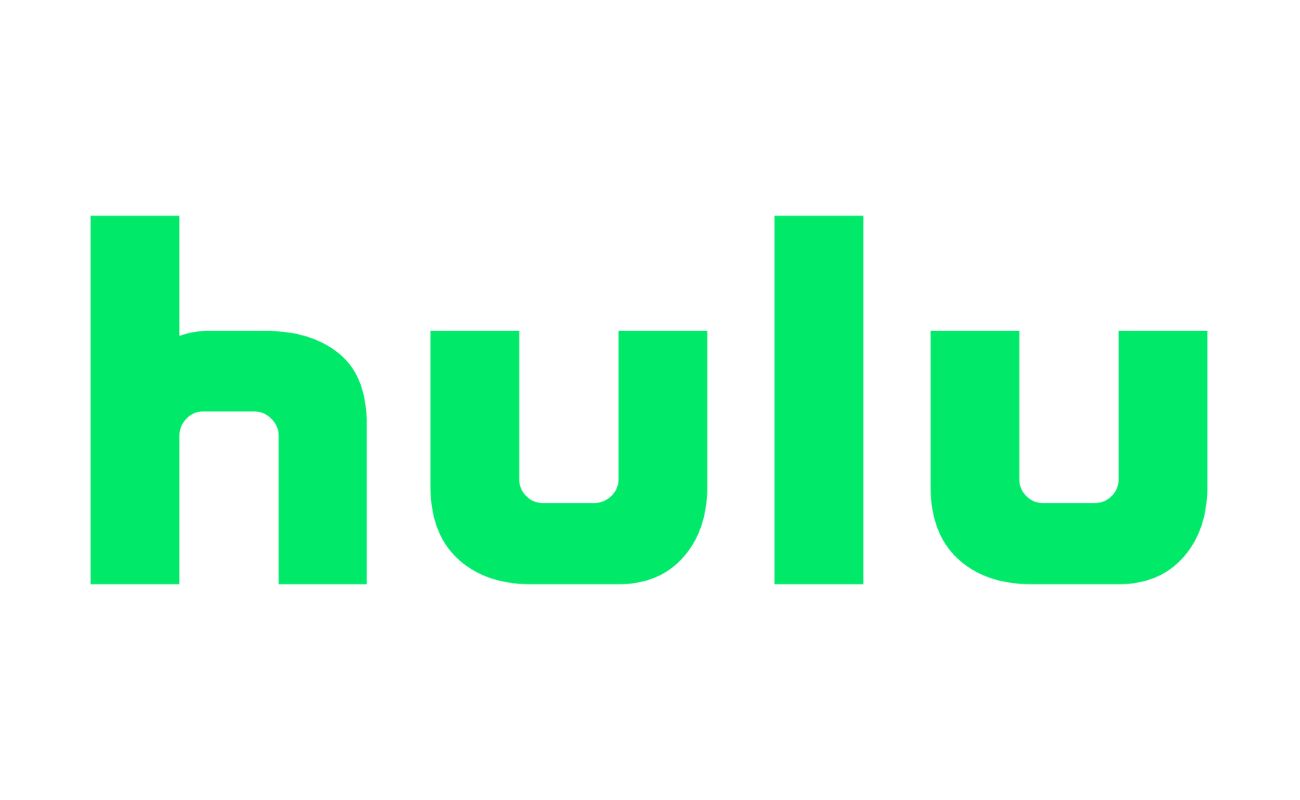
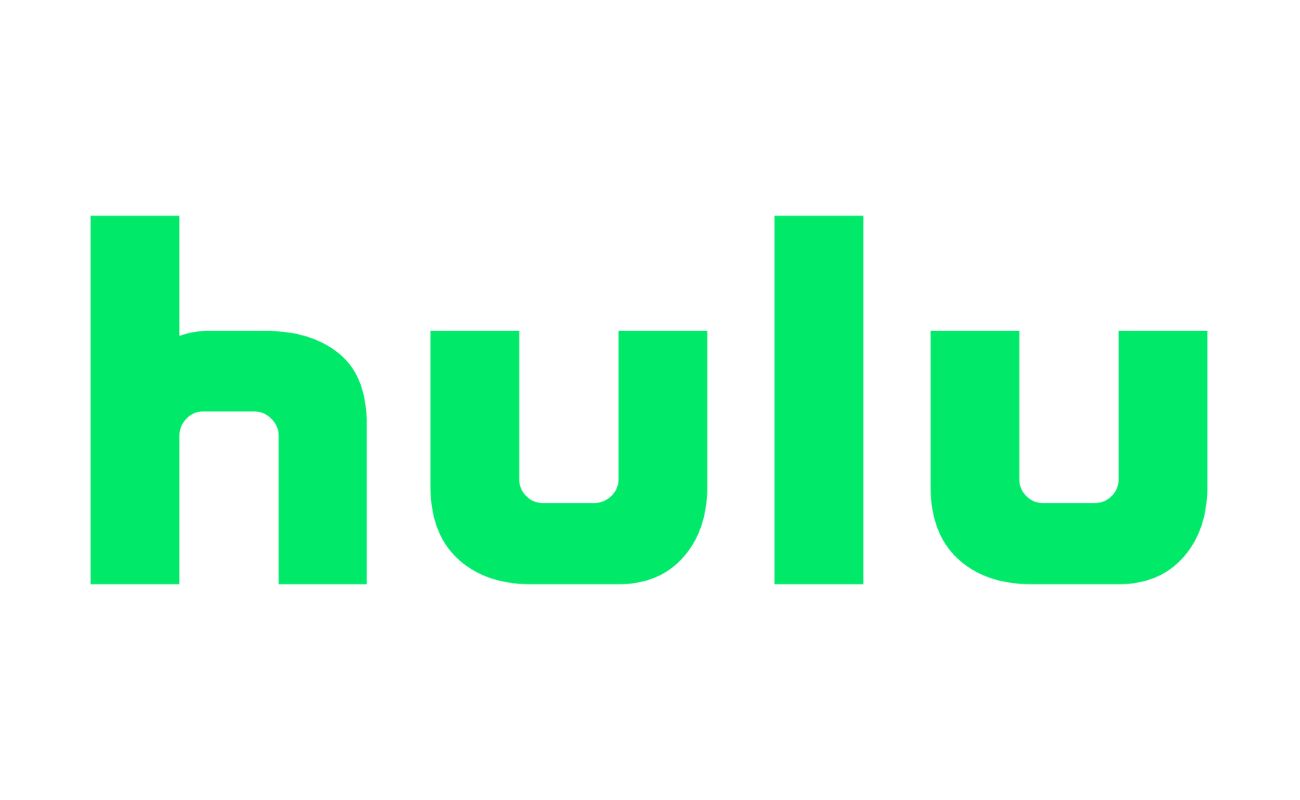
Software and Apps
Troubleshooting Hulu VPN Issues
Modified: September 5, 2024
Having trouble with Hulu VPN? Get expert troubleshooting tips for software and apps to fix VPN issues and enjoy seamless streaming on Hulu.
(Many of the links in this article redirect to a specific reviewed product. Your purchase of these products through affiliate links helps to generate commission for Techsplurge.com, at no extra cost. Learn more)
Table of Contents
Understanding Hulu VPN Issues
Hulu, a leading streaming service, often blocks users trying to access it via VPNs. This happens due to licensing agreements and content restrictions. Hulu's system detects changes in IP addresses and locations, leading to error messages about unavailability or VPN usage.
Common Causes of Hulu VPN Issues
- Weak VPN: Low-quality VPN services struggle to bypass Hulu's geo-blocks, causing connectivity problems.
- IP Blacklist: Hulu blacklists many VPN providers' IP addresses, leading to access issues even when using a VPN.
- DNS Leaks: DNS leaks reveal your actual location, causing Hulu to block access. DNS queries can bypass the VPN, exposing your real IP address.
- Outdated VPN Software: Compatibility issues arise from using outdated VPN clients, restricting Hulu access.
- Incorrect Server Selection: Servers not optimized for streaming can cause problems. Switching to a US or Japan server might help.
Troubleshooting Steps
Update Your VPN Client
Outdated VPN clients can cause compatibility issues. Ensure the latest version of your VPN software is in use.
Steps to Update Your VPN Client:
- Open your VPN’s settings.
- Check for updates and install any available updates.
- Restart the VPN client after updating.
Activate the Kill Switch and DNS Leak Protection
DNS queries and IP addresses can block Hulu access. Many VPNs offer features like a kill switch and DNS leak protection to keep internet traffic encrypted.
Steps to Activate the Kill Switch and DNS Leak Protection:
- Open your VPN’s settings.
- Toggle the button for the Internet Kill Switch on.
- Tick the two boxes below the button to enable DNS leak protection.
Check for Potential Leaks
Ensure your VPN isn't leaking your IP address or DNS requests using online tools like ipleak.net or dnsleaktest.com.
Steps to Check for Potential Leaks:
- Visit ipleak.net or dnsleaktest.com.
- Run the test to see if your IP address or DNS requests are leaking.
Delete Browser Cookies
Cookies track online activities, including location, which might hinder Hulu access. Deleting browser cookies and clearing the cache can resolve this issue.
Steps to Delete Browser Cookies:
- Open your browser.
- Go to settings or preferences.
- Delete cookies and clear the cache.
- Use Incognito or Private mode whenever accessing Hulu.
Restart Your Streaming Device
A simple restart can resolve connectivity issues, especially when using devices like Roku or Amazon Fire TV Stick.
Steps to Restart Your Streaming Device:
- Disconnect from the internet.
- Reconnect to the internet.
- Restart your streaming device.
Switch VPN Protocols
VPN protocols ensure fast data transmission and stable encryption. The default protocol might not always work with Hulu. Experimenting with different VPN protocols can help bypass Hulu’s geo-restrictions.
Steps to Switch VPN Protocols:
- Open the VPN’s settings.
- Navigate to Connection settings.
- Experiment with different VPN protocols to find one that works best with Hulu.
Check Your Internet Connection
A weak internet connection can cause difficulties in unblocking Hulu. Ensure the internet connection is stable and fast enough to support streaming services.
Steps to Check Your Internet Connection:
- Disconnect and reconnect to your Wi-Fi.
- Restart your internet router if necessary.
Examine Antivirus and Firewall Settings
Firewalls and antivirus software can interfere with VPN connections, preventing Hulu access. Temporarily disabling these tools can help diagnose the issue.
Steps to Examine Antivirus and Firewall Settings:
- Temporarily disable your antivirus and firewall.
- Check if the issue persists.
- Add your VPN to the “Allow list” in your antivirus and firewall settings to prevent similar problems in the future.
Flush DNS Cache
The DNS cache stores IP address mappings to speed up web browsing but can also leak your real location to Hulu. Flushing the DNS cache can resolve this issue.
Steps to Flush DNS Cache:
- Open Command Prompt as an administrator (Windows).
- Type
ipconfig /flushdnsand press Enter.
- Type
- Open Terminal (macOS).
- Type
sudo dscacheutil -flushcache; sudo killall -HUP mDNSResponderand press Enter (you might need to enter your password).
- Type
Contact Your VPN Support
If the problem persists, contact your VPN provider’s customer support. They can guide you through the necessary steps and provide specific recommendations for accessing Hulu.
Steps to Contact Your VPN Support:
- Reach out to your VPN provider’s customer support.
- Follow their instructions and implement the recommended solutions.
Consider Switching to a Better VPN Provider
A fairly good VPN might still not unblock Hulu effectively. Free VPNs often have limited server infrastructure and outdated IP pools, leading to connectivity issues. Consider switching to a premium VPN with strong unblocking and streaming capabilities.
Steps to Consider Switching to a Better VPN Provider:
- Research different VPN providers.
- Choose a reliable VPN with strong streaming capabilities.
- Subscribe to the chosen VPN service.
By following these detailed steps, you can overcome the challenges associated with Hulu VPN issues and continue to enjoy your streaming experience seamlessly.

