Home>How-To Guides>Tips and Tricks>Improving Amazon Prime Subtitles
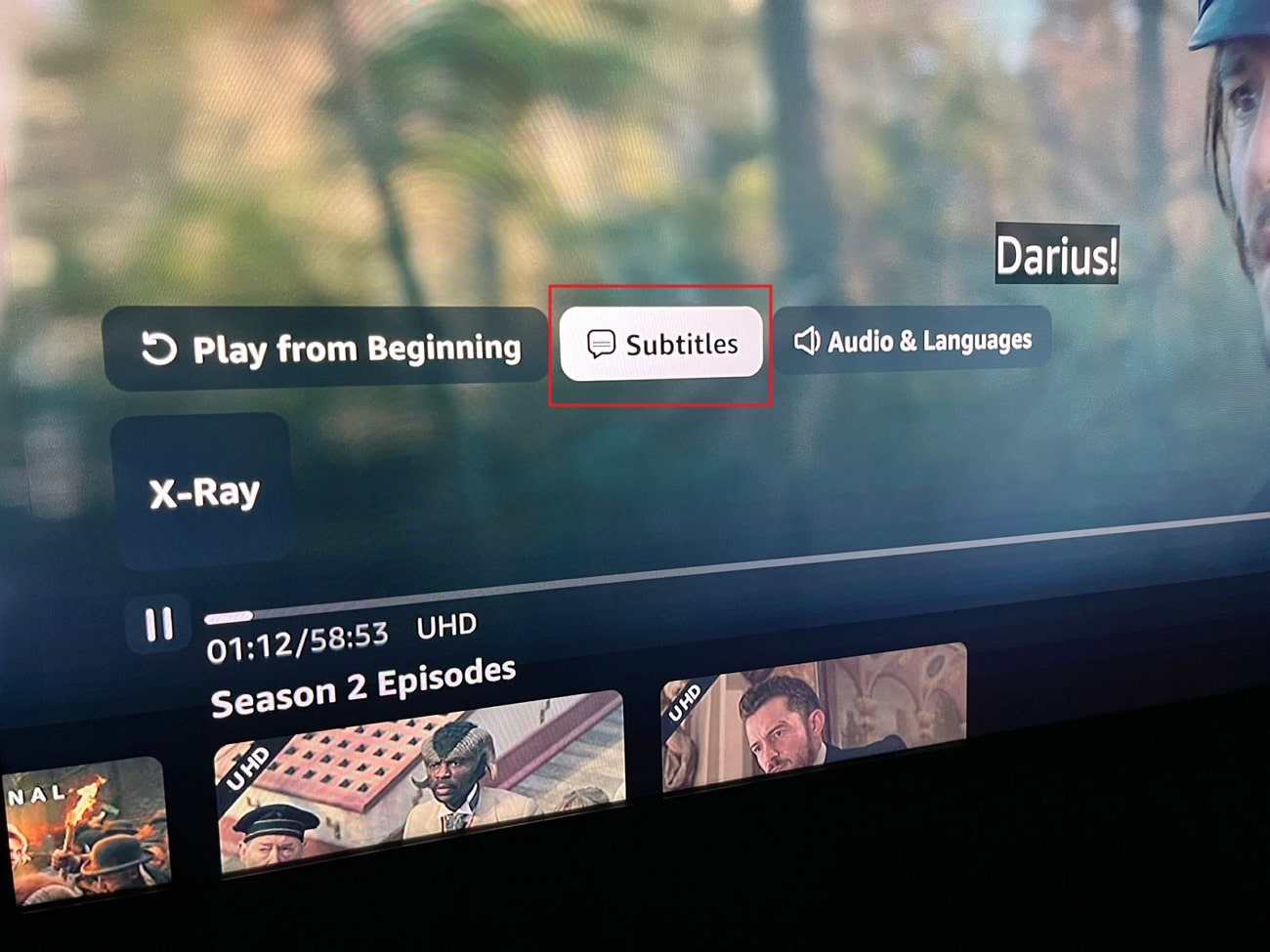
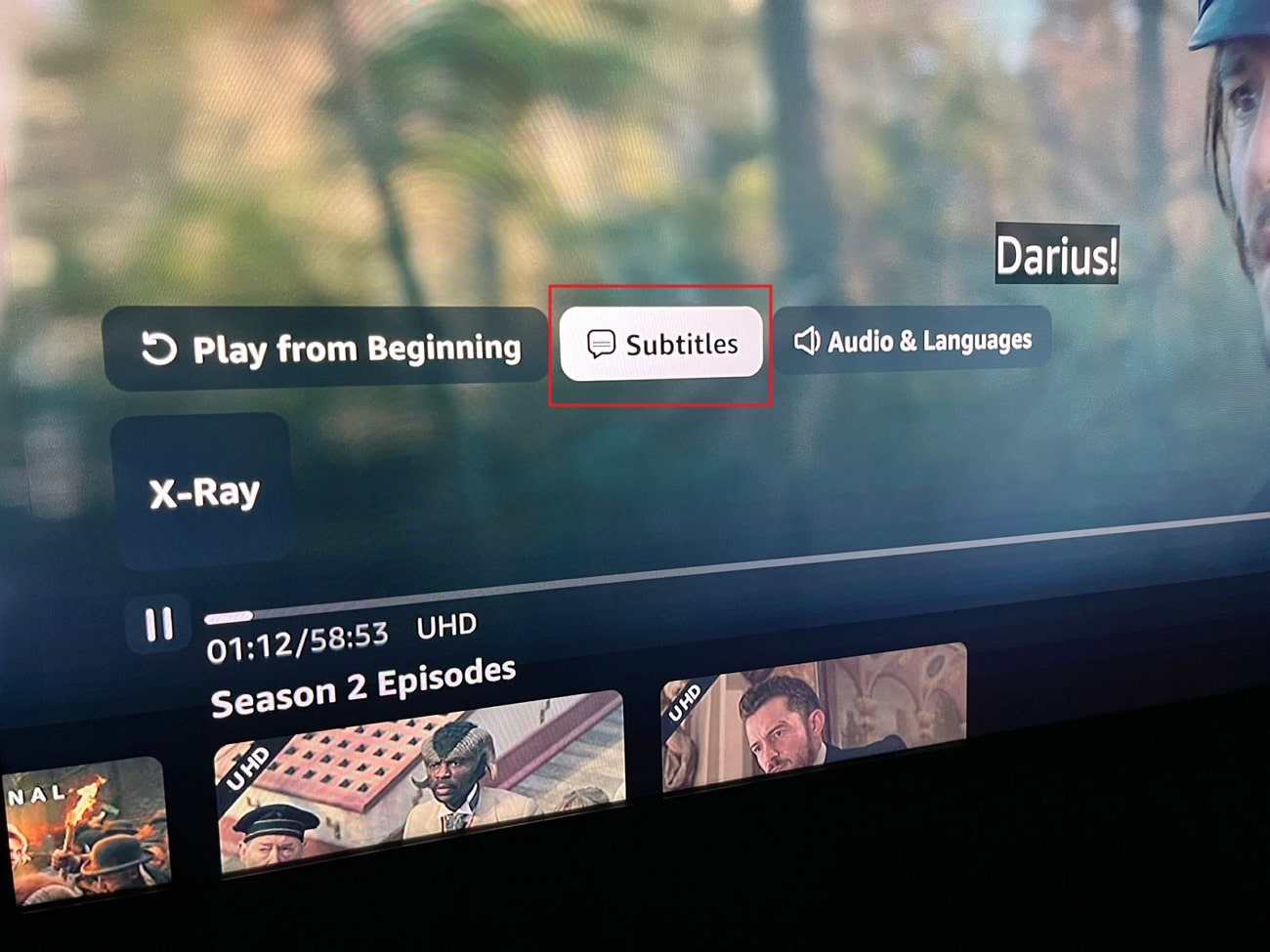
Tips and Tricks
Improving Amazon Prime Subtitles
Modified: September 5, 2024
Learn valuable tips and tricks for enhancing Amazon Prime subtitles. Improve your viewing experience with these expert insights.
(Many of the links in this article redirect to a specific reviewed product. Your purchase of these products through affiliate links helps to generate commission for Techsplurge.com, at no extra cost. Learn more)
Table of Contents
Understanding Subtitle Requirements
Captions File Requirements
To display subtitles correctly on Amazon Prime Video, follow specific guidelines when creating captions files. Captions files must be edited with a text editor that can create plain text files in UTF-8 encoding. This ensures customer devices will not display unrecognized text characters as random, unreadable symbols.
Closed Captions vs. Subtitles
Closed captions include both spoken dialogue and atmospherics for the deaf and hard of hearing. They can be turned on or off and are essential for accessibility. Subtitles, on the other hand, include on-screen text of the program dialogue without atmospherics. Both types of captions are accepted by Prime Video but serve different purposes.
Accepted File Formats
Amazon Prime Video accepts several types of closed captions and subtitle file formats. Closed captions must be in a format that is linear (sequential) and includes timecodes. Subtitles can vary in format but must be compatible with Prime Video's requirements.
Language Requirements
English captions are required for all titles published in the United States. For other languages, captions should be provided in the localized language. For example, if a movie is in English but has German closed captions, the impact on each location will vary. In the United States, only English captions are required, while in other countries like the UK, Germany, and Japan, localized captions are necessary.
Common Issues with Subtitles
Missing Subtitles During Foreign Language Sections
One common complaint is that subtitles do not appear during foreign language sections. This issue has been reported across various devices, including smart TVs, set-top boxes, and gaming consoles. Users have tried different solutions, such as turning on subtitles and then turning them off to see if the subtitles appear only during foreign language sections, but this method is not foolproof.
Incorrect Subtitle Display
Another issue is that subtitles may display incorrectly. For example, users might see "speaking in [foreign language]" instead of actual subtitles. This problem is particularly frustrating for viewers who rely on subtitles to understand dialogue in languages they do not speak.
Practical Solutions to Improve Subtitle Experience
Clearing Browser Cache
Clearing the browser cache can resolve issues related to outdated or corrupted data that might be causing subtitles to display incorrectly. Users have reported success with this method, especially when watching content on a Windows PC.
Adjusting Device Settings
Device settings can also play a crucial role in improving the subtitle experience. For instance, on some devices like Fire TV, users can adjust the system accessibility settings to use web close captions. This setting can help resolve issues related to subtitle display.
Using Subtitle Presets
Amazon Prime Video allows users to adjust the size and color of the text used for subtitles via the Subtitles Settings menu. Users can also create and select presets for subtitles, although this feature is not supported on all devices, such as Roku.
Managing Subtitles on Different Devices
Managing subtitles can vary depending on the device being used. For example, managing subtitles on Apple TV requires different steps than on other devices. Users should refer to the specific instructions provided by Apple for managing subtitles on Apple TV.
Best Practices for Marking Up Subtitles
Example of Marking Up Subtitles
When marking up subtitles in HTML, follow specific best practices. According to HTML5 specifications, subheadings, subtitles, alternative titles, and taglines should not be marked up using h1–h6 elements unless they signify the start of a new section or subsection. Instead, these elements can be marked up using p elements or span elements for styling purposes.
Here is an example of how subtitles can be marked up using p elements:
plaintext
HTML 5.1 Nightly
A vocabulary and associated APIs for HTML and XHTML
Editor’s Draft 9 May 2013
In this example, the subtitles are marked up using p elements within a header element, ensuring they do not signify the start of a new section.
Future Improvements
Amazon Prime Video should continue to improve its subtitle features by addressing the issues reported by users. This could include enhancing the accuracy of subtitle display during foreign language sections and providing more flexible options for users to customize their subtitle settings. Additionally, Amazon should consider integrating more advanced AI technologies to improve the accuracy of automatic captioning, which would further enhance the accessibility of its content.
By focusing on these areas, Amazon Prime Video can provide a more seamless and enjoyable viewing experience for its users, making it easier for everyone to access and understand the content they love.

