Home>Reviews>Gadgets>What Can Google Home Do With Chromecast
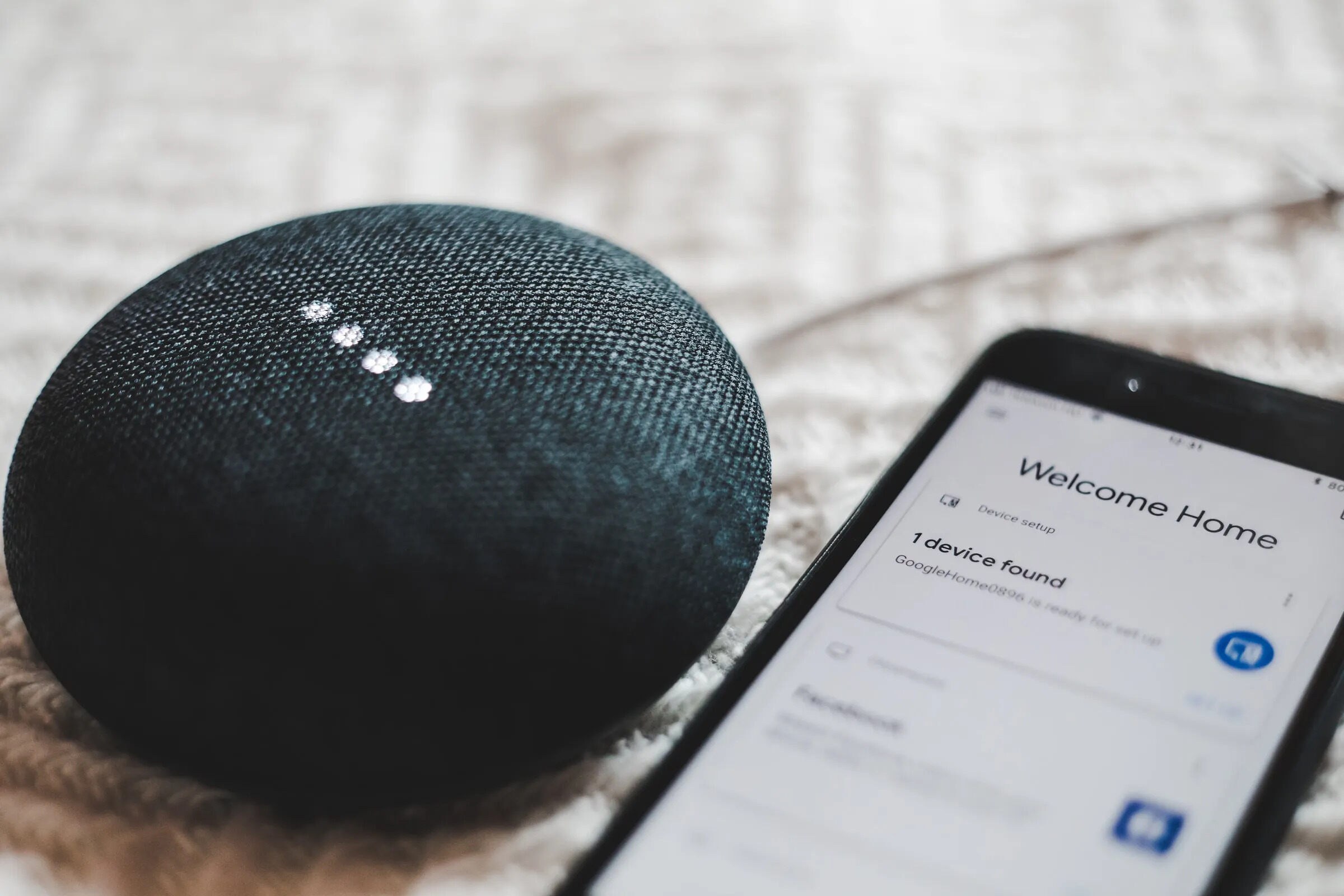
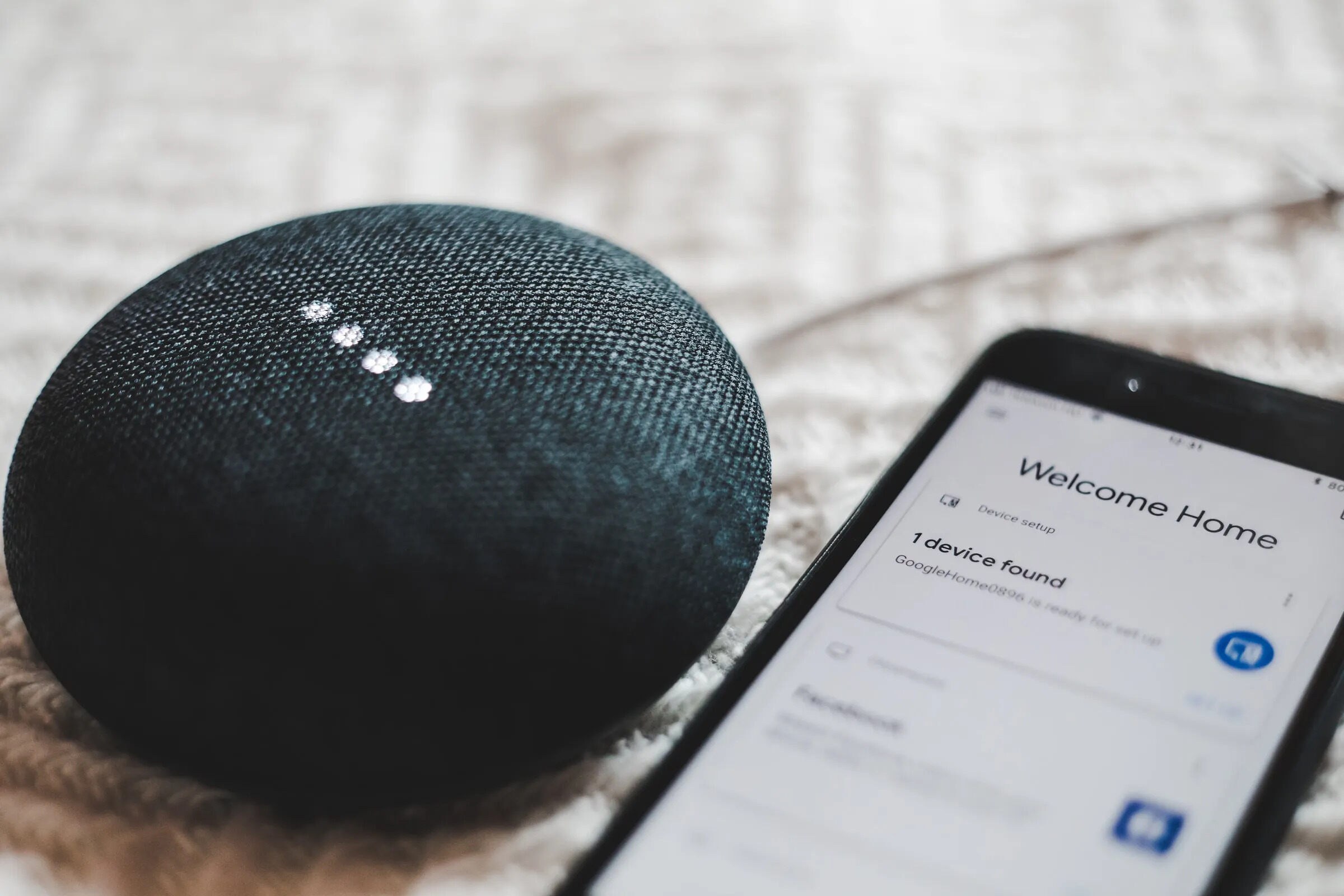
Gadgets
What Can Google Home Do With Chromecast
Modified: September 5, 2024
Discover the endless possibilities of using Google Home with Chromecast and other gadgets. Stream, control, and automate your entertainment with ease. Unlock the power of smart home technology today!
(Many of the links in this article redirect to a specific reviewed product. Your purchase of these products through affiliate links helps to generate commission for Techsplurge.com, at no extra cost. Learn more)
Table of Contents
What Can Google Home Do With Chromecast?
Google Home and Chromecast are popular smart home devices developed by Google. While designed to work seamlessly together, many users remain unsure about the full range of capabilities these devices offer when integrated. This article explores the various features and functionalities of Google Home and Chromecast, enhancing your home entertainment and smart home experience.
Setting Up Google Home and Chromecast
Before diving into the features, understanding the setup process is essential. Setting up Google Home is straightforward. Download the Google Home app on your Android or iOS device, which will guide you through the installation process. Follow these steps:
- Download and Install the App: Open the Google Play Store or App Store and download the Google Home app.
- Create a Google Account: If you don't already have a Google account, create one. This will be necessary for setting up and controlling your devices.
- Connect to Wi-Fi: Ensure your device connects to the same Wi-Fi network as your Chromecast.
- Add Devices: Open the app and tap on “Add” to add your Google Home device. Follow the on-screen instructions to complete the setup process.
- Link Devices: Once you have set up your Google Home device, link it to your Chromecast by going to the app settings and selecting “Chromecast” under the “Devices” section.
Basic Functions of Chromecast
Chromecast is a small device that allows streaming content from your mobile device or computer to your TV. Here are some of its basic functions:
Streaming Content
Chromecast supports streaming content from various platforms, including YouTube, Netflix, Hulu, and more. Cast videos, music, and even mirror your phone's screen onto your TV.
Customizing Your Chromecast
Customize your Chromecast by renaming it to something more personalized. For example, if you have a Chromecast built into your TV, you might rename it to “Living Room TV.” This makes it easier to use voice commands with Google Assistant.
Voice Commands
One of the most convenient features of Chromecast is its integration with Google Assistant. Use voice commands to control your Chromecast. For instance, say “Hey Google, turn on the living room TV” or “Hey Google, play YouTube videos on the living room TV.”
Advanced Features of Google Home
Google Home offers a wide range of advanced features that can be used in conjunction with Chromecast to create a more sophisticated smart home experience.
Smart Home Automation
Google Home allows automation of various tasks in your home. Set up routines where multiple devices are controlled simultaneously. If you say “Hey Google, goodnight,” it might turn off all the lights in your house, lock the doors, and even adjust the thermostat.
Multi-Room Audio
Google Home supports multi-room audio, which means you can play music in different rooms of your home. Say “Hey Google, play jazz music in the living room” and it will start playing jazz music through your living room speakers.
Smart Lighting
Google Home integrates with various smart lighting systems, allowing control of your lights with voice commands. For instance, say “Hey Google, turn off the lights in the kitchen” or “Hey Google, dim the lights in the bedroom.”
Smart Thermostats
Google Home also integrates with smart thermostats like Nest, allowing control of the temperature in your home with voice commands. For example, say “Hey Google, set the temperature to 72 degrees” or “Hey Google, turn off the AC.”
Common Issues with Voice Commands
One of the most common issues users face with Google Home and Chromecast is the frequent changes in voice command syntax. Users often report that commands that used to work suddenly stop working and require new syntax. For example, a user might find that they need to specify the device name when giving voice commands, such as “turn on living room Chromecast” instead of just “turn on Chromecast.”
This inconsistency can be frustrating, especially when users have set up routines that rely on specific voice commands. However, there are some workarounds to mitigate these issues:
- Custom Shortcuts: Create custom shortcuts in the Google Home app to skip the device name part of the command. For example, say “Hey Google, turn on TV” instead of “Hey Google, turn on living room TV.”
- Device Naming: Renaming your Chromecast to something more specific can help with voice commands. For instance, renaming it to “the TV” makes it easier to say “turn on the TV.”
Troubleshooting Common Issues
Despite the advanced features and functionalities of Google Home and Chromecast, users often encounter various issues that can be frustrating. Here are some common issues and their solutions:
- Device Recognition: Sometimes, Google Home might not recognize your Chromecast device. To resolve this, ensure that your Chromecast is connected to the same Wi-Fi network as your Google Home device and that it is properly set up in the Google Home app.
- Voice Command Errors: If voice commands are not working, try resetting your Google Home device or checking for software updates in the app.
- Smart Home Automation Issues: If smart home automation routines are not working as expected, check the settings in the Google Home app to ensure that all devices are correctly linked and configured.
Additional Tips
- Regular Updates: Keep your Google Home app and Chromecast firmware up to date to ensure you have the latest features and bug fixes.
- Device Compatibility: Ensure that all your smart home devices are compatible with Google Home. Some devices might require specific integrations or settings.
- Routines and Automations: Experiment with different routines and automations in the Google Home app to find what works best for your lifestyle.
By understanding the capabilities and limitations of Google Home and Chromecast, you can harness their full potential to create a more connected and automated home environment.

