Home>Software and Apps>How to Keep VPN On All the Time on iPhone
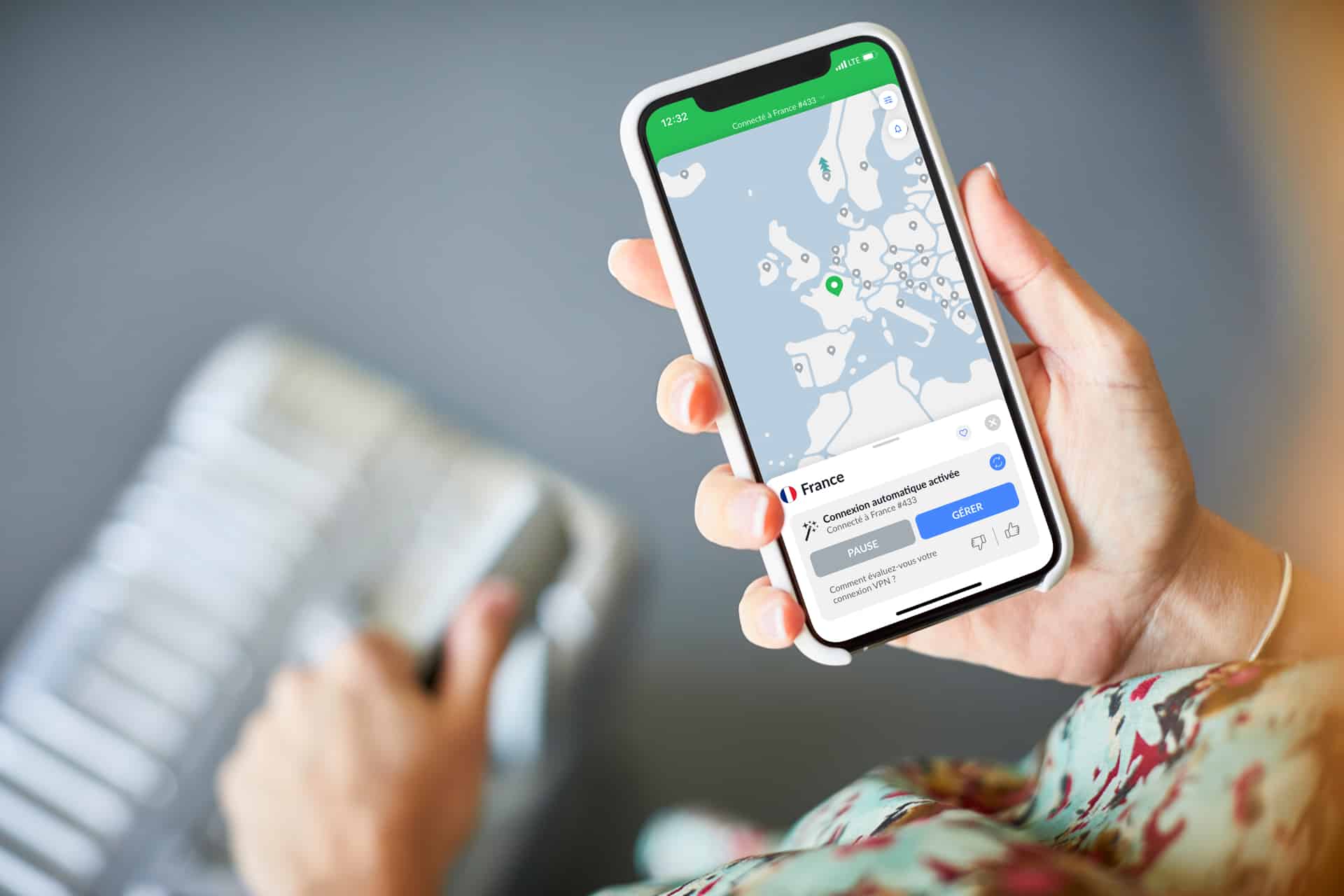
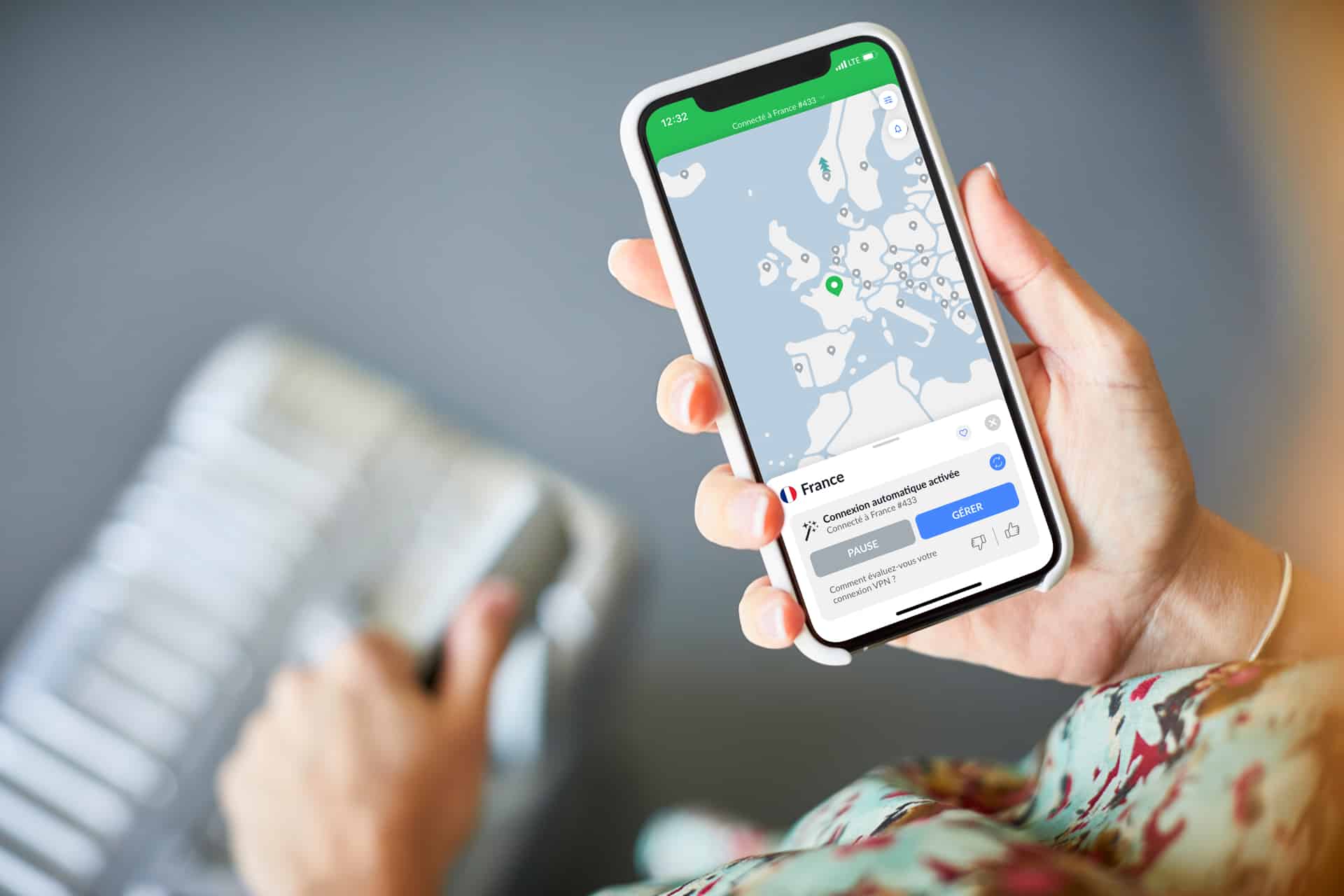
Software and Apps
How to Keep VPN On All the Time on iPhone
Modified: September 5, 2024
Learn how to keep your VPN running constantly on your iPhone with our easy-to-follow guide. Discover the best software and apps for seamless VPN connectivity. Keep your online activities secure and private at all times.
(Many of the links in this article redirect to a specific reviewed product. Your purchase of these products through affiliate links helps to generate commission for Techsplurge.com, at no extra cost. Learn more)
Table of Contents
Understanding VPNs on iPhone
A Virtual Private Network (VPN) creates a secure, encrypted tunnel between your device and a VPN server. This masks your IP address and encrypts your internet traffic, making it difficult for hackers and third-party trackers to intercept your data, especially on public Wi-Fi networks.
Why Keep VPN On All the Time?
Keeping your VPN active offers several benefits:
- Enhanced Security: Encrypts internet traffic, making it harder for hackers to intercept sensitive information.
- Privacy Protection: Masks your IP address, preventing third-party trackers from monitoring online activities.
- Access to Restricted Content: Bypasses geo-restrictions, enabling access to content not available in your region.
- Protection on Public Wi-Fi: Ensures safe browsing on insecure public Wi-Fi networks.
Method 1: Using Supervised Mode
Supervised Mode allows you to enforce settings that cannot be modified by the user, ensuring the VPN remains connected.
Steps to Enable Supervised Mode
- Open Settings: Go to the Settings app.
- Find the Child Account: Navigate to "Screen Time" and select "Child Account."
- Enable Supervised Mode: Tap "Turn On This iPhone" and select "Supervised."
- Configure VPN Settings: In supervised mode, configure VPN settings that cannot be modified by the user.
Benefits of Supervised Mode
- Enforce VPN Settings: Ensures the VPN remains connected even if the user tries to disable it.
- App Blocklists: Create app blocklists for apps not already installed, limiting access to distracting features.
- Kiosk Mode: Block access to the Settings app completely, creating a "dumb" iPhone with all distracting features removed.
Method 2: Using Apple Shortcuts
Apple Shortcuts allows you to automate tasks, including re-enabling the VPN if it gets disabled.
Steps to Use Apple Shortcuts
- Open Shortcuts App: Go to the Shortcuts app.
- Create a New Automation: Tap the "+" icon to create a new automation.
- Set Triggers: Set triggers such as "When an App is Opened" or "At Certain Times of the Day."
- Add Actions: Add actions to re-enable the VPN if it gets disabled.
Example Automation
- Trigger: When the VPN is disabled.
- Action: Re-enable the VPN.
Benefits of Using Apple Shortcuts
- Automated Tasks: Ensures the VPN remains active even if the user disables it.
- Customizable: Customize the automation to fit specific needs, such as re-enabling the VPN when a specific app is opened.
Method 3: Preventing VPN Profiles from Being Modified
Prevent users from modifying VPN profiles by disabling the option for manual configuration via iOS settings.
Steps to Prevent VPN Profile Modifications
- Open Settings: Go to the Settings app.
- Navigate to VPN Settings: Select "General" and then "VPN."
- Disable Manual Configuration: Disable the option to manually configure VPN settings.
Benefits of Preventing VPN Profile Modifications
- Secure Configuration: Ensures VPN settings are not tampered with by users.
- Enforce Always-On VPN: Prevents users from disabling the VPN.
Method 4: Using Managed Mode
Managed mode, also known as device management, offers powerful features to enforce VPN settings. This mode allows remote installation or removal of apps and blocking access to certain features.
Steps to Enable Managed Mode
- Open Settings: Go to the Settings app.
- Navigate to General: Select "General" and then "Device Management."
- Enroll in Managed Mode: Enroll your device in managed mode.
Benefits of Using Managed Mode
- Remote App Management: Remotely install or remove apps, ensuring only approved apps are installed.
- Kiosk Mode: Block access to the Settings app completely, creating a kiosk mode where only specific apps are accessible.
Additional Tips
Combining Methods
Combining multiple methods can provide an additional layer of security. For example, using both Supervised Mode and Apple Shortcuts ensures the VPN remains active even if the user tries to disable it.
Regular Monitoring
Regularly monitor your device's VPN status to identify any issues promptly. Use built-in tools or third-party apps to monitor your VPN connection and ensure it remains active.
Choosing the Right VPN Provider
Selecting the right VPN provider is crucial. Look for providers offering robust encryption, a large server network, and features like kill switches and DNS leak protection.
Keeping your VPN active on an iPhone is essential for maintaining online security and privacy. By using Supervised Mode, Apple Shortcuts, preventing VPN profile modifications, and enabling managed mode, you can ensure that your VPN remains connected at all times. Combining these methods and choosing the right VPN provider can provide an additional layer of security, protecting your data from potential threats. Regularly monitor your VPN status to ensure it remains active and secure.

