Home>Software and Apps>How To Use Cyberghost VPN
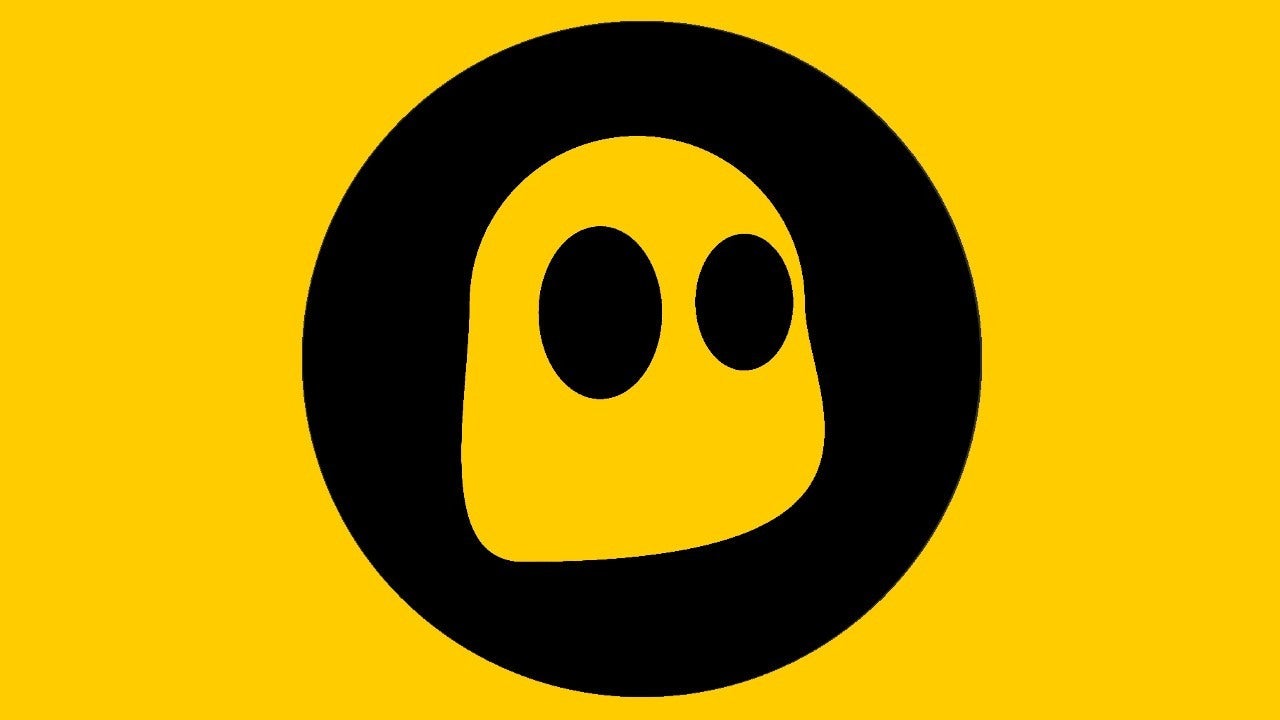
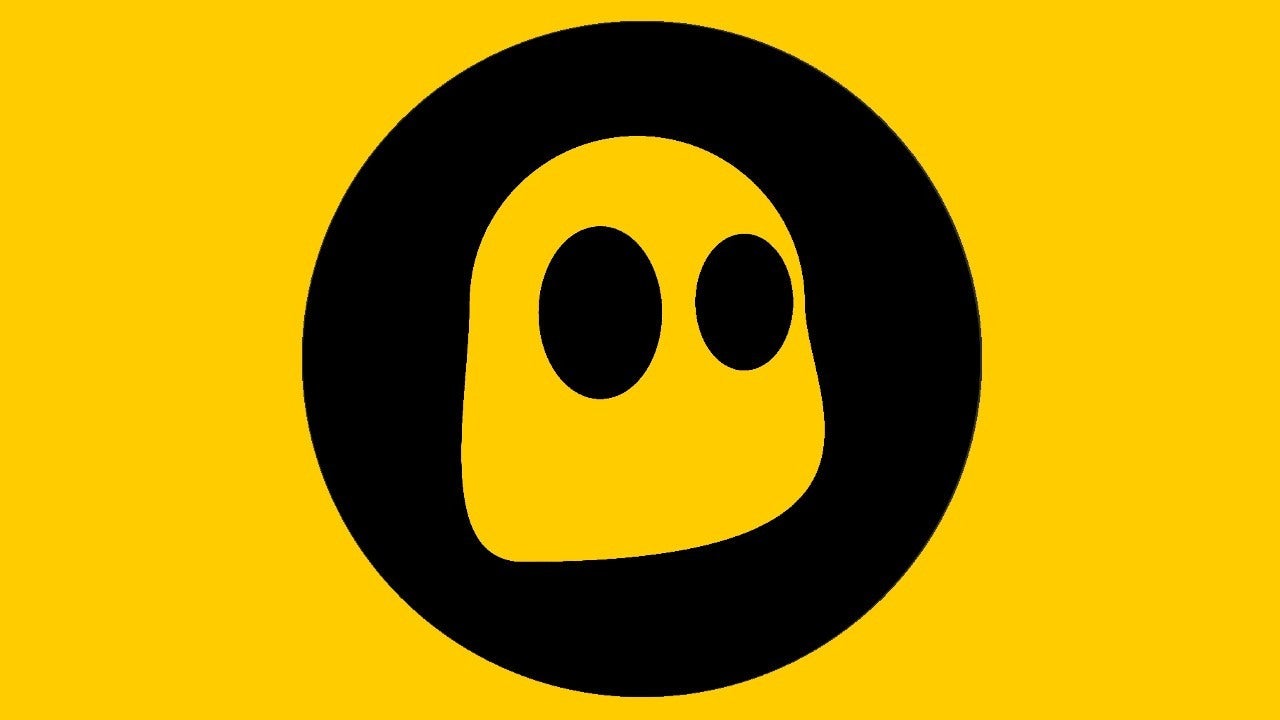
Software and Apps
How To Use Cyberghost VPN
Modified: September 5, 2024
Learn how to use Cyberghost VPN to protect your online privacy and access geo-restricted content. Explore step-by-step instructions and tips for using this software and app.
(Many of the links in this article redirect to a specific reviewed product. Your purchase of these products through affiliate links helps to generate commission for Techsplurge.com, at no extra cost. Learn more)
Introduction
In today's digital age, online security and privacy have become paramount concerns. With the increasing number of cyber threats and data breaches, using a Virtual Private Network (VPN) has become a necessity for anyone who wants to protect their personal data and maintain their online anonymity. Among the numerous VPN services available, CyberGhost VPN stands out for its robust features, user-friendly interface, and strong commitment to privacy.
This article will delve into CyberGhost VPN, exploring its features, benefits, and how to use it effectively. Whether you are a beginner looking to understand the basics of VPNs or an experienced user seeking to optimize your CyberGhost experience, this guide will provide you with all the necessary information to get started and make the most out of this powerful tool.
What is CyberGhost VPN?
CyberGhost VPN is a popular VPN service that offers a wide range of features designed to enhance your online security and privacy. Founded in 2004, CyberGhost has grown to become one of the leading VPN providers, with millions of users worldwide. The service operates from Romania, which is known for its strong data protection laws and lack of mandatory data retention policies.
CyberGhost VPN works by creating a secure, encrypted tunnel between your device and the internet. This tunnel ensures that all your online activities are protected from prying eyes, including hackers, ISPs, and government agencies. By masking your IP address and routing your traffic through one of CyberGhost's servers, you can browse the internet anonymously and securely.
Key Features of CyberGhost VPN
Server Network
- Extensive network of servers in over 90 countries
- Access content from anywhere, bypassing geo-restrictions and censorship
Encryption
- Military-grade AES-256 encryption
- Provides the highest level of security
No Logs Policy
- Strict no-logs policy
- Ensures full privacy protection
User-Friendly Interface
- Clean, intuitive design
- Easy navigation for both beginners and experienced users
Multi-Device Support
- Supports multiple devices simultaneously
- Compatible with Windows, macOS, iOS, Android, and Linux
Ad Blocker and Anti-Malware
- Includes ad blocker and anti-malware features
- Protects from malicious websites and ads
Split Tunneling
- Allows selection of apps or websites to use the VPN connection
- Useful for streaming services or apps that may not work well with VPNs
Kill Switch
- Immediately cuts off internet connection if VPN drops
- Prevents IP address exposure
Speed
- Known for fast speeds
- Suitable for streaming, gaming, and other bandwidth-intensive activities
Customer Support
- Excellent support through live chat, email, and a comprehensive FAQ section
How to Install and Set Up CyberGhost VPN
Installing and setting up CyberGhost VPN is a straightforward process that can be completed in a few minutes. Here’s a step-by-step guide to get you started:
-
Download the App
- Visit the CyberGhost website and download the app for your device. Available for Windows, macOS, iOS, Android, and Linux.
-
Install the App
- Follow on-screen instructions to install. For Windows and macOS, run the installer as an administrator if needed.
-
Launch the App
- Open the CyberGhost app. Log in or create an account if you don’t already have one.
-
Choose a Server
- Select a server based on your location or activity (e.g., streaming, gaming).
-
Connect to a Server
- Click on the chosen server to establish a secure connection. A notification will confirm the connection.
-
Check Your IP Address
- Verify connection by visiting a site like whatismyip.com. Your IP address should be masked.
-
Enable Additional Features
- Navigate to the settings menu to enable features like ad blocker, anti-malware, and split tunneling.
-
Monitor Your Connection
- Keep an eye on the app’s status icon. If it turns red, the kill switch has been triggered, cutting off your internet connection.
Using CyberGhost VPN for Different Activities
Browsing
- Anonymity: Masks your IP address, useful for public Wi-Fi or avoiding targeted ads.
- Accessing Blocked Content: Connect to a server in a different country to bypass geo-restrictions.
Streaming
- Unblocking Streaming Services: Access Netflix, Hulu, and BBC iPlayer by connecting to appropriate servers.
- Fast Speeds: Stream high-quality content without buffering issues.
Gaming
- Low Latency: Ensures low latency, reducing ping times for a smoother gaming experience.
- Security: Protects gaming sessions from DDoS attacks and other cyber threats.
Torrenting
- Privacy: Masks IP address and encrypts data for anonymous downloading.
- Speed: Fast speeds ensure torrenting sessions are not slowed down.
Advanced Features of CyberGhost VPN
Ad Blocker
- Eliminates annoying ads, improving browsing speed and reducing malware risk.
Anti-Malware
- Scans websites for malware, blocking malicious content to keep your device safe.
Split Tunneling
- Choose which apps or websites use the VPN connection, useful for streaming services.
Kill Switch
- Ensures internet connection is cut off if VPN drops, preventing IP address exposure.
IP Leak Protection
- Prevents real IP address exposure even if the VPN connection is lost.
DNS Leak Protection
- Ensures DNS queries are routed through the VPN, not exposed to your ISP.
Tips for Optimizing Your CyberGhost VPN Experience
-
Choose the Right Server
- Different servers are optimized for different activities. For example, US servers are best for streaming Netflix, while European servers are better for accessing European content.
-
Use Split Tunneling Wisely
- Only use it for necessary apps and websites to avoid exposing your IP address.
-
Enable Kill Switch
- Maintain anonymity by enabling the kill switch in case of a VPN connection drop.
-
Regularly Update the App
- Updates often include security patches and performance improvements. Ensure you have the latest features and security enhancements.
-
Use Multiple Devices
- CyberGhost supports multiple devices simultaneously, making it an excellent choice for households or businesses with multiple users.
-
Monitor Your Connection
- Keep an eye on the app’s status icon to ensure your connection remains secure. If it turns red, the kill switch has been triggered, cutting off your internet connection.
Final Thoughts
CyberGhost VPN is a robust and user-friendly VPN service that offers a wide range of features designed to enhance your online security and privacy. From its extensive server network to its advanced features like ad blockers and anti-malware, CyberGhost provides everything needed to protect personal data and maintain anonymity online.
By following the steps outlined in this guide, you can easily install and set up CyberGhost VPN on your device. Whether you are a beginner looking to understand the basics of VPNs or an experienced user seeking to optimize your CyberGhost experience, this guide has provided you with all the necessary information to get started and make the most out of this powerful tool.
In today’s digital landscape, using a VPN like CyberGhost is not just a recommendation; it is a necessity. With its strong commitment to privacy, robust security features, and user-friendly interface, CyberGhost VPN stands out as one of the best VPN services available. Download CyberGhost today and start enjoying a safer, more private online experience.

