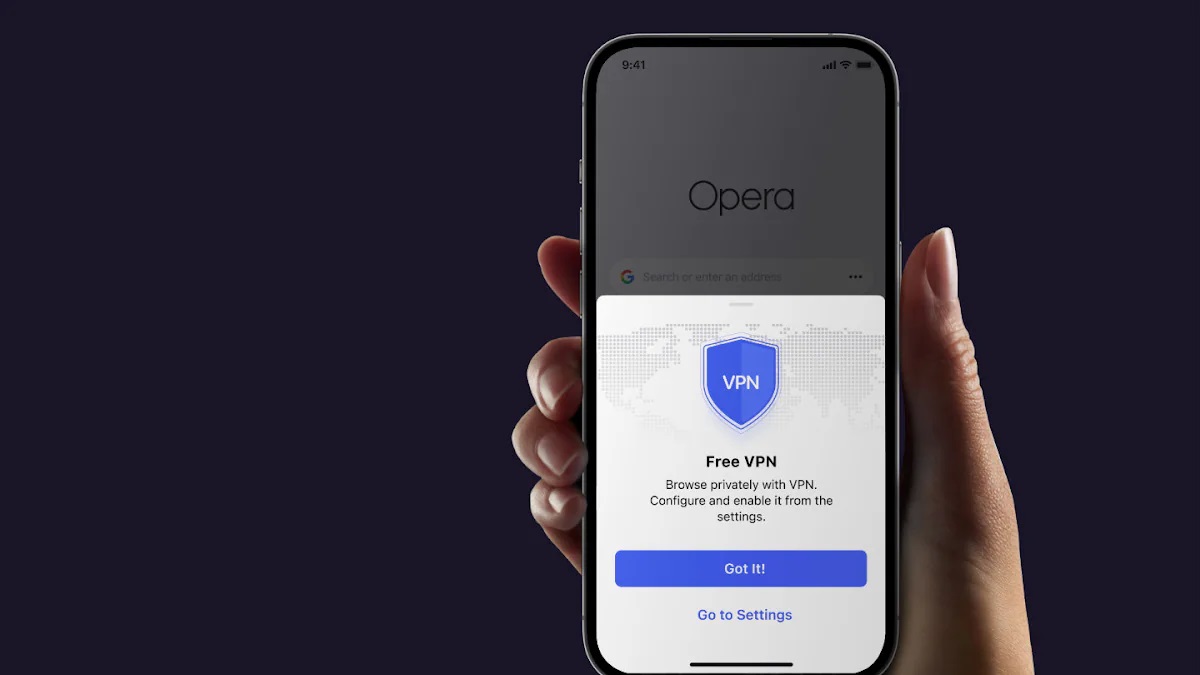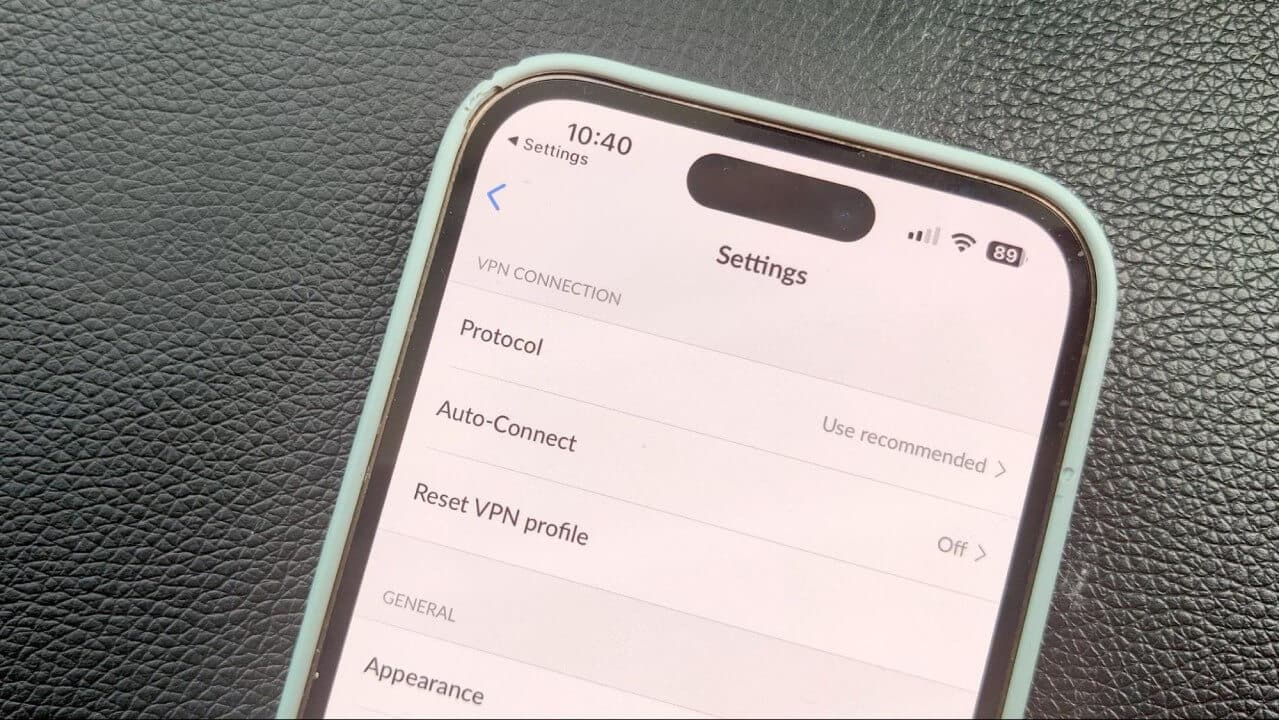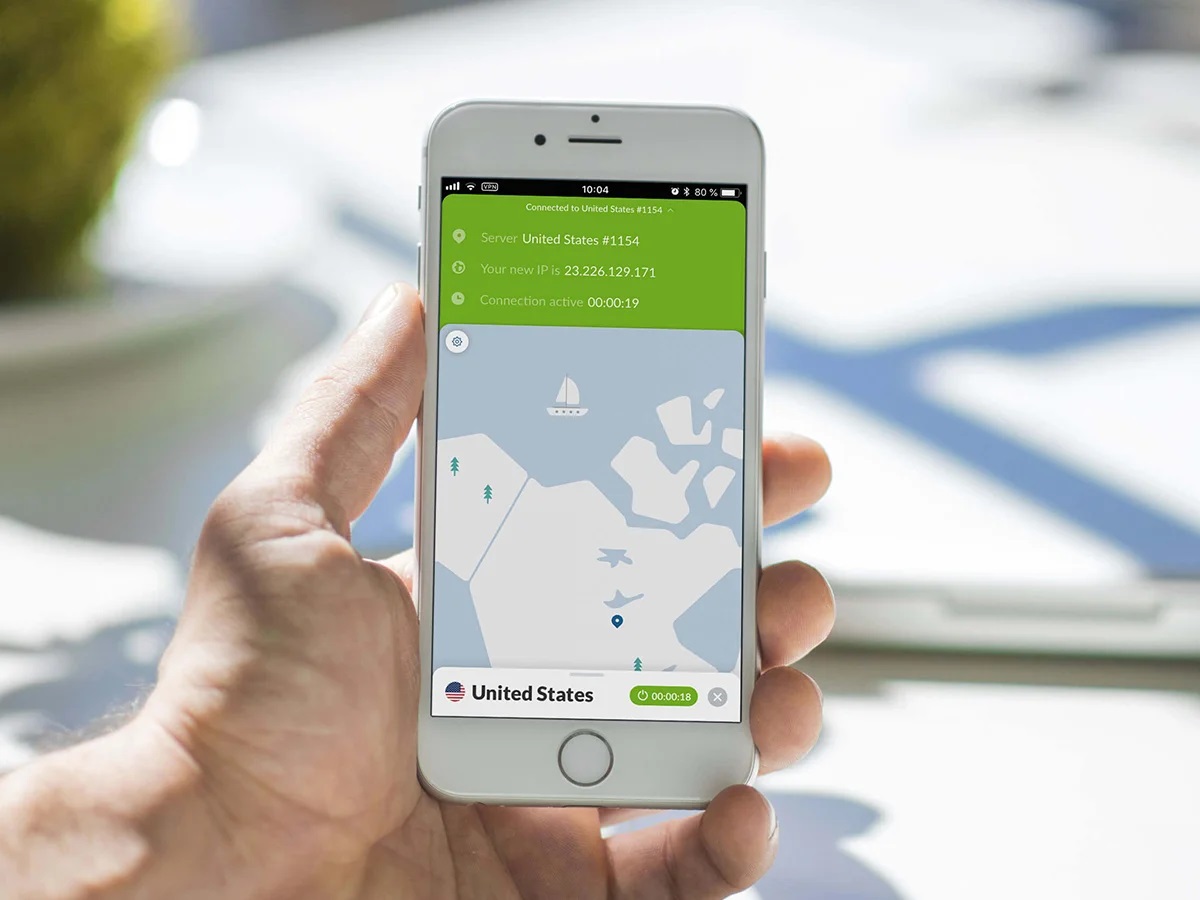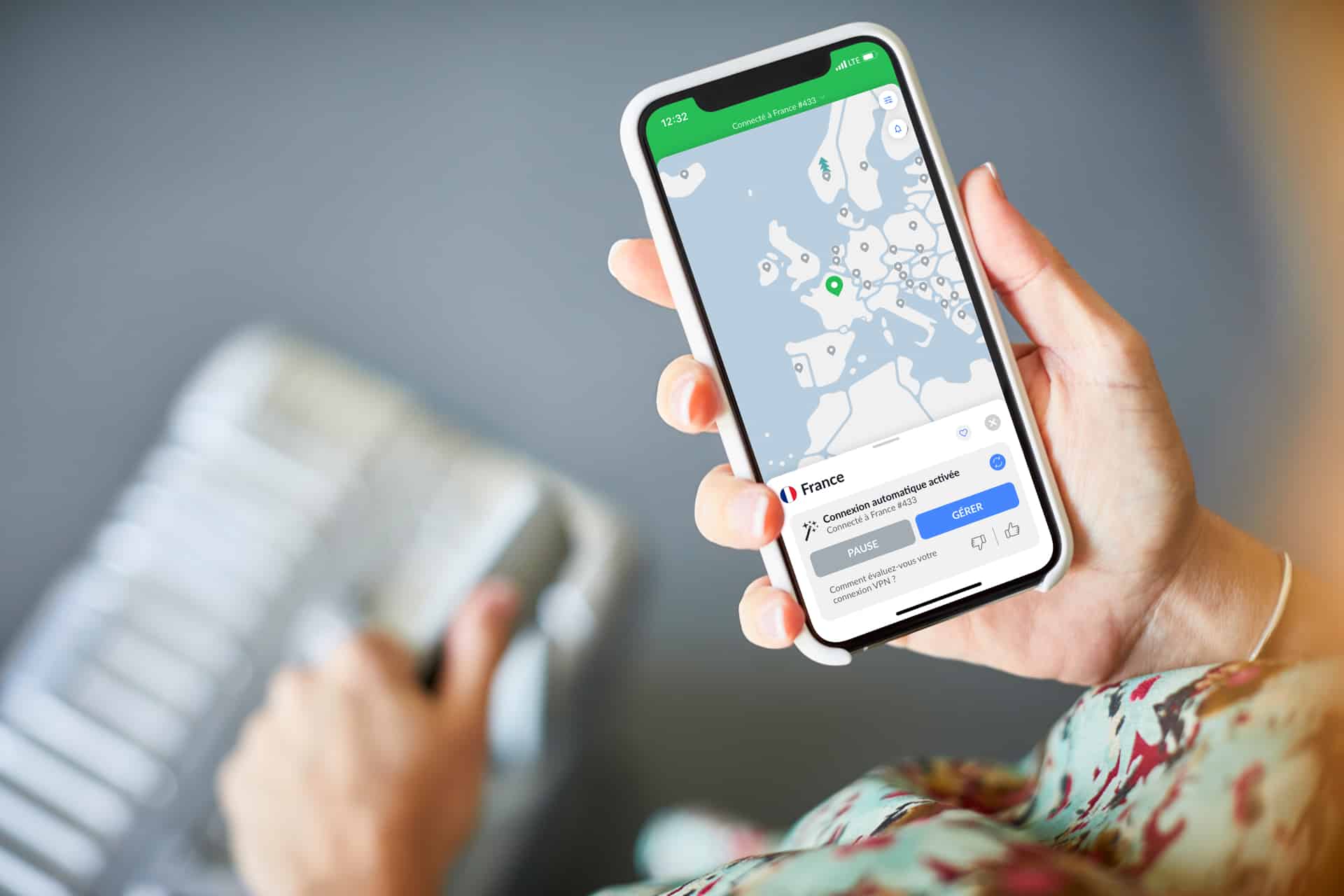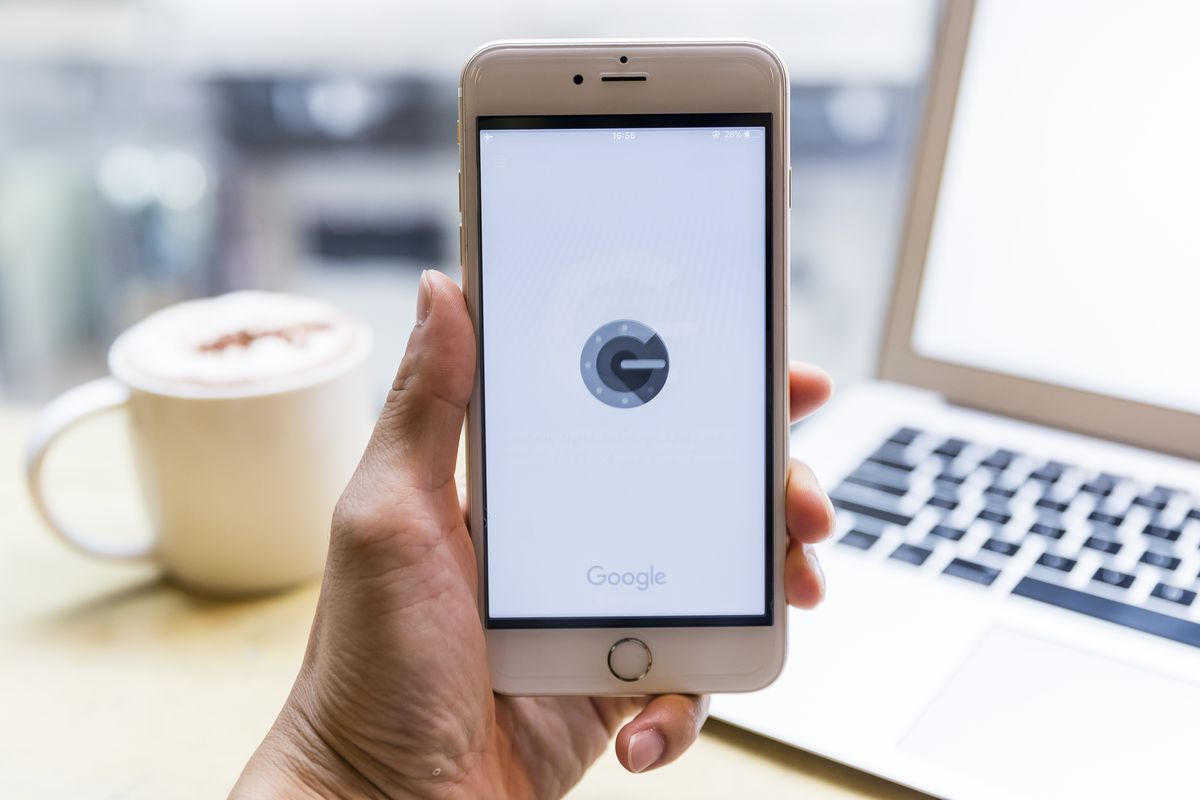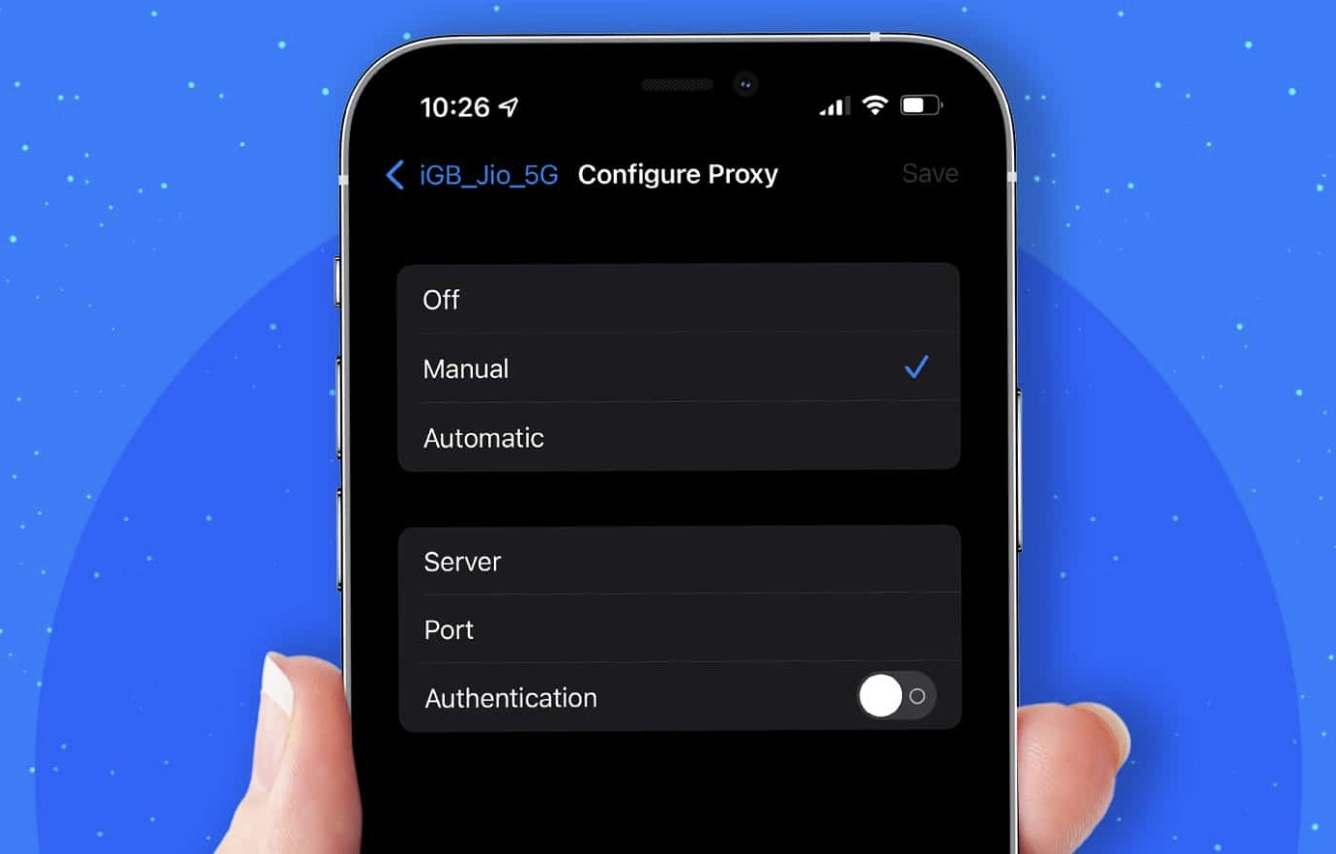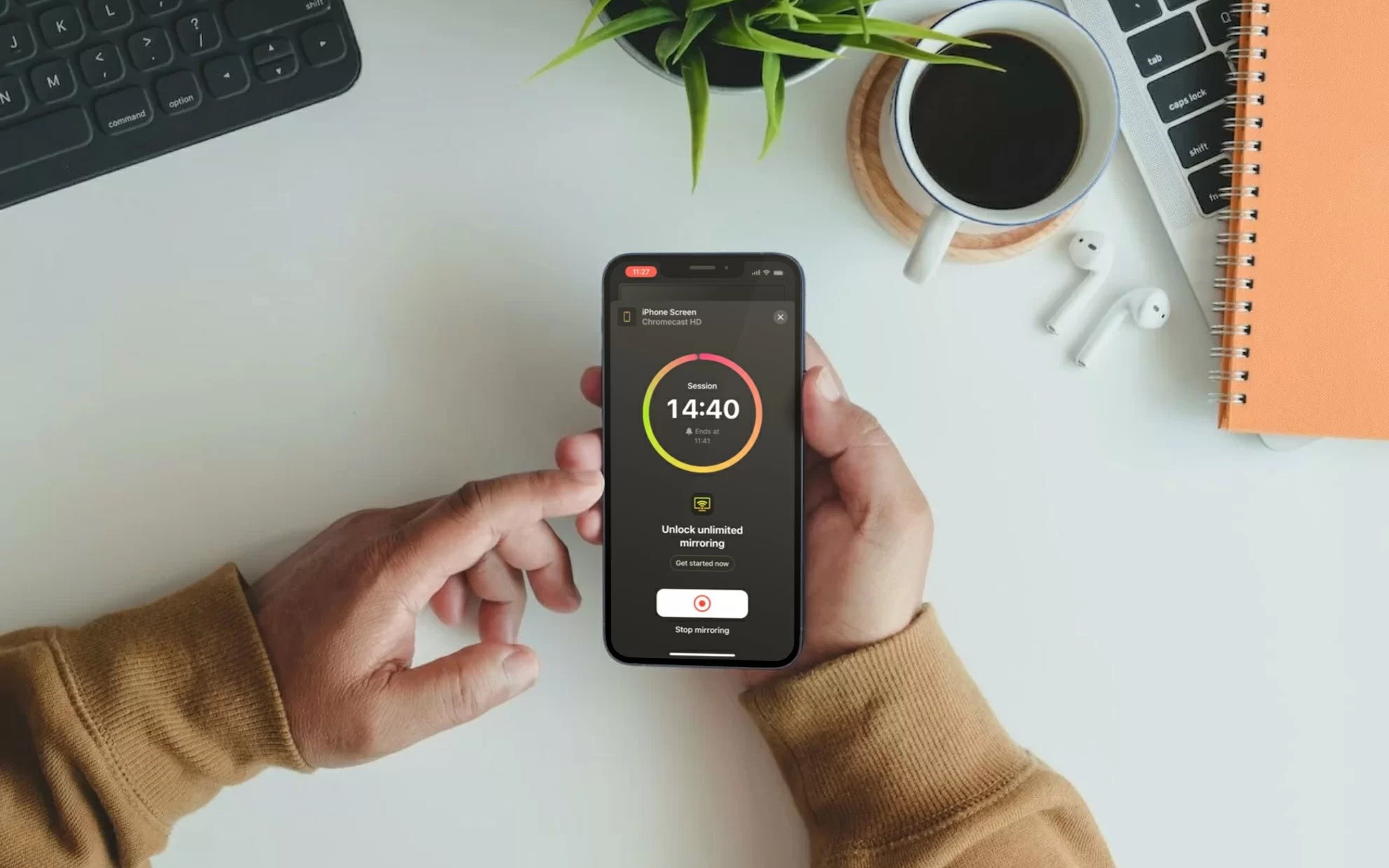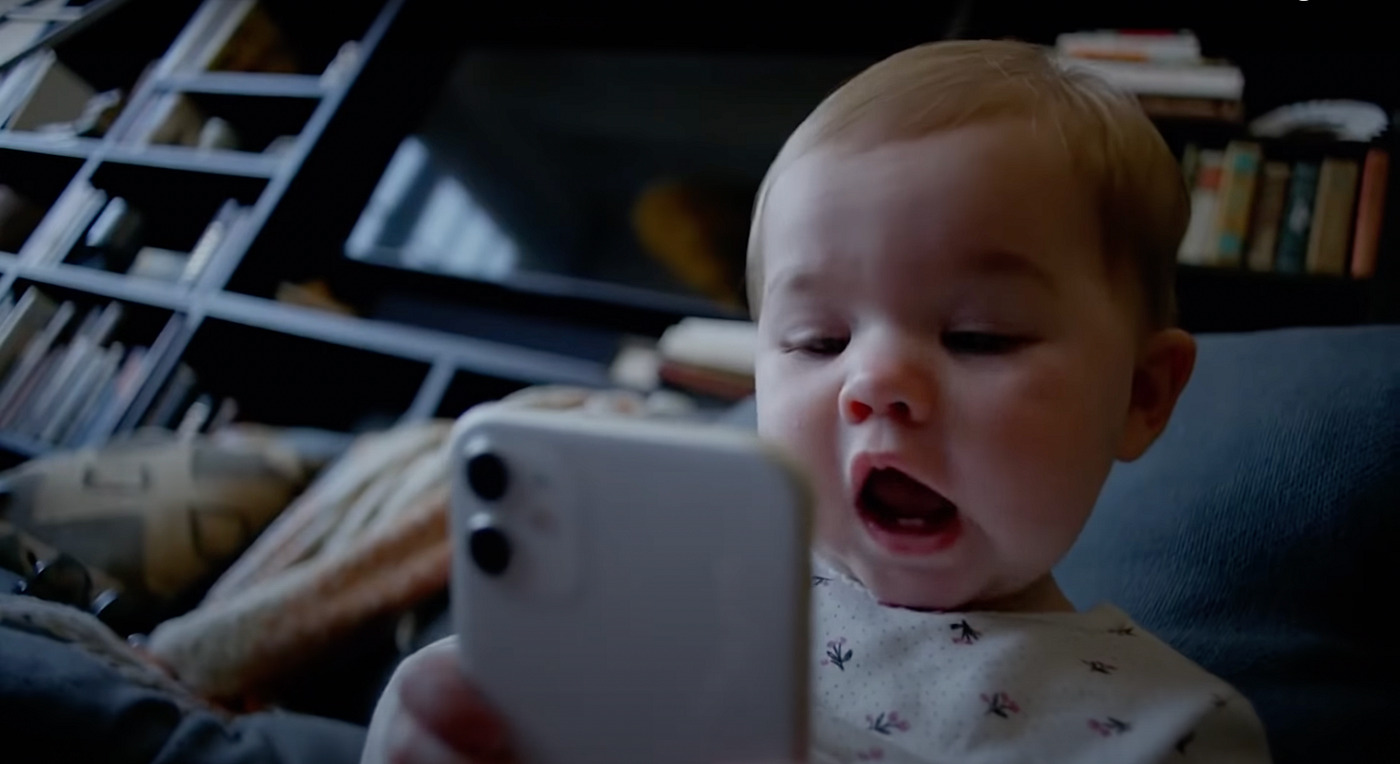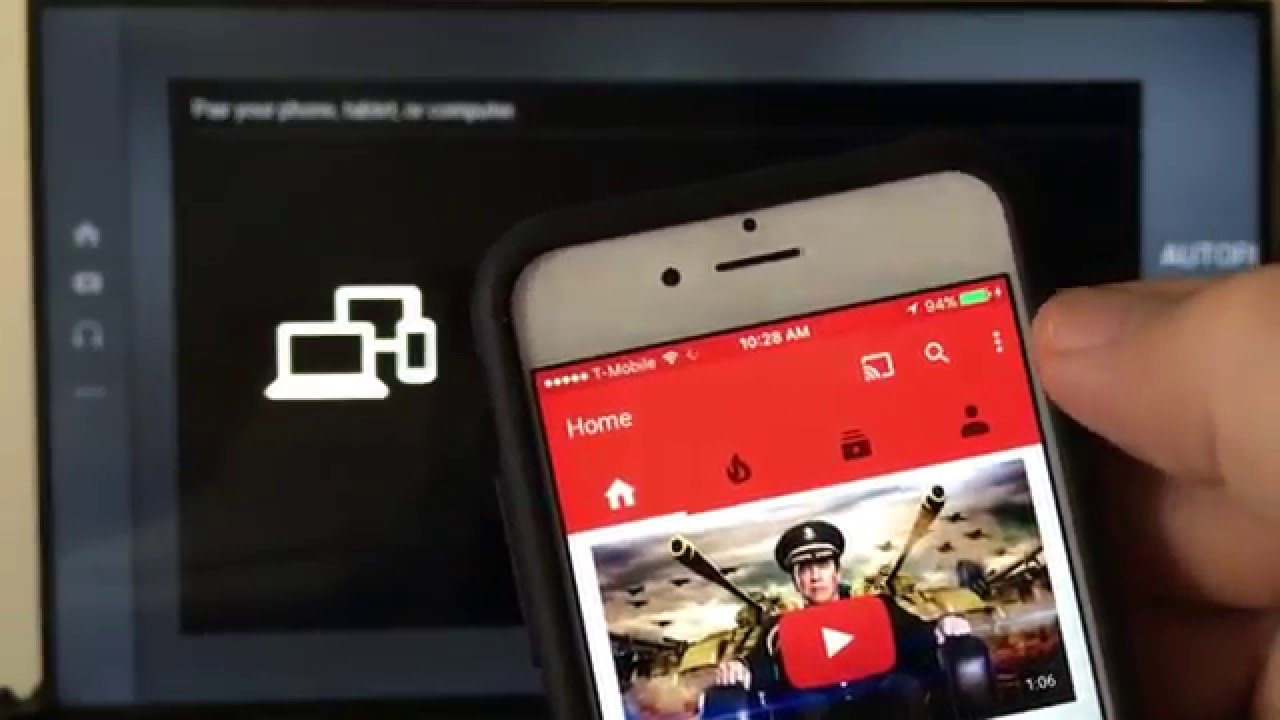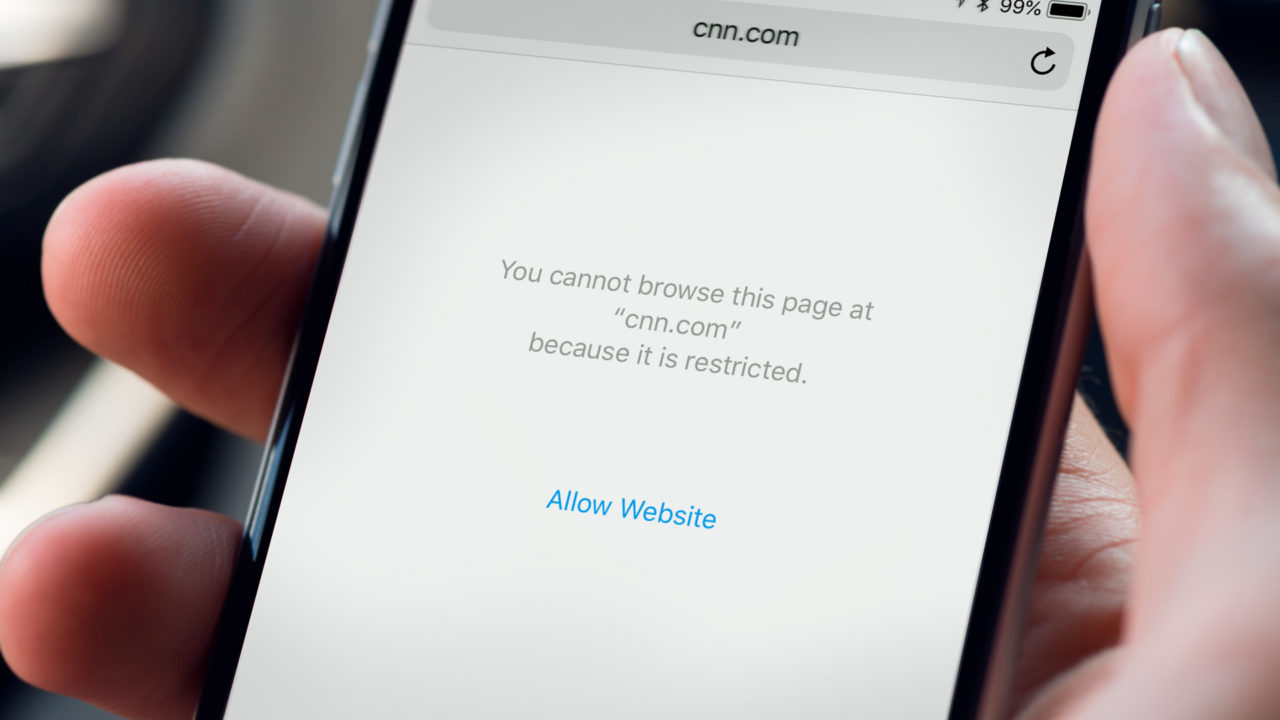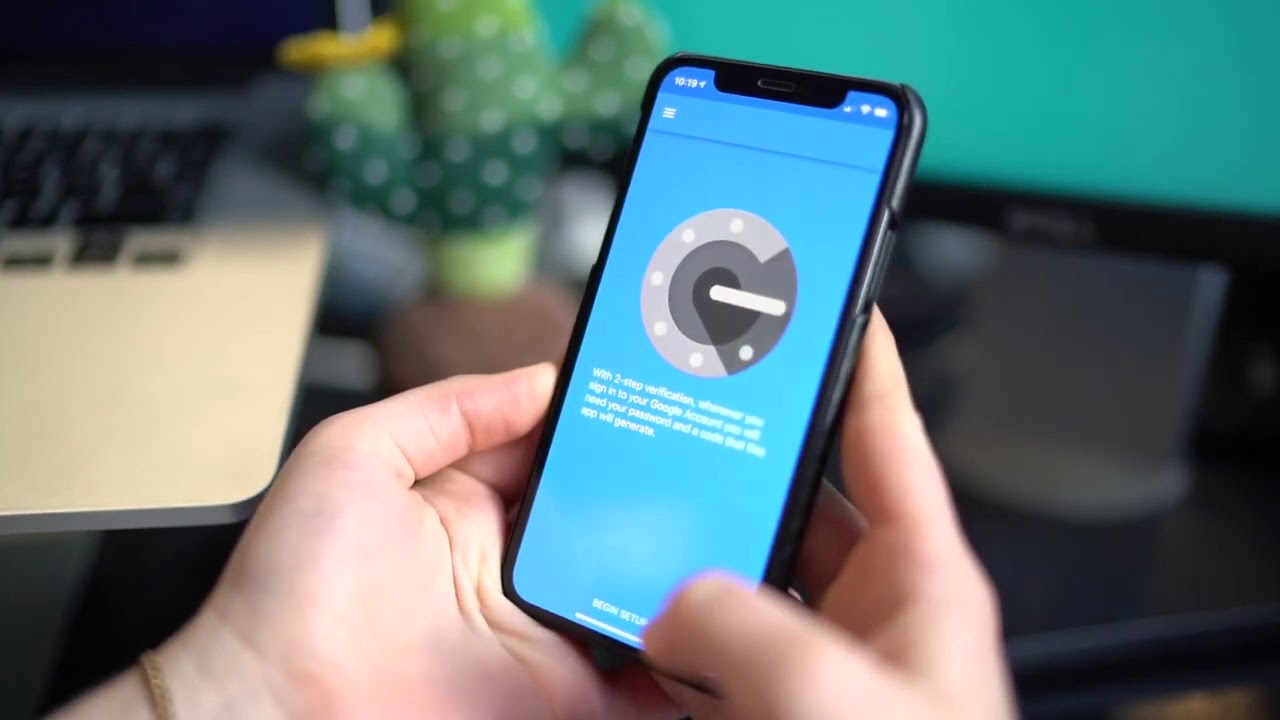Home>Software and Apps>How To Disable VPN On iPhone
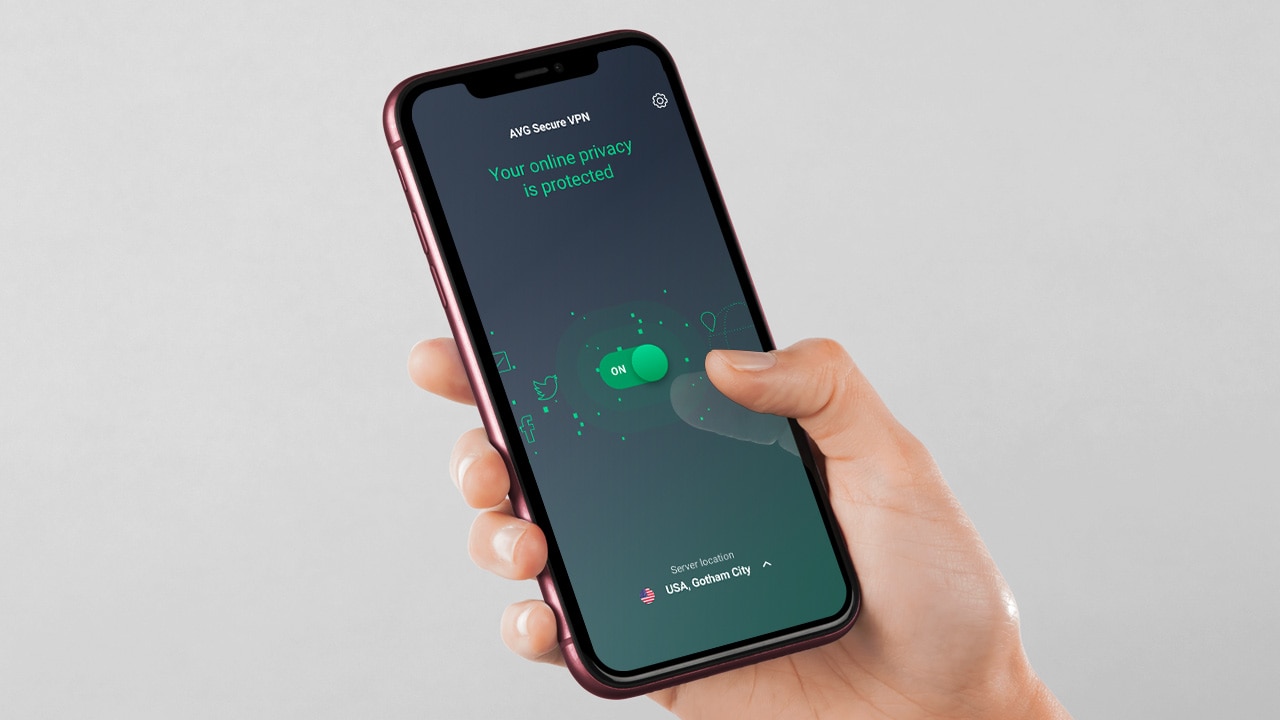
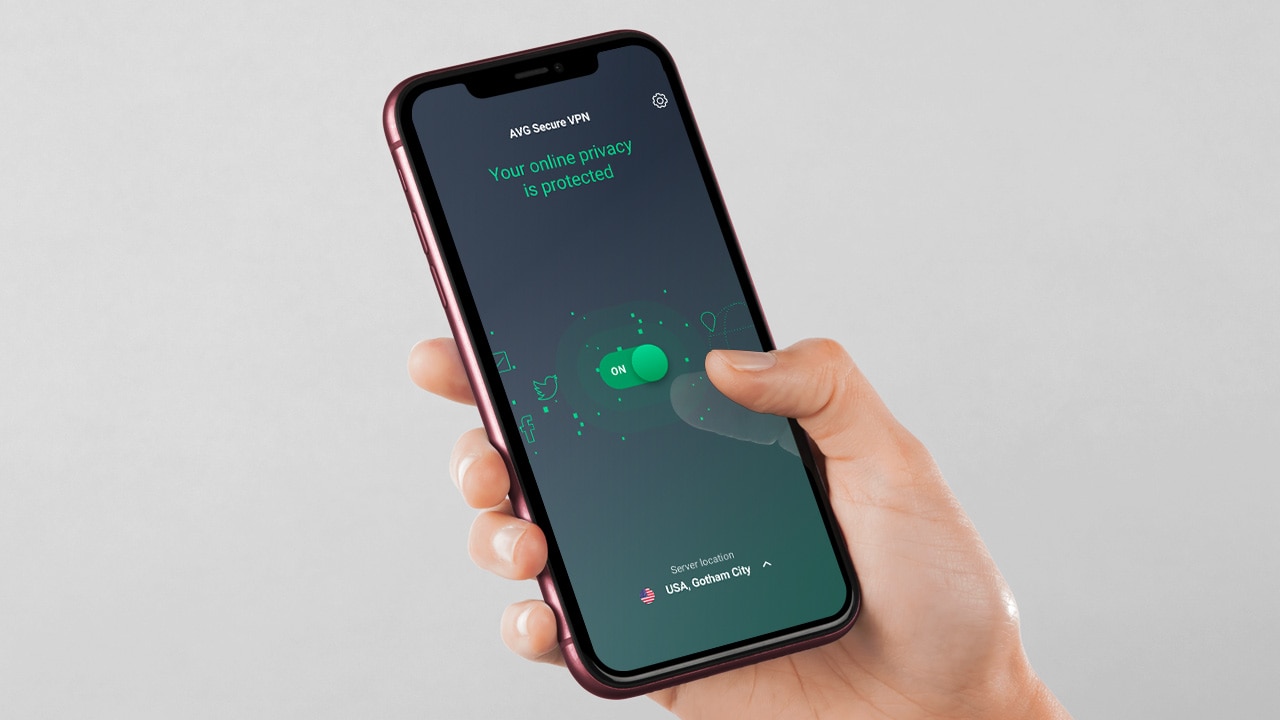
Software and Apps
How To Disable VPN On iPhone
Modified: September 5, 2024
Learn how to disable VPN on your iPhone easily with our step-by-step guide. Get back to using your favorite software and apps without any hassle.
(Many of the links in this article redirect to a specific reviewed product. Your purchase of these products through affiliate links helps to generate commission for Techsplurge.com, at no extra cost. Learn more)
Table of Contents
Why Disable Your VPN on iPhone?
Understanding the reasons for disabling your VPN can help you make informed decisions. Here are some common scenarios:
- Troubleshooting Internet Connection Issues: Disabling the VPN can help diagnose slow or unstable internet connections. Your ISP needs your real IP address to resolve network problems.
- Weak Online Connection: VPNs can reduce internet speed due to encryption. Temporarily turning off the VPN might improve your connection.
- Low Battery: VPNs consume more power because they encrypt all online traffic. Turning off the VPN can save battery life when not handling sensitive information.
- Accessing Location-Based Services: Some apps need your actual location to function properly. Disabling the VPN allows these apps to provide accurate data.
- Bypassing Network Firewalls: Local network firewalls might block VPN traffic. Disabling the VPN can help access the internet in such cases.
Read more: How To Disable Chromecast On Chrome
Method 1: Disabling VPN via iPhone Settings
The most straightforward way to disable your VPN on an iPhone is through the Settings app. Follow these steps:
- Unlock Your iPhone: Start by unlocking your device.
- Open Settings: Tap on the Settings icon, which looks like a gear.
- Navigate to General: Scroll down and tap on General.
- Access VPN & Device Management: Look for VPN & Device Management and tap on it.
- Select Your VPN: If your VPN is active, you’ll see its status as Connected. Tap on the name of your VPN to view its settings.
- Toggle Off the VPN: To deactivate the VPN, simply toggle the switch next to the VPN’s status. The status will change to Not Connected.
Troubleshooting: VPN Keeps Turning On
If the VPN quickly turns back on, the Connect On Demand feature might be enabled. To turn this off, follow these steps:
- Go to VPN & Device Management: Tap on VPN & Device Management.
- Tap the ⓘ Icon: Tap the small ⓘ icon next to your VPN’s name.
- Switch Off Connect On Demand: Toggle off the Connect On Demand switch.
Method 2: Disabling VPN via VPN App
Another approach involves using the VPN app itself. This method is convenient if you plan to use the VPN again in the future. Here’s how:
- Locate and Launch the VPN App: Find and open the VPN app you’re using on your iPhone.
- Disconnect from the VPN: In the app interface, you’ll typically find a Connected or On button. Tap this button once to disconnect.
- Verify Disconnection: Once tapped, the button’s label will switch to Not connected or Off, indicating the VPN has been disabled.
Method 3: Uninstalling the VPN App
If you no longer want to use the VPN, you can uninstall the app. Here’s how:
- Long Press the VPN App Icon: Long press the VPN app icon until a menu appears.
- Select Remove App: Tap on Remove App to uninstall the VPN app. This method not only disables the VPN but also stops any ongoing subscriptions.
Read more: How To Disable VPN On Chrome
Additional Tips for Managing VPN Settings
Managing VPN settings can be complex, especially if you want to enforce certain configurations or prevent accidental disconnections. Here are some additional tips:
Enforcing VPN Profiles
If you're using a VPN for content filtering or other purposes, you might want to enforce the VPN profile to prevent it from being disabled accidentally. Here are some methods:
- Using Supervised Mode: Enable Supervised Mode on your iPhone. This allows you to enforce settings not normally possible on standard devices.
- Using Managed Mode: Enable Managed Mode on your iPhone. This unlocks more powerful features, including the ability to remotely install or remove apps.
- Locking Settings: Use Apple Shortcuts and an App Blocker to restrict access to the Settings app. This ensures that VPN settings cannot be modified by users.
Common Scenarios Where You Might Need to Disable VPN
While keeping your VPN enabled is generally a good idea for boosting iPhone security, there are specific situations where disabling it might be necessary. Here are some common scenarios:
- Internet Connection Issues: If you're experiencing slow speeds or connection drops, disabling the VPN can help fix the problem.
- Location-Based Services: For apps that require your actual location, such as navigation or ride-hailing apps, you'll need to disable the VPN to provide accurate location data.
- Low Battery: VPNs consume power and can drain your phone battery more quickly. If your iPhone's battery is running low, consider turning off the VPN to save power.
- App Restrictions: Some apps, particularly streaming services, may not work with a VPN due to licensing agreements. If you encounter such restrictions, you'll need to disable the VPN to use these apps.
- Firewall Access: To access resources behind a corporate or home firewall, you may need to turn off the VPN to ensure proper connectivity.
Risks of Turning Off Your VPN
While disabling your VPN might be necessary in certain situations, it's crucial to understand the risks involved. Here are some of the risks:
- Diminished Online Privacy: When your VPN is off, your internet service provider can view many of your online activities.
- Exposed IP Address: The absence of a VPN exposes your real IP address to websites you visit.
- Government Surveillance and Censorship: Without the veil of a VPN, your government could monitor more of your online actions.
- Potential Internet Speed Throttling: Some ISPs may throttle your internet speed for high-bandwidth activities.
- Reduced Defense Against Cyberattacks: With your VPN turned off, you lose the layer of encryption that shields your data from cyber threats.
- Limited Content Accessibility: Certain online content may be inaccessible due to geo-restrictions.
- Heightened Risk on Public Wi-Fi: Disabling your VPN while using public Wi-Fi networks exposes your data to hackers.
- Less Secure Online Transactions: Engaging in online banking or shopping without a VPN increases your risk of interception.
- Lack of HTTPS Encryption: Visiting unsecured websites without VPN protection exposes your data to potential interception.
- Exposure on P2P Networks: Peer-to-peer networks used for file sharing can reveal your IP address to others.
Disabling your VPN on an iPhone is a straightforward process that can be done through the Settings app or directly within the VPN app. However, it's important to understand the risks involved and only disable it when necessary. By following the steps outlined in this guide, you'll be able to manage your VPN settings efficiently and make informed decisions about when to enable or disable it.