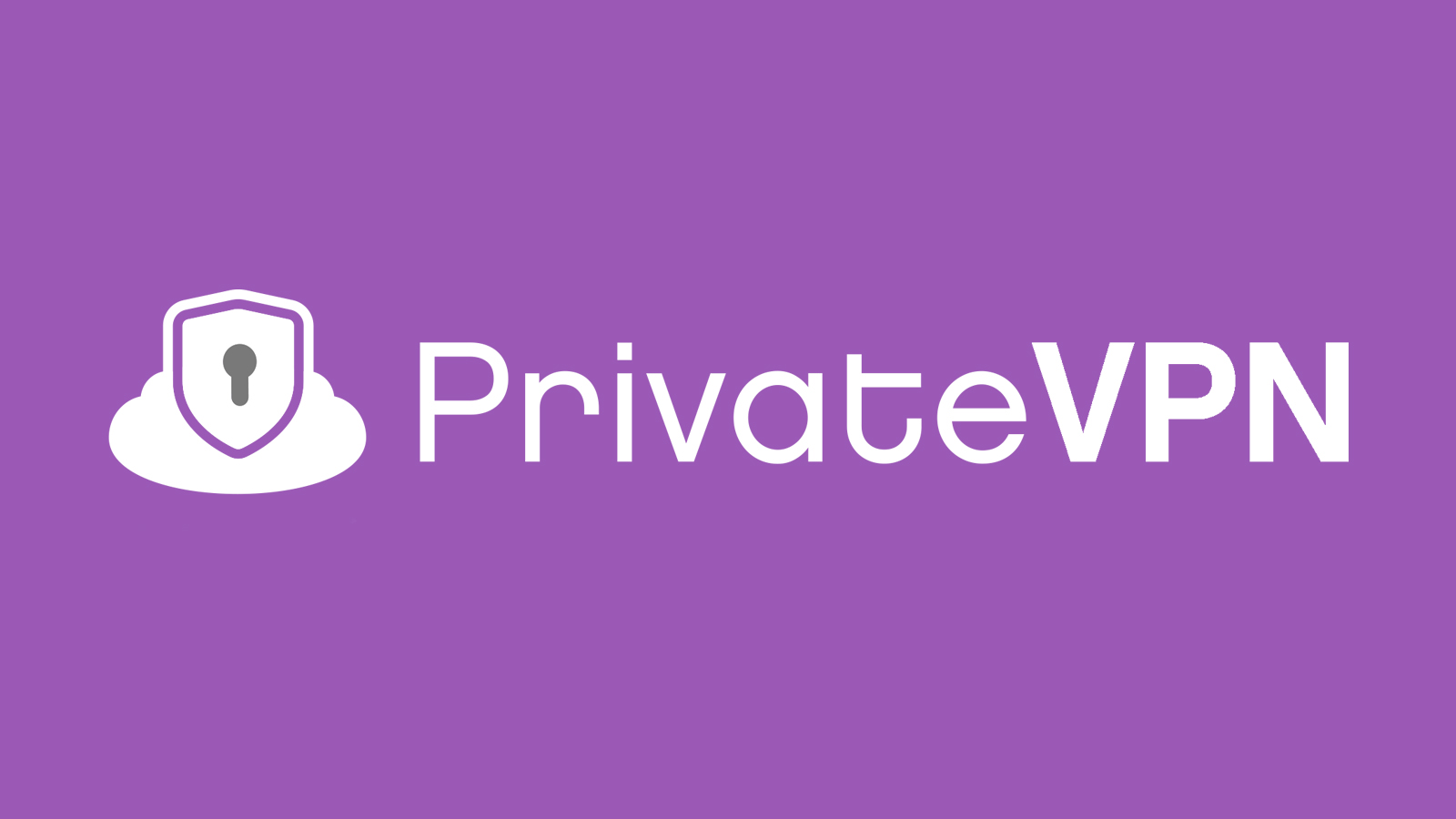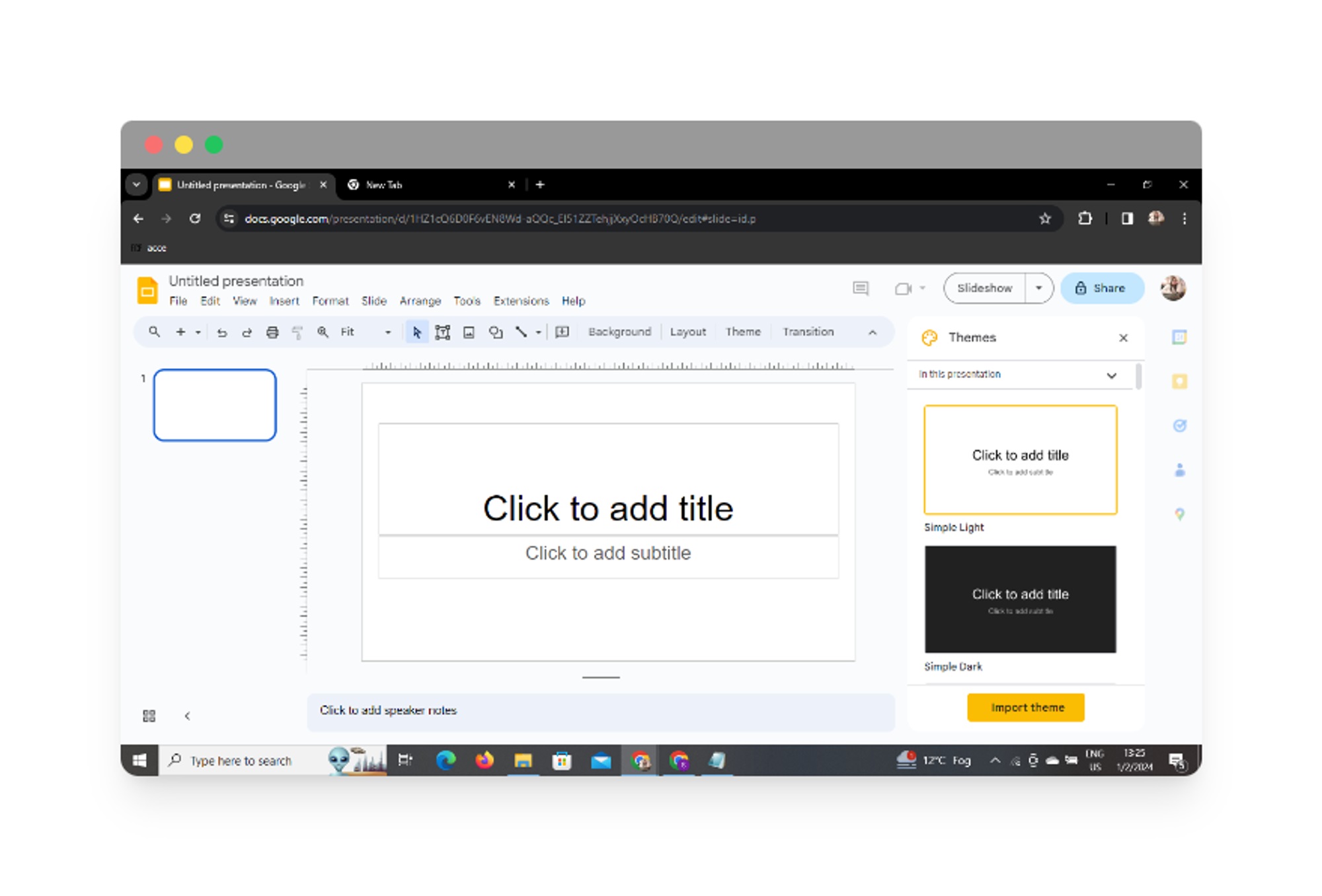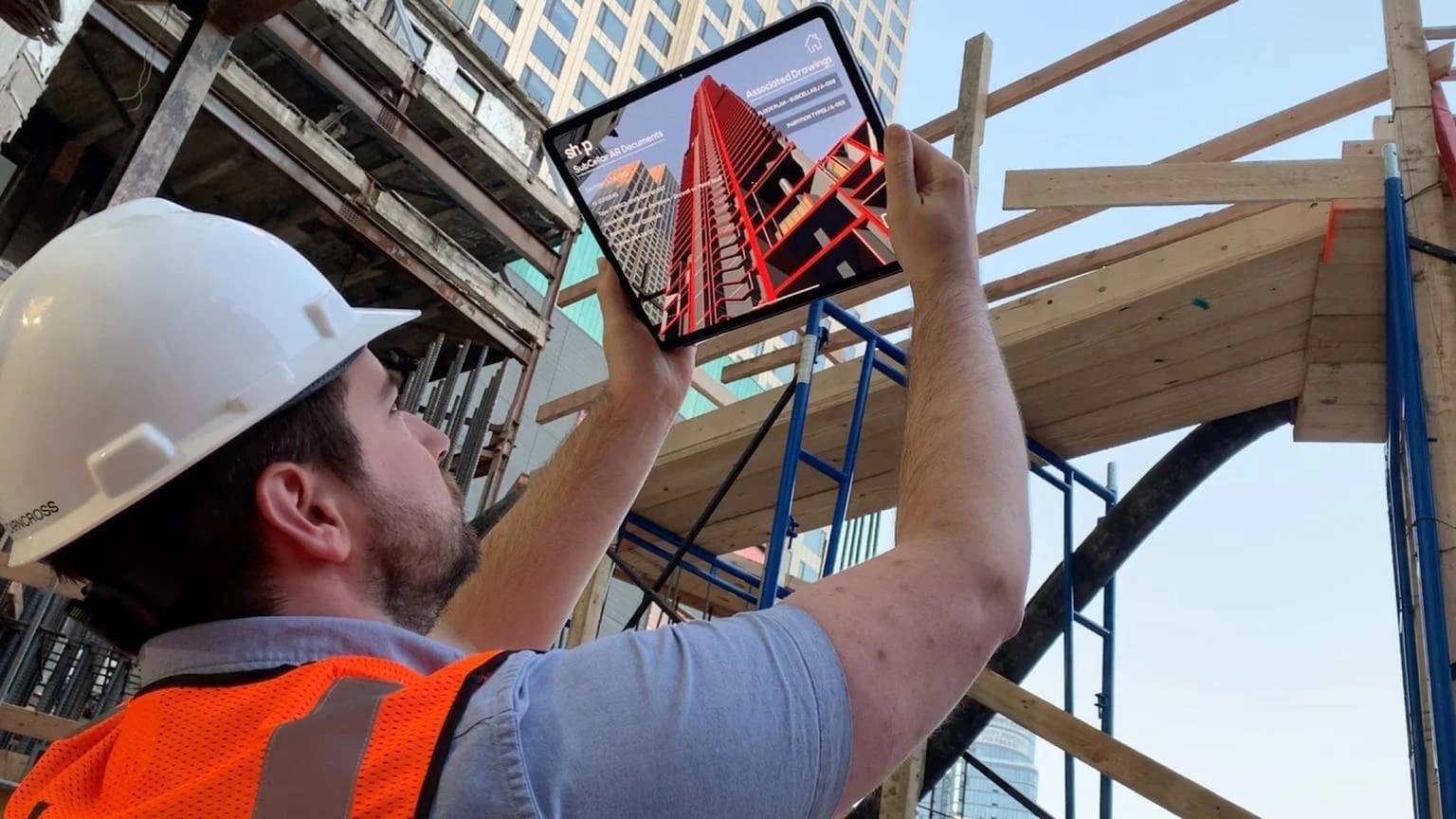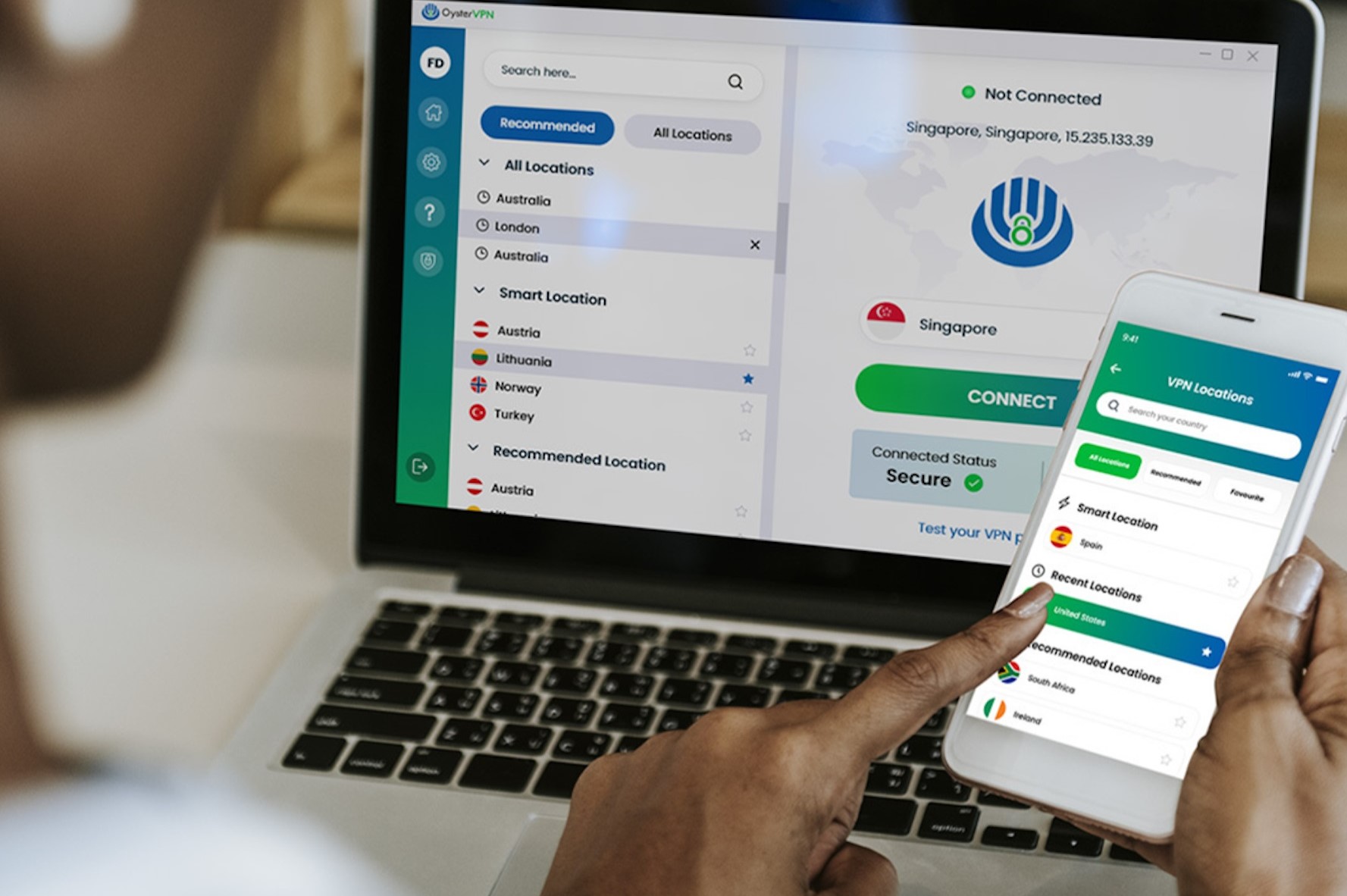Home>Software and Apps>DIY VPN: Create Your Own Virtual Private Network
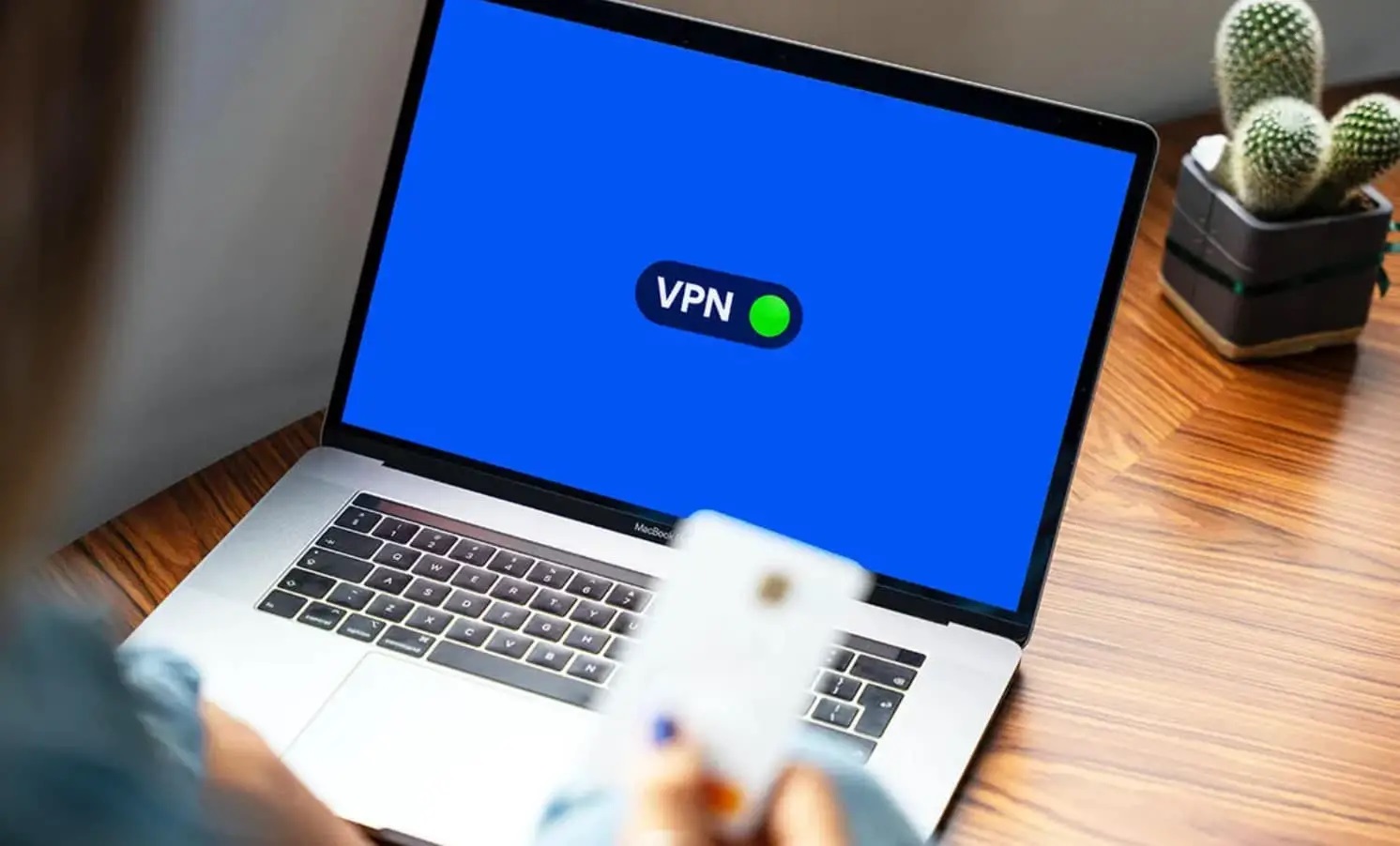
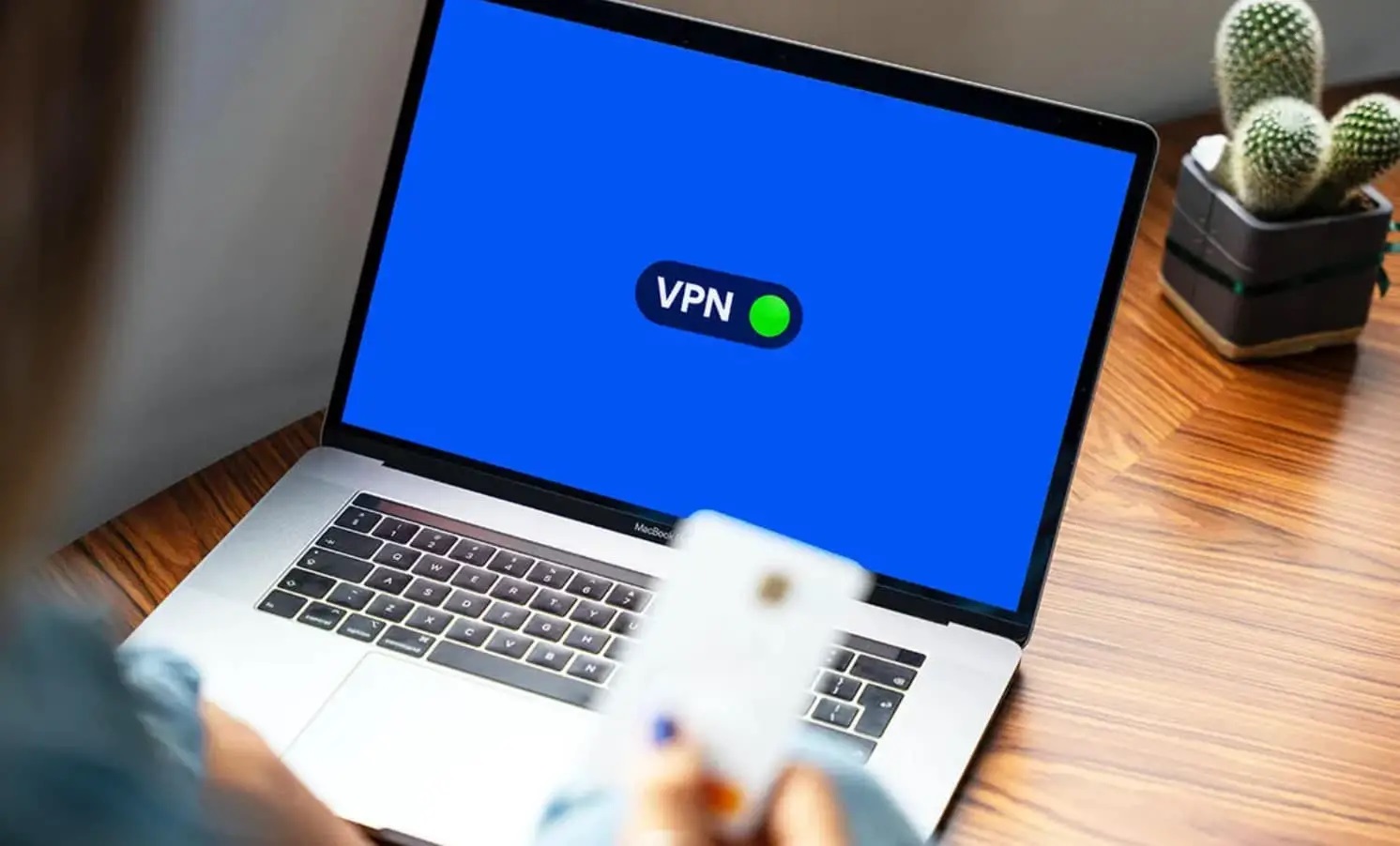
Software and Apps
DIY VPN: Create Your Own Virtual Private Network
Published: March 1, 2024
Learn how to set up your own virtual private network (VPN) with our easy DIY guide. Secure your internet connection and protect your data with the best software and apps.
(Many of the links in this article redirect to a specific reviewed product. Your purchase of these products through affiliate links helps to generate commission for Techsplurge.com, at no extra cost. Learn more)
Table of Contents
Introduction
In today's digital age, privacy and security are paramount concerns for anyone who uses the internet. With the increasing prevalence of cyber threats and data breaches, safeguarding your online activities has become more crucial than ever. One effective way to fortify your online presence is by using a Virtual Private Network (VPN). While there are numerous VPN services available, many tech-savvy individuals are opting to create their own DIY VPN for enhanced control and customization.
A DIY VPN, or a self-hosted VPN, allows you to establish a secure connection to the internet from your own server, providing a shield against potential intrusions and ensuring the confidentiality of your online communications. By embarking on the journey of creating your own VPN, you gain the ability to tailor the network to your specific needs and preferences, thereby elevating your digital security to a whole new level.
In this comprehensive guide, we will delve into the intricacies of setting up a DIY VPN, exploring the benefits, technical aspects, and best practices for securing and maintaining your self-hosted network. Whether you are a privacy-conscious individual, a remote worker seeking a secure connection to your company's network, or a tech enthusiast eager to delve into the realm of networking, this guide will equip you with the knowledge and tools to embark on your DIY VPN journey with confidence.
By the end of this guide, you will have a clear understanding of the steps involved in creating your own VPN, the advantages it offers, and the best practices for ensuring its security and reliability. So, let's embark on this empowering journey to establish your very own Virtual Private Network and take control of your online privacy and security.
Understanding Virtual Private Networks
A Virtual Private Network (VPN) serves as a secure conduit that enables users to access the internet and transmit data while maintaining privacy and security. It achieves this by creating a private network from a public internet connection, allowing users to send and receive data across shared or public networks as if their computing devices were directly connected to the private network. This is accomplished through the process of encapsulation, where data is encrypted and transmitted through a secure tunnel, shielding it from potential eavesdropping and unauthorized access.
One of the primary functions of a VPN is to establish a secure connection between the user's device and a remote server, typically operated by the VPN service provider. This connection is encrypted, ensuring that any data transmitted between the user's device and the server remains confidential and secure from interception by malicious entities. By utilizing encryption protocols, such as OpenVPN, IPSec, or L2TP/IPSec, VPNs create a secure channel through which data can travel, safeguarding sensitive information from prying eyes.
Moreover, VPNs offer the ability to mask the user's IP address, effectively concealing their online activities and location. This feature not only enhances privacy but also enables users to bypass geo-restrictions and access region-locked content, such as streaming services and websites, from anywhere in the world.
In addition to securing internet traffic, VPNs are instrumental in bolstering the security of remote connections, particularly for individuals working from external locations. By establishing a VPN connection to their company's network, remote workers can securely access internal resources and communicate with colleagues, minimizing the risk of unauthorized access and data breaches.
Furthermore, VPNs play a pivotal role in safeguarding sensitive data transmitted over public Wi-Fi networks, which are susceptible to potential security threats. By encrypting data transmitted over these networks, VPNs mitigate the risk of unauthorized interception and protect users from various cyber threats, including man-in-the-middle attacks and data snooping.
In essence, understanding the fundamental principles and functionalities of VPNs is crucial for appreciating their significance in fortifying online privacy and security. By leveraging the capabilities of VPN technology, individuals and organizations can establish a secure and private conduit for their internet activities, ensuring confidentiality, integrity, and accessibility in an increasingly interconnected digital landscape.
Benefits of Creating Your Own VPN
Creating your own Virtual Private Network (VPN) offers a myriad of compelling benefits that cater to the diverse needs and preferences of tech-savvy individuals, privacy-conscious users, and businesses alike. By embarking on the journey of establishing a DIY VPN, you unlock a realm of advantages that transcend traditional VPN services, empowering you with enhanced control, customization, and security.
1. Enhanced Privacy and Security
When you create your own VPN, you assume full control over the network infrastructure, enabling you to implement robust security measures tailored to your specific requirements. By leveraging encryption protocols and security configurations of your choice, you fortify the confidentiality and integrity of your online communications, shielding them from potential intrusions and unauthorized access. This heightened level of control over security mechanisms ensures that your DIY VPN aligns with your privacy and security standards, offering peace of mind in an increasingly vulnerable digital landscape.
2. Customization and Flexibility
Unlike commercial VPN services that often impose limitations on server locations, bandwidth, and protocols, a self-hosted VPN grants you the freedom to customize every aspect of the network according to your preferences. From selecting the server location to configuring encryption protocols and network settings, the ability to tailor your DIY VPN to suit your unique requirements empowers you with unparalleled flexibility and customization options. This level of control is particularly advantageous for businesses and remote workers seeking tailored solutions that align with their operational and security needs.
Read more: Creating DIY Augmented Reality Glasses
3. Cost-Efficiency and Scalability
Establishing your own VPN can be a cost-effective alternative to subscribing to commercial VPN services, especially for individuals and organizations with multiple users or devices. By leveraging existing infrastructure and open-source VPN software, you can minimize recurring subscription costs while scaling the network to accommodate growing demands. This cost-efficiency and scalability make DIY VPNs an attractive option for businesses and individuals seeking a sustainable and adaptable solution for their privacy and security needs.
4. Geographical Flexibility and Bypassing Restrictions
With a self-hosted VPN, you can bypass geographical restrictions and access region-locked content from anywhere in the world. Whether you aim to access streaming services, websites, or online resources restricted to specific regions, a DIY VPN empowers you to navigate geo-blocks and enjoy unrestricted access to online content. This geographical flexibility is particularly valuable for travelers, remote workers, and individuals seeking seamless access to global internet resources without constraints.
5. Learning and Technical Proficiency
Embarking on the journey of creating your own VPN presents an invaluable opportunity to deepen your understanding of networking, security, and server administration. By delving into the technical intricacies of VPN setup and maintenance, you can enhance your proficiency in network management, encryption protocols, and cybersecurity best practices. This hands-on learning experience not only equips you with practical skills but also fosters a deeper appreciation for the complexities and nuances of secure networking, empowering you with valuable knowledge that transcends the realm of VPNs.
In essence, the benefits of creating your own VPN extend far beyond conventional privacy and security advantages, encompassing customization, cost-efficiency, geographical flexibility, and the opportunity for continuous learning and technical growth. By embracing the empowerment and control offered by DIY VPNs, you can elevate your online privacy and security while gaining invaluable insights into the realm of secure networking and server administration.
Choosing the Right Server and Protocol
When embarking on the journey of creating your own Virtual Private Network (VPN), one of the pivotal decisions revolves around selecting the appropriate server and protocol to underpin the functionality and security of your DIY VPN. The choice of server and protocol plays a crucial role in shaping the performance, privacy, and accessibility of your self-hosted network, warranting careful consideration and informed decision-making.
Selecting the Ideal Server
The first step in establishing your DIY VPN involves choosing a suitable server to host the network infrastructure. When evaluating server options, factors such as geographical location, hardware specifications, and network capacity come into play. Opting for a server with a geographically strategic location can enhance the accessibility and performance of your VPN, particularly if you aim to bypass geo-restrictions or minimize latency for remote connections. Additionally, assessing the hardware capabilities of the server, including processing power, memory, and storage, is essential to ensure optimal performance and scalability for accommodating varying workloads and user demands.
Moreover, the choice between self-hosting the VPN server on-premises or leveraging a cloud-based infrastructure introduces considerations related to resource allocation, maintenance overhead, and cost-efficiency. While self-hosting provides full control and customization options, cloud-based solutions offer scalability, redundancy, and simplified management, catering to diverse operational requirements and preferences.
Deciphering the Optimal Protocol
Selecting the appropriate protocol for your DIY VPN is a critical aspect that directly influences the security, compatibility, and performance of the network. Various VPN protocols, such as OpenVPN, IPSec, L2TP/IPSec, and WireGuard, each exhibit distinct characteristics and suitability for different use cases. OpenVPN, renowned for its robust security and cross-platform compatibility, is a popular choice for DIY VPNs due to its open-source nature and extensive community support. Conversely, IPSec and L2TP/IPSec protocols offer native integration with many operating systems and devices, making them suitable for environments requiring broad compatibility and seamless integration with existing network infrastructure.
Furthermore, the emergence of modern protocols like WireGuard introduces streamlined performance and enhanced security features, appealing to users seeking a balance between efficiency and robust encryption. Evaluating the specific requirements of your DIY VPN, such as device compatibility, security standards, and performance benchmarks, is instrumental in determining the most suitable protocol that aligns with your privacy, accessibility, and operational objectives.
In essence, the process of choosing the right server and protocol for your DIY VPN entails a comprehensive assessment of geographical considerations, hardware capabilities, infrastructure preferences, and protocol characteristics. By meticulously evaluating these factors and aligning them with your specific requirements, you can lay a solid foundation for your self-hosted VPN, ensuring optimal performance, security, and accessibility tailored to your unique needs and objectives.
Setting Up Your Own VPN
Setting up your own Virtual Private Network (VPN) entails a series of meticulous steps aimed at establishing a secure and private conduit for your online activities. By embarking on this journey, you gain the ability to customize the network infrastructure, implement robust security measures, and tailor the VPN to suit your specific requirements. Whether you are a tech enthusiast eager to delve into the realm of networking or a privacy-conscious individual seeking enhanced control over your online privacy, the process of setting up your DIY VPN is an empowering endeavor that unfolds in several key stages.
1. Selecting the Hosting Environment
The first step in setting up your DIY VPN involves choosing the hosting environment for the VPN server. You can opt for self-hosting the server on-premises, leveraging a dedicated hardware appliance, or utilizing a cloud-based infrastructure from reputable providers such as Amazon Web Services (AWS), Microsoft Azure, or Google Cloud Platform. Each hosting environment presents distinct considerations related to resource allocation, scalability, and management overhead, warranting careful evaluation to align with your operational and security requirements.
2. Installing VPN Software
Once the hosting environment is established, the next step involves installing the VPN software on the designated server. Open-source VPN solutions such as OpenVPN, WireGuard, or SoftEther VPN offer versatile options for setting up your DIY VPN, providing robust encryption, cross-platform compatibility, and extensive community support. By following the installation instructions provided by the chosen VPN software, you can configure the server to act as the central gateway for secure connections and data transmission.
3. Configuring Network Settings
After installing the VPN software, configuring the network settings is paramount to ensure seamless connectivity and optimal performance. This involves defining IP addressing schemes, subnet configurations, and routing rules to facilitate secure communication between the VPN server and client devices. Additionally, implementing firewall rules and access control policies further fortifies the network against potential intrusions and unauthorized access, bolstering the overall security posture of your DIY VPN.
4. Generating Encryption Keys and Certificates
The generation of encryption keys and certificates is a pivotal aspect of securing your DIY VPN. By creating cryptographic keys and certificates for authentication and data encryption, you establish a robust foundation for safeguarding the confidentiality and integrity of network communications. This process typically involves generating public-private key pairs, certificate signing requests (CSRs), and X.509 certificates, which are essential components for authenticating VPN clients and encrypting data transmissions.
5. Client Configuration and Deployment
Once the VPN server is configured and secured, the final step revolves around configuring and deploying VPN client software on the devices that will connect to the self-hosted network. This entails installing the appropriate VPN client application, importing the generated certificates and configuration files, and establishing secure connections to the DIY VPN server. By adhering to the client configuration guidelines provided by the chosen VPN software, you can seamlessly integrate client devices into the self-hosted VPN, enabling secure and private access to the internet and internal resources.
In essence, setting up your own VPN encompasses a meticulous process of selecting the hosting environment, installing VPN software, configuring network settings, generating encryption keys and certificates, and deploying VPN client software. By navigating through these stages with precision and attention to detail, you can establish a robust and secure DIY VPN tailored to your specific requirements, empowering you with enhanced control over your online privacy and security.
Read more: How To Create VPN Server
Securing Your DIY VPN
Securing your self-hosted Virtual Private Network (VPN) is a critical endeavor that underpins the integrity, confidentiality, and resilience of your online communications. By implementing robust security measures and best practices, you fortify the VPN infrastructure against potential threats and vulnerabilities, ensuring a steadfast shield for your digital privacy and security.
Harden Server Security
The first step in securing your DIY VPN involves hardening the security of the hosting server. This encompasses implementing stringent access controls, regular security updates, and robust authentication mechanisms to mitigate the risk of unauthorized access and exploitation of server vulnerabilities. Leveraging firewall rules, intrusion detection systems, and comprehensive logging mechanisms further bolsters the server's security posture, enabling proactive threat detection and response.
Encryption and Authentication
Ensuring robust encryption and authentication mechanisms is paramount for safeguarding the confidentiality and integrity of VPN communications. By leveraging strong cryptographic algorithms and key lengths, such as AES-256 for data encryption and RSA-4096 for key exchange, you fortify the VPN against potential eavesdropping and data tampering. Additionally, enforcing multi-factor authentication and certificate-based authentication enhances the resilience of the VPN, thwarting unauthorized access attempts and bolstering user identity verification.
Network Segmentation and Access Control
Implementing network segmentation and access control measures within the VPN infrastructure enhances the granularity of security controls and minimizes the impact of potential breaches. By segregating VPN traffic into distinct network segments based on user roles or resource access requirements, you can enforce tailored access policies and containment measures, limiting the lateral movement of potential threats within the network. Additionally, role-based access control (RBAC) and privilege escalation prevention mechanisms further fortify the VPN against unauthorized access and privilege abuse.
Read more: How To Create A VPN At Home
Continuous Monitoring and Auditing
Establishing a robust monitoring and auditing framework is instrumental in maintaining the security and compliance of your DIY VPN. By leveraging comprehensive logging, real-time monitoring tools, and periodic security audits, you can proactively detect and respond to potential security incidents, anomalous activities, and compliance deviations. This continuous oversight enables you to uphold the integrity and resilience of the VPN infrastructure, fostering a proactive security posture and adherence to best practices.
Regular Security Updates and Patch Management
Maintaining the security of your DIY VPN necessitates regular updates and patch management to address emerging vulnerabilities and security flaws. By staying abreast of security advisories, software updates, and vulnerability disclosures, you can promptly apply patches and security updates to the VPN software, underlying operating system, and associated dependencies. This proactive approach mitigates the risk of exploitation and ensures that the VPN infrastructure remains resilient against evolving security threats.
In essence, securing your DIY VPN entails a comprehensive approach encompassing server hardening, robust encryption and authentication, network segmentation, continuous monitoring, and proactive patch management. By adhering to these best practices and leveraging robust security measures, you can fortify your self-hosted VPN against potential threats, ensuring a resilient and private conduit for your online activities.
Troubleshooting and Maintenance
Maintaining the optimal functionality and security of your self-hosted Virtual Private Network (VPN) entails proactive troubleshooting and meticulous maintenance practices to address potential issues, optimize performance, and uphold the integrity of the VPN infrastructure. By embracing a structured approach to troubleshooting and maintenance, you can navigate through challenges and ensure the sustained reliability and security of your DIY VPN.
Proactive Monitoring and Diagnostics
Proactive monitoring forms the cornerstone of effective troubleshooting and maintenance for your DIY VPN. By leveraging monitoring tools and diagnostic utilities, you can gain real-time insights into network performance, resource utilization, and potential anomalies. This proactive approach enables you to detect and address emerging issues before they escalate, fostering a resilient and responsive VPN infrastructure.
Read more: How To Create A VPN For Free
Log Analysis and Incident Response
Analyzing VPN logs and maintaining a robust incident response framework is instrumental in addressing potential security incidents and operational anomalies. By scrutinizing VPN logs for unusual activities, authentication failures, and connectivity issues, you can identify and remediate potential security threats and operational disruptions. Additionally, establishing a structured incident response plan empowers you to swiftly respond to security incidents and operational disruptions, minimizing their impact on the VPN infrastructure.
Performance Optimization and Capacity Planning
Regular performance optimization and capacity planning are pivotal for maintaining the efficiency and scalability of your DIY VPN. By assessing network performance metrics, identifying potential bottlenecks, and conducting capacity planning exercises, you can ensure that the VPN infrastructure aligns with evolving demands and user requirements. This proactive approach enables you to optimize resource allocation, enhance network responsiveness, and accommodate growing workloads, fostering a resilient and adaptable VPN environment.
Software Updates and Patch Management
Regular software updates and patch management are essential for addressing security vulnerabilities and ensuring the stability of your DIY VPN. By staying abreast of VPN software updates, security advisories, and vulnerability disclosures, you can promptly apply patches and updates to mitigate potential security risks and operational disruptions. This proactive approach minimizes the exposure to known vulnerabilities and ensures that the VPN infrastructure remains resilient against emerging threats.
Documentation and Knowledge Sharing
Maintaining comprehensive documentation and fostering knowledge sharing within your team or organization is instrumental in streamlining troubleshooting and maintenance efforts. By documenting VPN configurations, network diagrams, troubleshooting procedures, and best practices, you empower your team to effectively address potential issues and uphold the security and reliability of the VPN infrastructure. Additionally, fostering knowledge sharing initiatives and cross-training activities enhances the collective proficiency in troubleshooting and maintaining the DIY VPN, ensuring a cohesive and responsive approach to network management.
In essence, embracing proactive monitoring, log analysis, performance optimization, software updates, and knowledge sharing fosters a resilient and secure DIY VPN environment. By adhering to structured troubleshooting and maintenance practices, you can navigate through potential challenges, optimize network performance, and ensure the sustained reliability and security of your self-hosted Virtual Private Network.
Read more: How To Create A VPN Server
Conclusion
In conclusion, embarking on the journey of creating your own Virtual Private Network (VPN) is a transformative endeavor that empowers you with enhanced control, customization, and security over your online activities. By delving into the intricacies of DIY VPN setup, you gain the ability to tailor the network to your specific needs and preferences, ensuring a steadfast shield for your digital privacy and security.
The process of setting up a DIY VPN encompasses meticulous steps, from selecting the hosting environment and installing VPN software to configuring network settings, generating encryption keys, and deploying VPN client software. Each stage presents an opportunity to deepen your understanding of networking, security, and server administration, fostering continuous learning and technical proficiency.
Moreover, the benefits of creating your own VPN extend far beyond conventional privacy and security advantages, encompassing customization, cost-efficiency, geographical flexibility, and the opportunity for continuous learning and technical growth. By embracing the empowerment and control offered by DIY VPNs, you can elevate your online privacy and security while gaining invaluable insights into the realm of secure networking and server administration.
Securing your self-hosted VPN is a critical endeavor that underpins the integrity, confidentiality, and resilience of your online communications. By implementing robust security measures and best practices, you fortify the VPN infrastructure against potential threats and vulnerabilities, ensuring a steadfast shield for your digital privacy and security.
Furthermore, maintaining the optimal functionality and security of your DIY VPN entails proactive troubleshooting and meticulous maintenance practices to address potential issues, optimize performance, and uphold the integrity of the VPN infrastructure. By embracing a structured approach to troubleshooting and maintenance, you can navigate through challenges and ensure the sustained reliability and security of your DIY VPN.
In essence, the journey of creating your own VPN transcends the realm of conventional privacy and security measures, offering a gateway to continuous learning, technical proficiency, and empowerment in safeguarding your online presence. By embarking on this empowering journey, you gain the knowledge and tools to establish a robust and secure Virtual Private Network, ensuring that your digital activities remain private, secure, and resilient in an increasingly interconnected digital landscape.