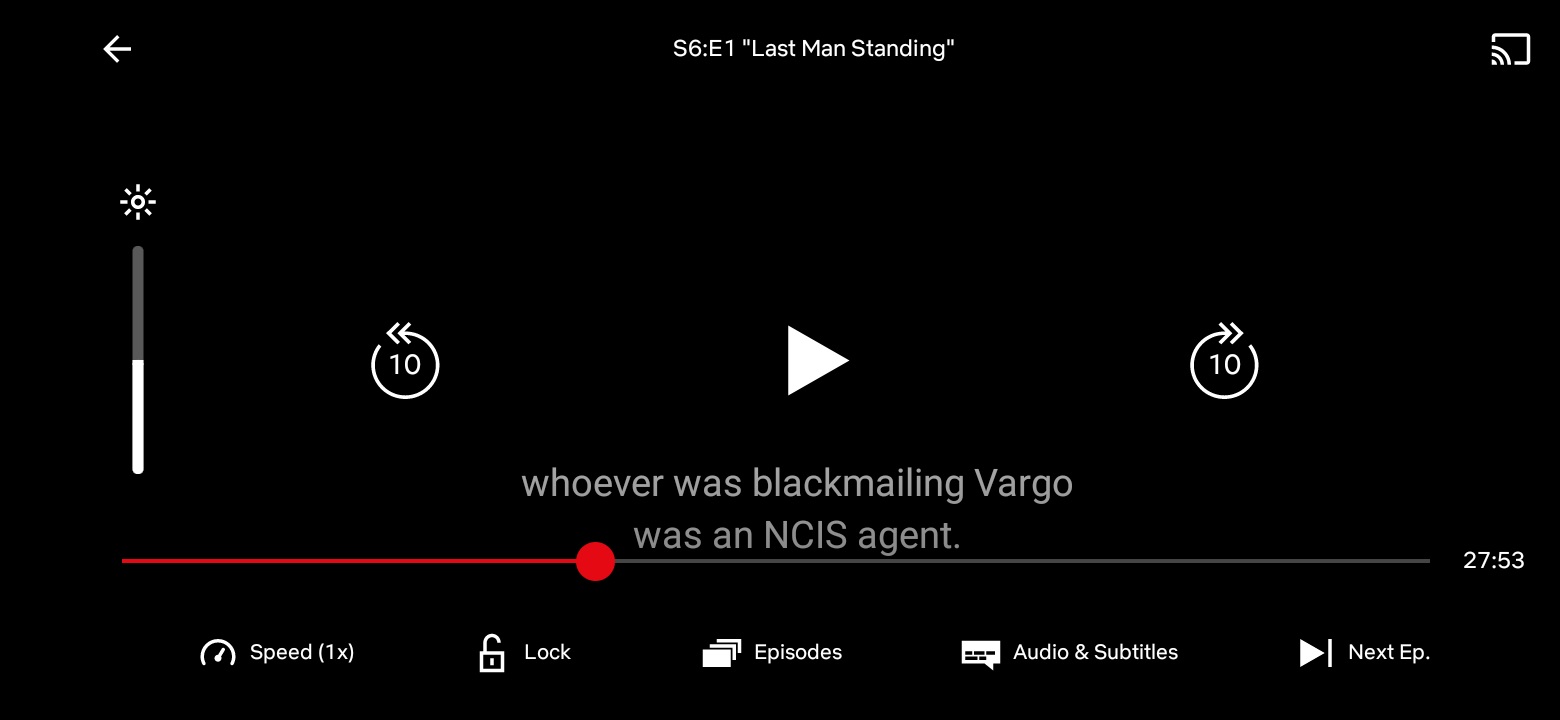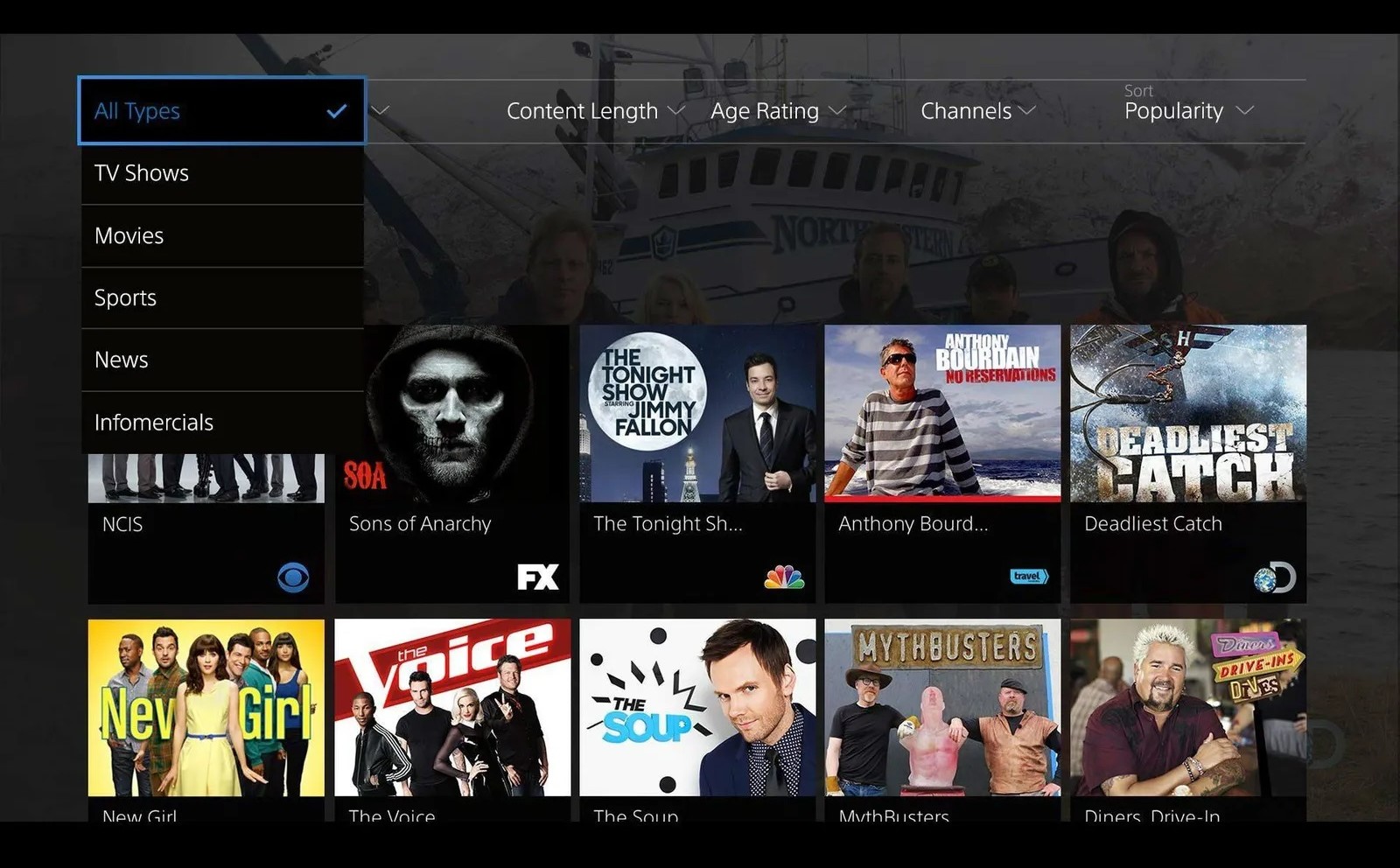Home>Software and Apps>Setting Up Your Own Home VPN Server: A Step-by-Step Guide


Software and Apps
Setting Up Your Own Home VPN Server: A Step-by-Step Guide
Modified: September 5, 2024
Learn how to set up your own home VPN server with this step-by-step guide. Secure your connection and access your favorite software and apps from anywhere.
(Many of the links in this article redirect to a specific reviewed product. Your purchase of these products through affiliate links helps to generate commission for Techsplurge.com, at no extra cost. Learn more)
Table of Contents
Setting Up Your Own Home VPN Server: A Step-by-Step Guide
In today's digital age, maintaining online privacy and security is more crucial than ever. One effective way to achieve this is by setting up a Virtual Private Network (VPN) on your home network. A VPN creates a secure, encrypted tunnel between your device and the internet, protecting your data from prying eyes and ensuring that your online activities remain private. This guide will walk you through the process of setting up your own home VPN server, exploring the various methods and considerations involved.
Why Set Up Your Own Home VPN Server?
Before diving into the setup process, it's essential to understand the benefits of having your own home VPN server. Here are some key advantages:
Control Over Your Data
When using a commercial VPN service, your data passes through a third-party server. This means you are entrusting your privacy to another entity. By setting up your own VPN server, you maintain complete control over your data, ensuring that it remains private between you and the server provider.
Cost-Effectiveness
While commercial VPN services offer convenience and ease of use, they often come with subscription fees. Setting up your own VPN server can be cost-effective in the long run, especially if you already have the necessary hardware or can utilize free cloud services. However, initial setup costs and ongoing expenses like electricity and internet bandwidth should be considered.
Customization
A home VPN server allows you to tailor every aspect of your VPN connection to your specific needs. You can choose the security protocols, configure network settings, and ensure that your server is updated and secure.
Read more: Easy Steps to Set Up VPN on Your iPad
Access to Your Home Network
If you set up your VPN server on your home router, you can access your home network remotely. This is particularly useful for tasks like printing documents or accessing files on your Network Attached Storage (NAS) device.
Learning Experience
Setting up a VPN server can be a valuable learning experience, introducing you to various IT concepts and technologies. This knowledge can be beneficial for future projects and troubleshooting.
Choosing the Right Method
There are several ways to set up a VPN server at home, each with its own merits. Here are the three principal methods:
Using a Cloud Virtual Private Server (VPS)
One of the most straightforward methods is to host your VPN server in the cloud. Cloud providers like Amazon Web Services (AWS), Vultr, and DigitalOcean offer VPSs that can be easily configured to run a VPN server. This approach allows you to select a city with a data center where you want to host your VPN, providing flexibility in terms of location.
Steps to Set Up a Cloud VPS:
- Choose a Cloud Provider: Select a cloud provider that offers VPS services. Popular options include AWS, Vultr, and DigitalOcean.
- Create a VPS Instance: Create a new VPS instance with the desired specifications (CPU, RAM, storage).
- Install VPN Software: Install OpenVPN or another VPN software on the VPS instance.
- Configure VPN Settings: Configure the VPN settings, including the port number, encryption method, and authentication details.
- Set Up Client Configuration: Generate client configuration files for your devices to connect to the VPN server.
Using Your Home Router
If your router supports VPN functionality or can be configured with third-party firmware, you can set up a VPN server directly on your router. This method is convenient because it doesn’t require additional hardware and can provide seamless integration with your home network.
Steps to Set Up a VPN on Your Router:
- Check Router Compatibility: Ensure that your router supports VPN functionality or can be configured with third-party firmware like OpenWRT or DD-WRT.
- Install Firmware: Install the necessary firmware on your router if it’s not already supported.
- Configure VPN Settings: Configure the VPN settings on your router, including the encryption method and authentication details.
- Set Up Client Configuration: Generate client configuration files for your devices to connect to the VPN server.
Using Dedicated Physical Machines
For more advanced users, setting up a VPN server on a dedicated physical machine can provide additional security and control. However, this method is typically overkill for home use and is more commonly used in enterprise settings.
Setting Up an OpenVPN Server
OpenVPN is one of the most popular and user-friendly VPN protocols. Here’s a step-by-step guide to setting up an OpenVPN server:
Install OpenVPN on Your Server
If you’re using a cloud VPS, you can install OpenVPN using the package manager of your operating system. For example, on Ubuntu, you can run:
sudo apt-get update
sudo apt-get install openvpn
If you’re using a dedicated machine or a router with OpenWRT/DD-WRT, you can install OpenVPN from the respective package repositories.
Read more: Effortlessly Set Up OpenVPN on Ubuntu
Generate Server Certificates
OpenVPN requires server certificates to establish secure connections. You can generate these certificates using tools like OpenSSL.
Steps to Generate Server Certificates:
- Create a Private Key: Generate a private key for the server:
openssl genrsa -out server.key 2048
- Create a Certificate Signing Request (CSR): Generate a CSR:
openssl req -new -key server.key -out server.csr
- Create a Certificate: Generate the server certificate:
openssl x509 -req -days 365 -in server.csr -signkey server.key -out server.crt
- Create a Diffie-Hellman Parameters File: Generate a Diffie-Hellman parameters file:
openssl dhparam -out dh2048.pem 2048
Configure OpenVPN Server
Create a configuration file for the OpenVPN server. Here’s an example configuration file (/etc/openvpn/server.conf):
plaintext
port 1194
proto udp
dev tun
ca ca.crt
cert server.crt
key server.key
dh dh2048.pem
topology subnet
server 10.8.0.0 255.255.255.0
push "redirect-gateway def1 bypass-dhcp"
push "dhcp-option DNS 8.8.8.8"
push "dhcp-option DNS 8.8.4.4"
client-to-client
Start the OpenVPN Server
Start the OpenVPN server:
sudo systemctl start openvpn@server
Set Up Client Configuration
Generate client configuration files for your devices to connect to the VPN server. Here’s an example client configuration file (client.ovpn):
plaintext
client
dev tun
proto udp
remote
resolv-retry infinite
verb 3
Replace <your-vpn-server-ip> with the IP address of your VPN server.
Read more: Setting up Chromecast without Google Home
Security Considerations
Setting up a VPN server requires careful attention to security to ensure that your data remains protected. Here are some key security considerations:
Regular Updates
Regularly update your VPN software and operating system to ensure that you have the latest security patches.
Firewall Configuration
Configure your firewall to allow only necessary traffic to and from your VPN server.
Encryption Methods
Use strong encryption methods such as AES-256-CBC or AES-256-GCM to protect your data.
Authentication
Use secure authentication methods such as username/password or certificate-based authentication.
Logging Policies
Implement logging policies that minimize the collection of user data. Ideally, your VPN server should not log any user activity.
Troubleshooting Common Issues
While setting up a VPN server can be rewarding, it can also be challenging. Here are some common issues and their solutions:
Connection Issues
If you’re experiencing connection issues, ensure that your firewall is configured correctly and that the necessary ports are open.
Encryption Errors
If you encounter encryption errors, check that the encryption method and key sizes are correctly configured.
Authentication Failures
If authentication fails, verify that the username/password or certificate details are correct.
Setting up your own home VPN server offers significant control over your internet privacy and security. While it requires technical expertise and continuous maintenance, the benefits of customization and cost-effectiveness make it a viable option for those willing to invest time and effort. If you’re not comfortable with the technical aspects, commercial VPN services provide a user-friendly and secure alternative. Regardless of the method you choose, ensuring that your VPN connection is secure and regularly maintained is crucial for protecting your online activities.
By following the steps outlined in this guide, you can create a personalized and secure VPN connection tailored to your specific needs. Whether you choose to host your VPN server in the cloud or on your home router, the process involves careful planning and execution to ensure that your data remains private and secure.