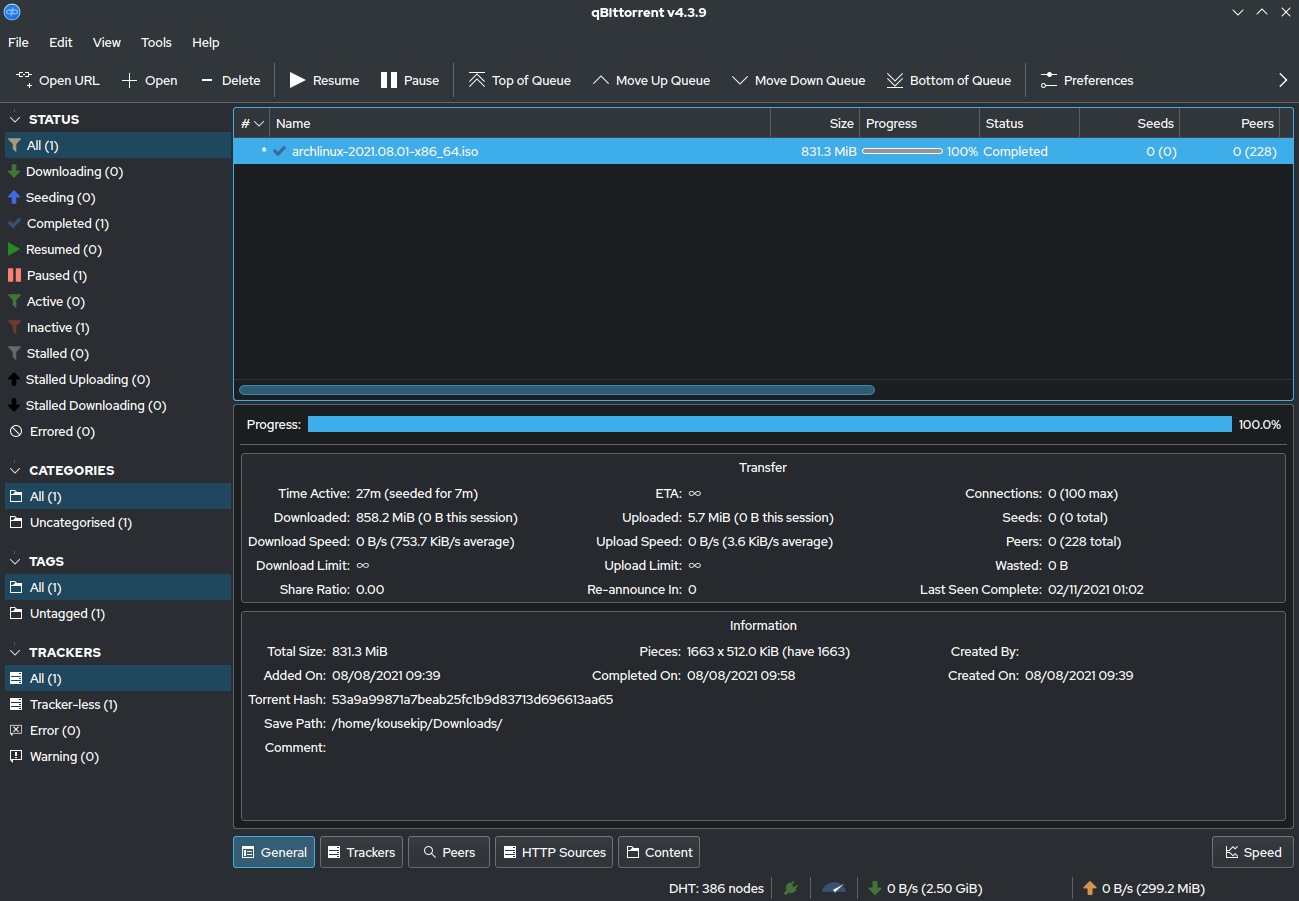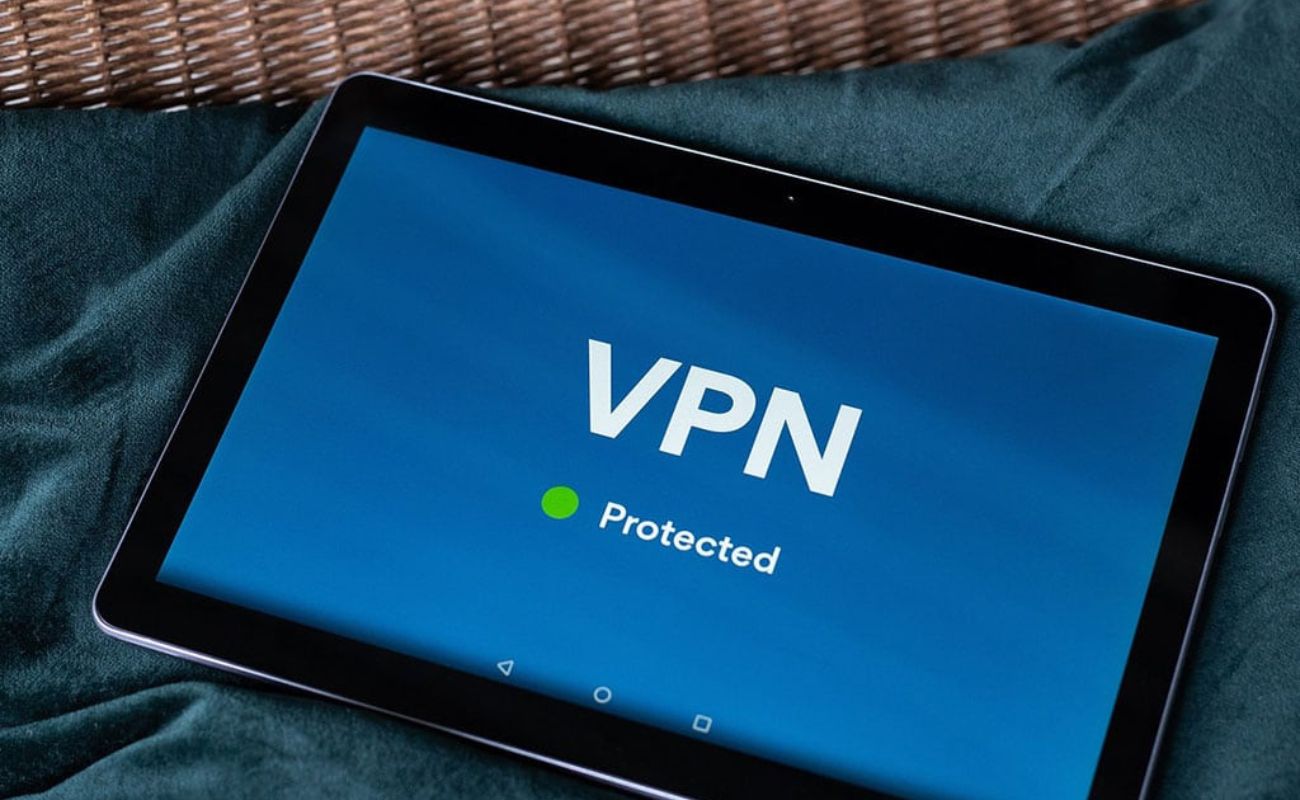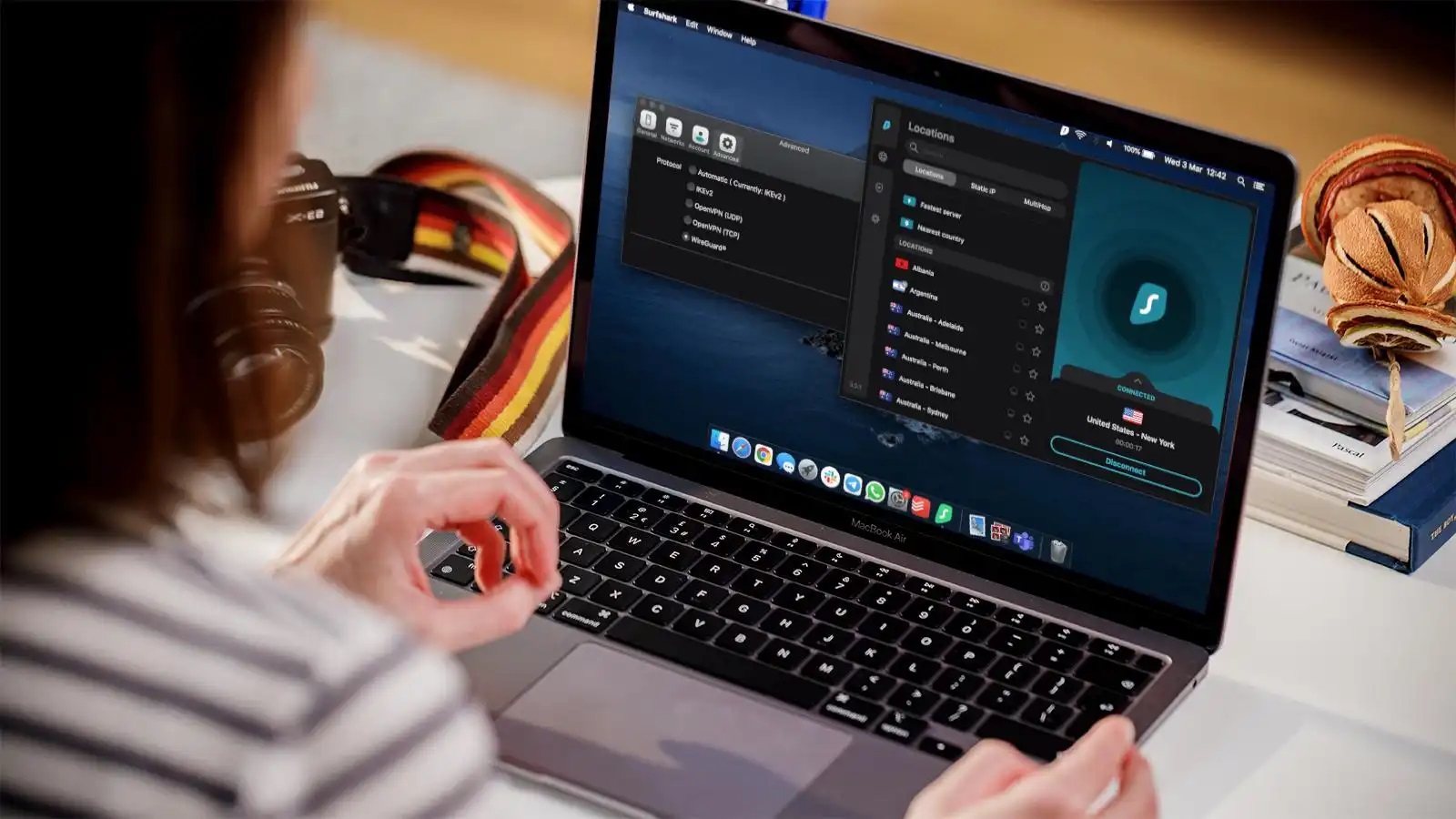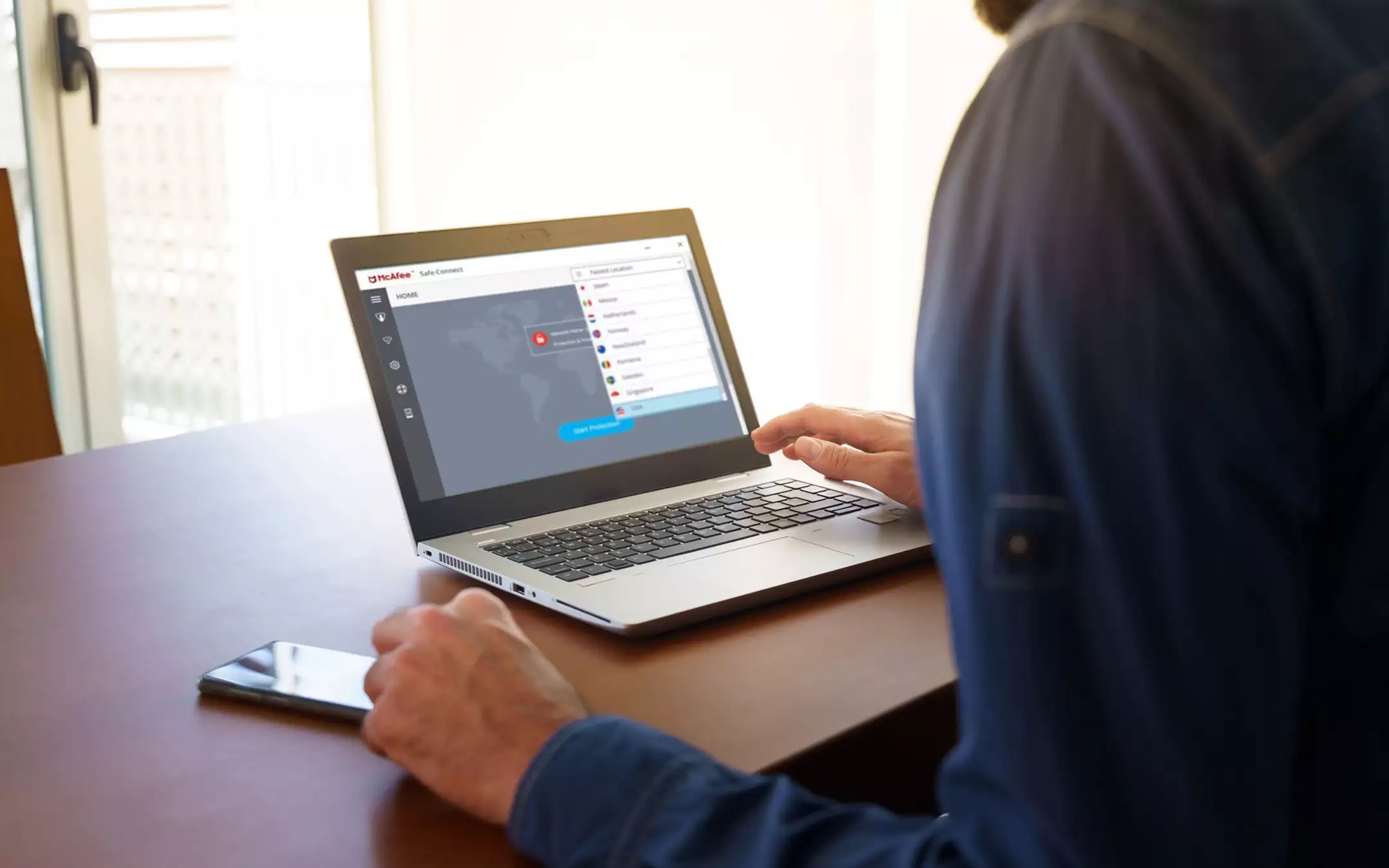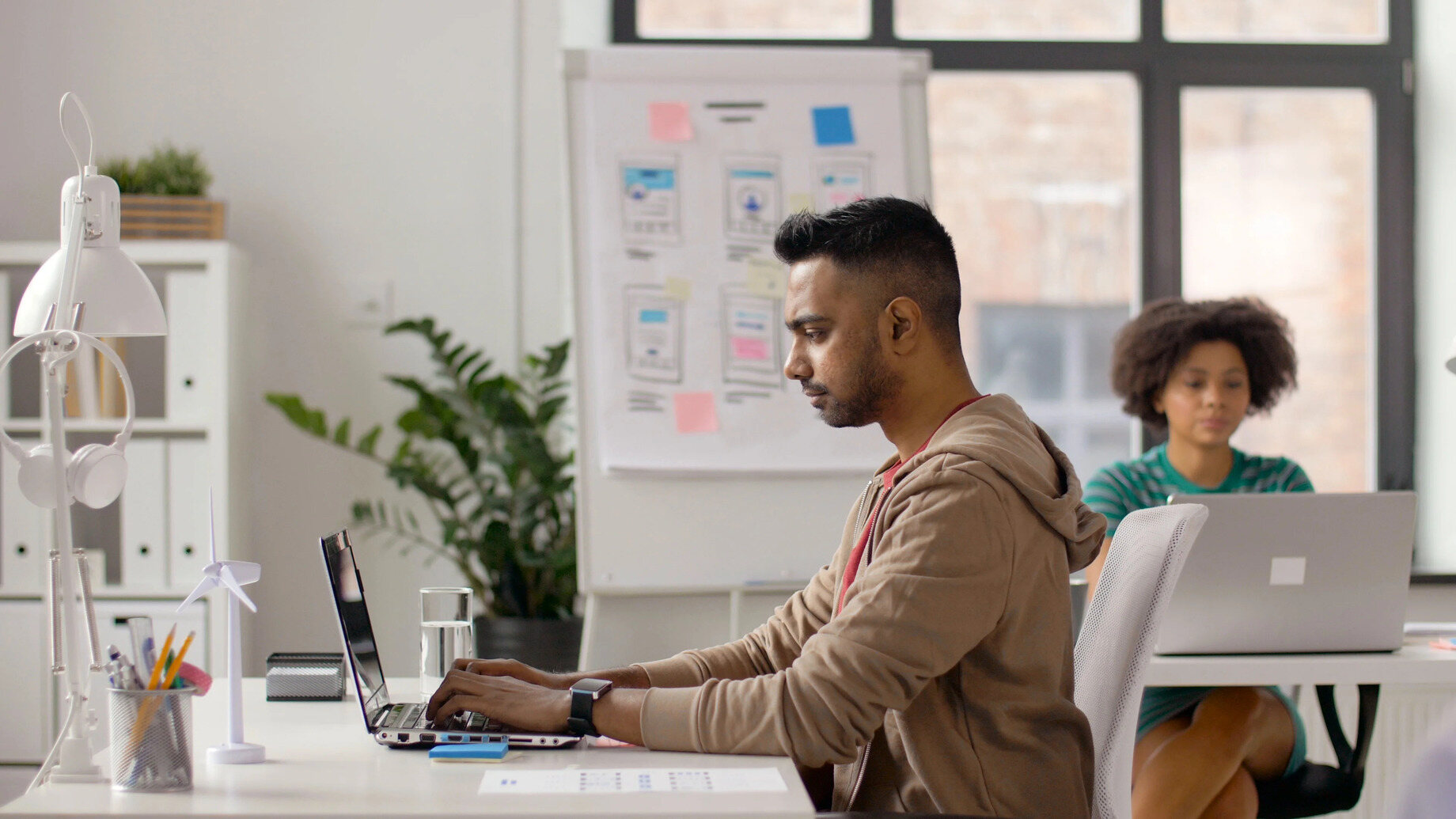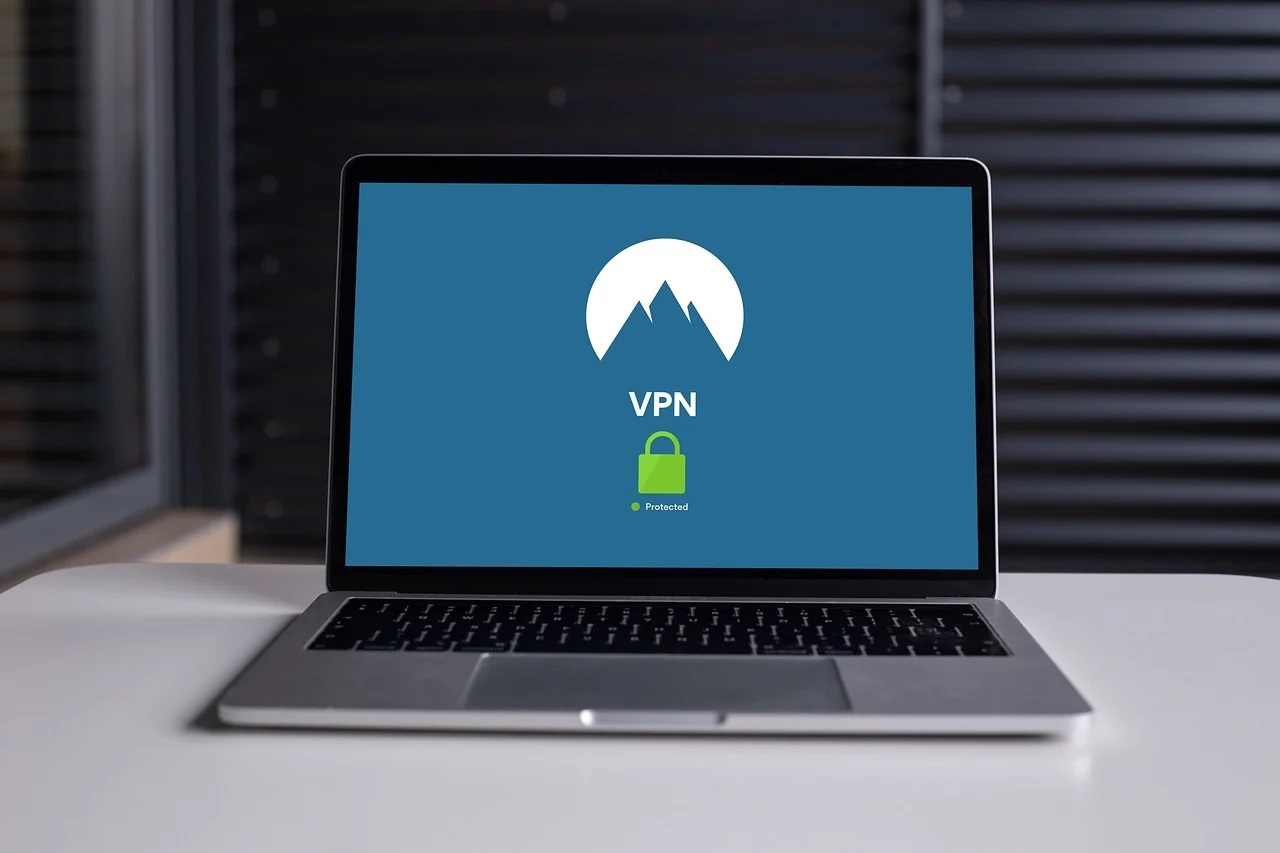Home>Software and Apps>Securing qBittorrent with VPN: A Step-by-Step Guide


Software and Apps
Securing qBittorrent with VPN: A Step-by-Step Guide
Modified: September 5, 2024
Learn how to secure qBittorrent with a VPN using our step-by-step guide. Protect your online privacy and stay anonymous while using software and apps.
(Many of the links in this article redirect to a specific reviewed product. Your purchase of these products through affiliate links helps to generate commission for Techsplurge.com, at no extra cost. Learn more)
Table of Contents
Introduction
qBittorrent is a popular, free, open-source BitTorrent client that allows users to download content from the internet. However, torrenting can expose users to various security risks, including IP address leaks and data breaches. To mitigate these risks, using a Virtual Private Network (VPN) is highly recommended. This article provides a detailed step-by-step guide on how to secure qBittorrent with a VPN.
Understanding qBittorrent and VPNs
qBittorrent
qBittorrent is a well-known torrenting client supporting many BitTorrent extensions such as magnet links and remote control. It can be used to download files from various torrent search sites simultaneously. The application has a minimalist, ad-free user interface, making it relatively fast and light compared to most torrent clients. Additionally, qBittorrent offers built-in RSS feed support, allowing users to download content by simply adding a feed to the list.
VPNs
A VPN is software that creates an encrypted tunnel between your computer and a network. This encryption hides your internet activity from your Internet Service Provider (ISP) and other third parties. Using a VPN is crucial when torrenting because it protects your online privacy and security by masking your IP address and encrypting your data.
Choosing a VPN for qBittorrent
When selecting a VPN for torrenting, look for these key features:
- Allowance of Torrenting: Ensure the VPN service permits P2P activities.
- Encryption: The VPN should provide strong end-to-end encryption to protect your data.
- Kill Switch: A kill switch shuts down all your open apps and activity if the VPN connection drops out, preventing any potential IP leaks.
- Server Locations: Opt for a VPN with servers in countries that do not have strict copyright laws or surveillance.
- Speed and Reliability: Choose a VPN offering fast speeds and reliable connections to ensure smooth torrenting.
Some recommended VPNs for qBittorrent include Private Internet Access (PIA), NordVPN, and ProtonVPN. These services have dedicated P2P servers, excellent customer support, and robust security features.
Setting Up qBittorrent with a VPN
Step 1: Download and Install qBittorrent
First, download the qBittorrent software from the official website and install it on your computer, regardless of whether you are using macOS, Windows, or Linux.
Step 2: Configure qBittorrent
After installing qBittorrent, configure it to work with your chosen VPN:
- Open qBittorrent: Launch the qBittorrent application.
- Access Settings: Click on the gear icon in the toolbar to access the Settings window.
- Advanced Settings: Under Advanced, find the Network Interface settings. This is where you will bind qBittorrent to your VPN.
Step 3: Bind qBittorrent to Your VPN
To bind qBittorrent to your VPN, follow these steps:
- Select VPN Server: Choose your VPN server from the drop-down option next to the Network Interface. If your VPN is active, it will appear as one of the adapters.
- Confirm Settings: Click OK to confirm the settings. You can also rename the VPN by using the right-click menu.
Step 4: Enable SOCKS Proxy (Optional)
Some VPNs require setting up a SOCKS proxy to ensure all traffic goes through the VPN:
- Open qBittorrent Options: Press ALT+O to open the Options window.
- Connection Settings: In the left panel, select Connection.
- Proxy Server Settings: Enter the following details:
- Type: SOCKS5
- Proxy: socks.your-vpn-server.com (replace with your VPN’s SOCKS proxy)
- Port: 1080 (default port)
- User proxy for peer connections: Checked
Leave the other options as default. When done, click Apply.
Step 5: Disable DHT Network
Disabling the DHT (Distributed Hash Table) network can enhance your privacy while torrenting:
- BitTorrent Icon: Click on the BitTorrent icon on the left panel.
- Privacy Settings: Un-check (disable) the following under Privacy:
- Enable DHT
- Enable Peer Exchange
- Enable Local Peer Discovery
Click Apply to save the changes.
Testing Your Setup
After configuring qBittorrent with your VPN, test your setup to ensure everything is working correctly:
- IP Leak Test: Use tools like ipleak.net, whatismyip.net, or torguard.net to check if your IP address is leaking.
- Torrent IP Checker: Visit websites like whatismyip.net/tools/torrent-ip-checker/index.php to verify that your torrenting activity is masked by the VPN.
Additional Security Measures
While setting up qBittorrent with a VPN is crucial, additional security measures can further protect your privacy:
- Kill Switch: Enable the kill switch feature in your VPN settings. This ensures all your open apps and activity are shut down if the VPN connection drops out, preventing any potential IP leaks.
- Regular Updates: Regularly update your qBittorrent and VPN software to ensure you have the latest security patches.
- Secure Passwords: Use strong, unique passwords for both your qBittorrent and VPN accounts.
- Two-Factor Authentication: Enable two-factor authentication (2FA) for both accounts to add an extra layer of security.
Final Thoughts
Securing qBittorrent with a VPN is a straightforward process that significantly enhances your online privacy and security. By following the steps outlined in this guide, you can ensure that your torrenting activities are protected from potential risks. Choose a reputable VPN service, enable the kill switch feature, and regularly update your software to maintain the highest level of security. With these measures in place, enjoy safe and private torrenting with qBittorrent.