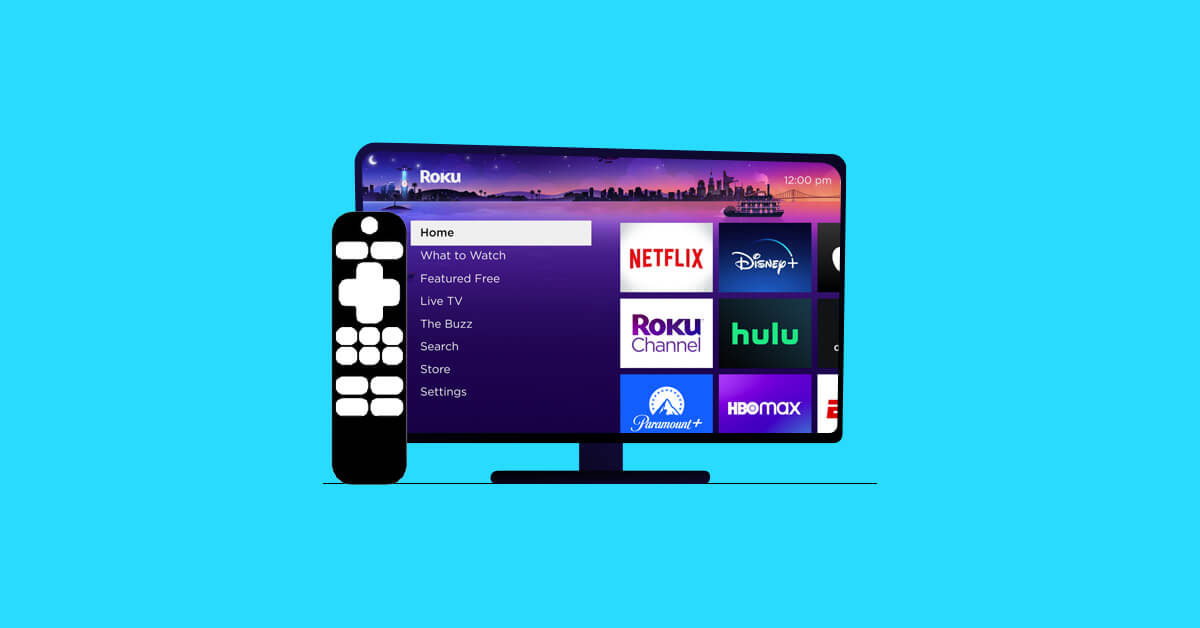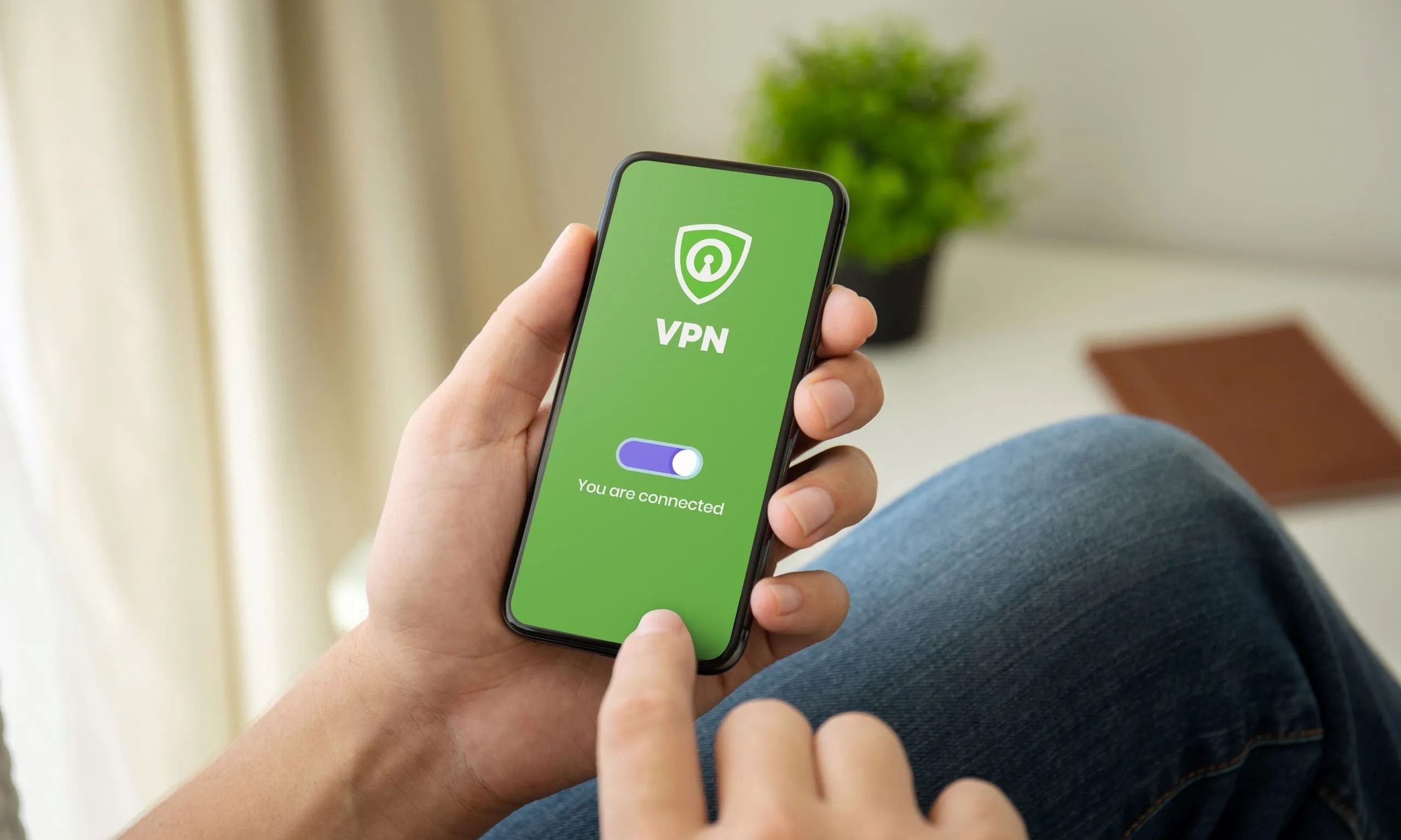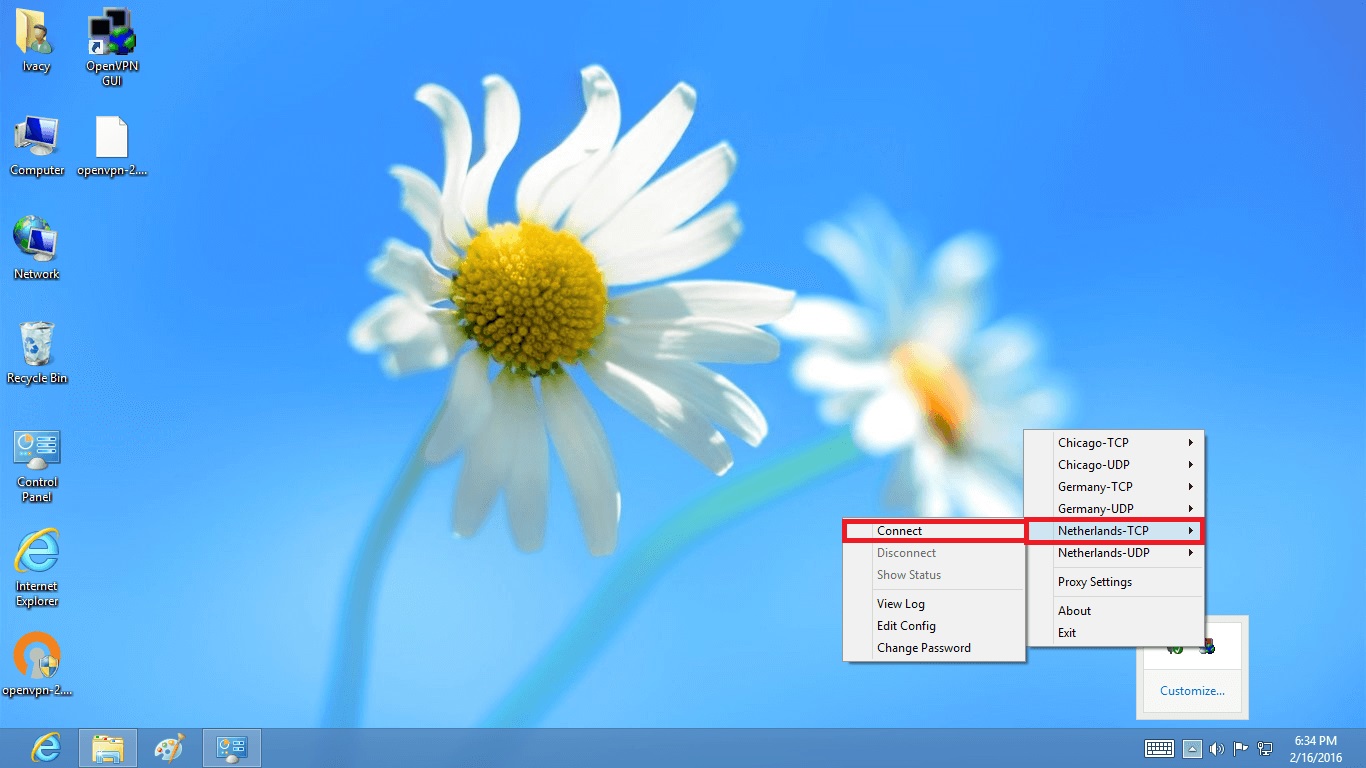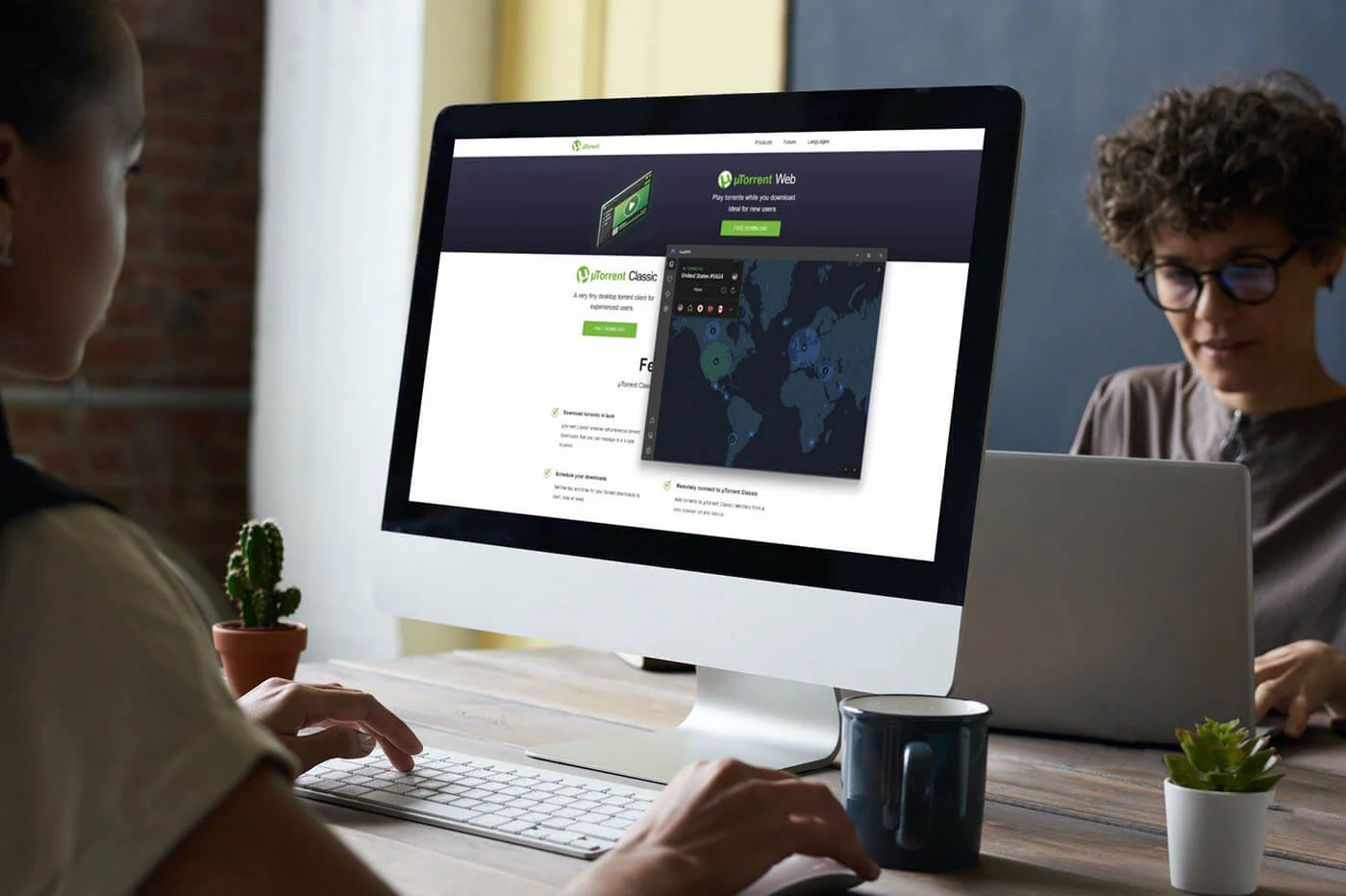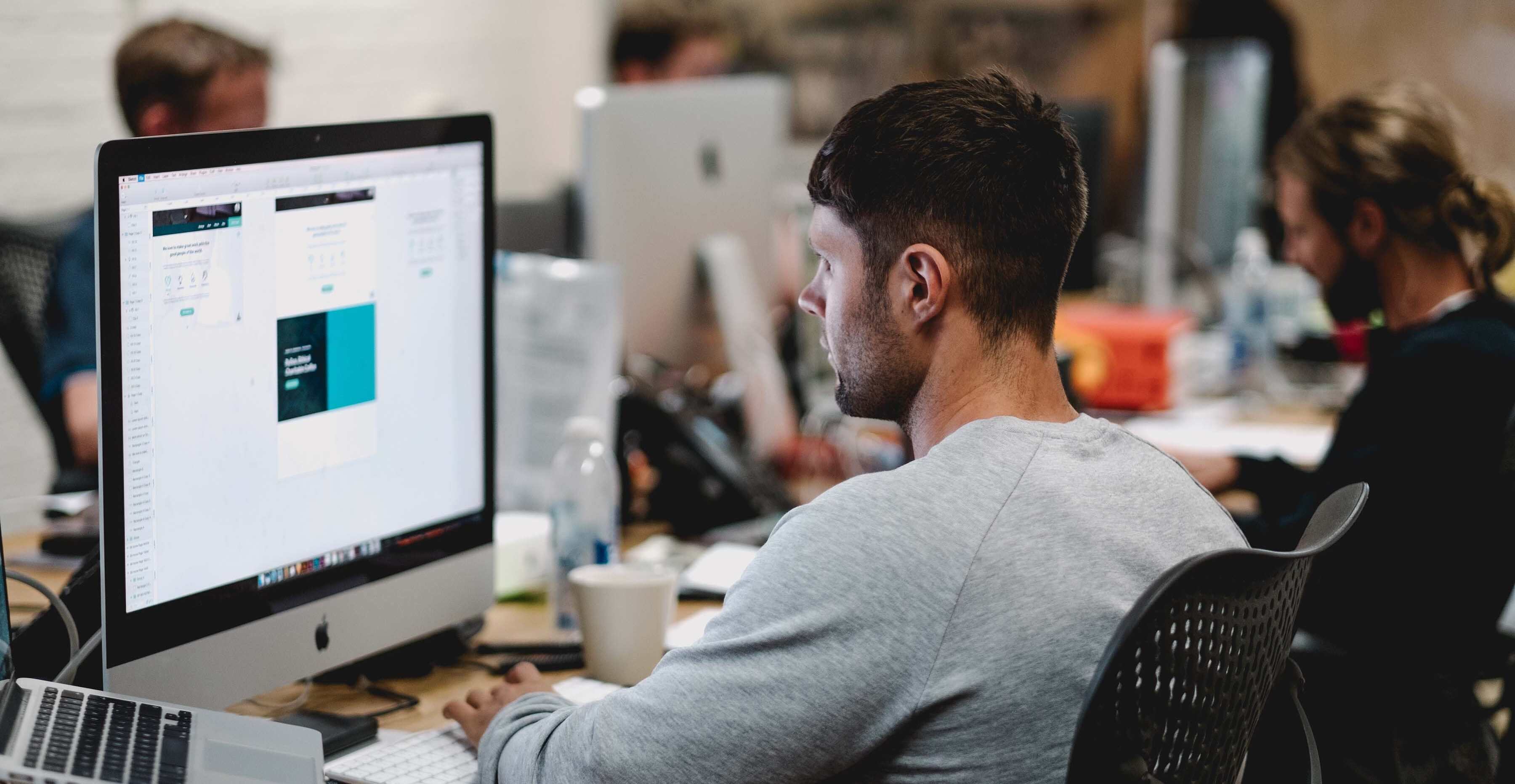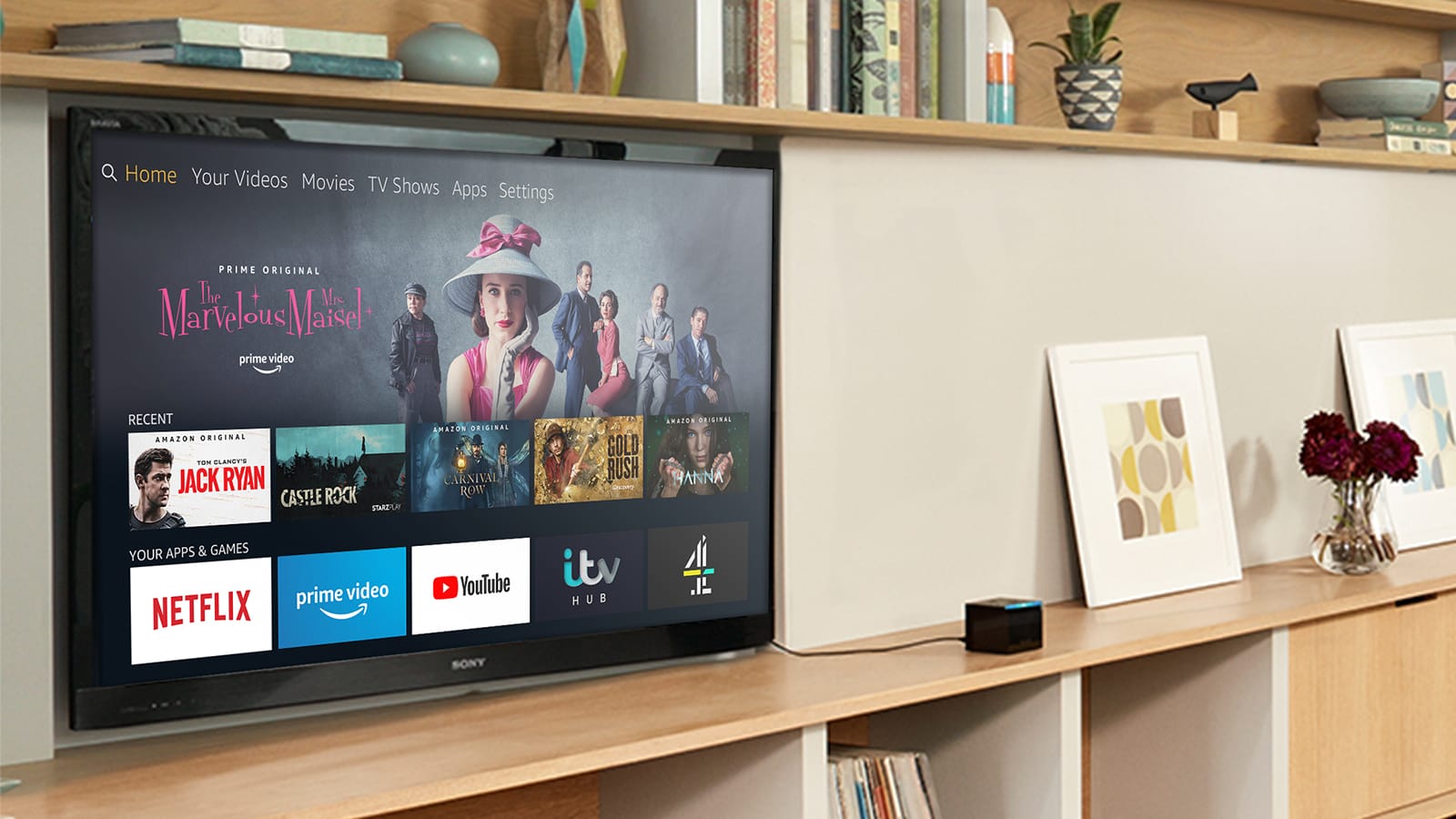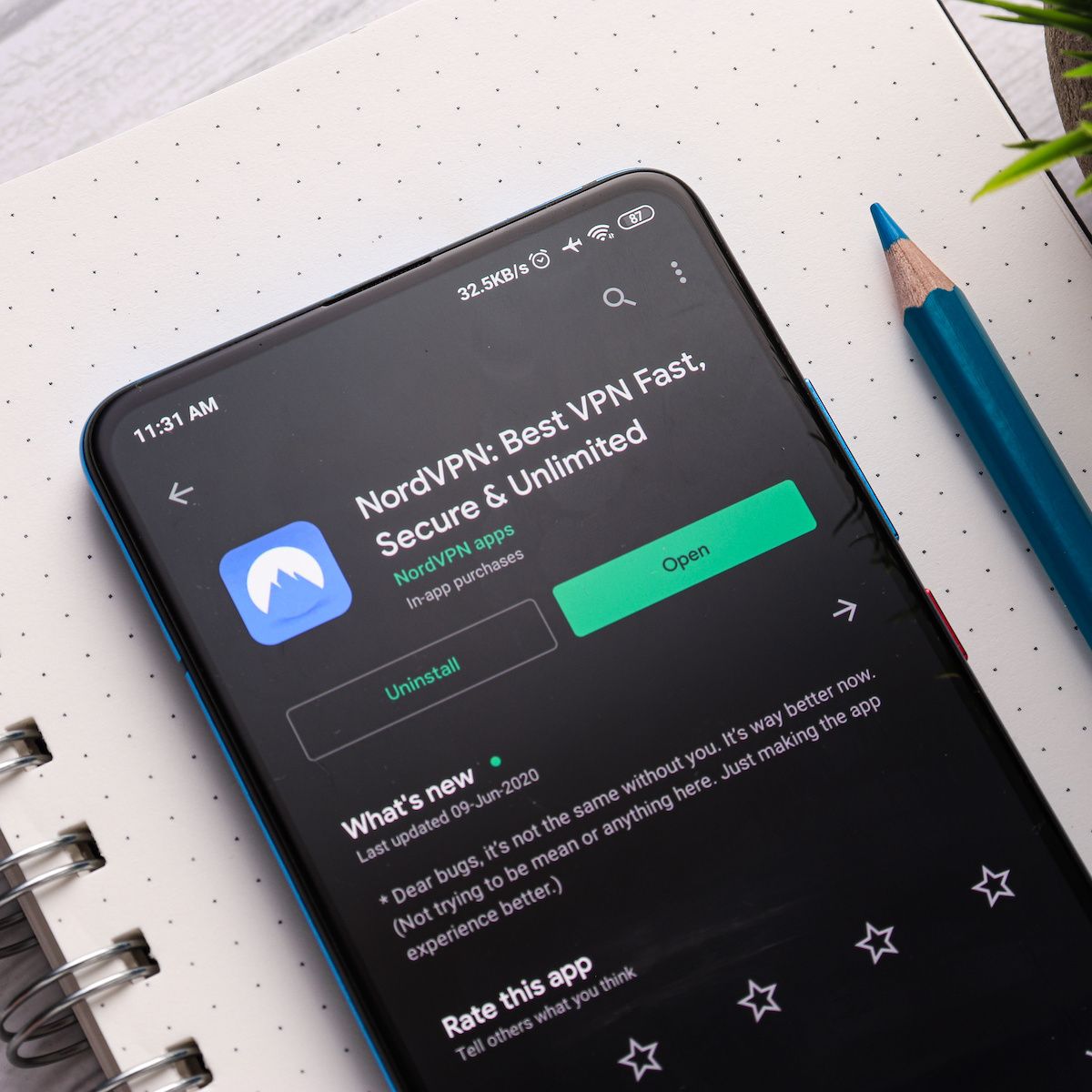Home>Software and Apps>How To Bind qBittorrent To VPN
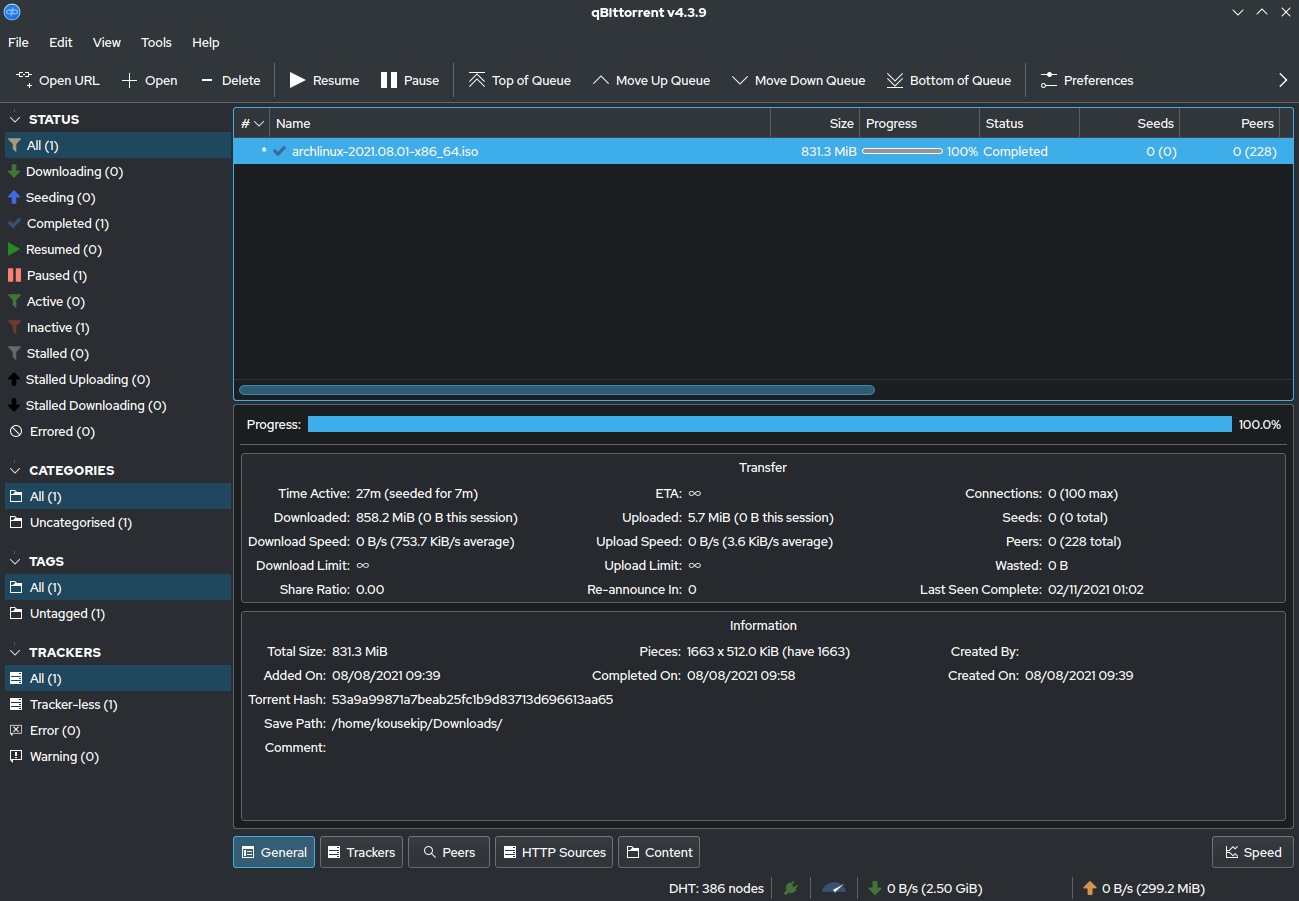
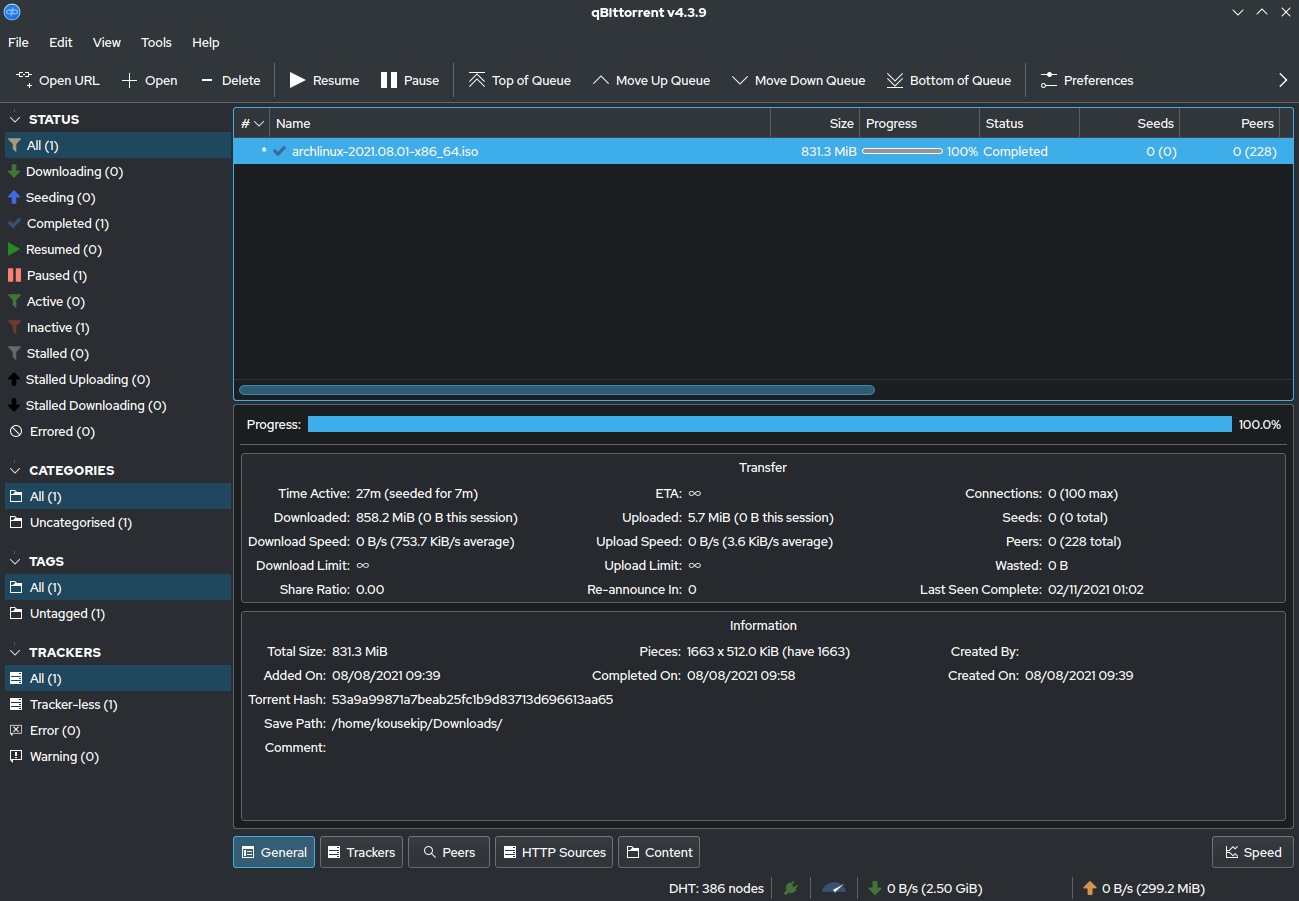
Software and Apps
How To Bind qBittorrent To VPN
Modified: September 5, 2024
Learn how to bind qBittorrent to a VPN for secure and anonymous downloading. Protect your online activities with this essential software and app guide.
(Many of the links in this article redirect to a specific reviewed product. Your purchase of these products through affiliate links helps to generate commission for Techsplurge.com, at no extra cost. Learn more)
Table of Contents
Why Bind qBittorrent to a VPN?
Binding qBittorrent to a VPN is essential for torrent enthusiasts who prioritize security and anonymity. Here are a few reasons:
Security
Using a VPN encrypts internet traffic, making it difficult for third parties to intercept data.
Anonymity
By masking your IP address, you can remain anonymous while downloading torrents.
Speed
Some VPNs offer faster speeds, which can improve the download experience.
Choosing the Right VPN
Not all VPNs are created equal. Consider these factors when selecting a VPN for binding with qBittorrent:
Speed
Look for VPNs that offer high-speed connections.
Encryption
Ensure the VPN uses strong encryption protocols like AES-256.
Server Locations
Choose a VPN with servers in multiple locations to ensure you have options.
No-Log Policy
Opt for a VPN that does not keep logs of your activities.
Popular VPNs commonly used with qBittorrent include Private Internet Access, ProtonVPN, and Surfshark.
Read more: How To Get A VPN
Setting Up Your VPN
The first step is to set up your VPN. Here’s how you can do it on Windows:
- Download and Install the VPN Software: Download the VPN software from the provider's website and install it on your computer.
- Launch the VPN Software: Open the VPN software and log in with your credentials.
- Connect to the VPN: Click on the “Connect” button to establish a connection. You should see a new network interface appear in your network settings.
Binding qBittorrent to the VPN
Now that the VPN is set up, it’s time to bind qBittorrent to it. Follow these steps:
- Close qBittorrent: Ensure that qBittorrent is completely closed before proceeding.
- Open qBittorrent: Launch qBittorrent and go to
Tools>Options. - Advanced Settings: In the options menu, click on
Advancedand then navigate to theNetwork Interfacessection. - Select the VPN Interface: Choose the VPN interface from the list of available network interfaces. If you don't see your VPN interface listed, it might be because libtorrent (the library used by qBittorrent) doesn't recognize it as a legitimate network device.
- Restart qBittorrent: After selecting the VPN interface, restart qBittorrent to ensure that the changes take effect.
Troubleshooting Common Issues
Sometimes, binding qBittorrent to a VPN can be tricky. Here are some common issues and their solutions:
VPN Interface Not Listed
- If your VPN interface is not listed in qBittorrent, it might be because libtorrent doesn't recognize it. In this case, you can try installing OpenVPN, which creates a new TAP interface that is recognized by qBittorrent.
- Another solution is to use a different VPN provider that creates a new network adapter when connected.
Read more: How To Uninstall NordVPN
Download Speed Gradually Decreases
- If your download speed gradually decreases when bound to the VPN, it might be due to how stats are updated in qBittorrent. The software tries its best to finish all traffic that was happening before the interface is gone, but this can cause a gradual decrease in speed.
qBittorrent Stalls at Downloading Metadata
- If qBittorrent stalls at downloading metadata after binding to the VPN, it could be because the binded network interface is not working even after restarting qBittorrent. In this case, reverting to an earlier version of qBittorrent might resolve the issue.
Using Different VPN Protocols
Different VPN protocols can affect how you bind qBittorrent. Here are some common protocols and how they work:
OpenVPN
OpenVPN creates a new TAP interface when connected, which is easily recognized by qBittorrent. This makes it a popular choice for binding with torrent clients.
Read more: How To Clear VPN Cache
L2TP/IPSec
L2TP/IPSec is another common protocol used by some VPN providers. However, it might not be recognized by libtorrent, leading to issues with binding.
WireGuard
WireGuard is a modern VPN protocol that creates a new network interface when connected. It is known for its simplicity and performance, making it a good choice for binding with qBittorrent.
Binding qBittorrent to a VPN is a straightforward process that enhances your torrenting experience by ensuring security and anonymity. By following these steps and troubleshooting common issues, you can ensure that your downloads are secure and uninterrupted. Remember to choose a reliable VPN provider that supports your chosen protocol and creates a new network interface when connected.