Home>Software and Apps>What Does VPN Mean On iPad
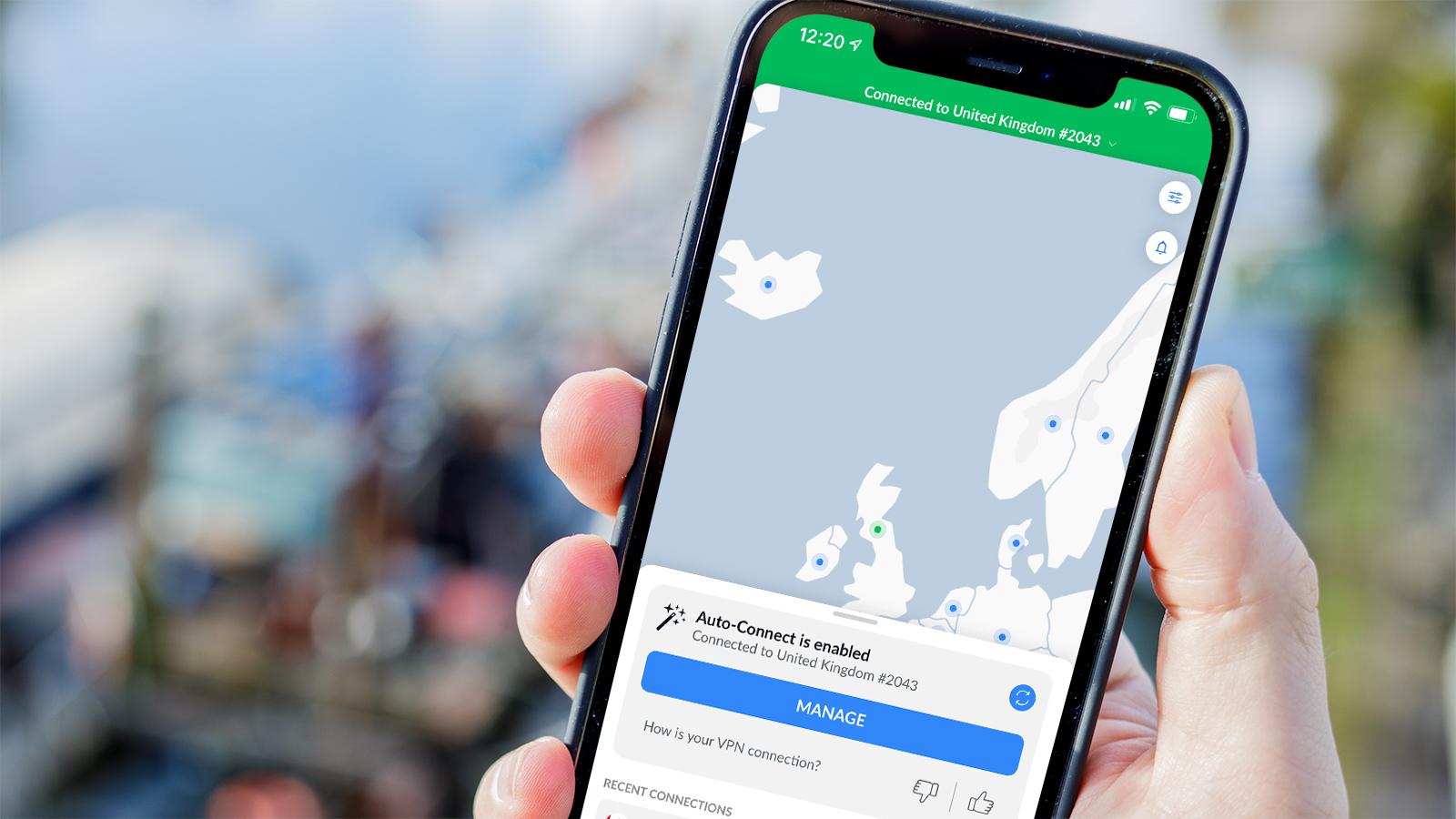
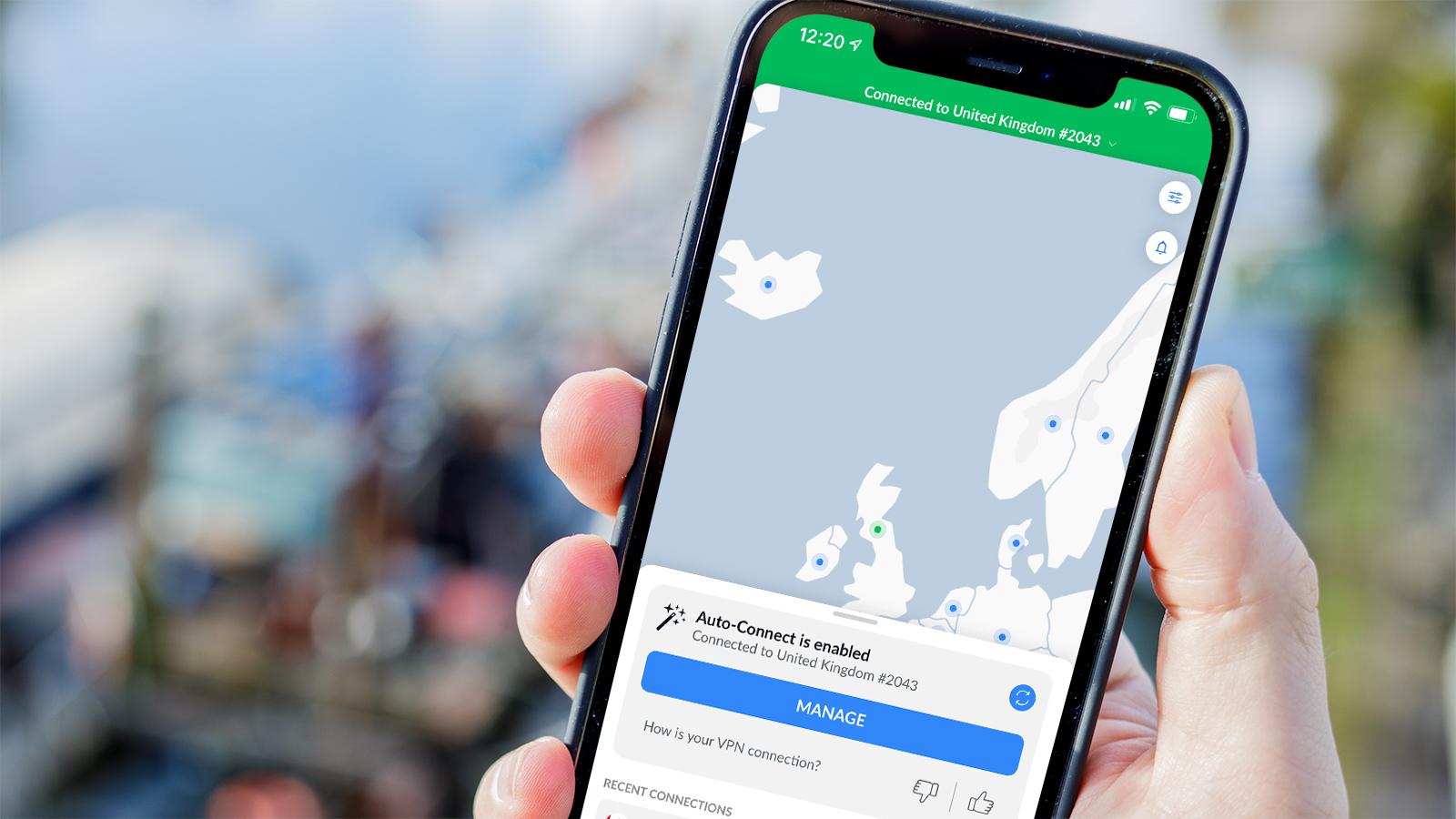
Software and Apps
What Does VPN Mean On iPad
Modified: September 5, 2024
Learn what VPN means on iPad and how to use it. Discover the best software and apps for secure browsing and data protection. Protect your online privacy with VPN technology.
(Many of the links in this article redirect to a specific reviewed product. Your purchase of these products through affiliate links helps to generate commission for Techsplurge.com, at no extra cost. Learn more)
Table of Contents
What is a VPN?
A VPN stands for Virtual Private Network. It creates a secure, encrypted connection over the internet between your device (in this case, an iPad) and a VPN server. This connection is often referred to as a "tunnel" because it allows you to send and receive data securely, much like sending letters through a postal service.
How Does a VPN Work?
To understand how a VPN works, let's break it down into simpler terms. Imagine the internet as a public highway where all computers in the world send and receive information. However, this highway is not secure; anyone can intercept your data as it travels through it. A VPN creates a secure, private tunnel that runs underneath this public highway. Here’s how it works:
-
Connection Establishment: When you connect to a VPN, your iPad establishes a secure connection with a VPN server. This connection is encrypted, meaning that any data sent through this tunnel is indecipherable to anyone who might intercept it.
-
Data Encryption: Once connected, all your internet traffic is routed through the VPN server. The VPN client on your iPad encrypts your data before sending it to the VPN server, and the VPN server decrypts it before forwarding it to its final destination.
-
IP Address Hiding: One of the primary benefits of using a VPN is that it hides your actual IP address. When you access a website without a VPN, your request goes directly to your Internet Service Provider (ISP), which then connects you to the requested website. With a VPN, however, the VPN client assigns you a new IP address from the VPN server's pool of addresses. This new IP address is used for all your internet activities, making it difficult for anyone to trace your activities back to your actual location or device.
-
Anonymity and Security: By encrypting your data and hiding your IP address, a VPN provides you with anonymity and security. It ensures that your personal information (such as your location, browsing history, and other sensitive data) remains private and secure from third-party interceptors like ISPs, hackers, and advertisers.
Why Use a VPN on an iPad?
There are several reasons why using a VPN on an iPad is beneficial:
Security
- Protection from Hackers: Public Wi-Fi networks are often vulnerable to hacking. A VPN encrypts your data, making it difficult for hackers to intercept sensitive information.
- Protection from ISPs: ISPs can collect and sell your browsing data. A VPN ensures that your data remains private and is not shared with third parties.
Anonymity
- Hide Your IP Address: As mentioned earlier, a VPN hides your actual IP address, making it difficult for websites and advertisers to track your activities.
- Access Restricted Content: Some countries or organizations restrict access to certain websites or services based on IP addresses. A VPN allows you to bypass these restrictions by giving you a different IP address.
Bypass Censorship
- Access Blocked Websites: In some regions, certain websites are blocked by government or corporate censorship. A VPN helps you bypass these restrictions by routing your traffic through a different server.
Enhanced Privacy
- No Data Logging: Reputable VPN services do not log your activities, ensuring that even the VPN provider cannot see what you are doing online.
Configuring VPN on an iPad
Configuring a VPN on an iPad is relatively straightforward, especially if you have already set up other network settings. Here’s how you can do it:
Open Settings
- Start by opening the Settings app on your iPad.
General
- Navigate to the "General" section.
VPN
- Tap on "VPN."
Add VPN Configuration
- If you haven’t already set up a VPN configuration, tap on "Add VPN Configuration."
Choose VPN Type
- You will be prompted to choose the type of VPN you want to set up. Common types include IKEv2, L2TP/IPSec, and PPTP.
Enter VPN Details
- Enter the details required for your VPN connection, such as the server address, username, and password.
Save Configuration
- Once you have entered all the necessary details, tap on "Save” to save the configuration.
Supported VPN Payloads for Apple Devices
For those who manage multiple devices within an organization, Apple provides various payload settings that can be used to configure VPN settings for devices enrolled in a Mobile Device Management (MDM) solution. These payloads support different types of VPN configurations and can be used to enforce specific security policies.
Supported Payload Identifier
The supported payload identifier for VPN configurations on Apple devices is com.apple.vpn.managed. This payload supports various operating systems including iOS, iPadOS, macOS devices, and tvOS, as well as visionOS 1.1.
Supported Enrollment Types
VPN payloads can be delivered to devices through different enrollment types:
- User Enrollment: This type of enrollment is limited to App-Layer VPN and App-to-App Layer VPN mapping.
- Device Enrollment: This method allows for more comprehensive VPN configurations.
- Automated Device Enrollment: This method automates the process of enrolling devices into an MDM solution.
Duplicate Payloads
One of the unique features of Apple’s VPN payload is that it allows for duplicate payloads. This means that more than one VPN payload can be delivered to a user or device.
Common VPN Settings
When configuring a VPN on an iPad or any other device, there are several settings you might need to consider:
IKEv2 Configuration
- Internet Key Exchange, version 2 (IKEv2): This is a secure protocol that can be used for establishing VPN connections. It is supported by most modern operating systems and provides strong encryption.
IPsec Configuration
- Internet Protocol Security (IPsec): This is another secure protocol that can be used for encrypting data transmitted over the internet. It is commonly used in conjunction with IKEv2 for establishing VPN connections.
Certificate Requirements
- Some VPN configurations require certificates associated with identities. These certificates must be included in the Certificates payload to ensure secure authentication.
Additional Benefits of Using a VPN
Accessing Work Resources Remotely
- Employees working remotely often need to access company resources securely. A VPN provides a secure tunnel for remote access, ensuring that sensitive company data remains protected.
Bypassing Geo-Restrictions
- Travelers or users in regions with restricted internet access can use a VPN to bypass geo-restrictions and access content from other regions.
Enhanced Online Safety
- Public Wi-Fi networks are often unsecured, making them vulnerable to hacking. A VPN encrypts your data, protecting you from cyber threats when using public Wi-Fi networks.
Final Thoughts
A VPN is an essential tool for anyone who wants to ensure their online privacy and security. By creating a secure tunnel over the internet, a VPN encrypts your data and hides your IP address, making it difficult for third parties to intercept or track your activities. Whether you are using your iPad for personal or professional purposes, configuring a VPN can provide peace of mind knowing that your data is protected.
For those managing multiple devices within an organization, Apple’s MDM solution offers robust features for configuring VPN settings, ensuring that all devices are securely connected to the network. By understanding how VPNs work and how to configure them on an iPad, you can enjoy a safer and more private online experience.

