Home>How-To Guides>15 Amazing Tasker Profiles Tutorials for Android – Unleash the Power of Your Device
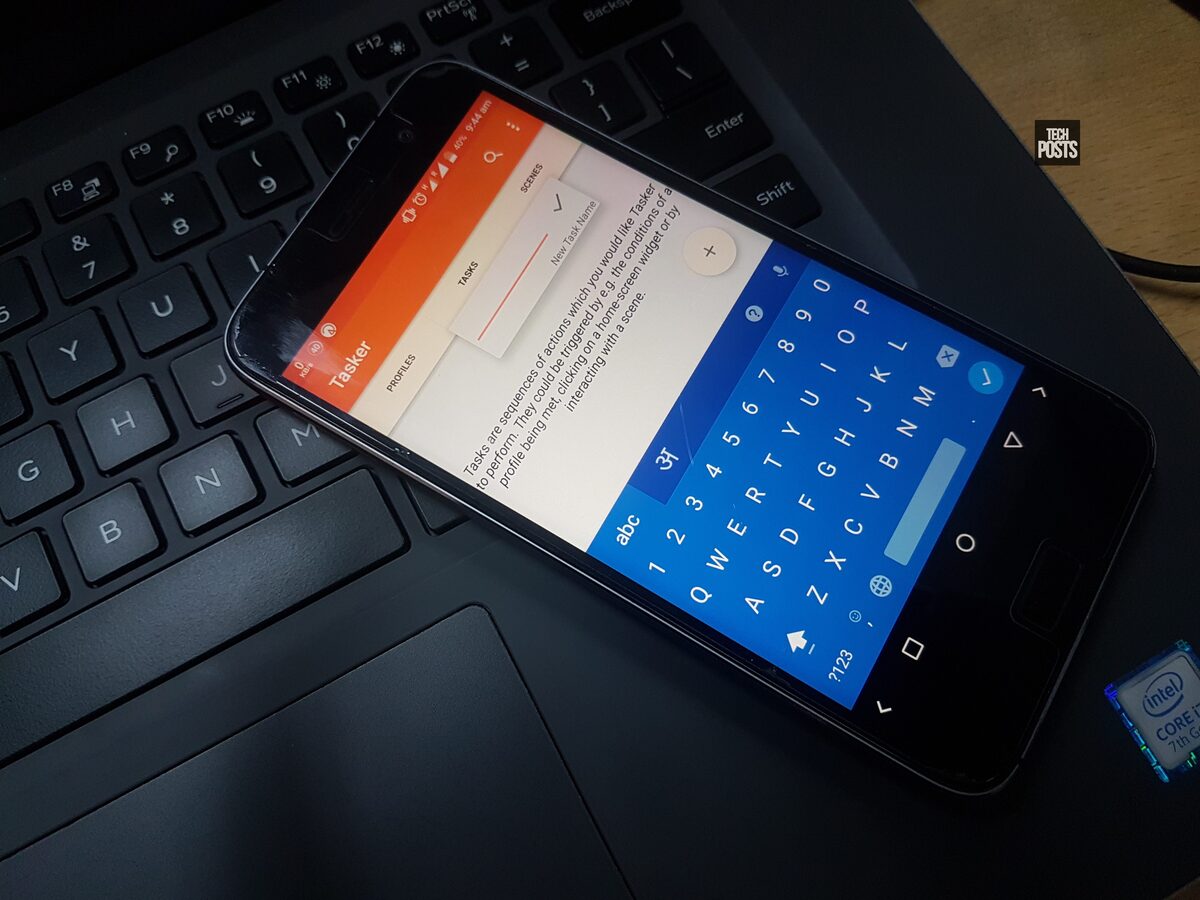
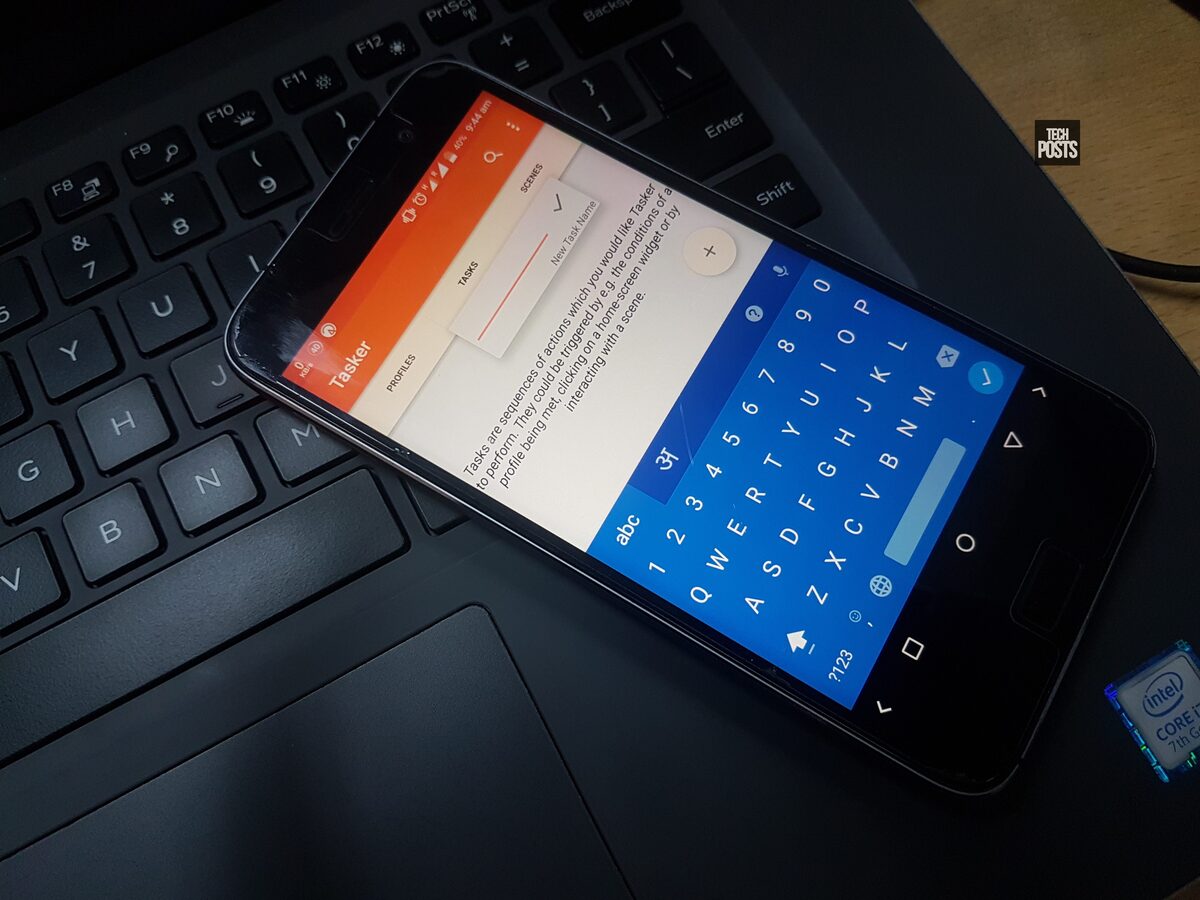
How-To Guides
15 Amazing Tasker Profiles Tutorials for Android – Unleash the Power of Your Device
Modified: September 5, 2024
Discover 15 amazing how-to guides for Tasker profiles on Android and unleash the full potential of your device with these tutorials. Master Tasker and optimize your Android experience today!
(Many of the links in this article redirect to a specific reviewed product. Your purchase of these products through affiliate links helps to generate commission for Techsplurge.com, at no extra cost. Learn more)
Table of Contents
- 1. Power Saving Tasks
- 2. Location-Based Profiles
- 3. Quick Button Customization
- 4. Auto-Sync Management
- 5. Location Modes
- 6. Smart Home Automation
- 7. Custom Notifications
- 8. Automated Reminders
- 9. Smart Reminders
- 10. Journaling App Integration
- 11. Brightness Monitoring
- 12. Motion-Based Sleep Detector
- 13. Car Location Tracking
- 14. Audio Routing Customization
- 15. Dynamic Spam Call Handling
1. Power Saving Tasks
One practical use of Tasker is creating power-saving profiles. These profiles can automatically turn off GPS, Bluetooth, and other resource-intensive features when not in use.
Example:
- Profile Name: Power Saving
- Trigger: Application (specific GPS apps)
- Action: Turn off GPS
2. Location-Based Profiles
Tasker allows creating profiles based on your location. This can be useful for setting different modes for various locations, such as turning on Wi-Fi at home or setting your phone to silent mode at work.
Example:
- Profile Name: Home Mode
- Trigger: Location (your home)
- Action: Turn on Wi-Fi
3. Quick Button Customization
Tasker enables customization of your phone's quick buttons. For instance, you can set the search button to turn on the flashlight, pause or play music in car mode, or start recording a call when in a call app.
Example:
- Profile Name: Quick Button Customization
- Trigger: Long press on search button
- Action: Turn on flashlight (or pause/play music in car mode, or start recording call)
4. Auto-Sync Management
Tasker can help manage auto-sync settings for various apps. This is useful when you want to save battery life or reduce data usage by turning off auto-sync for specific apps.
Example:
- Profile Name: Auto-Sync Management
- Trigger: Application (specific apps like Hulu, YouTube, Netflix)
- Action: Turn off auto-sync
5. Location Modes
Create profiles that adjust your phone settings based on your location. For example, set your phone to vibrate mode when you're at work and switch to silent mode when you're at home.
Example:
- Profile Name: Location Modes
- Trigger: Location (work/home)
- Action: Set to vibrate/silent mode
6. Smart Home Automation
Tasker can integrate with various smart home devices, allowing automation based on your location or specific events. For instance, set your lights to turn on when you enter a room or turn off when you leave.
Example:
- Profile Name: Smart Home Automation
- Trigger: Location (entering/leaving a room)
- Action: Turn on/off lights
7. Custom Notifications
Tasker allows creating custom notifications based on specific events or conditions. For example, set up a notification that reminds you of an upcoming event or alerts you when a new email arrives.
Example:
- Profile Name: Custom Notifications
- Trigger: Calendar event/new email
- Action: Display notification
8. Automated Reminders
Create automated reminders triggered by specific events or conditions. This is useful for setting reminders based on your daily routine or specific activities.
Example:
- Profile Name: Automated Reminders
- Trigger: Application usage (e.g., when you open a specific app)
- Action: Display reminder
9. Smart Reminders
Tasker can create fine control over notifications, including snoozing notifications automatically until 6 PM for specific apps.
Example:
- Profile Name: Smart Reminders
- Trigger: Application (specific apps)
- Action: Snooze notifications until 6 PM
10. Journaling App Integration
Tasker can integrate with your journaling app to input custom templates with your wake-up time, app usage stats, and location.
Example:
- Profile Name: Journaling App Integration
- Trigger: Wake-up time/app usage/location
- Action: Input custom template into journaling app
11. Brightness Monitoring
Tasker can monitor the brightness of on-screen content and adjust it accordingly to save battery life or reduce eye strain.
Example:
- Profile Name: Brightness Monitoring
- Trigger: Screen brightness level
- Action: Adjust screen brightness
12. Motion-Based Sleep Detector
Create a profile that detects when you're sleeping and adjusts your phone settings accordingly, such as turning off notifications or adjusting the screen brightness.
Example:
- Profile Name: Motion-Based Sleep Detector
- Trigger: Motion detection (e.g., when you're lying down)
- Action: Turn off notifications/adjust screen brightness
13. Car Location Tracking
Tasker can track your car's location when you disconnect from your car's Bluetooth and provide quick access to the last location in Google Maps.
Example:
- Profile Name: Car Location Tracking
- Trigger: Bluetooth disconnection
- Action: Save car's location and provide quick access to last location in Google Maps
14. Audio Routing Customization
Customize how audio is routed on your device. For instance, set up a profile to route audio from the main speaker to the phone-call speaker when you forget your earbuds.
Example:
- Profile Name: Audio Routing Customization
- Trigger: Earbuds not connected
- Action: Route audio from main speaker to phone-call speaker
15. Dynamic Spam Call Handling
Create a profile that handles spam calls dynamically by sending them directly to voicemail or blocking them altogether.
Example:
- Profile Name: Dynamic Spam Call Handling
- Trigger: Incoming call with specific number
- Action: Send to voicemail/block call
Tasker is an incredibly versatile tool that can automate a wide range of tasks on your Android device. By creating custom profiles based on various contexts, you can significantly enhance your device's functionality and make it more efficient. Whether you're looking to save battery life, automate smart home devices, or streamline your daily routine, Tasker has the potential to transform how you interact with your device.
For those interested in exploring more advanced Tasker projects and tutorials, there are numerous resources available online. The official Tasker website, along with various community forums and tutorials, can provide detailed guides and examples to help you get started.
Official Tasker Resources
- Website: The official Tasker website offers comprehensive guides, tutorials, and support resources.
- Forum: The official Tasker forum is an excellent place to ask questions and share knowledge with other users.
- Documentation: The crowdsourced documentation for Tasker provides detailed information on how to use the app and its various features.
Community Resources
- Reddit: The r/tasker community on Reddit is active and filled with user-generated content, including tutorials and project ideas.
- YouTube: Channels like NotEnoughTECH and Tasker Tutorials offer video guides and tutorials to help you get started with Tasker.
- Blogs: Blogs such as NotEnoughTECH provide detailed posts about Tasker, including beginner guides and advanced projects.
By leveraging these resources, you can unlock the full potential of Tasker and create customized profiles that make your Android device more efficient and enjoyable to use.

