Home>Reviews>Gadgets>Enhance Your iPhone Experience with Chromecast
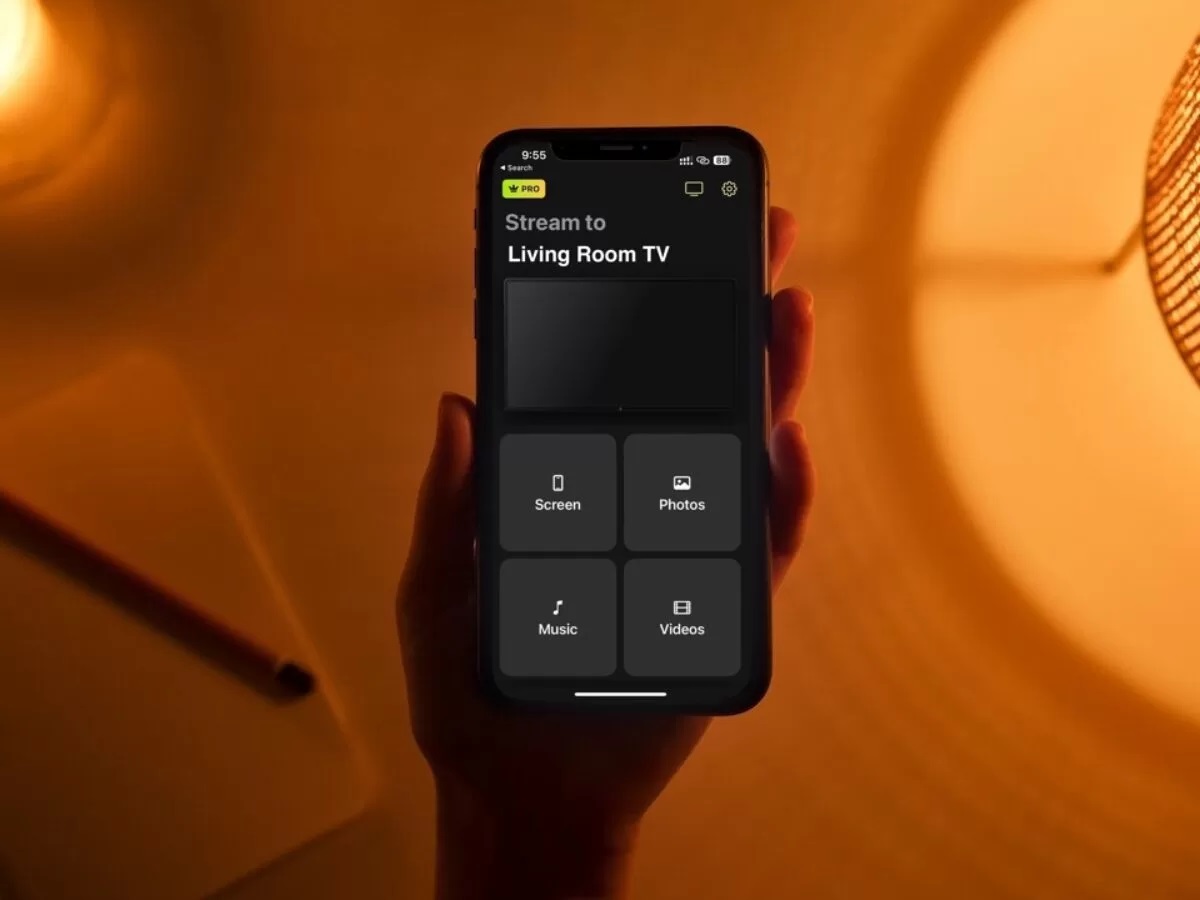
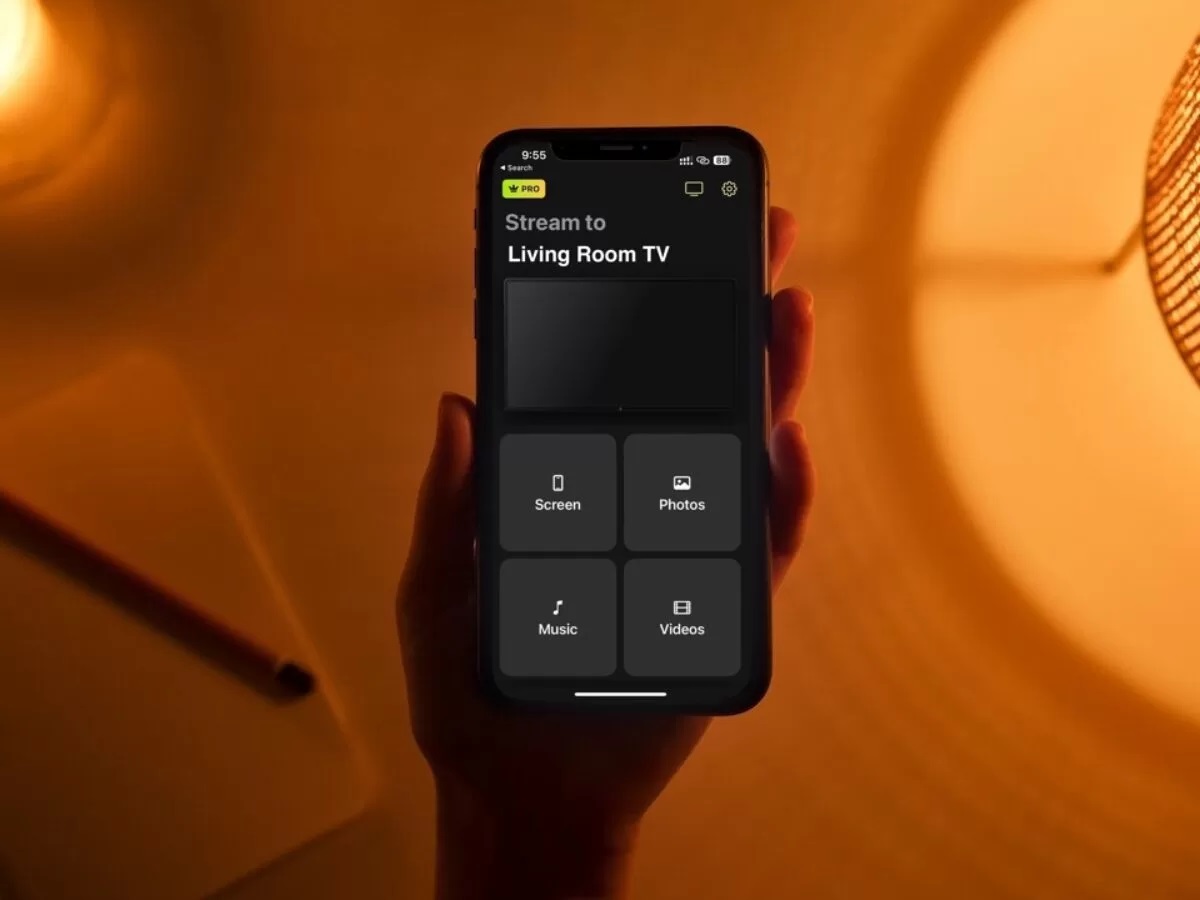
Gadgets
Enhance Your iPhone Experience with Chromecast
Modified: September 5, 2024
Enhance your iPhone experience with Chromecast and other gadgets. Stream seamlessly and enjoy a whole new level of connectivity and entertainment. Discover the possibilities today!
(Many of the links in this article redirect to a specific reviewed product. Your purchase of these products through affiliate links helps to generate commission for Techsplurge.com, at no extra cost. Learn more)
Table of Contents
Introduction
Streaming content from smartphones to televisions has become a common practice in today's digital age. Chromecast, a device developed by Google, allows users to cast content from Android, iOS, or Chrome web apps to a TV. This article will guide you through enhancing your iPhone experience with Chromecast, covering setup, usage, and various features.
Understanding Chromecast
Chromecast is a small, affordable device that plugs into a TV's HDMI port. It supports streaming of video, audio, and screen sharing (mirroring) from various apps, including those on iPhones. Compatible with both iOS and Android devices, it offers a versatile option for expanding viewing experiences.
Key Features of Chromecast
- Compatibility: Works seamlessly with both iOS and Android devices, ensuring hassle-free streaming from iPhones to TVs.
- Streaming Options: Supports a wide range of content, including videos, music, and screen mirroring.
- Ease of Use: Features a straightforward and user-friendly setup process.
- App Support: Integrated with many popular apps like Netflix and YouTube, allowing access to favorite streaming services directly from the device.
Setting Up Chromecast
Setting up Chromecast involves a few simple steps:
- Unbox and Connect: Unbox the Chromecast device and plug it into the TV's HDMI port. Ensure the TV is turned on and set to the correct input channel.
- Download the Google Home App: On the iPhone, download and install the Google Home app from the App Store.
- Launch the App: Open the Google Home app and follow the on-screen instructions to connect the Chromecast device.
- Create a Network: The app will prompt the creation of a network for the Chromecast device, used for communication between the iPhone and Chromecast.
- Name Your Device: Once connected, name the Chromecast device for easy identification.
- Update Firmware: The app will prompt for a firmware update if necessary.
Using Chromecast with Your iPhone
With the Chromecast device set up, here's how to use it with an iPhone:
- Select Content: Open any app that supports Chromecast, such as Netflix or YouTube, and choose the content to stream.
- Cast Button: Look for the cast button within the app, typically appearing as a small icon resembling a TV or a rectangle with an arrow.
- Choose Your Device: Tap the cast button and select the Chromecast device from the list of available devices.
- Start Streaming: Once selected, the content will begin streaming to the TV.
Additional Features of Chromecast
Chromecast offers several features that enhance viewing experiences:
- Screen Mirroring: Mirror the iPhone screen onto the TV, useful for presentations, gaming, or showing off photos.
- Multi-Device Support: Supports multiple devices, allowing seamless switching between different devices.
- Volume Control: Control the TV volume directly from the iPhone using the Google Home app.
- Voice Control: Use voice commands to control the Chromecast device if a Google Home device is available.
Tips for Optimal Performance
To ensure optimal performance when using Chromecast with an iPhone, follow these tips:
- Stable Internet Connection: Ensure a strong and reliable Wi-Fi network for smooth streaming.
- Update Apps Regularly: Regularly update apps to ensure compatibility with the latest Chromecast firmware.
- Clear Cache: Clearing app caches can help improve performance and reduce buffering issues.
- Use High-Quality Content: Streaming high-quality content can sometimes result in slower performance. Consider streaming lower-quality content if issues arise.
Integrating Chromecast with Other Devices
Chromecast is not limited to just iPhones; it can also be integrated with other devices to enhance overall experiences:
- Google Home Devices: Use voice commands to control the Chromecast device if a Google Home device is available.
- Android Devices: Works seamlessly with Android devices, allowing content streaming from Android phones or tablets to the TV.
- Chrome Web Apps: Use Chrome web apps to stream content to the TV using Chromecast.
Chromecast is a versatile and user-friendly device that enhances iPhone experiences by allowing content streaming to TVs with ease. With its straightforward setup process, seamless integration with popular apps, and additional features like screen mirroring and voice control, Chromecast is an essential tool for any media enthusiast. By following the tips outlined, optimal performance and a seamless streaming experience can be ensured.

