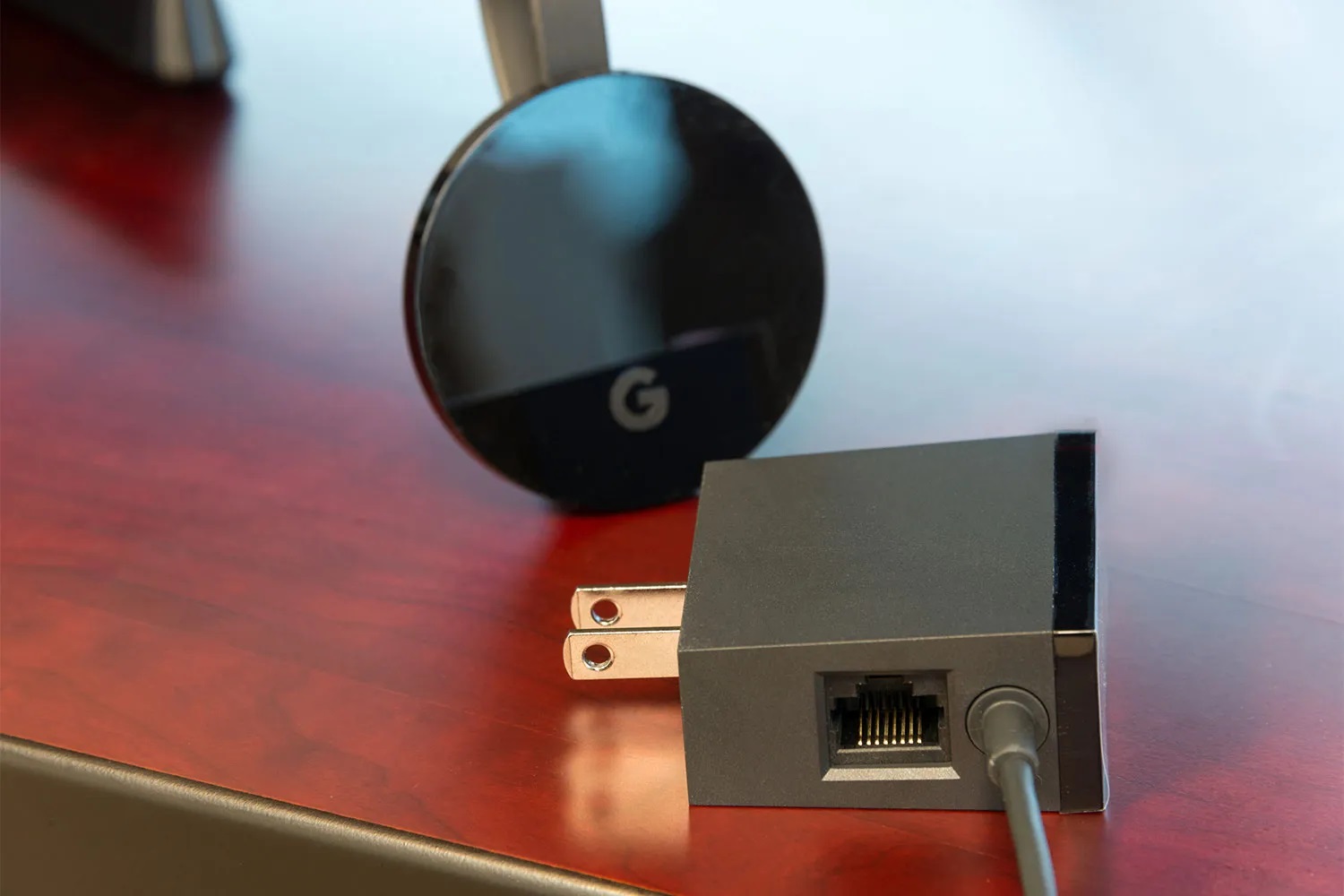
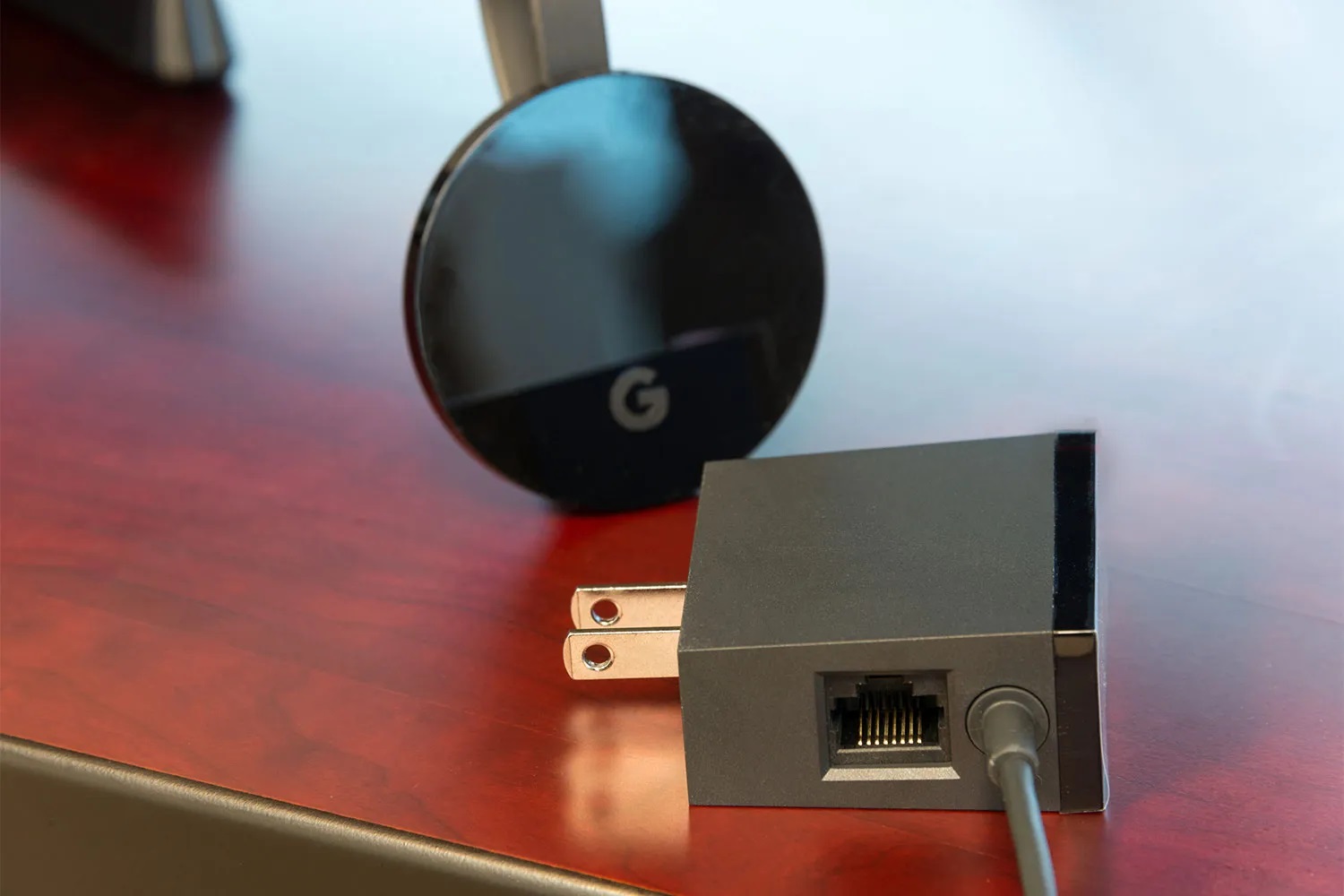
Gadgets
Unleash the Power of Chromecast Ultra
Modified: September 5, 2024
Unleash the power of Chromecast Ultra and enhance your entertainment experience with the latest gadgets. Stream in stunning 4K resolution and enjoy seamless connectivity. Discover the ultimate in home entertainment technology today!
(Many of the links in this article redirect to a specific reviewed product. Your purchase of these products through affiliate links helps to generate commission for Techsplurge.com, at no extra cost. Learn more)
Table of Contents
Introduction to Chromecast Ultra
Chromecast Ultra, the third generation of Google's Chromecast family, was released in 2016. This small, sleek device has become one of the most popular streaming devices available. Measuring about 2 inches in length and weighing just 2 ounces, it fits easily into any home setup.
Key Features of Chromecast Ultra
- 4K Resolution: Stream content in 4K resolution for high-definition videos and images with crystal-clear clarity.
- HDR Support: High Dynamic Range (HDR) technology enhances color and contrast, providing a more immersive viewing experience.
- Fast Wi-Fi Connectivity: Supports both 2.4 GHz and 5 GHz Wi-Fi frequencies, ensuring stable connections without lag or buffering.
- Google Assistant Integration: Control your device using voice commands to play music, change channels, and manage other smart home devices.
- Multi-Device Support: Cast content from smartphones, tablets, laptops, or other Chromecast devices, making it easy to share with family and friends.
- Easy Setup Process: Plug into your TV's HDMI port, download the Google Home app, and follow on-screen instructions.
How to Use Chromecast Ultra
Using Chromecast Ultra is straightforward. Follow these steps to get started:
- Download the Google Home App: Install the app on your smartphone or tablet to set up and control your Chromecast Ultra.
- Plug in Your Chromecast Ultra: Connect it to your TV's HDMI port securely.
- Set Up Your Device: Open the Google Home app and follow the on-screen instructions. Create a Google account if needed.
- Connect to Wi-Fi: Ensure your Wi-Fi network is stable and has a strong signal to avoid buffering issues.
- Cast Content: Open the app or website you want to stream from (e.g., Netflix, YouTube, Google Photos) and tap the cast icon to select your Chromecast Ultra device.
- Control Your Device: Use the Google Home app to pause, play, rewind, and fast-forward content.
Benefits of Using Chromecast Ultra
Chromecast Ultra offers numerous advantages:
- Cost-Effective: Relatively inexpensive compared to other streaming devices, with no monthly subscription fees.
- Easy to Use: User-friendly interface in the Google Home app makes navigation simple.
- Multi-Device Support: Cast content from various platforms, useful for families with multiple users.
- High-Quality Streaming: Stream in 4K resolution with HDR technology for an exceptional viewing experience.
- Google Assistant Integration: Control your device using voice commands for added convenience.
- No Monthly Fees: A one-time purchase with no additional expenses.
Common Issues and Solutions
While generally reliable, some common issues may arise:
- Buffering Issues: Caused by weak Wi-Fi signals or high network traffic. Ensure a stable Wi-Fi network and strong signal. Restart your router or move closer to it for better connectivity.
- Device Not Found: Ensure proper connection to the HDMI port and correct configuration of the Google Home app.
- Content Not Casting: Check app or website compatibility with Chromecast Ultra before attempting to cast.
- Audio Issues: Ensure correct audio settings on your TV. Restart your device or check for software updates if needed.
Advanced Features of Chromecast Ultra
Chromecast Ultra offers advanced features to enhance functionality:
- Multi-Room Audio: Play music across multiple rooms in your home, useful for smart home setups with multiple speakers.
- Google Home Integration: Control your device using voice commands for easier management of streaming sessions.
- Customization Options: Set up different profiles for various users, useful for families with multiple members.
- Cast from Any Device: Cast content from smartphones, tablets, laptops, or other Chromecast devices easily.
Additional Tips and Tricks
- Use the Google Home App: Navigate and control your device with the user-friendly interface.
- Customize Your Profiles: Set up different profiles for various users to stream different content simultaneously.
- Cast from Any Device: Easily cast content from multiple devices connected to the same network.
- Use Voice Commands: Manage streaming sessions without physical interaction using Google Assistant.
- Check for Software Updates: Regularly update software to resolve issues and enhance performance.
By following these tips, you can maximize the potential of your Chromecast Ultra and enjoy a seamless streaming experience. Whether tech-savvy or new to streaming devices, Chromecast Ultra is an excellent choice for enhancing your viewing experience.

