Home>Software and Apps>How To Cancel Turbo VPN Subscription
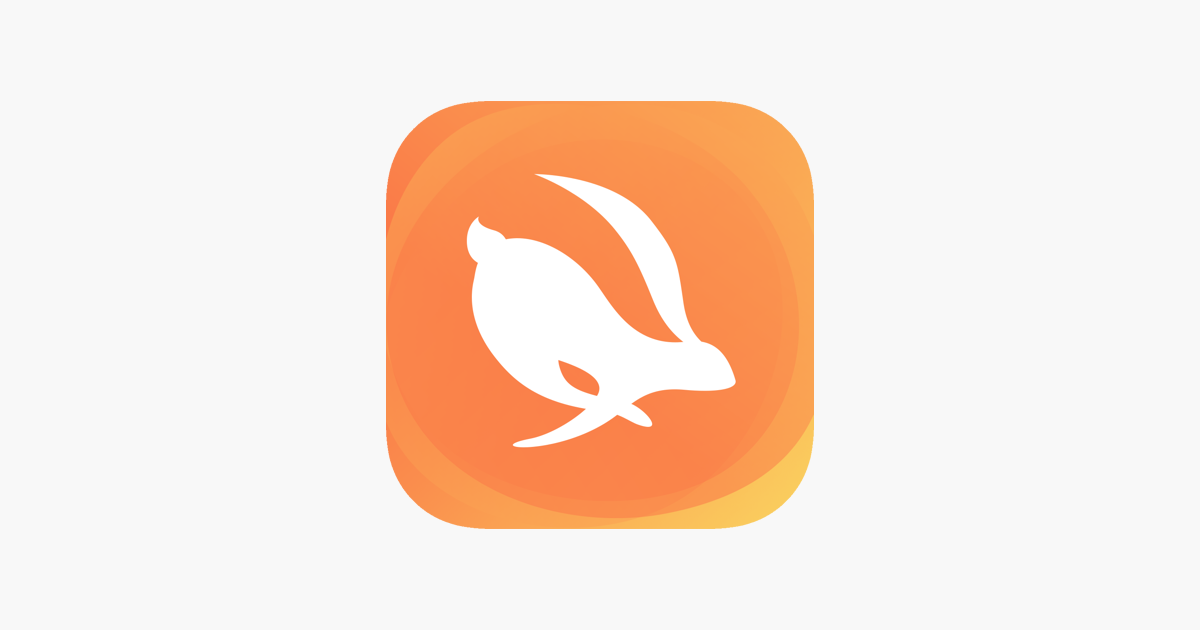
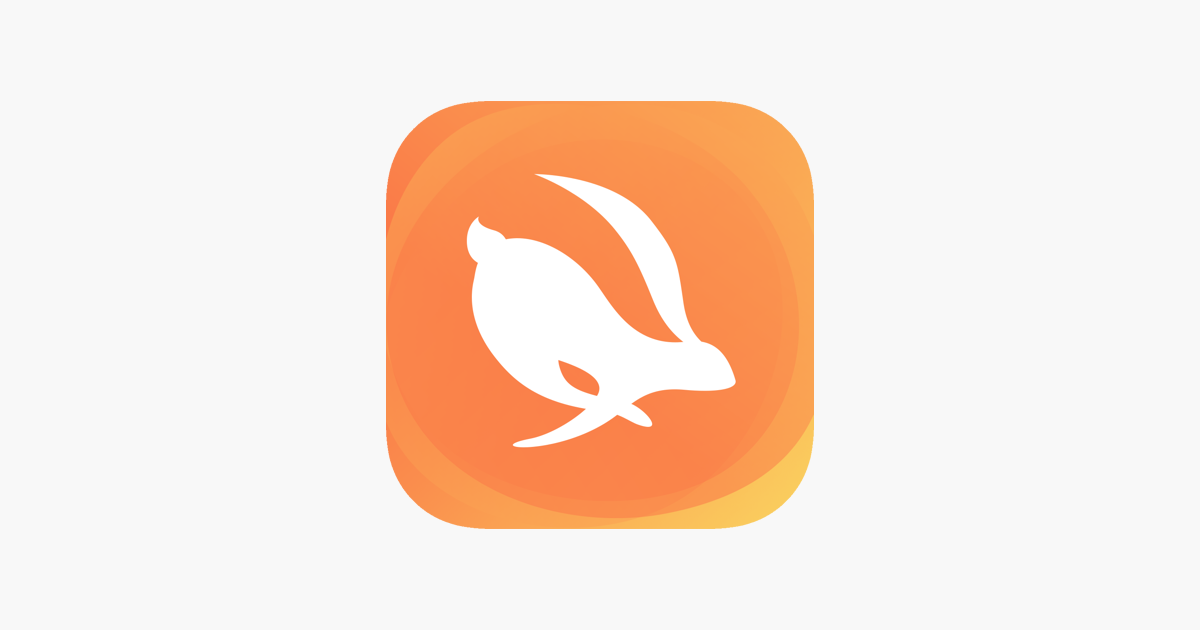
Software and Apps
How To Cancel Turbo VPN Subscription
Modified: September 5, 2024
Learn how to cancel your Turbo VPN subscription easily. Follow our step-by-step guide to manage your software and apps subscriptions effectively.
(Many of the links in this article redirect to a specific reviewed product. Your purchase of these products through affiliate links helps to generate commission for Techsplurge.com, at no extra cost. Learn more)
Table of Contents
Why You Might Want to Cancel Your Turbo VPN Subscription
Canceling a subscription often stems from various reasons. Here are some common ones for Turbo VPN:
- Security Concerns: Reports of DNS leaks can compromise privacy and security.
- Ineffective Service: If the service doesn't meet your needs, exploring other options might be beneficial.
- Auto-Renewal Issues: Automatic renewals can be inconvenient if you no longer wish to use the service.
Steps to Cancel Turbo VPN Subscription
Log in to Your Google Account
First, access your Google account since Turbo VPN is available on the Google Play Store.
- Visit Play.Google.com: Navigate to the Google Play Store website.
- Sign In: Use your credentials to log in.
Navigate to My Subscriptions
Once logged in, manage your subscriptions.
- Find My Subscriptions: On the left side, click on My Subscriptions.
- Select Turbo VPN: Choose the Turbo VPN subscription.
Manage and Cancel Subscription
After selecting the subscription, proceed to cancel it.
- Manage Subscription: Click on Manage next to Turbo VPN.
- Cancel Subscription: Select Cancel subscription.
- Confirm Cancellation: Tap Yes to confirm.
Additional Considerations
While canceling, keep these points in mind:
- Uninstalling the App Does Not Cancel Subscription: Follow the outlined steps to ensure proper cancellation.
- Refunds: Canceling won't refund past payments, but future billings will stop.
- Pausing a Subscription: If needed, pause instead of canceling.
How to Pause a Subscription
- Visit Play.Google.com: Log in and go to My Subscriptions.
- Select the Subscription: Choose the one to pause.
- Manage and Pause Payments: Click Manage, then Pause payments.
- Select Time Period: Choose the duration to pause.
- Confirm Pause: Tap Confirm.
Why Consider VPN Unlimited
For those seeking a reliable VPN service, VPN Unlimited offers several advantages:
- Security Features: Robust encryption and protection against DNS leaks.
- Multi-Device Support: One subscription covers up to five devices.
- Customer Support: Reliable assistance for any subscription issues.
Canceling your Turbo VPN subscription involves a few straightforward steps. By understanding the reasons for cancellation and considering alternatives like VPN Unlimited, you can make informed decisions about your online security and privacy.

