Home>How-To Guides>Tips and Tricks>Converting an SRT File
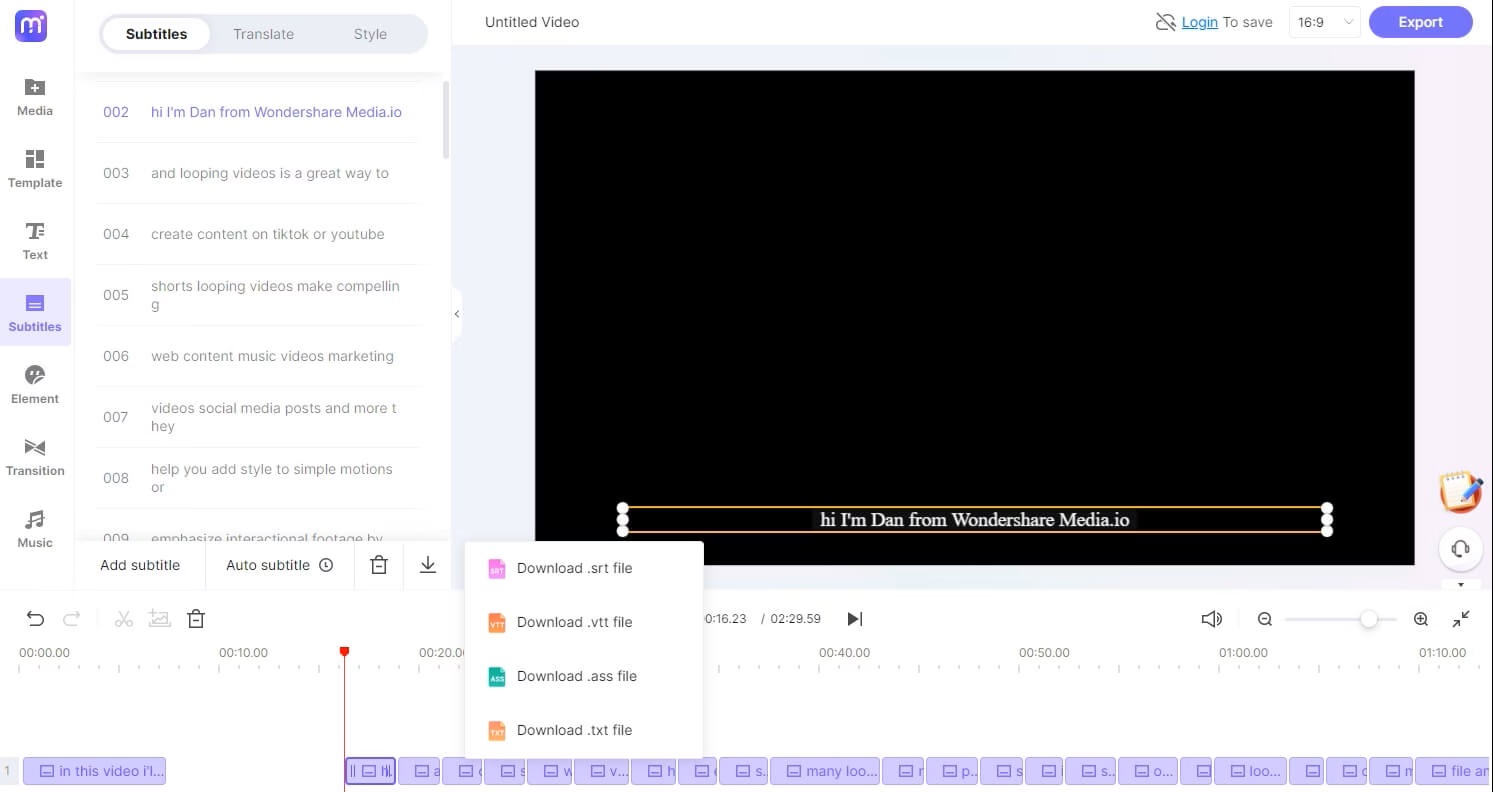
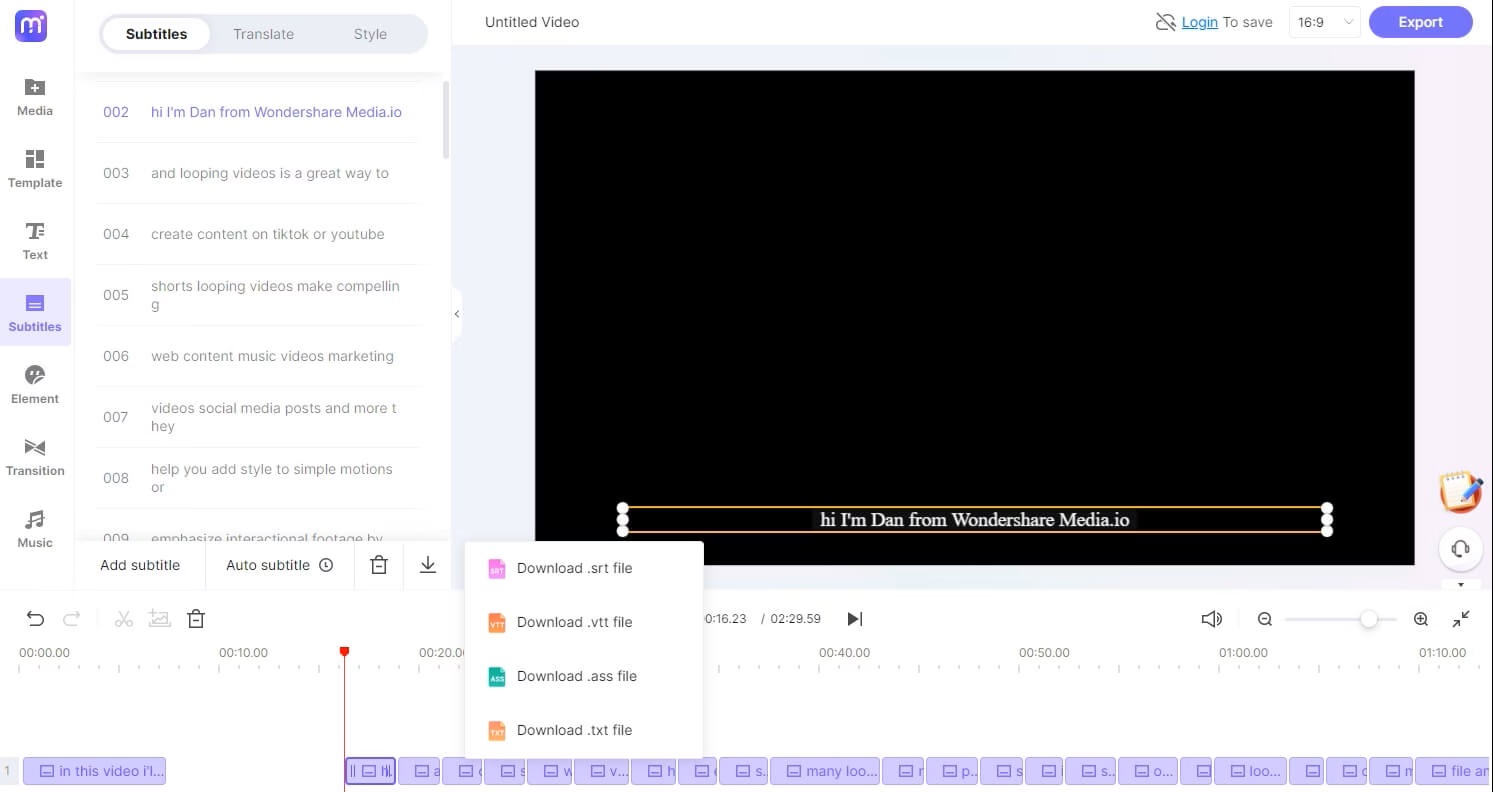
Tips and Tricks
Converting an SRT File
Modified: September 5, 2024
Learn the best tips and tricks for converting an SRT file easily and efficiently. Master the process and save time with our expert advice.
(Many of the links in this article redirect to a specific reviewed product. Your purchase of these products through affiliate links helps to generate commission for Techsplurge.com, at no extra cost. Learn more)
Table of Contents
Introduction
SubRip Subtitle (SRT) files are widely used for subtitles and captions in video content. These files contain timestamped text that appears on the screen during a video, providing essential information for viewers who are deaf or hard of hearing, or for those who prefer to watch videos with subtitles. However, sometimes converting these SRT files into plain text is necessary for various purposes, such as editing, transcription, or integration into other documents. This article will cover the process of converting an SRT file into plain text, exploring both manual and automated methods.
Understanding SRT Files
Before diving into the conversion process, it's important to understand the structure and components of an SRT file. An SRT file consists of four main components:
- Number of the Caption Frame: Sequential number indicating the order of the captions.
- Beginning and Ending Timecodes: Timestamps specifying when the caption should appear and disappear on the screen.
- Caption Text: Actual text displayed on the screen.
- Blank Line: Separates each caption sequence.
The format of an SRT file is as follows:
1
00:00:00,000 –> 00:00:02,000
This is the first caption.
2
00:00:02,000 –> 00:00:04,000
This is the second caption.
3
00:00:04,000 –> 00:00:06,000
This is the third caption.
Each line of text is separated by a blank line, and the timecodes are in the format hours:minutes:seconds,milliseconds.
Manual Conversion
While automated tools are available for converting SRT files to plain text, sometimes manual conversion is necessary or preferred. Here’s a step-by-step guide on how to manually convert an SRT file:
Step 1: Open the SRT File
Open the SRT file using any text editor such as Notepad, TextEdit, or Sublime Text. The file should have a .srt extension.
Step 2: Remove Timecodes and Numbers
Identify the timecodes and numbers at the beginning of each line. These are not necessary for plain text and can be removed. For example, if your SRT file looks like this:
1
00:00:00,000 –> 00:00:02,000
This is the first caption.
2
00:00:02,000 –> 00:00:04,000
This is the second caption.
3
00:00:04,000 –> 00:00:06,000
This is the third caption.
You would remove the numbers and timecodes to get:
This is the first caption.
This is the second caption.
This is the third caption.
Step 3: Remove Blank Lines
Blank lines are used to separate each caption sequence in an SRT file. However, they are not needed in plain text. You can remove these blank lines to get a continuous block of text.
Step 4: Format the Text
After removing timecodes and blank lines, you may need to format the text according to your requirements. This could involve changing font styles, adding line breaks, or adjusting spacing.
Automated Conversion
Manual conversion can be straightforward but time-consuming and prone to errors. Fortunately, several online tools and software applications can automate the process of converting SRT files to plain text.
Using Anatol's Tool
One of the most efficient online tools for converting SRT files to plain text is Anatol's tool, available at http://anatolt.ru/t/del-timestamp-srt.html. Here’s how you can use it:
- Open the Tool: Go to the Anatol's tool website and paste your SRT file content into the provided box.
- Remove Timestamps: The tool will automatically remove the timestamps and numbering from your SRT file, leaving you with plain text.
- Copy and Save: Once the conversion is complete, copy the plain text and save it to your desired location.
Using Other Tools
Several other tools can perform similar functions. Some popular options include:
- 3Play Media: While primarily used for creating SRT files, 3Play Media also offers tools for editing and converting SRT files.
- Online SRT Converters: Numerous online converters can convert SRT files to plain text. These tools often require you to upload or paste your SRT file content and then download or copy the converted text.
Practical Applications
Converting SRT files to plain text has several practical applications:
- Transcription Services: For transcription services, converting SRT files to plain text can make it easier to edit and review transcripts.
- Document Integration: Plain text can be easily integrated into documents, reports, or other written content.
- Data Analysis: The text data from SRT files can be analyzed using various tools and software applications.
- Accessibility: Plain text can be used to create accessible versions of videos for viewers who prefer text over visual subtitles.
Additional Tips
- Quality Check: Always perform a quality check on the converted text to ensure that it is accurate and free of errors.
- Formatting Consistency: If you need to format the text consistently, use a style guide or template to maintain uniformity.
- Backup Files: Always backup your original SRT file and the converted plain text to prevent data loss.
By following these steps and tips, you can efficiently convert SRT files to plain text, making it easier to manage and utilize the content of your videos.

